Are you frustrated with spreadsheet-based project plans?
Do you struggle when creating, editing or updating spreadsheets used as project plans and schedules? Figuring out formulas got you down? Has sharing project data via spreadsheets become cumbersome or untenable during the life of your project? If you answered YES to any of the above, then this post is for you…
Software-wise, struggling with spreadsheets during the planning, execution and closing of projects is one of the most common complaints from planners that are both new to the job or have years of experience. This is not a failing of the manager, but of the tool used! Users of Excel, Smartsheet or other spreadsheet packages face unnecessary difficulties because of the tool itself; here are just three reasons why that software choice is problematic:
- Spreadsheet applications (such as Excel) are generic tools that need to be customized to be useful (for example, when formulas and/or macros are written to calculate project data).
- Some spreadsheet applications (such as Excel), are difficult to share with the project team, and these critical project files face problems when emailed or networked with other users.
- Online spreadsheet applications like Smartsheet or Google Sheets are easier to share than say Excel (because online apps are built with sharing in mind), they don’t include means or methods to calculate costs of any resources planned and later used. (And without that, what are you really managing?)
Specifically, let’s take Excel (out-of-the-box) as an example and look at some of the critical PM features that you are not getting from this app:
- Excel does not store baseline data on how your plan has changed over time. In fact, there is no log of changes whatsoever, unless you create one on your own.
- Excel does not calculate critical paths, unless you program it to do so.
- Excel does not automatically create Gantt charts, and creating one from scratch is an exercise in futility as data changes over time.
- Excel does not automatically track resources, thus keeping you in the dark over time.
- Excel does not have canned reporting tools geared for project management; for example, for creating milestone, budget or resource reports.
This deficiency list goes on a bit longer, but you get the idea; Excel is just not up to the task of being a project management tool without a lot of needless work on your part. Much of the same can be said of another popular spreadsheet tool - Smartsheet - which is advertised specifically for project work, but is lacking the following critical features:
- Smartsheet does not allow individual calendars for individual resources used within your plan, so precise time management is near impossible.
- Smartsheet does not facilitate project budgeting, as there is no way to track what the cost of people or material resources are costing during the life of your project.
- Smartsheet does not allow for offline editing of your plan, at least not without a lot of file manipulation and make-work.
Smartsheet (and other online PM tools) are walled-off gardens, inhibiting the quick growth of teams and making common cloud-file sharing that more difficult.
Looking to Project Plan 365 and/or Microsoft Project…
Both Project Plan 365 and the more expensive Microsoft Project are highly capable and proven PM tools that work for any type of project imaginable, and with little tailoring or setup time. Both of these PM apps provide the project manager with a feature set that covers any need during the life of a project – from custom reporting to advanced budgeting and calendaring – to the precise tracking of tasks, resources and costs.
Either are excellent choices… but what if you didn’t have to choose at all?
In reality, you don’t. You can use either of these great apps interchangeably with your project files – files created in one or the other! That’s because both tools use a common file format (.MPP). The .MPP file format has been around for decades, and is probably the most popular container of project data in the world (outside of spreadsheets).
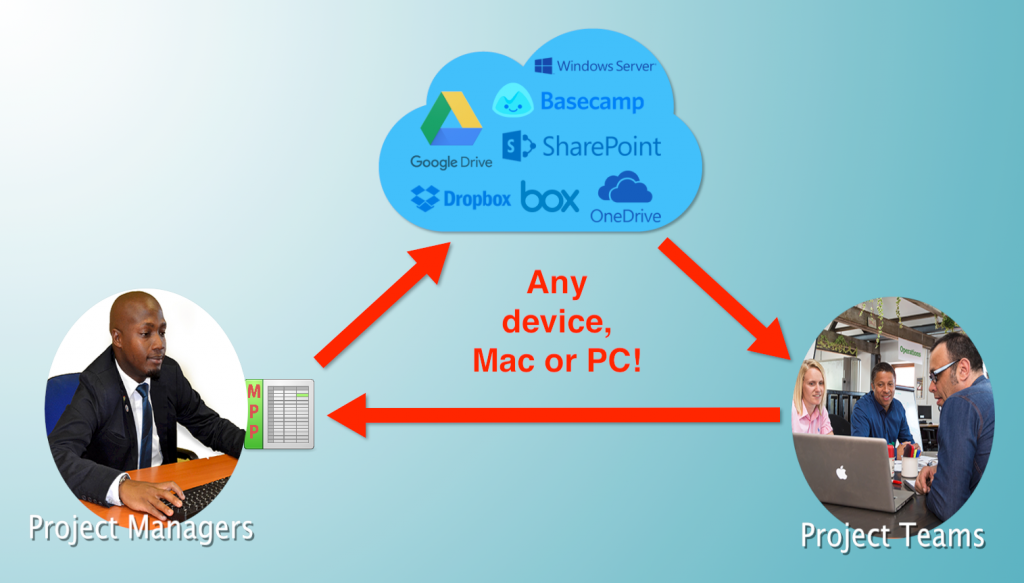
For example, say you start out with a small project team using Project Plan 365, and your team builds a portfolio of projects. Then say in the future, your small team hooks up with another team of planners using Microsoft Project, and would like to contribute to your established portfolio of plans. Not a problem; as both teams can share their files and exchange them back and forth with no effort at all. (Something that the more expensive Primavera cannot do). This compatibility allows small project teams (or smaller orgs) to grow into larger enterprise teams without any rework whatsoever.
However, Project Plan 365 works well for small or large enterprises equally as well. That upward migration to the more expensive-per-seat Microsoft Project would only be needed if a feature or function is required that exists only in Microsoft Project; of which there are just a few exceptions (see this comparison chart for details on the differences). Also see this blog post by CEO Sorin Fiscu on leveraging your Microsoft Project investment for those thinking of a mixed environment that includes both Project Plan 365 and its big sister, MS Project.
Closing notes...
To start planning without using a common spreadsheet app, and to begin weaning off inefficient and ineffective project spreadsheets, download a 30-day free trial of Project Plan 365 - you'll be planning better in no time!

