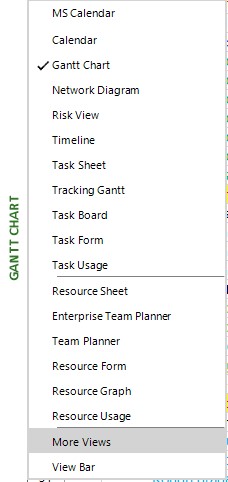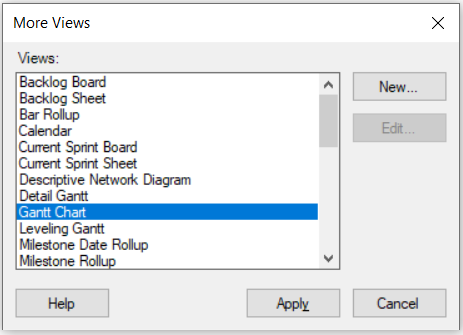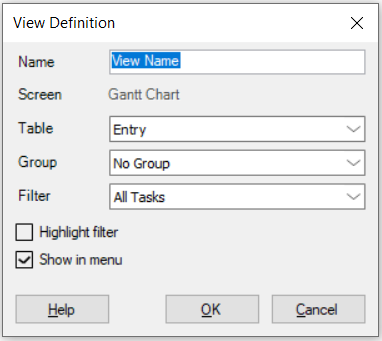Custom Views
Online Help > Custom Views
What is a custom view?
A custom view is a Gantt Chart based view, that supports various customization (name, table, filter, group, styles) while keeping the standard Gantt Chart unchanged.
Why and when to use a custom view?
A custom view may come in handy when you do not want to modify the standard Gantt Chart by adding customization, alter the table, etc. Think when multiple people work on the same project and they all have different needs and preferences - you just go on and create a custom Gantt Chart that fits your needs and speedup your project analysis process while maintaining the other views clean.
How many custom views can I create with Project Plan 365?
Project Plan 365 supports up to 5 Gantt Chart based custom views.
How do I create a custom view?
To create a custom view, go to More Views, click on the “New” button and fill-in the details for your custom view.
How to edit a custom view?
To edit a created custom view, go to More Views, select desired custom view click on the “Edit” button and change details for your custom view.
How to delete a custom view?
We are sorry but this option isn't available in our application at this point.
Custom views created with Project Plan 365 are compatible with MS Project?
Project Plan 365 can save up to 5 Gantt Chart based custom views that are compatible with MS Project.
What does the “Help” button inside the View Definition dialog do?
The “Help” button in the View Definition dialog redirects you to the “Custom Views” article in our Online Help page.
What does the “Help” button inside the More Views dialog do?
The “Help” button in the More Views dialog redirects you to the “More Views” article in our Online Help page.
Can I have two Resource Sheet views?
We are sorry but having two Resource Sheet views is not possible in our application at this point.
How can I change the order of views in the left side view bar?
We are sorry but changing the order of views isn’t possible in our application at this point.
Step by step on how to create and edit a custom view:
1. In the left side bar, open the More Views dialog.
2. Click on the New button.
3. Fill-in the custom view details in the View Definition dialog.
4. Press OK.
| Related | Gantt Chart | Tracking Gantt | Task Sheet | Task Form | |
| Platform | Windows | Mac | iOS | Web | Android |
| ✔ | ✔ | ✔ | ✔ | ||
| Product | Project Plan 365 | ||||
| Article ID | 337 | ||||
| Date | 9/17/2024 |