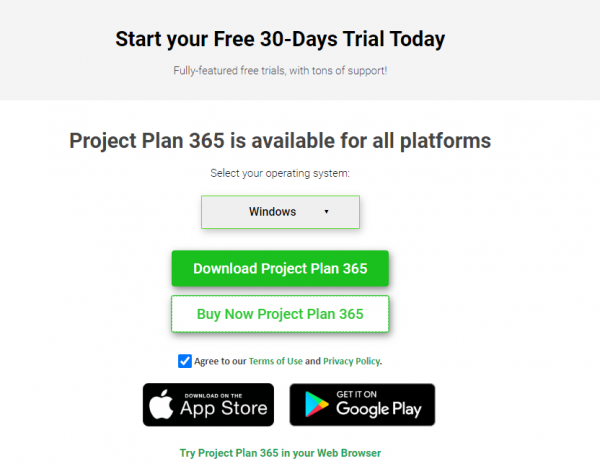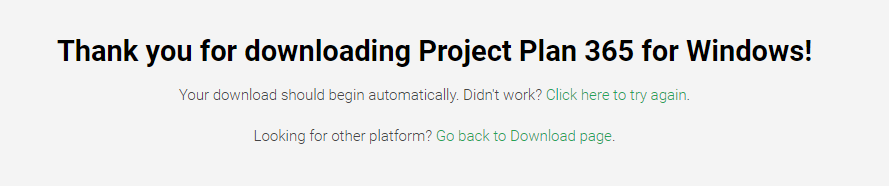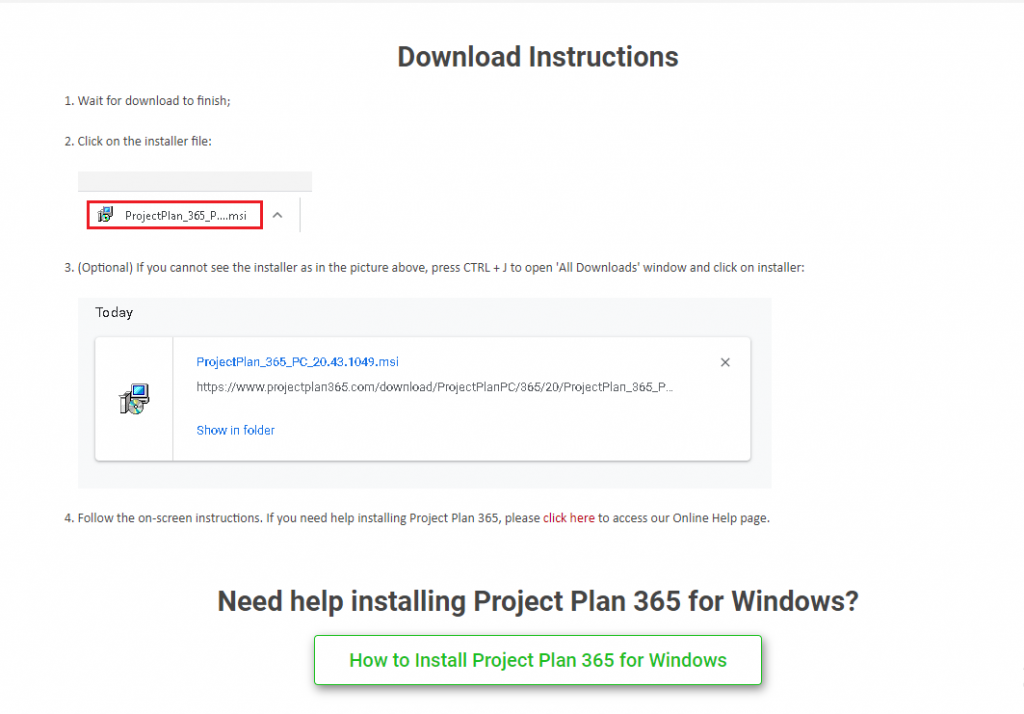Download
Online Help > Download
What does the “Download” functionality do?
The “Download” functionality allows you to download and install our Project Plan 365 app on your local device.
How do I download the Project Plan 365?
To download the latest version of Project Plan 365 please go to the Download Project Plan 365 page - select the Platform and click on Download Project Plan 365 button. You will be redirected to the “Thank you for Downloading the Project Plan 365” page and the download will begin. If the download doesn’t begin, click on “Click here to try again” link. After that, follow the “Download Instructions” from the “Thank you for downloading Project Plan 365” page in order to locate the installer.
How can I enable auto updates so I can get the latest version of the application?
We don’t have an automatic update feature, if you want to install our latest version, you need to manually uninstall the old version and install the latest version from our Website.
I have just renewed by subscription for Project Plan 365 and your confirmation email suggests I should download the software again. Is this correct?
We suggest to uninstall the current version and install our latest version from the link below: Download
How often do you update the software. Is there an additional cost for such updates?
We put features and enhancements every month so with the purchased subscription you are entitled at free support and upgrades as long as the subscription is active.
I clicked on the download button but the download hasn’t begun.
If you clicked on the download button but the download hasn’t begun, please click on the “Click here to try again” link in the “Thank you for Downloading” page.
I downloaded the Project Plan 365 for Windows application but I don’t know how to install it.
If you downloaded the Project Plan 365 for Windows application but you don’t know how to install it, please click on the “How to Install Project Plan 365 for Windows” button from the “Thank you for Downloading Project Plan 365 for Windows” page and follow the instruction from our article.
I downloaded the Project Plan 365 for Mac application but I don’t know how to install it.
If you downloaded the Project Plan 365 for Mac application but you don’t know how to install it, please click on the “How to Install Project Plan 365 for Mac” button from the “Thank you for Downloading Project Plan 365 for Mac” page and follow the instruction from our article.
I downloaded the Project Plan 365 application but I can’t locate the installer.
The downloading process depends on the browser from which you downloaded our application. Please follow the “Download Instructions” from the “Thank you for downloading Project Plan 365” page in order to locate the installer.
I notice that you update the project planning software fairly often. Will I get an email when the latest version is live?
We do a big press release with emails once a year but for the major releases. For the small ones you can go to the What’s New section of the site anytime you want.
I cannot find all the features in the menu on the Mac application.
Please make sure you downloaded and installed our latest version from the following link: Download.
Step by step on how to download the Project Plan 365 from our website:
1. Go to our Download page.
2. Select the platform and click on the Download Project Plan 365 button.
3. You will be redirected to the “Thank you for Downloading Project Plan 365 page” and the download will begin.
4. A step by step process with “Download Instructions” that will help you locate the installer will be available in the same page.
| Related | Install Project Plan 365 for Windows | Silent Install/Uninstall | Install Project Plan 365 for Mac | Install Project Plan 365 for iPhone | Install Project Plan 365 for iPad |
| Platform | Windows | Mac | iOS | Web | Android |
| ✔ | ✔ | ✔ | ✔ | ✔ | |
| Product | Project Plan 365 | ||||
| Article ID | 327 | ||||
| Date | 08/17/2020 |