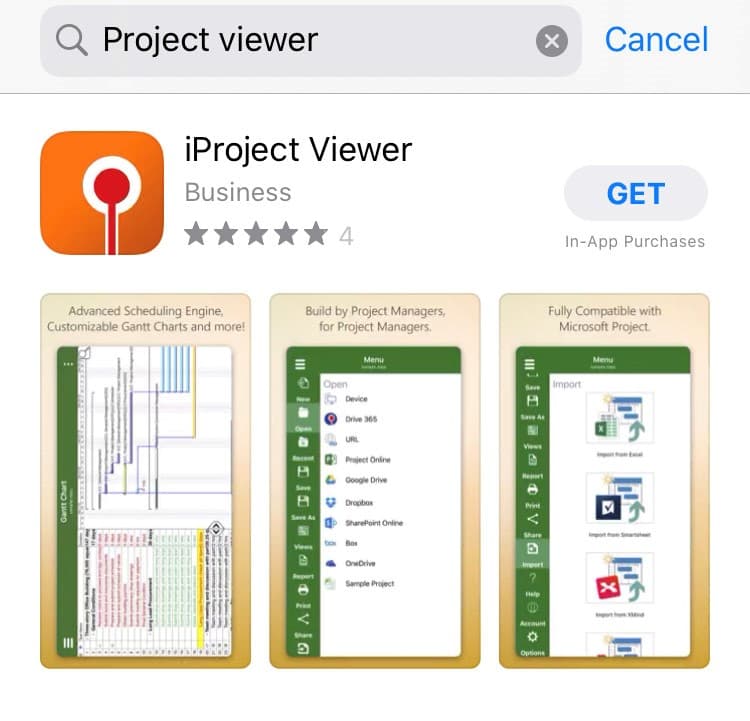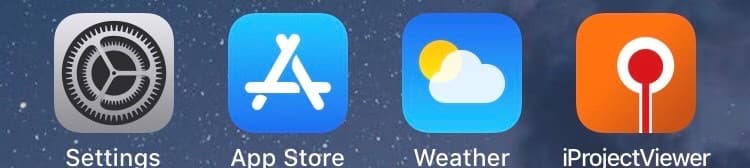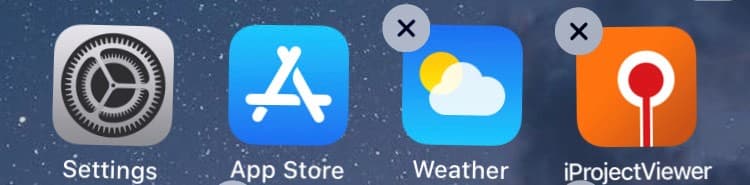Install Project Viewer 365 for iPhone
Online Help > Install Project Viewer 365 for iPhone
How do I install Project Viewer for iPhone?
In order to install Project Viewer 365 for iPhone, follow the steps below:
- Go to our Download page.
- Select the iOS platform and click on the Download Project Viewer 365 button.
- Use your Apple ID in App Store to download the Project Viewer 365 app to your iPad.
- If you don't have an Apple ID, you can create one in App Store.
- After downloading, Project Viewer is automatically installed in the Applications folder, and the application icon appear in Launchpad.
How do I uninstall Project Viewer for iPhone?
To uninstall Project Viewer for iPhone, hold down the app’s icon in Launchpad until the iProject Viewer icon start to jiggle, and then click the app’s delete button (x) to uninstall the app.
Step by step on how to install Project Viewer for iPhone:
System Requirements Project Viewer iPhone: Minimum iOS version: 7.1
- Use an Apple ID to purchase iProject Viewer app and download it to your iPhone.
- If you don't have an Apple ID, you can create one in App Store.
- After downloading, iProject Viewer is automatically installed, and the application icon appears in Launchpad.
Note: Besides the iProject Viewer app, you can additionally buy the MPP+ in-app purchase that brings you enhanced functionality.
Step by step on how to uninstall Project Viewer for iPhone:
- Hold down the app’s icon in Launchpad until the iProject Viewer icon start to jiggle.
- Click the app’s delete button (x) to uninstall the app.
Note: You can reinstall the app by viewing the App Store Purchases list and clicking the Install button for the app.
| Related | Install Project Viewer 365 for Mac | Install Project Viewer 365 for Android Phone | Install Project Viewer 365 for iPad | ||
| Platform | Windows | Mac | iOS | Web | Android |
| ✔ | |||||
| Product | Project Viewer 365 | ||||
| Article ID | 218 | ||||
| Date | 03/12/2020 |