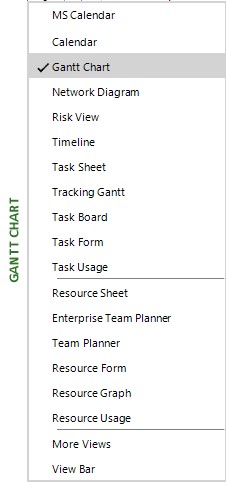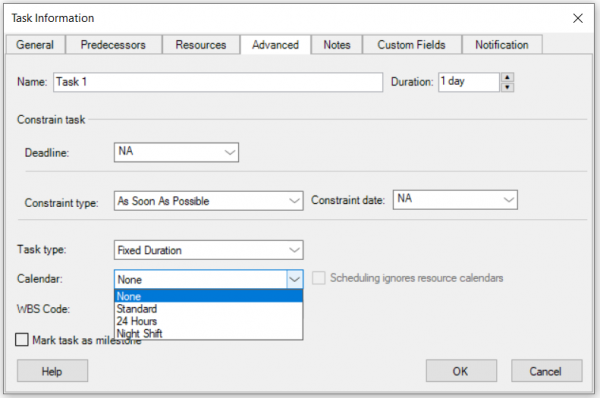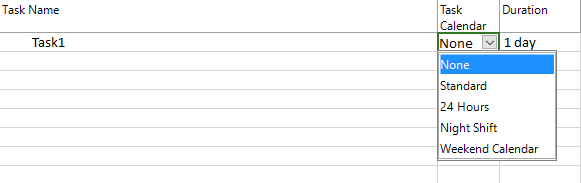Set a calendar to a task
Online Help > Set a calendar to a task
What is a task calendar?
A task calendar is the base calendar that you can apply to individual tasks to control their scheduling, usually independent of the project calendar or any assigned resources' calendars. By default, all tasks use the project calendar.
How can I assign a calendar to a task?
To assign a calendar to a task, in the View menu click Gantt Chart. In the Task Name field select the desired task. Open Task Information dialog, on Advanced tab select Base Calendar or insert the Task calendar column in the view and select the desired calendar to the task.
Can I set a calendar for a summary recurring task?
To assign a calendar to a summary recurring task follow these steps:
- On the View menu, click Gantt Chart.
- In the Task Name field, select the summary recurring task to which you want to assign a calendar.
- Click Task Information.
- In the Recurring Task Information dialog box, click the calendar you want to assign to the recurring task in the Calendar box.
Step by step on how to assign a calendar to a task or to a recurring subtask :
Tasks can have their own calendars. By default, tasks are scheduled based upon the project calendar. To define unique or specific exceptions, such as for machinery that runs during nonworking time, or an office move that can occur only on a weekend, you can create a task calendar for individual tasks. A task calendar that is associated with a task overrides the project calendar.
Note: If the task has already assigned resources, it will be scheduled during the common working hours for the task calendar and resource calendar.
- On the View menu, click Gant Chart.
- In the Task Name field, select the task you want to assign a calendar to.
- Open Task Information dialog, on Advanced tab select the Calendar.
Note: When you add a resource to a task, the resource calendar controls the scheduling of the task. You can change this behavior by checking the Scheduling ignores resource calendars. The Scheduling ignores resource calendars field indicates whether the scheduling of the task takes into account the calendars of the resources assigned to the task. By default, this field contains No, indicating that resource calendars are considered in the scheduling of this task.
Or in view Task calendar column, select the calendar you want to assign to the task. For example, if the selected task works the night shift, click Night Shift to assign this as the task's base calendar.
Step by step on how to assign a calendar to a summary recurring task:
- On the View menu, click Gant Chart.
- In the Task Name field, select the summary recurring task to which you want to assign a calendar.
- Click Task Information.
- In the Recurring Task Information dialog box, click the calendar you want to assign to the recurring task in the Calendar box.
| Related | Set Resource Calendar |
Calculation Duration, Start and Finish |
Assign Resource | Calendar | Apply Constraints |
| Platform | Windows | Mac | iOS | Web | Android |
| ✔ | ✔ | ✔ | ✔ | ||
| Product | Project Plan 365 | ||||
| Article ID | 79 | ||||
| Date | 9/19/2024 |