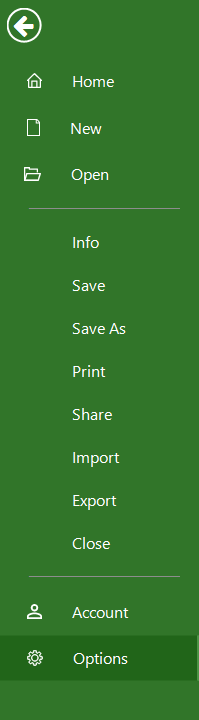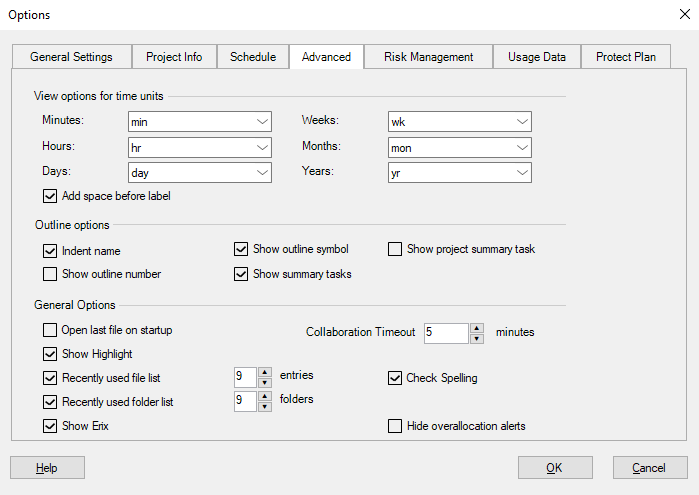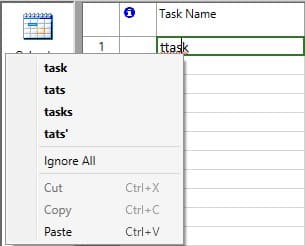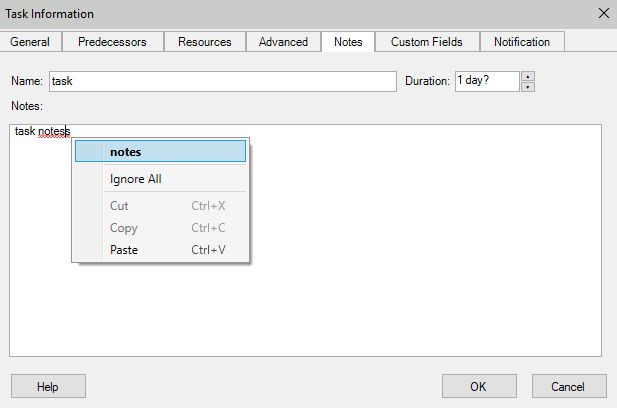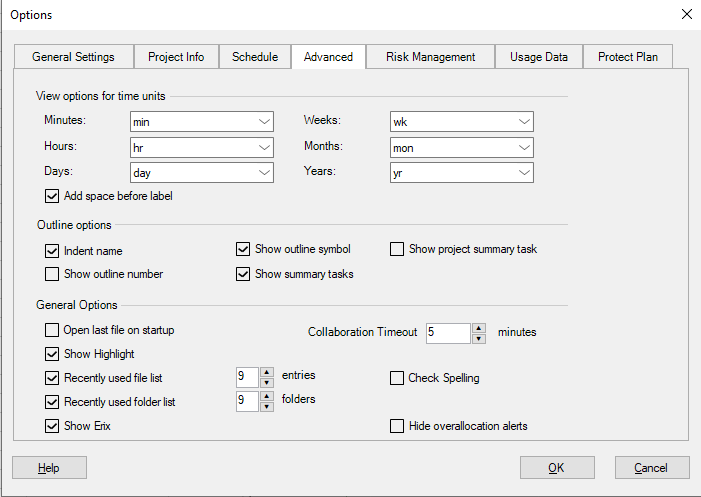Spell Check Windows
Online Help > Spell Check Windows
What does the "Spell Check" functionality do?
The Spell Check, as the name describes it, recognizes misspelled words typed in Task Name or Task Notes fields.
How to enable the spell check feature on Windows?
The spell check feature on Windows is enabled by default. If the spell check feature is disabled, please go to menu File - Options and in Advanced tab, make sure that the "Check Spelling" box is checked.
How to disable the spell check feature on Windows?
In order to disable the spell check feature on Windows, go to File - Options and on Advanced tab uncheck the Check Spelling box.
How do I change the spell check language on Windows?
The spell check language can be changed from keyboard language using the language bar.
What is the default language for spell check?
The default language for spell check is the same language with keyboard language used on device.
How to spell check the full project at the same time?
We are sorry, but you cannot spell-check the full project at the same time. You can use the spell-check feature for each task.
Why doesn't the spell check work?
Please check if "Spell Check" feature is enabled. In order to do that, please go to menu File - Options and in Advanced tab, make sure that the "Check Spelling" box is checked.
Step by step how to use spell check on Windows:
1. Go to File - Options.
2. In Advanced tab, make sure that the "Check Spelling" box is checked.
3. In any grid view, when you type a Task name in grid or in Task Information dialog, if the program finds spelling mistakes, a red underline will appear under text. Press right click to display the dialog box with the first misspelled word found by the spelling checker.
4. The spell check feature is available also for Notes field in Task Information dialog.
Step by step on how to disable spell check on Windows:
1. Go to File - Options.
2. In Advanced tab, uncheck the Check Spelling box.
3. Press OK.
| Related | Spell Check Mac | Spell Check iOS | |||
| Platform | Windows | Mac | iOS | Web | Android |
| ✔ | |||||
| Product | Project Plan 365 | ||||
| Article ID | 332 | ||||
| Date | 12/18/2021 |