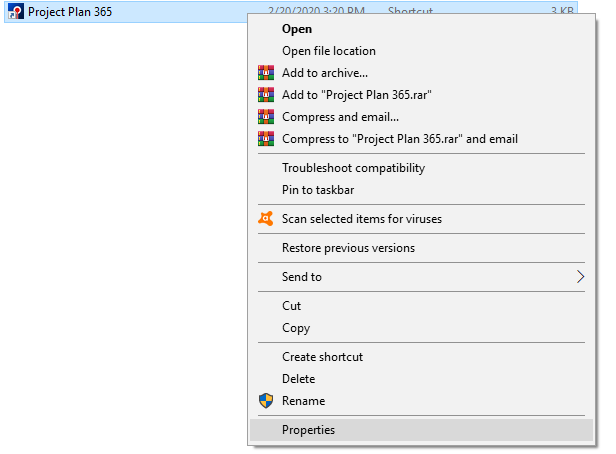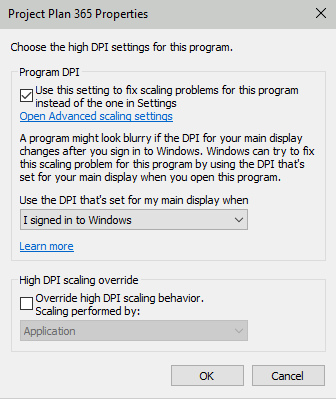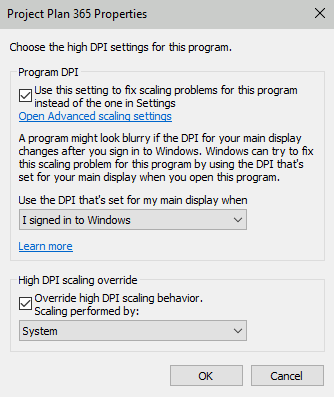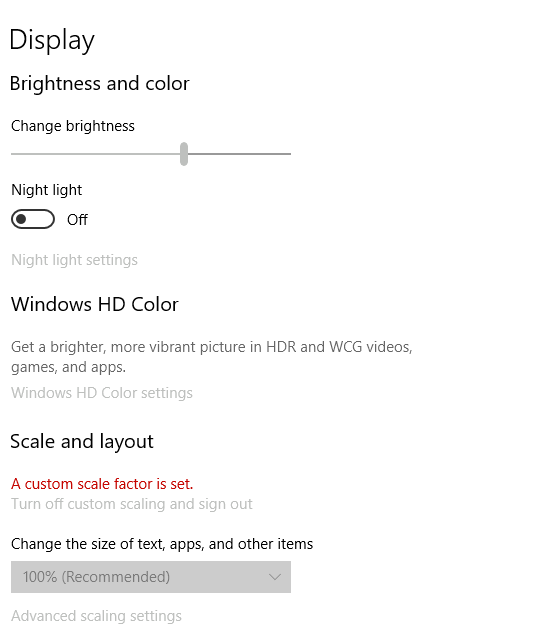Supported resolutions and DPI
Online Help > Supported resolutions and DPI
What resolution does Project Plan 365 application support?
Our application supports any resolution, but for usability reason is recommended a resolution bigger than 800x600.
How can I fix the DPI problem on Windows 10?
To fix the DPI problem on Windows 10 right click on the ProjectPlan.exe application -> Proprieties -> Compatibility tab -> Change High DPI Settings -> Check “Use this setting to fix scaling problems for this program instead the one in settings”. After that check Override high DPI scaling behavior -> select System -> press OK.
I followed the steps to fix the DPI problem and it isn’t solved.
If the problem isn’t resolved after this fix, follow the steps below:
- Press on Windows Key and type: Change Display Settings.
- Notice the text: "A custom scale factor is set” and then click on “Advanced Scaling Settings”.
- See the value set on custom scaling, then go back to the previous screen.
- Click on “Turn off custom scaling and sign out”.
- Sign In and open again Change Display Settings and select Change the size of text, apps and other items.
- Select the value you had on custom scaling or the most close to it.
If the application is too blurry, press on Windows Key and type: Change Display Settings -> Then select 100%.
Project Plan 365 text is not sharp on a 4K display.
If Project Plan 365 is not sharp on a 4K display please check the default Scaling settings for your display. Make sure that the Scale and layout is set to 100%.
Step by step on how to fix the DPI problem on Windows 10 from Properties dialog:
1. Right click on the ProjectPlan.exe application and select Properties.
2. Click on Compatibility tab and click on Change high DPI settings.
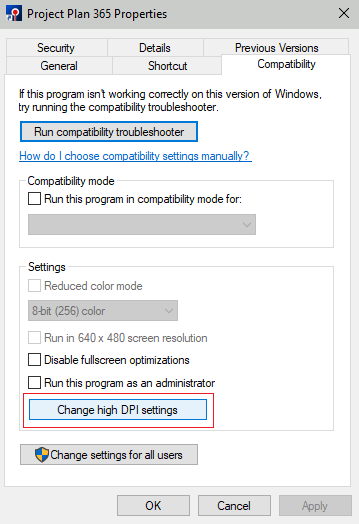
3. Check “Use this setting to fix scaling problems for this program instead the one in settings”.
4. Check Override high DPI scaling behavior, from drop-down select “System” and then click “OK”.
Step by step on how to fix the DPI problem from the PC settings:
1. Press on Windows Key and type: Change Display Settings.
2. Notice the text: "A custom scale factor is set” and then click on “Advanced Scaling Settings”.
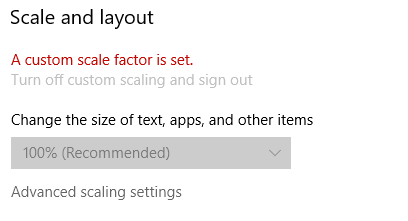
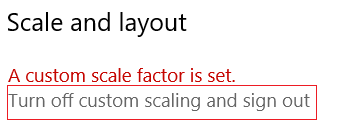
Note: If the application is too blurry, press on Windows Key and type: Change Display Settings, then select 100%.
| Related | Supported Formats | About | EULA | ||
| Platform | Windows | Mac | iOS | Web | Android |
| ✔ | |||||
| Product | Project Plan 365 | ||||
| Article ID | 291 | ||||
| Date | 03/10/2020 |