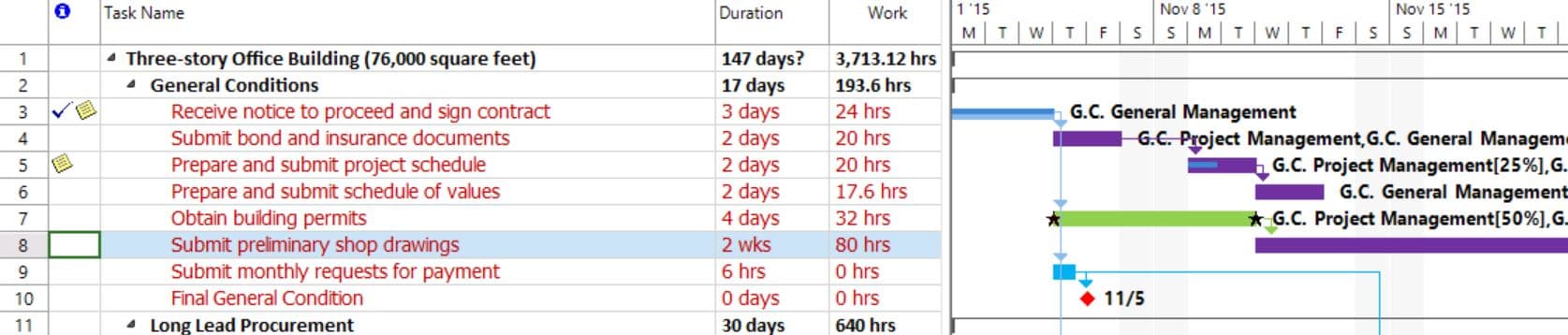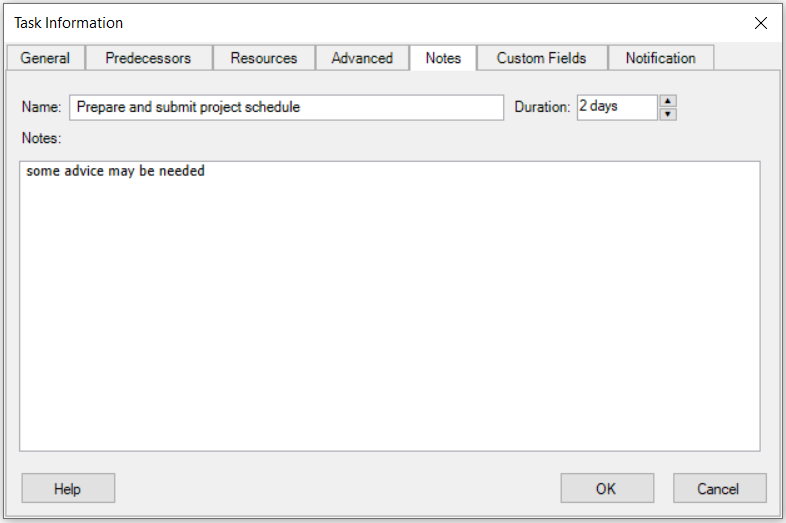Task Notes
Online Help > Task Notes
What is a task note?
A task note is a written message associated with a task.
What is notes field?
The Notes field contains comments you can enter about a task, resource, or assignment.
How do I add notes to a task?
There are 3 ways to add a note to a task:
1. Click on the desired task and go to Task - Task Information – Notes
2. Double click on ID cell associated with the desired task in Gantt Chart, Task Sheet or Tracking Gantt view.
3. Insert the Notes field inside your table.
In what views can I add a note to a task?
You can add a note to a task in Gantt Chart, Task Sheet and Tracking Gantt views.
How to view each task along with the notes?
To view the Notes field, please insert the Notes column in the table. To Insert a column, click on the Format menu – Insert Column or select Insert column from the contextual menu. Then select the Notes field and click OK.
Why I can’t see the “Task Notes” button in ribbon on the Mac platform?
If the “Task Notes” button is not visible in ribbon, please press "More" button. You should be able to find in the dropdown the button that doesn't fit inside the ribbon because of the small window size.
What does the “Help” button inside the “Notes tab – Task Information dialog” do?
The “Help” button inside the “Notes tab – Task Information dialog” redirects us to the “Task Notes” article in our Online Help page.
How do I remove a note?
In order to delete a note, select the task for which you want to delete the note, go to the Task menu - Task Information and click on "Notes" tab. Erase the note inside the "Notes" tab and click "OK" for the changes to take effect. Another way to delete a note is to delete it directly from the "Notes" field in grid.
Step by step on how to add a note to a task:
1. Open the desired file.
2. Click on a task cell or select the entire task.
3. Go to menu Task-Notes.
4. Insert the note and press OK.
| Related | Task Information | Link Unlink Tasks | Insert Task | Insert Recurring Task | Manual Tasks |
| Platform | Windows | Mac | iOS | Web | Android |
| ✔ | ✔ | ✔ | ✔ | ✔ | |
| Product | Project Plan 365 | ||||
| Article ID | 328 | ||||
| Date | 9/9/2024 |