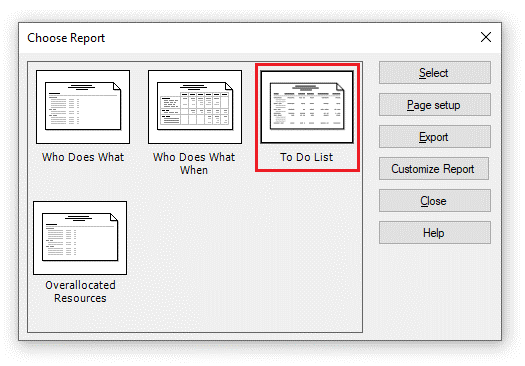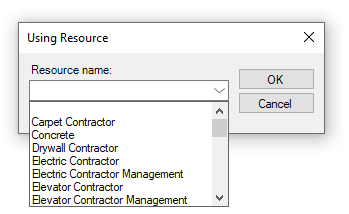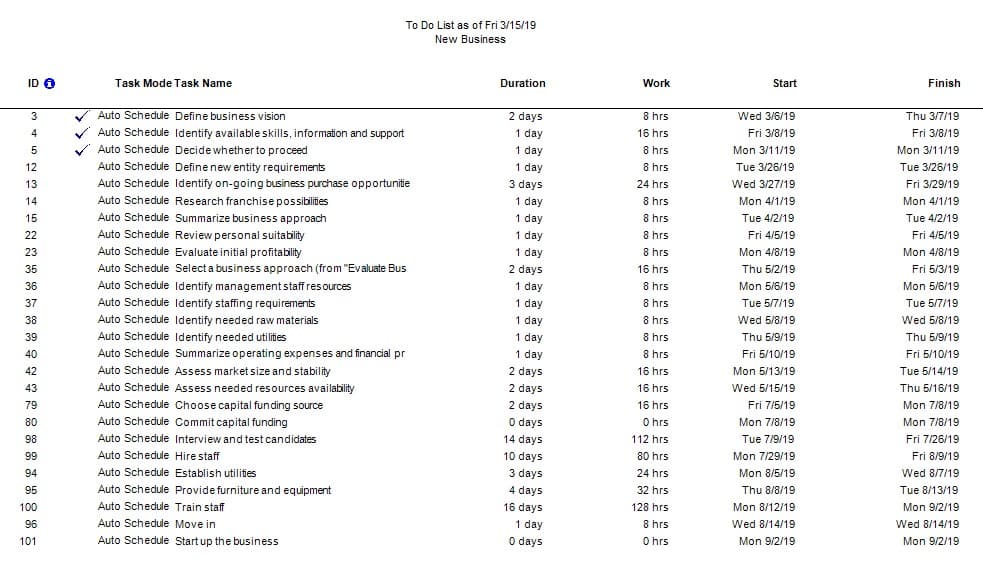To Do List Report
Online Help > To Do List Report
What does the “To Do List” report?
The "To Do List" report displays the list of tasks with start and finish dates for a specified resource.
How do I create To Do List report?
In order to create the To Do List report for your plan, go to menu Report – Assignments – To Do List.
How do I export the To Do List report?
To export the To Do List report, go to menu Report – Assignments – select the To Do List report – click Export – select the exporting format (Excel, Word, XML, PDF or image) and the location where you want to save it and click Save.
What does the “Help” button inside the “Choose Report” dialog do?
The “Help” button inside the “Choose Report” dialog redirects us to the “Custom Reports” article in our Online Help page.
Step by step on how to create To Do List report:
1. Open the desired MPP file.
2. Go to menu Report - Assignments.
3. Select To Do List and click on the Select button.
4. Select the desired resource from drop down list and press OK.
5. The To Do List report is created.
Note: The To Do List report is an interactive report which will display all tasks for a specified resource. The columns showed in this report depend on the columns displayed in Gantt Chart view.
Fields
ID - field contains the identifier number that application automatically assigns to each task or resource as you add them to the project.
Task Name - field contains the name of the task to which an assignment belongs.
Duration - field shows the total span of active working time for a task.
Work - field shows the total time scheduled on a task for all assigned resources, the total time to which a resource is scheduled on all assigned tasks, or the total amount of time scheduled for a resource on a task.
Start - field shows the date when an assigned resource is scheduled to begin working on a task.
Finish - field shows the date when a task is scheduled to be completed.
| Related | More Reports | Who Does What Report | Who Does What When Report | Overallocated Resources Report | |
| Platform | Windows | Mac | iOS | Web | Android |
| ✔ | ✔ | ✔ | ✔ | ||
| Product | Project Plan 365 | ||||
| Date | 4/10/2023 |