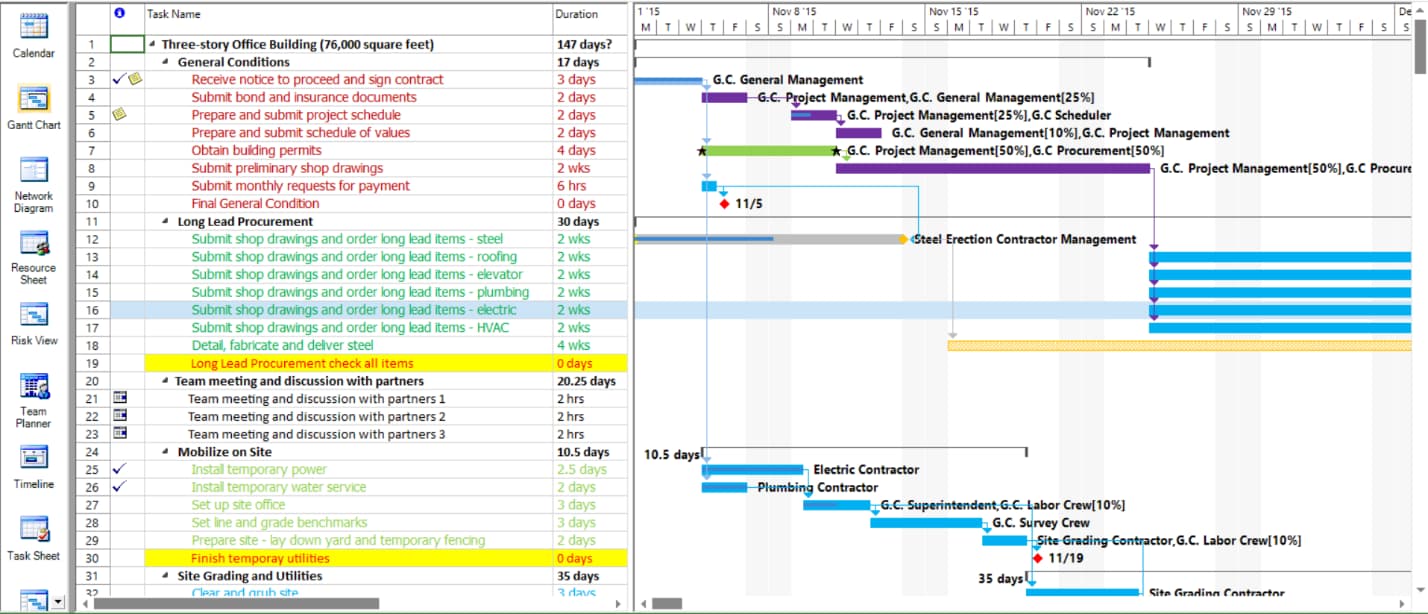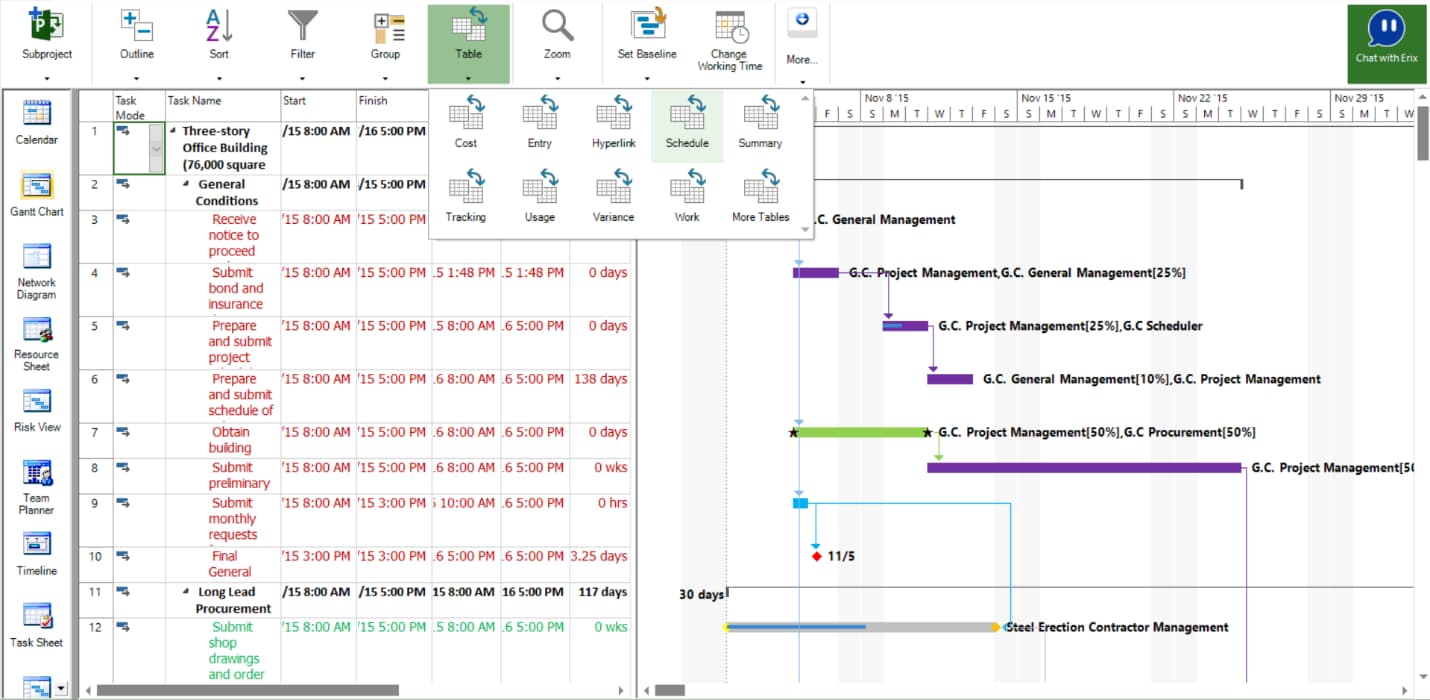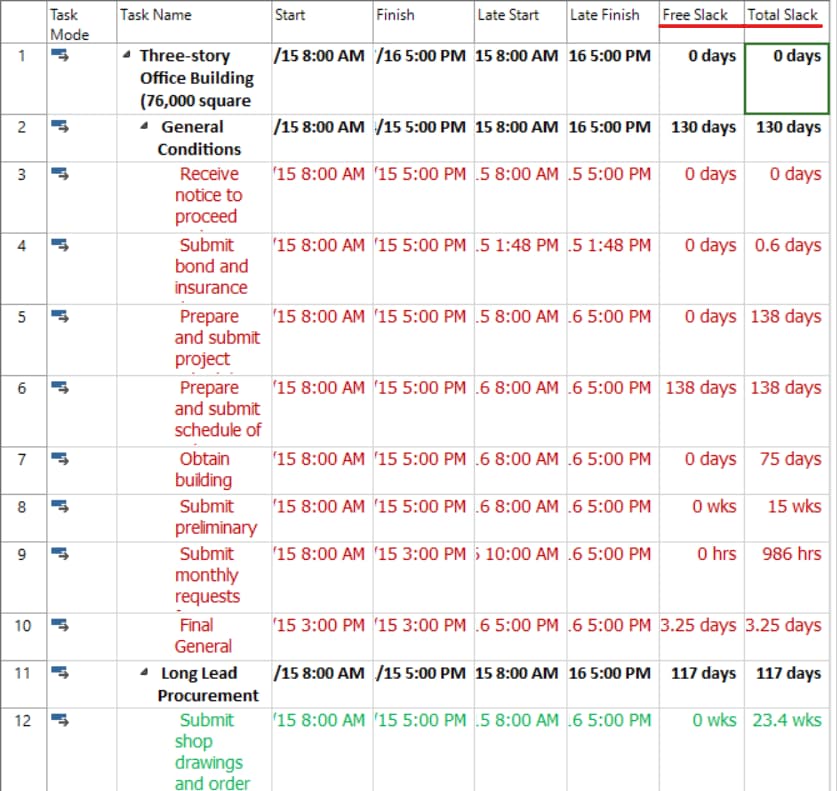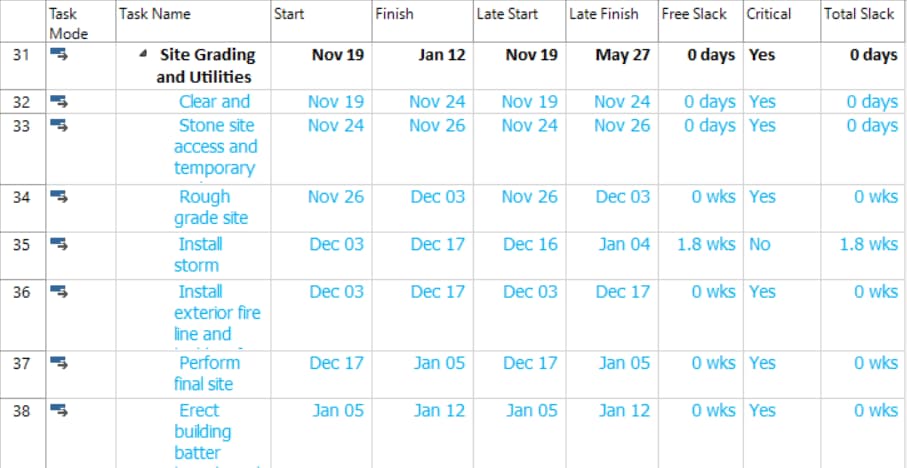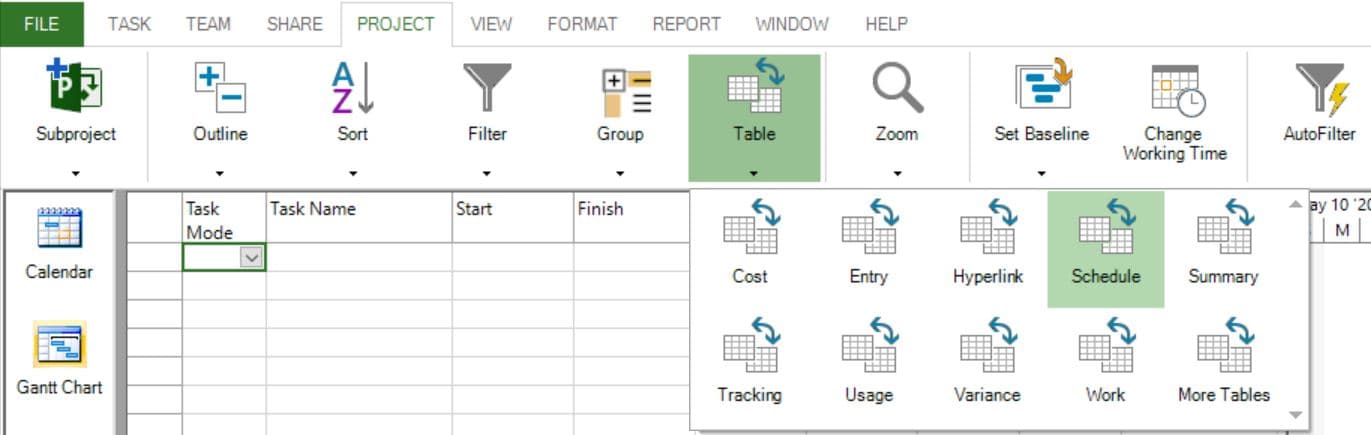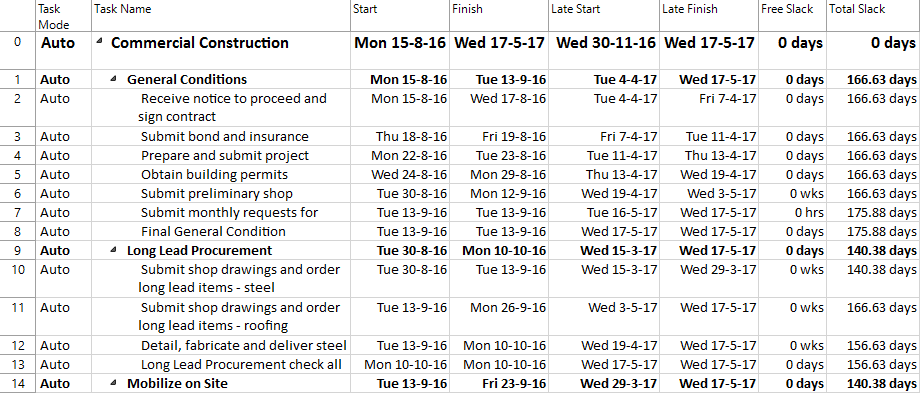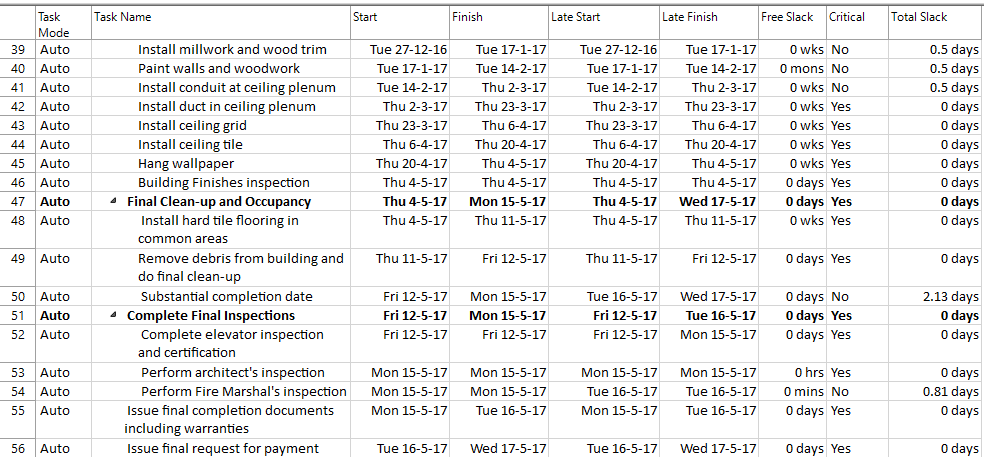Lesson 3: Slack
HOME <<PREVIOUS NEXT>>
Slack, also called float, is the amount of time a task can slip before it bumps into another task. It’s automatically calculated into your project when you schedule tasks, and you can use it as buffer time if needed when your schedule is at risk of being delayed.
There are two types of slack:
- Free slack: The free slack of an activity is the time this activity can be delayed without impact on the following activity.
- Total slack: The total slack of an activity is the time this activity can be delayed without impact on the finish date of the project.
The Critical Path methodology identifies the paths of tasks most likely to impact the project completion date. This technique is used to help project managers to determine the shortest possible project duration and the level of flexibility that exists in the project.
The critical path method calculates the early dates (Early Start and Early Finish), late dates (Late Start and Late Finish) and total slack.
The amount of slack in your schedule indicates how long tasks can be delayed before other tasks or the project finish date are affected. If you know where slack exists in your schedule, you can move tasks when certain phases of the schedule have no slack and other phases have too much.
Total slack is the amount of time a task can be delayed before the project finish date is delayed. Total slack can be positive or negative. A positive slack indicates the amount of time that the task can be delayed without delaying the project finish date. If total slack is a negative number, it indicates the amount of time that must be saved so that the project finish date is not delayed.
In Project Plan 365, critical tasks are defined to have a total slack of 0 days (or less), whilst non-critical tasks are defined to be any task that has a total slack greater than 0 days or is complete. If a critical task is delayed, the project finish date is also delayed.
Use the Total Slack field to determine whether the task has any time available for a delay. This can be useful if a resource needs more time on a task, or if you want to assign a resource to another task. You can also use the Total Slack field to determine how to recover a schedule that's slipping.
To make sure your project finishes on time, try optimizing tasks that have slack and are not on the critical path.
Step by step on how to see Total Slack, Free Slack, Start Slack and Finish Slack for tasks:
- Select a Gantt view.
- Go to Project menu – Table and choose Schedule.
- See the Free Slack and Total Slack Notice that we have only positive values for the total slack.
Note: Total slack can be positive or negative. A negative slack value indicates there isn’t enough time scheduled for the task and more time is needed to prevent your project finish date from slipping.
- In this table, insert the Critical column, which indicates what tasks are critical. In this way, you will see the correlation between tasks that are critical and the amount of total slack. To insert the Critical column, select Insert Column option under Format menu and insert it in front of the Total Slack Notice that tasks that are critical (i.e. they have the value Yes in the Critical column) have a total slack of 0 days.
Note: If you’re curious about how Project Plan 365 calculates free slack, add the Start Slack and Finish Slack fields to any task view. Start slack is useful when leveling projects that are scheduled from the finish date and shows the difference between early start and late start dates. Finish slack is useful when leveling projects that are scheduled from the start date and shows the difference between early finish and late finish dates. The smaller of both slack amounts is the amount of free slack.
Here a couple things to keep in mind about float or slack.
| Tips | Explanations |
| Watch out for inflexible constraints | If a task that is constrained to a date has a predecessor that finishes too late for the successor to begin on the date specified in the constraint, negative slack can occur. Negative slack will even further constrain the end date of your project. |
| Deadline dates changes total slack | Deadline dates can affect the total slack on tasks. If you enter a deadline date before the end of the task's total slack, total slack will be recalculated by using the deadline date rather than the task's late finish date. The task becomes critical if the total slack reaches zero. |
 Practice
Practice
1. You can quickly see the Total Slack field for your tasks on Gant Chart view by applying the Schedule table, then inserting other desired columns. Or another possibility is to add this field to the current table, to analyse possible delays in the schedule. In the commercial construction project created during the Lab 1 - Create Commercial Construction Plan let's see the values for the Total Slack field in our schedule. To achieve this, let's apply the Schedule table. To change the table from the current view, head to the Project menu and press on Table option. From the displayed dialog choose Schedule table.
You can resize the columns to better see the values they contain. You should obtain something like this. Notice that we have only positive values for the total slack:
2. In this table, let's insert the Critical column, which indicates what tasks are critical. In this way, you will see the correlation between tasks that are critical and the amount of total slack. To insert the Critical column, select Insert Column option under Format menu and insert it in front of the Total Slack column. You should see something like below. Notice that tasks that are critical (i.e. they have the value Yes in the Critical column) have a total slack of 0 days.
To come back to the table that was previously displayed in Gantt Chart view, apply Entry table, which is the default one in this view
 Video
Video
If you prefer to see things in action, rather than reading text, watch out this video, which covers some of the topics from this section.
HOME <<PREVIOUS NEXT>>