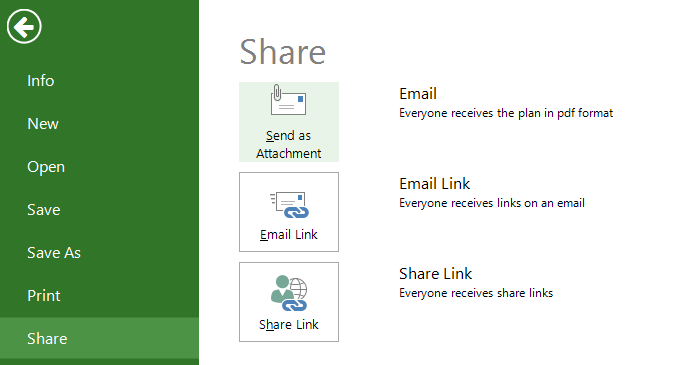Lesson 7: Email as Attachment
HOME <<PREVIOUS NEXT>>
Another option useful for collaboration within a team is to send the project plan as attachment to an email by using the Email PDF option available under File → Share menu or Team menu.
Project Plan 365 enables you to send by e-mail the current view to other members of your team as a project file, which they can view, print, etc.. You just need to enter the email addresses of your desired recipients and a PDF file will be generated containing the current page information that is displayed in the application, together with the sort, filter and zoom selections that were applied. As a result, the application will send it to the specified e-mail address.
The Send as Attachment option can be accessed from File → Share menu or from Team menu.
 Practice
Practice
1. On the commercial construction project plan saved in the cloud (i.e. Google Drive), use the Send as Attachment option to send your project plan to the desired stakeholders. When clicking on this option an Outlook window will be displayed:
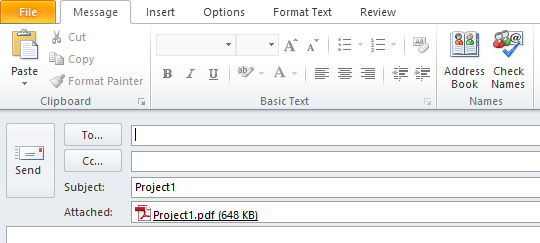
HOME <<PREVIOUS NEXT>>