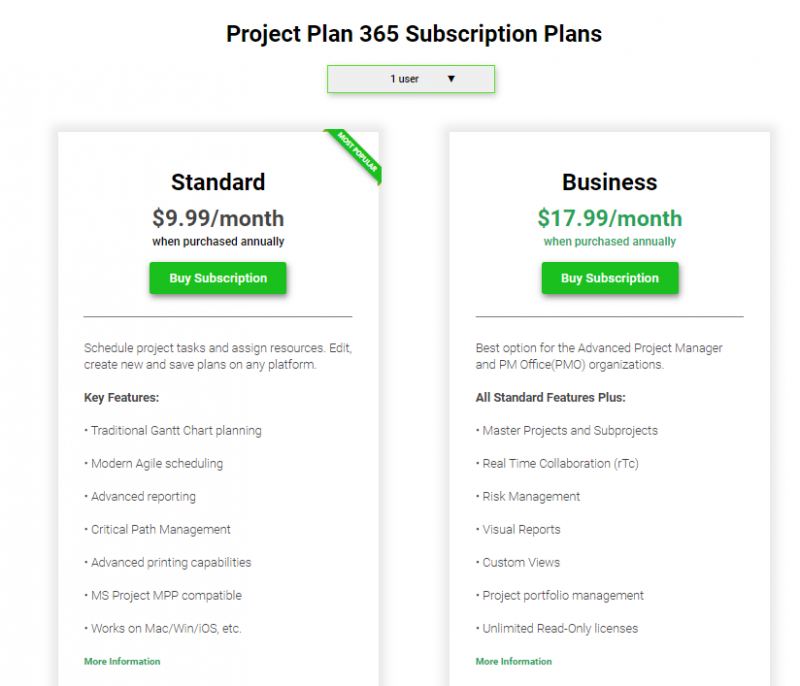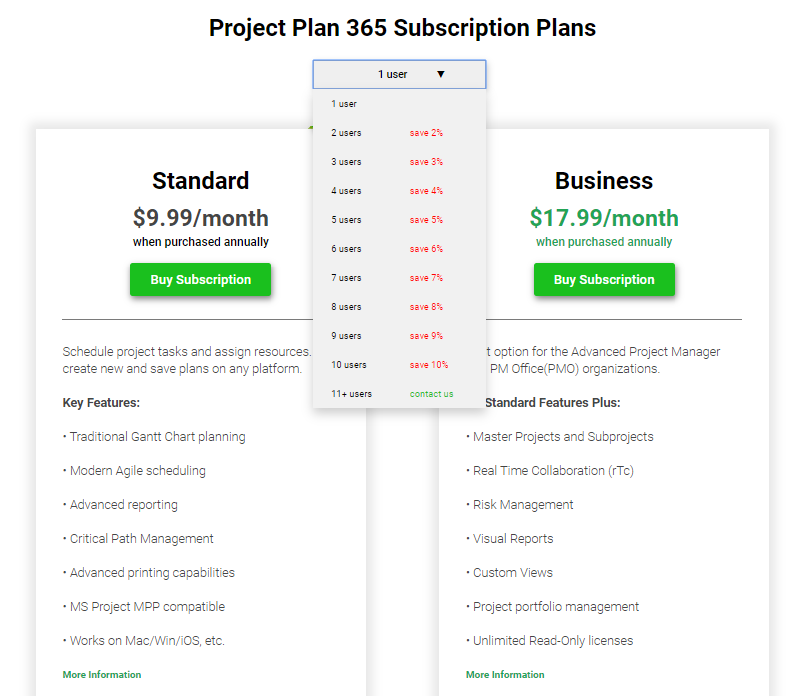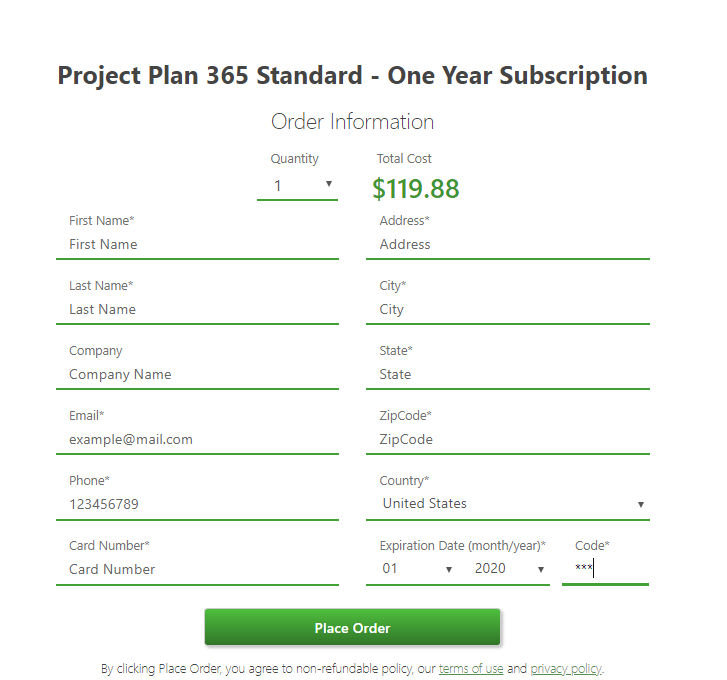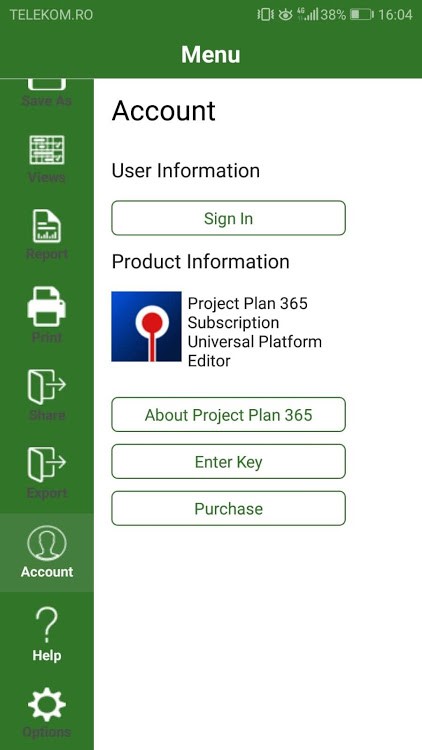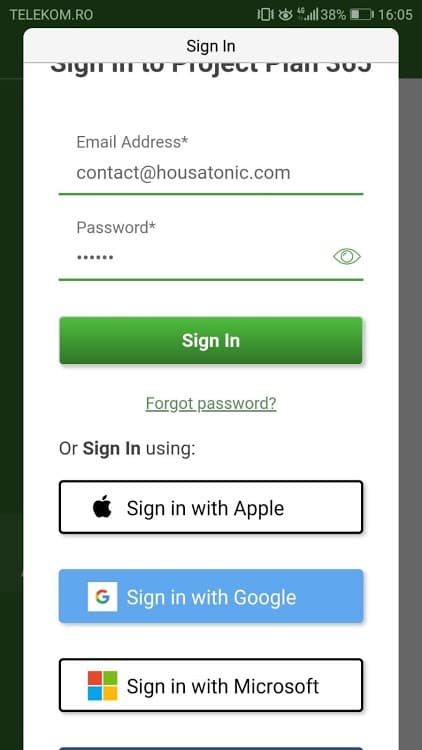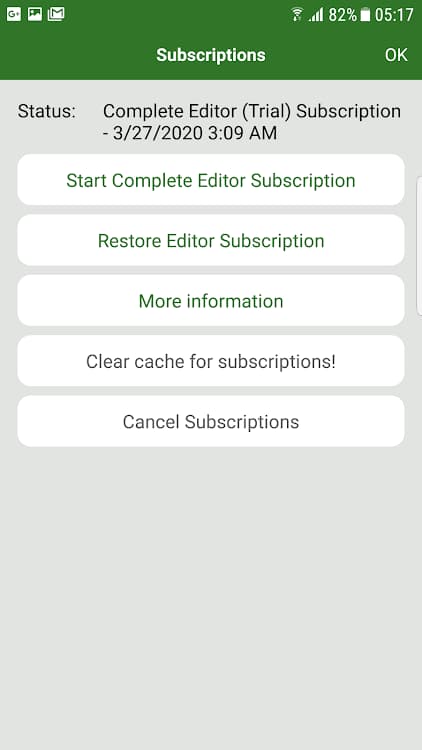Google Play Store – Purchase Subscription
Online Help > Google Play Store – Purchase Subscription
How do I purchase the Standard Subscription from Project Plan 365 website?
To purchase the Standard Subscription from our website, please follow the steps below:
- Go to our Purchase page.
- Press on the Buy Subscription button that is associated with the Standard Subscription.
- You will be redirected to the Sign In page. If you already have an account on our website, please enter your email and password and click on the Sign In button or Sign In with a third-party account.
- Select the desired quantity and insert the billing info and credit card info then click on the Place Order button.
- If the order was successful, you will be redirected to Thank You page.
- You will receive an email with the attached invoice on the email address used when you entered the credit card details.
- Download the application from our website.
- Open Project Plan 365 for Android application.
- Go to the Account menu and click on the Sign In button.
- Type your email and password and click on the Sign In button.
How do I purchase the Standard Subscription from Google Play Store?
To purchase the Standard Subscription from Google Play Store, please follow the steps below:
- Download and install our latest Project Plan 365 application from Google Play Store.
- Open the application.
- Go to the Help menu – Subscriptions and click on the Start Complete Editor button.
- Click on “Continue” button from the Purchase Complete Editor dialog that appears.
- Choose the payment method.
- Confirm purchase.
How to activate the subscription on Android device?
To activate the subscription on Android device please follow the steps below:
- First please check if you are signed in on Google Play with the account used to buy the subscription.
- Go inside application and go to the menu Help – Subscriptions .
- Press on the Restore Editor Subscription button.
- Wait for the confirmation message.
How to cancel my subscription from Google Play Store?
To cancel your subscription from Google Play Store please follow the instruction from Google Play Help.
I bought from Google Play Store and want a refund.
We cannot refund your money from Google Play Store as we have no access to your account and cannot contact them on your behalf. Please reach out to them to cancel your subscription and get refunded: https://support.google.com/googleplay/answer/2479637?hl=en
Step by step on how to purchase the Standard Subscription from our website:
- Go to our Purchase page.
2. Click on the “1 user” arrow to open the dropdown from where you can choose the quantity.
3. Press on the Buy Subscription button that is associated with the Standard Subscription.
4. You will be redirected to the Sign In page. If you already have an account on our website, please enter your email and password and click on the Sign In button or Sign In with a third-party account.
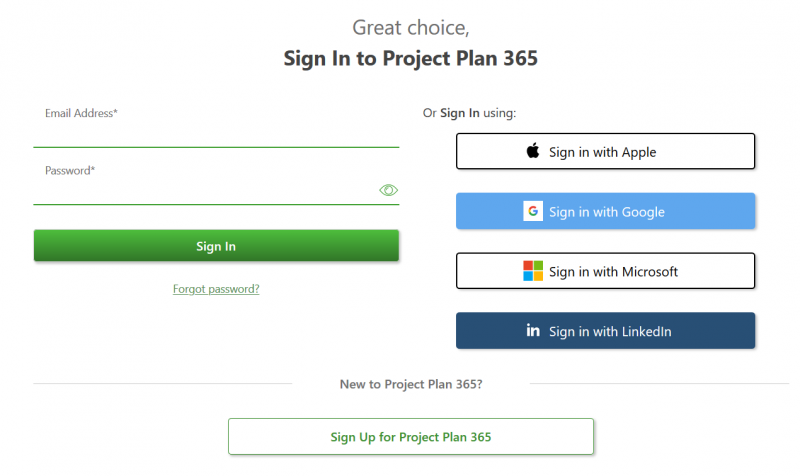
6. If the order was successful, you will be redirected to Thank You page.
7. You will receive an email with the attached invoice on the email address used when you entered the credit card details.
8. Download the application from our website.
9. Open Project Plan 365 for Android application.
10. Go to the Account menu and click on the Sign In button.
11. Type your email and password and click on the Sign In button.
Step by step on how to purchase the Standard Subscription from Google Play Store:
- Download and install our latest Project Plan 365 application from Google Play Store.
- Open the application.
- Go to the Help menu – Subscriptions and click on the Start Complete Editor button.
- Click on “Continue” button from the Purchase Complete Editor dialog that appears.
- Choose the payment method.
- Confirm purchase.
| Related | Microsoft Store - Start 30-Day Trial and Purchase Standard Subscription | App Store Mac – Start 14-Day Trial and Purchase Standard Subscription | App Store iOS - Start 30-Day Trial and Purchase Standard Subscriptionl | ||
| Platform | Windows | Mac | iOS | Web | Android |
| ✔ | |||||
| Product | Project Plan 365 | ||||
| Article ID | 278 | ||||
| Date | 10/23/2025 |