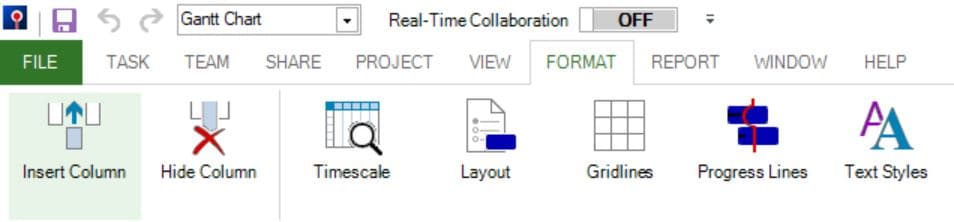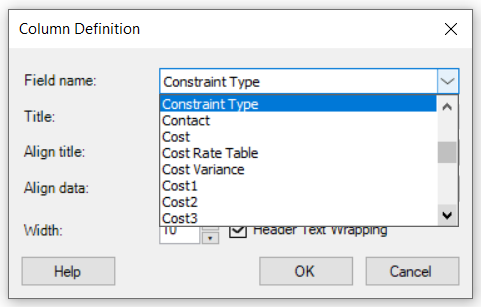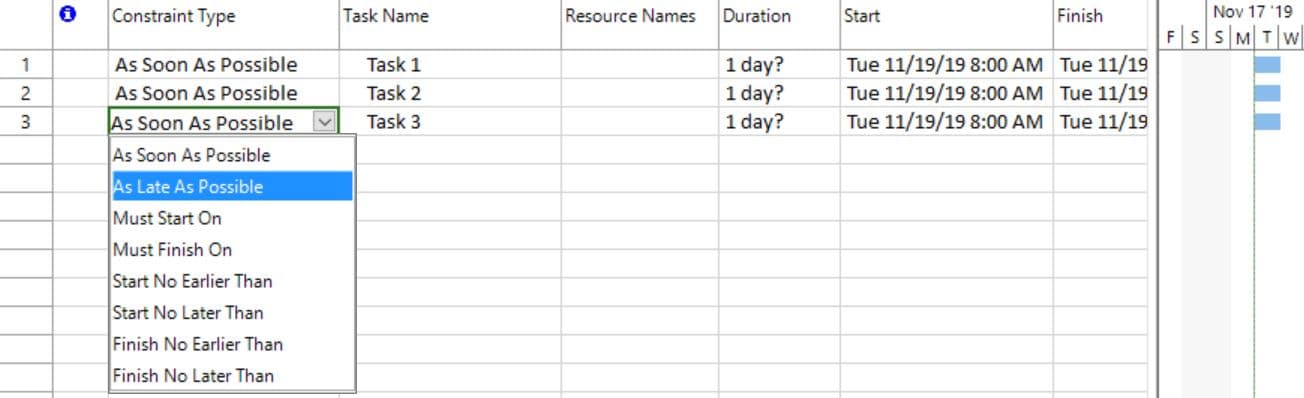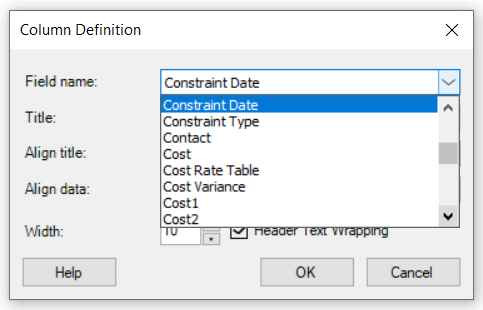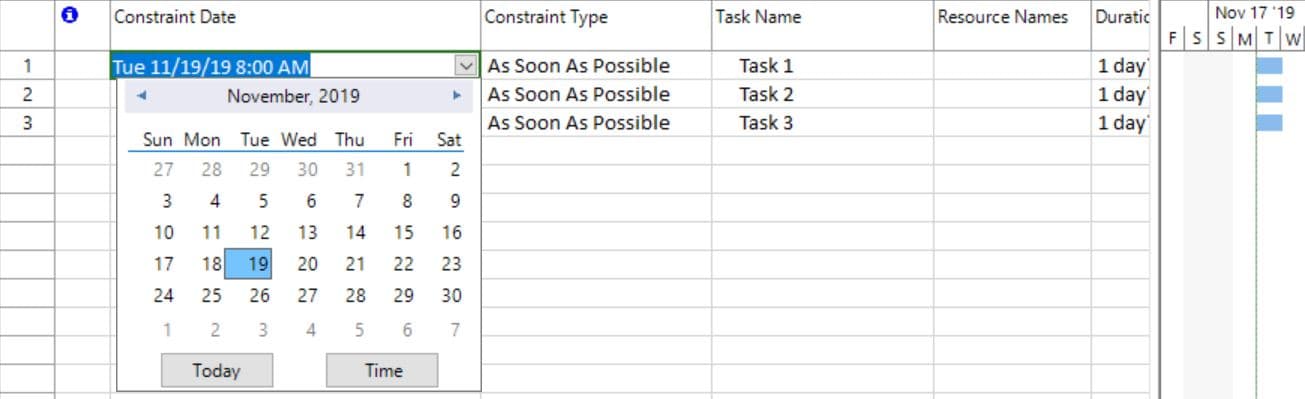Apply Constraints
Online Help > Apply Constraints
What are “Constraints”?
Task constraints are a feature that alter when your tasks will appear on the schedule. Constraints offer you more choice when it comes to automated scheduling as you can tweak your task dates based on additional information.
How many types of constraints are there?
Constraints can be Flexible, Semi-flexible, and Inflexible.
What role do Constraints have?
Constraints allow you to control the start or finish date of an automatically-scheduled task.
What do “Flexible Constraints” mean?
Flexible constraints do not have specific dates associated with them. Setting these constraints allows you to start tasks as early as possible or as late as possible, with the task ending before the project finish, given other constraints and task dependencies in the schedule.
Project management tip: Use the ASAP constraint for most of the cases. This gives the scheduling engine the most flexibility in determining the ideal finish date for your project.
How does the flexible constraints affect tasks?
Setting flexible constraints allows you to start tasks as early as possible or as late as possible, with the task ending before the project finish, given other constraints and task dependencies in the schedule.
How do I make my project as flexible as possible?
Tasks are set by default with the "As Soon As Possible" constraint. This gives the scheduling engine the most flexibility in determining the ideal finish date for your project.
What do “Semi-flexible Constraints” mean?
Semi-flexible constraints require an associated date that controls the earliest or latest start or finish date for a task. These constraints allow a task to finish at any time, as long as it meets the start or finish deadline.
When should I use semi-flexible constraints?
You can use the semi-flexible constraints when you want allow a task to finish at any time, as long as it meets the start or finish deadline.
What do “Inflexible Constraints” mean?
Inflexible constraints require an associated date that controls the start or finish date of the task. These constraints are useful when you need to make your schedule take into account external factors, such as the availability of equipment or resources, deadlines, contract milestones, and start and finish dates.
When should I use inflexible constraints?
Inflexible constraints are useful when you need to make your schedule take into account external factors, such as deadlines, resources, start and finish dates.
How can I see/modify the constraint for a task?
To see what constraint a task has select the given task and click on Task - Task Information - Advanced. Constraint information is in the Constraint type and Constraint date boxes.
Why are the Constraints Type and the Constraint date boxes grayed out?
The Constraints Type and the Constraint Date boxes are grayed out for Manual Tasks. Manual Tasks have the main purpose to not have its Start, Finish dates and Duration modified by the Planner. For this reason, manual tasks should not have any kind of constraints.
How can I modify the constraint type for a task in grid?
To modify the constraint type for a task in grid, click on the Format menu – Insert Column – select Field Name - Constraint Type – press OK. Click on a cell and from drop-down select the desired Constraint Type.
How can I modify the constraint date for a task in grid?
To modify the constraint date for a task in grid click on the Format menu – Insert column – from Field name select Constraint Date – press OK. Click on a cell and from the date picker drop-down, select the desired Constraint Date.
Is it possible to set a task not to start before a certain date?
To set a task no not start before a specified date select the task and click on Task - Task Information - Advanced. Set the Constraint type as Start No Earlier Than and the date under the Constraint date box.
How do I set a task to not finish before a certain date?
To set a task to not finish before a specified date select the task and click on Task -Task Information - Advanced. Set the Constraint type as Finish No Earlier Than and the date under the Constraint date box.
Is it possible to set a task to not start after a certain date?
To set a task to not start after a specified date select the task and click on Task - Task Information - Advanced. Set the Constraint type as Start No Later Than and the date under the Constraint date box.
How do I set a task to not finish after a certain date?
To set a task to not finish after a specified date select the task and click on Task - Task Information - Advanced. Set the Constraint type as Finish No Later Than and the date under the Constraint date box.
What does ALAP mean?
ALAP comes from As Late As Possible and it is a flexible constraint type. ALAP schedules the task as late as possible with the task ending before the project ends and without delaying subsequent tasks. You should not enter a task start or finish date with this constraint.
What does ASAP mean?
ASAP comes from As Soon As Possible and is a flexible constraint type. ASAP schedules the task to begin as soon as possible. This is the default constraint for tasks when you schedule from the project start date. You should not enter a start or finish date with this constraint.
What does SNET mean?
SNET comes from Start No Earlier Than and is a semi-flexible constraint type. SNET schedules the task to start on or after a specified date. Use this constraint to ensure that a task does not start before a specified date.
What does FNET mean?
FNET comes from Finish No Earlier Than and is a semi-flexible constraint type. FNET schedules the task to finish on or after a specified date. Use this constraint to ensure that a task does not finish before a certain date.
What does SNLT mean?
SNLT comes from Start No Later Than and is a semi-flexible constraint type. SNLT schedules the task to start on or before a specified date. Use this constraint to ensure that a task does not start after a specified date.
What does FNLT mean?
FNLT comes from Finish No Later Than and is a semi-flexible constraint type. FNLT schedules the task to finish on or before a specified date. Use this constraint to ensure that a task does not finish after a certain date.
What does MFO mean?
MFO comes from Must Finish On and is an inflexible constraint type. MFO schedules the task to finish on a specified date. Sets the early, scheduled and late finish dates to the date that you type and anchors the task in the schedule.
What does MSO mean?
MSO comes from Must Start On and is an inflexible constraint. MSO schedules the task to start on a specified date. Sets the early, scheduled, and late start dates to the date that you type and anchors the task in the schedule.
What is the most efficient constraint type?
All constraint types have their own role but only the inflexible constraint override any task dependencies and restrict a task to a date you choose.
How can I move a task? It keeps the start date and duration as priority, rather then logic links I am giving with predecessors.
If a task has any actuals applied, such as an actual start date or a percentage of work completed, the task can't be rescheduled any earlier than the date when the task actually began. If no progress is entered and the task has an inflexible constraint, the constraint can take precedence over task dependencies. Please remove % complete values then try again to change predecessors value.
How do I change all the constraint types to as soon as possible?
We are sorry, but at this point, you cannot change all the constraint types at once.
The Constraint Type and Constraint Date fields are editable in grid on all platforms?
The fields Constraint Type and Constraint Date are editable in the grid only on Project Plan 365 for Windows, Project Plan 365 for Mac and Project Plan 365 for iOS.
How to remove constraints?
If you want to remove a constraint for a task, select the task and go to Task menu - Task Information dialog. Go to Advanced tab and from Constraint Type select "As Soon As Possible" and click OK. This is the default Constraint type.
What does the little calendar icon stand for in the Indicators column?
Because you manually changed the Finish Date / Start Date that icon specifies that you have a constraint applied on that specific task. To remove the icon, go to Task Information dialog and in Advanced tab set the constraint type to As Soon As possible.
What is Constrains dates?
Constraint date are a functionality that forces a task to start or finish by a certain date.
Step by step on how to see/modify the constraint for a task :
1. Select the desired task and click on menu Task – Task Information.
2. Under the Task Information dialog box click on the Advanced Tab. Constraint information is in the Constraint type and Constraint date boxes.
If the constraint is anything other than ASAP or ALAP, the constraint type will display its associated graphical indicator in the Indicators column in any sheet view, such as the Gantt Chart.
Constraints with moderate scheduling flexibility will restrict a task from starting or finishing before or after a date you choose. For example, a task with a Start No Earlier Than (SNET) constraint for June 15 and a finish-to-start dependency to another task can begin June 15 if its predecessor is finished by June 15 (or later if its predecessor finishes after June 15), but it can't be scheduled before June 15. For example, this might be appropriate use of constraints if you have a building permit that is only good for a specific dates. In this case, the SNET or FNLT constraints might be used.
With the default finish-to-start task relationship and an ASAP constraint applied to these tasks, the successor task (the second one) is scheduled to begin as soon as the predecessor task (the first one) is scheduled to finish.
With a SNET constraint applied, the successor task cannot begin before the constraint date, even if (as shown here) the predecessor task is completed before the constraint date.
By default, all tasks in a project that is scheduled from the start date have the ASAP constraint applied.
Inflexible constraints usually override any task dependencies and restrict a task to a date you choose. For example, a task with a Must Start On (MSO) constraint for September 30 and a finish-to-start dependency to another task will always be scheduled for September 30 no matter whether its predecessor finishes early or late. You can change this behavior.
Step by step on how to modify the constraint type for tasks in grid:
1. Click on the Format menu and select Insert Column option.
2. In the Column Definition dialog, from Field Name select Constraint Type.
3. Press OK.
4. Click on a cell to enable edit mode and from drop down select the desired constraint type.
Step by step on how to modify the constraint date for the tasks in grid:
1. Click on the Format menu and select Insert Column option.
2. In the Column Definition dialog, from Field Name select Constraint Date.
3. Press OK.
4. Click on a cell to enable edit mode and from date picker drop down, select the desired constraint date.
| Related | Base Calendars | Baseline | Change Working Days | Calculate Duration, Start and Finish | Critical Path |
| Platform | Windows | Mac | iOS | Web | Android |
| ✔ | ✔ | ✔ | ✔ | ✔ | |
| Product | Project Plan 365 | ||||
| Date | 08/05/2020 |