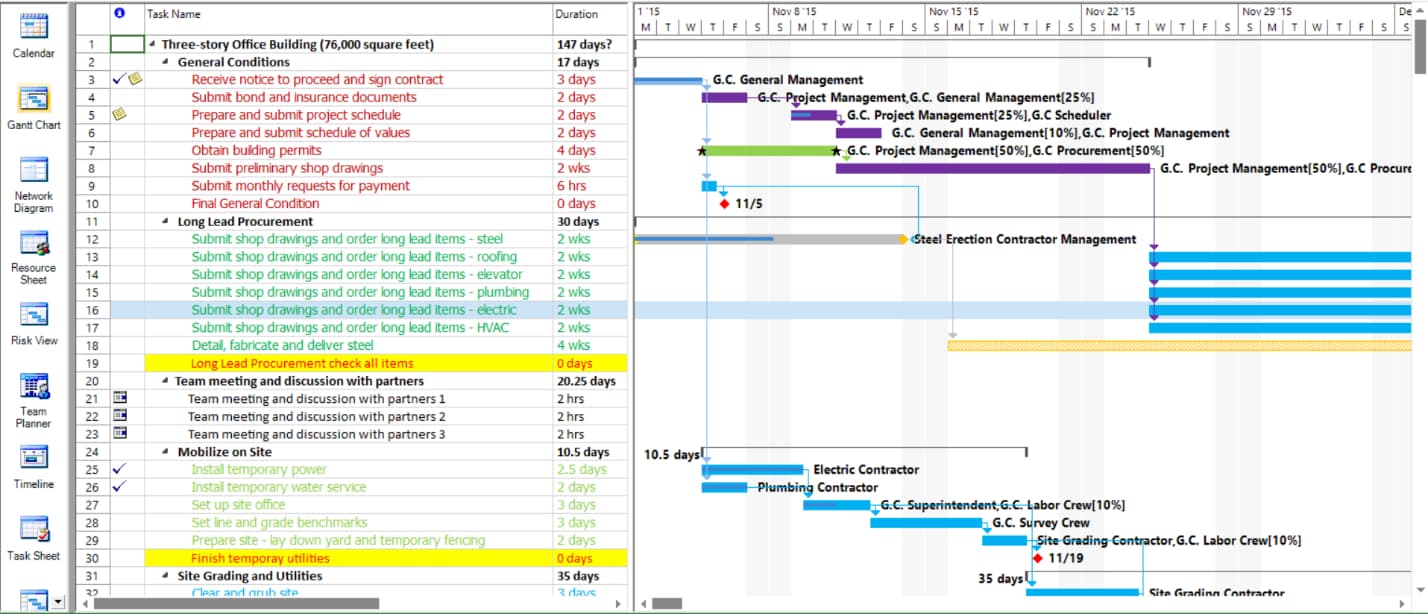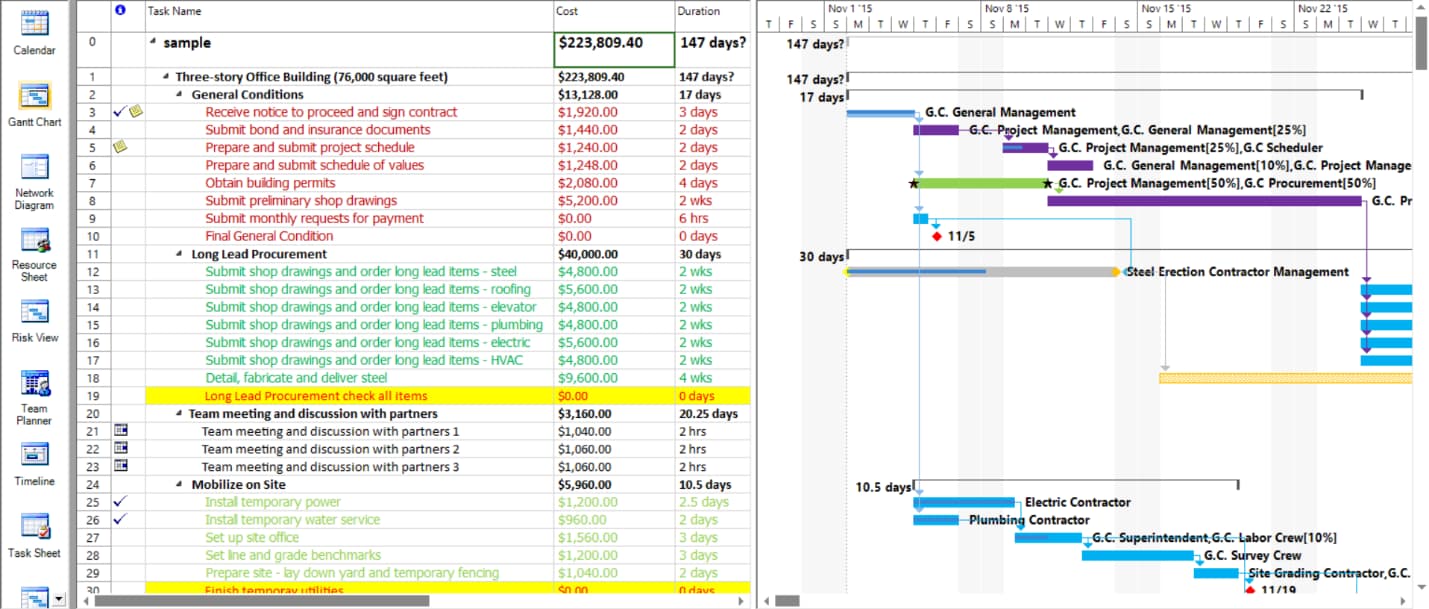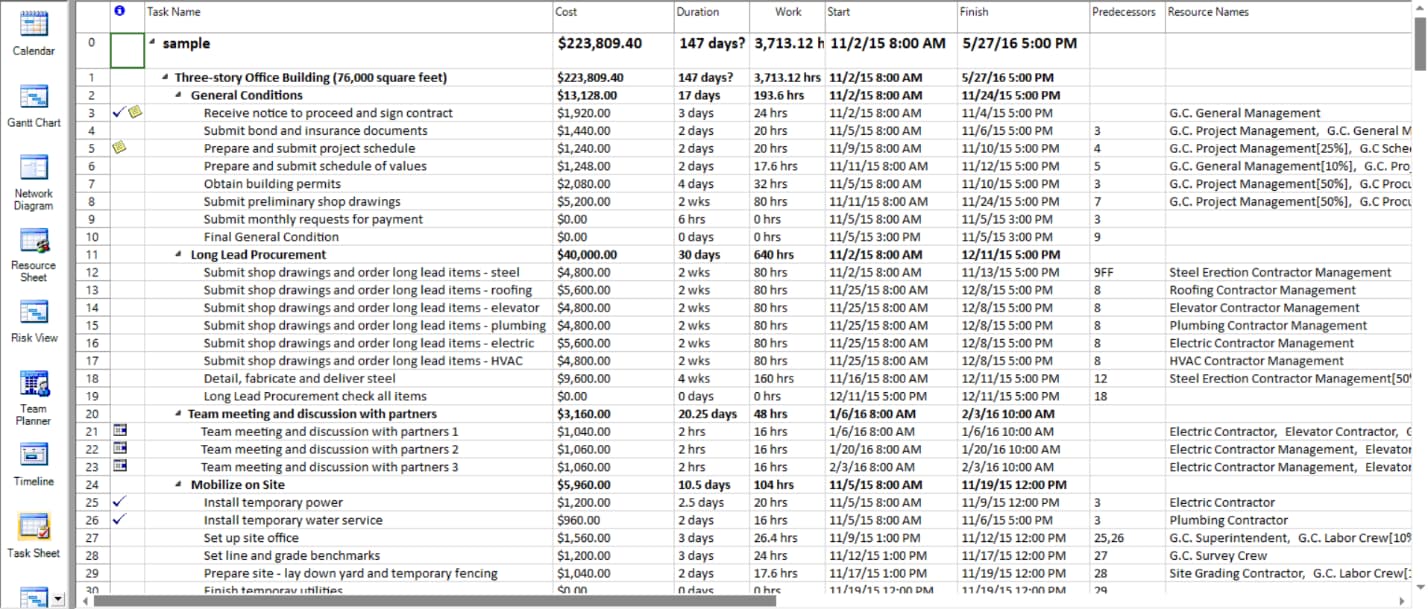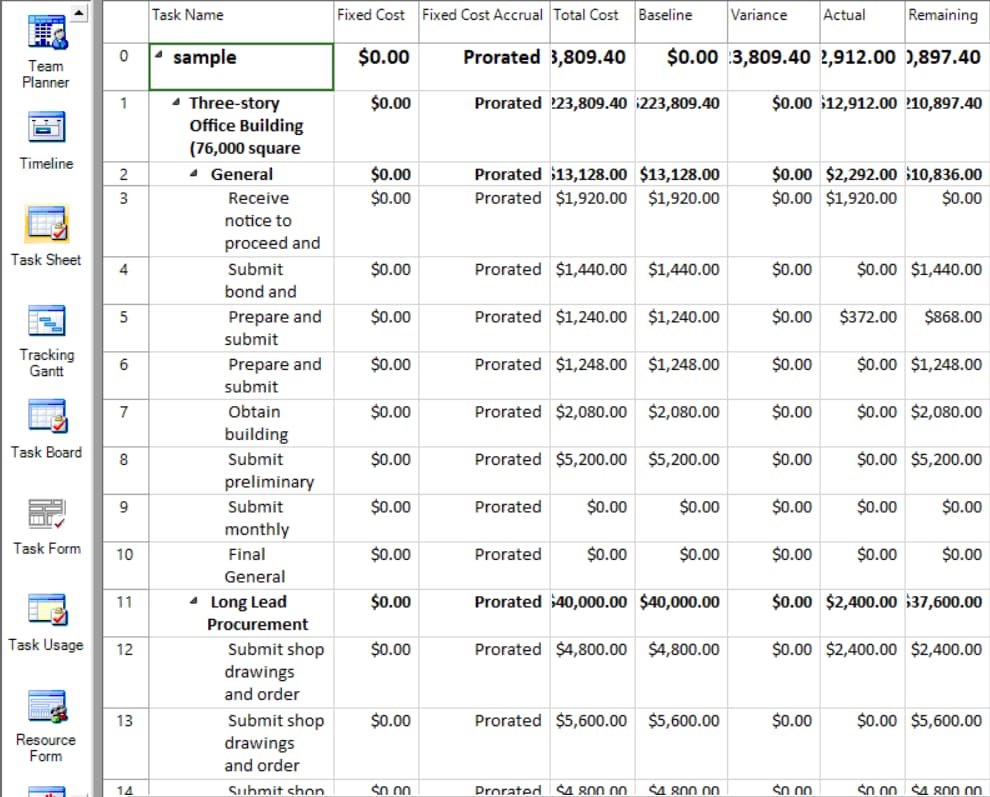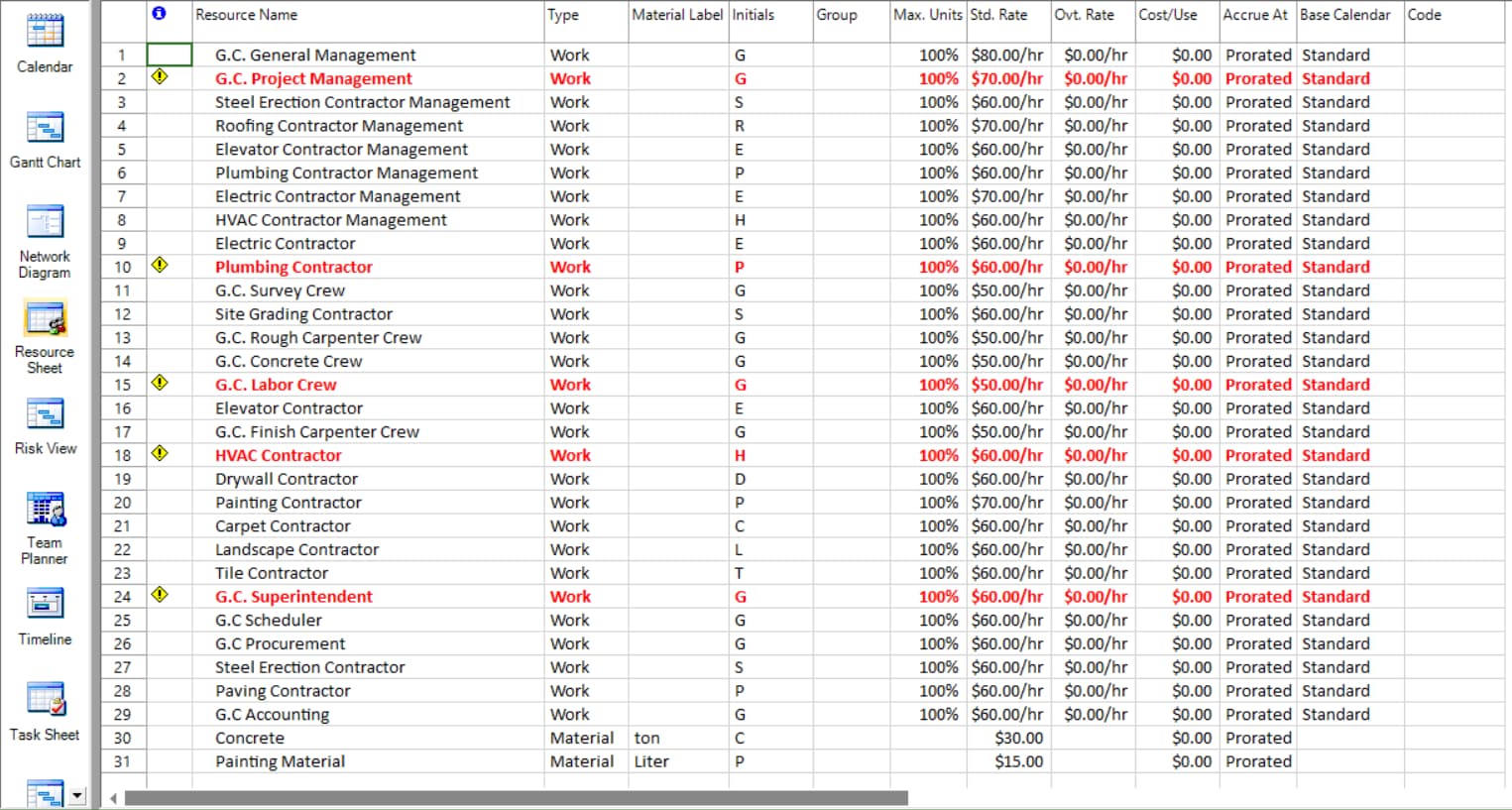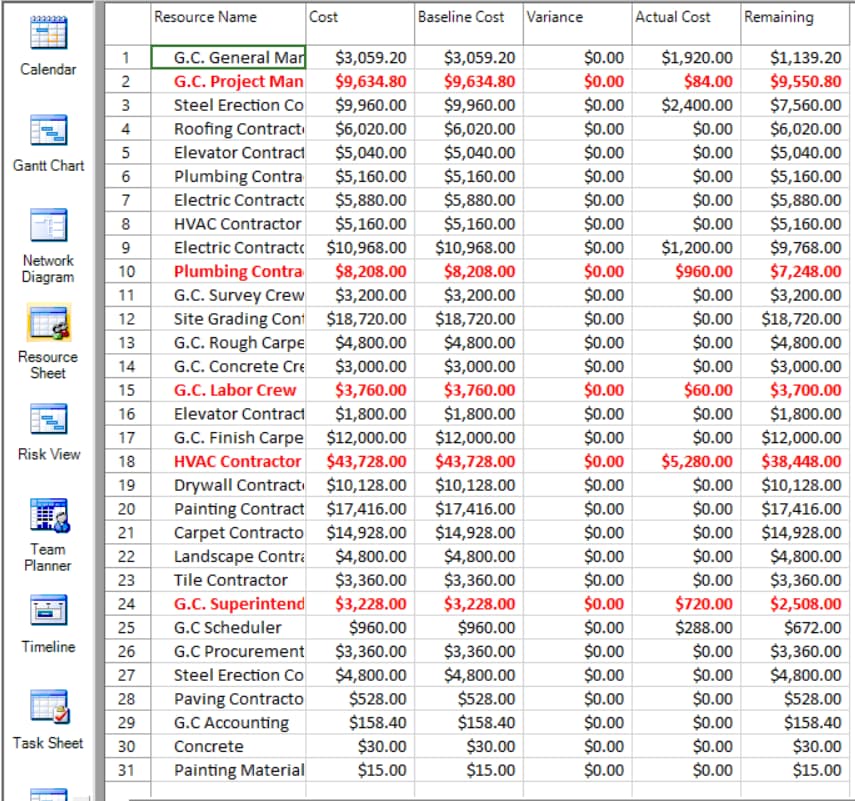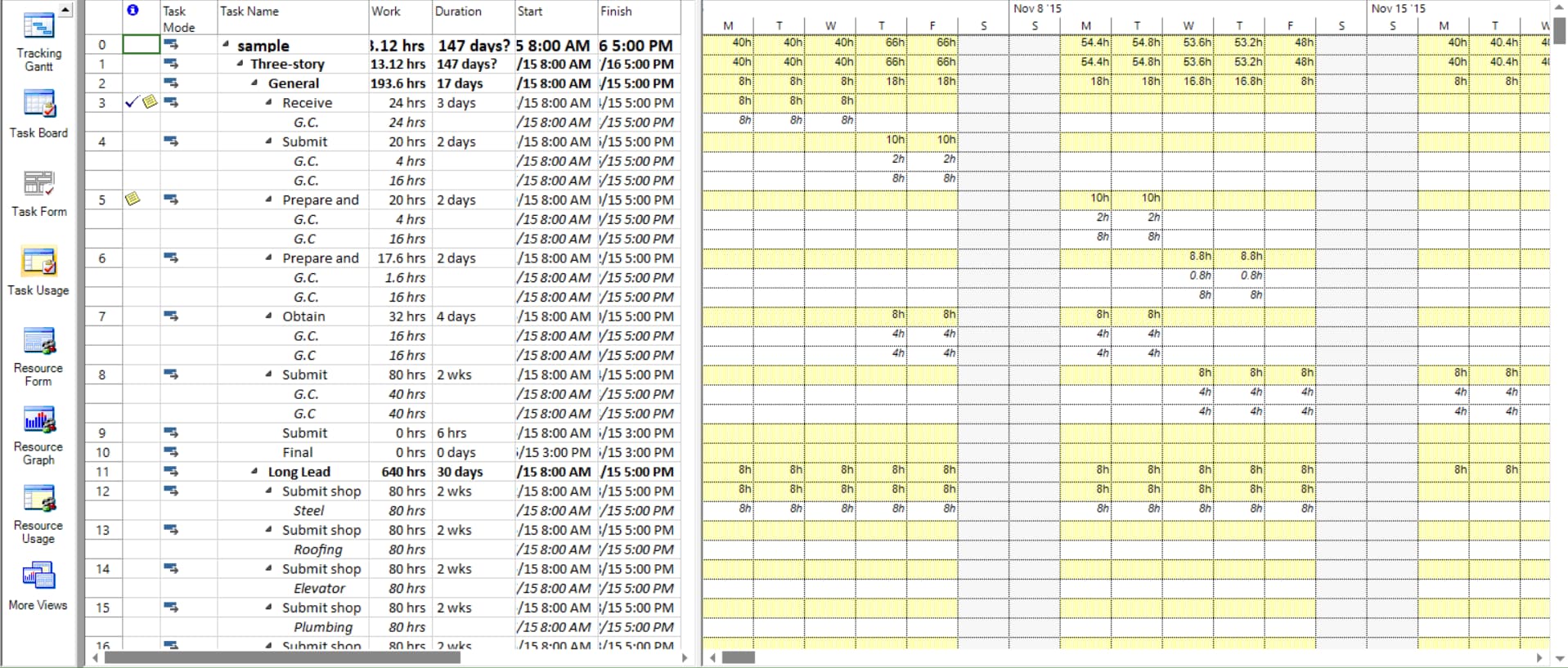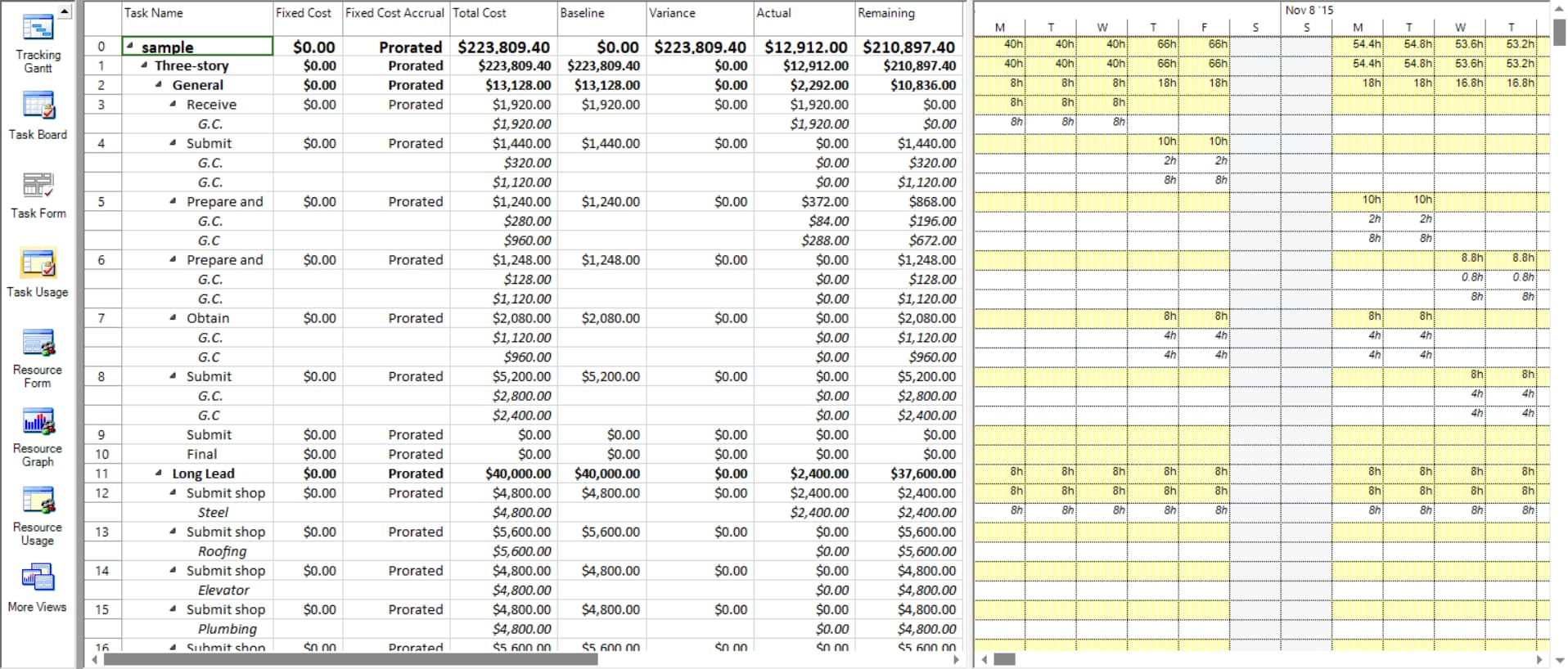Cost Tracking
Online Help > Cost Tracking
What types of costs are there in Project Plan 365?
Project Plan 365 allows the user to enter the following types of costs for a project: Rate-Based cost and Per-use cost.
What is Rate-based cost?
The Rate-based cost is a cost that is calculated based on the pay rate (ex. 30$/hour) that is specified for a resource and the amount of work that is performed by that resource.
What is Cost Per Use field?
The Per-use cost is a one-time fee for the use of a resource, such as equipment. Per-use costs never depend on the amount of work done. Although a per-use cost for a work resource depends on the number of assignment units used, a per-use cost for a material resource is applied only one time.
What is Fixed Cost field?
The Fixed cost is a cost that is set for a task and not for a resource. A fixed cost remains constant regardless of the task duration, the amount of work that is performed by the resource, and the number of assignment units.
What is Actual Cost field?
The Actual Cost field shows costs incurred for work already performed by resources on their tasks together with any other recorded costs associated with the task.
What is the Actual Cost of a resource?
The actual cost of a resource is the added actual costs of all assignments that the resource has.
What is the Actual Cost of a task?
The actual cost of a task is the added actual costs of all assigned resources (or the added costs of all child tasks, in the case of a summary task), plus any fixed costs set for the task, weighted by the task percent complete value.
How are Rate-based and Per-use costs applied to Work Resources and Material Resources?
The Rate-based cost as well as the Per-use cost operate in different ways, depending upon whether the resource is a work resource (a person, rental equipment etc.) or a material resource.
The Standard Rate cost is applied per hour for Work Resource and per unit assignment for Material Resource.
The Per Use cost is applied once per assignment for Material Resource and for depends on the assignment units used for Work Resource.
A resource can have both a rate-based cost and a per-use cost set up.
How a cost for a resource assignment is calculated?
- If the resource type is "work":
Cost = CostPerUse * Units + Work * StandardRate
- If the resource type is "material":
Cost = CostPerUse + Work * StandardRate
- If the resource type is "cost":
Cost will be the assigned cost
How a cost for a task assignment is calculated?
- Cost for a task is the sum of the cost of each resource assignment + Fixed Cost.
- If the task is a summary, the cost will be the sum of the cost of each subtasks.
How the Actual Cost of an Assignment is calculated?
The Actual Cost of an Assignment is calculated using a formula similar to the cost formula. The main difference is that instead of the assignment Work field, the Actual Work field value is used. Project Plan 365 calculates this value when you adjust a task's percentage complete field. Actual Work is calculated using the formula:
Assignment Actual Work = Work * Assignment's Task Percent Complete
How the Actual cost for a resource assignment is calculated?
- If the resource type is "work":
ActualCost = CostPerUse * Units + Work * StandardRate * PercentComplete
- If the resource type is "material"
ActualCost = CostPerUse + Work * StandardRate * PercentComplete
- If the resource type is "cost"
Actual cost will be:
- if the task has assigned only cost resources,
ActualCost = Cost * PercentComplete
- if the task doesn't have assigned only cost resource,
ActualCost = 0
How the Remaining cost for a resource assignment is calculated?
The remaining cost is calculated by Project Plan 365 for an Assignment, a Resource or a Task by simply subtracting Actual Cost from Cost: RemainingCost = Cost – ActualCost
How the Actual cost for a task is calculated?
- In the actual cost calculation, we will be using for resource assignment:
CostPerUseOnUnits which is CostPerUse*Units if the resource type is “work” and CostPerUse if the resource type is “material”.
StandardRateWithWork = StandardRate * Work
- Actual Cost for a task will be:
ActualCost = CostPerUseOnUnits of each resource assignment + StandardRateWithWork * PercentComplete of each resource assignment + ActualCost for resource assignments with cost resource + FixedCost * PercentComplete
How the Remaining cost for a task is calculated?
The remaining cost is calculated by Project Plan 365 for an Assignment, a Resource or a Task by simply subtracting Actual Cost from Cost: RemainingCost = Cost – ActualCost
How can I see the Cost Assignment on tasks?
The Cost Assignment can be seen in Task Usage, Gantt Chart or Resource Usage view by inserting the Cost column in the grid.
How can I see the Actual and Remaining Cost?
The Actual and Remaining Cost columns are available for various views, like Gantt Chart, Task Sheet, Resource Sheet, Resource Usage or Task Usage etc., allowing you to easily track and compare Actual and Remaining Costs with the Cost values for either Tasks, Resources or Assignments.
How do I add costs for resources?
To set the costs for resources, go to Resource Sheet view and set the standard rate for each resource. To add a cost for a specific task, set in Resource Sheet view resources of type cost and then assign the cost for each task in Task Information dialog. Another option to set the cost for a task is to edit the Cost field in Gantt Chart view.
I would like to summarize the total cost for each subtask in the summary task. How can I do this?
The best way to achieve this is to use the Cost column.
The total cost is automatically calculated by the application in the summary task.
To enter the costs for a task you can either insert a value in the Cost field or you can assign specific resources to your tasks and the cost is automatically calculated.
How do I split the costs for a task per months?
You can create subtasks with Phases 1, 2, 3..12. For each Phase/month you can assign the costs.
What is Project cost?
Project cost is a cost required to procure all the needed products, services and resources to deliver the project successfully.
What is Resource rate per hour?
A resource rate per hour is a fee for the work type resources.
How do I add a costs for a task?
To enter the costs for a task you can either insert a value in the Cost field or you can assign specific resources to your tasks and the cost is automatically calculated.
Can I customize cost formula?
|
Step by step on how to view project cost totals:
- Select Gantt Chart view from the View Bar.
- Go to File menu – Info tab.
- Click the Project Statistics button.
- Review project total costs in the Project statistics dialog box.
Note: You can also see this total cost on the project summary task in Gantt Chart view. If it’s not shown, go to File – Options – Advanced – and check the Show summary task box. You also should insert Cost column in the grid.
Step by step on how to view cost totals for tasks:
- Select Task Sheet from the View Bar.
- Go to Project – Table – and choose the Cost table.
- In the Total Cost field, review the cost total for tasks.
Step by step on how to view cost totals for resources:
- Select Resource Sheet from the View Bar.
- Go to Project – Table – and choose the Cost table.
- Review the cost columns.
Step by step on how to view cost totals for assignments:
- Select Task Usage from the View Bar. This view shows tasks with the resources that are assigned to them.
- Go to Project – Table – and choose the Cost table.
- Review the costs columns. The cost of each task reflects the resources assigned to it.
Note: You can observe assignments Actual and Remaining Cost and their relation with the % Work Complete value, which is calculated by Project Plan 365 based on the assignment's Actual Work and Remaining work values (which are based on the task's % complete value entered by users).
By default, changes to a task's % complete value affect the actual work value. Similarly, changes to the actual work affect the task's % complete value.
% complete indicate the status of the duration of the task, % work complete shows the amount of work completed on the task so far.
When a task is first created, the timephased %complete is zero. As soon as you enter actual duration, remaining duration or actual work % complete is calculated by formula:
% complete = (Actual Duration/Duration)*100
This total % complete is then divided and distributed across the duration % complete.
Percent Work Complete = Actual Work / Work and Remaining Work = Work – Actual Work.
| Related | Assign Resources | Tables | Set Task Type | Set the Amount of Work That People Perform on Tasks | |
| Platform | Windows | Mac | iOS | Web | Android |
| ✔ | ✔ | ✔ | ✔ | ✔ | |
| Product | Project Plan 365 | ||||
| Article ID | 69 | ||||
| Date | 08/05/2022 | ||||