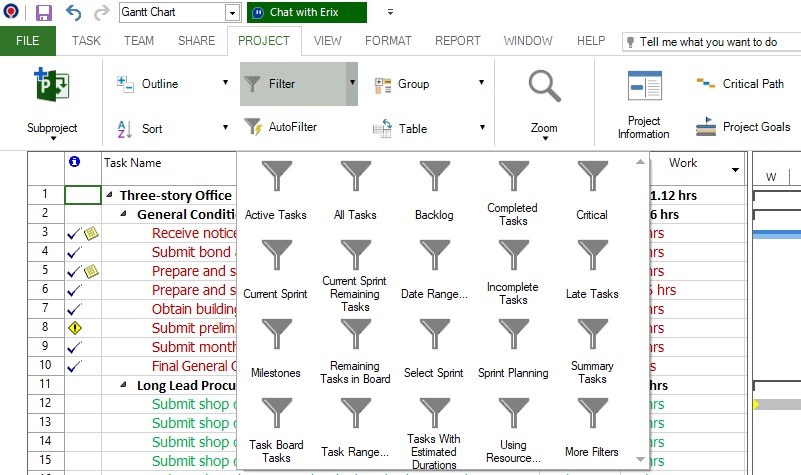Current Activities Filters
Online Help > Current Activities Filters
What are the Current Activities filters?
The Current Activities filters are: Active Tasks, Completed Milestones, Completed Tasks, Current Sprint Remaining Tasks, In Progress Assignments, In Progress Tasks, Incomplete Tasks, Late Milestones, Late Tasks, Milestones Due This Month, No Actuals, Remaining Tasks in Board, Select Sprint, Selected Sprint, Should Start By..., Should Start/Finish By..., Slipped/Late Progress, Slipping Assignments, Slipping Tasks, Sprint Planning, Tasks Due This Week, Tasks Starting Soon, Unstarted Assignments, Unstarted Tasks, Upcoming Milestones.
What does the "Filter" functionality do?
The "Filter" functionality allows the user to view a particular type of information in the project by displaying only the information the user is interested in and hiding the rest.
What filters can I apply in Resource views?
In Resource views you can apply the following filters: All Resources, Group, Overallocated Resources, Resource Cost, Resource Material, Resource Range, Resource Work, Unstarted Assignments, Work Complete, Work Incomplete.
How do I remove a filter?
In order to remove a filter, apply the "All Tasks" filter. The "All Tasks" filter is the default filter and allows seeing all tasks, regardless of their particularities.
How can I apply a filter in the Project Plan 365 app?
In order to apply a filter, go to menu Project - Filter and select the desired Filter.
What does the "Active Tasks" filter do?
The "Active Tasks" filter allows you to see all the tasks that are active.
How do I apply the "Active Tasks" filter?
In order to apply the "Active Tasks" filter, go to menu Project - Filter and select Active Tasks or select More Filters then select Active Tasks and click on Apply button.
What does the "Completed Milestones" filter do?
The "Completed Milestones" filter allows you to see the milestone tasks that are finished.
How do I apply the "Completed Milestones" filter?
In order to apply the "Completed Milestones" filter, go to menu Project - Filter and select More Filters then select Completed Milestones and click on Apply button.
What does the "Completed Tasks" filter do?
The "Completed Tasks" filter allows seeing all tasks that are finished.
How do I apply the "Completed Tasks" filter?
In order to apply the "Completed Tasks" filter, go to menu Project - Filter and select Completed Tasks or select More Filters and then select Completed Tasks and click on Apply button.
What does the "Current Sprint Remaining Tasks" filter do?
The "Current Sprint Remaining Tasks" filter allows seeing tasks from the current sprint with percent complete <0.
How do I apply the "Current Sprint Remaining Tasks" filter?
In order to apply the "Current Sprint Remaining Tasks" filter, go to menu Project - Filter and select Current Sprint Remaining Tasks or select More Filters then select Current Sprint Remaining Tasks and click on Apply button.
What does the "In Progress Assignments" filter do?
The "In Progress Assignments" filter allows seeing the assignments that have been started but not yet completed.
How do I apply the "In Progress Assignments" filter?
In order to apply the "In Progress Assignments" filter, go to menu Project - Filter and select More Filters then select In Progress Assignments and click on Apply button.
What does the "In Progress Tasks" filter do?
The "In Progress Tasks" filter allows seeing all tasks that are started but not completed yet.
How do I apply the "In Progress Tasks" filter?
In order to apply the "In Progress Tasks" filter, go to menu Project - Filter and select More Filters then select In Progress Tasks and click on Apply button.
What does the "Incomplete Tasks" filter do?
The "Incomplete Tasks" filter allows seeing all tasks that are not completed.
How do I apply the "Incomplete Tasks" filter?
In order to apply the "Date Range..." filter, go to menu Project - Filter and select Incomplete Tasks or select More Filters then select Incomplete Tasks and click on Apply button.
What does the "Late Milestones" filter do?
The "Late Milestones" filter allows seeing all the milestone tasks that are finishing after the finish date in the baseline plan.
How do I apply the "Late Milestones" filter?
In order to apply the "Late Milestones" filter, go to menu Project - Filter and select More Filters then select Late Milestones and click on Apply button.
What does the "Late Tasks" filter do?
The "Late Tasks" filter allows seeing all the tasks that are finishing after the finish date in the baseline plan.
How do I apply the "Late Tasks" filter?
In order to apply the "Late Tasks" filter, go to menu Project - Filter and select Late Tasks or select More Filters then select Late Tasks and click on Apply button.
What does the "Milestones Due This Month" filter do?
The "Milestones Due This Month" filter allows seeing the milestones that need to finish in the current month.
How do I apply the "Milestones Due This Month" filter?
In order to apply the "Milestones Due This Month" filter, go to menu Project - Filter and select More Filters then select Milestones Due This Month and click on Apply button.
What does the "No Actuals" filter do?
The "No Actuals" filter allows seeing all regular tasks with actual work is equal with 0 and start date < than the current date.
How do I apply the "No Actuals" filter?
In order to apply the "No Actuals" filter, go to menu Project - Filter and select More Filters then select No Actuals and click on Apply button.
What does the "Remaining Tasks in Board" filter do?
This filter represents a snapshot of the current sprint backlog allowing everyone to see which tasks remain to be started, which are in progress and which are done.
How do I apply the "Remaining Tasks in Board" filter?
In order to apply the "Remaining Tasks in Board" filter, go to menu Project - Filter and select Remaining Tasks in Board or select More Filters then select Remaining Tasks in Board and click on Apply button.
What does the "Select Sprint" filter do?
The "Select Sprint" filter allows seeing all tasks from selected sprint.
How do I apply the "Select Sprint" filter?
In order to apply the "Select Sprint" filter, go to menu Project - Filter and select Select Sprint or select More Filters then select Select Sprint and click on Apply button.
What does the "Selected Sprint" filter do?
The "Selected Sprint" filter allows seeing tasks from defined sprint.
How do I apply the "Selected Sprint" filter?
In order to apply the "Selected Sprint" filter, go to menu Project - Filter and select More Filters and select Selected Sprint and click on Apply button.
What does the "Should Start By..." filter do?
The "Should Start By..." filter allows seeing all tasks that should have started by a selected date but they haven't.
How do I apply the "Should Start By..." filter?
In order to apply the "Should Start By..." filter, go to menu Project - Filter and select More Filters then select Should Start By... and click on Apply button.
What does the "Should Start/Finish By..." filter do?
The "Should Start/Finish By..." filter allows seeing all tasks that haven't started or finished within a specified date range.
How do I apply the "Should Start/Finish By..." filter?
In order to apply the "Should Start/Finish By..." filter, go to menu Project - Filter and select More Filters then select Should Start/Finish By... and click on Apply button.
What does the "Slipped/Late Progress" filter do?
The "Slipped/Late Progress" filter allows seeing tasks that have slipped behind their scheduled finish date or haven't been progressing as scheduled.
How do I apply the "Slipped/Late Progress" filter?
In order to apply the "Slipped/Late Progress" filter, go to menu Project - Filter and select More Filters then select Slipped/Late Progress and click on Apply button.
What does the "Slipping Assignments" filter do?
The "Slipping Assignments" filter allows seeing all assignments that have slipped from their original baseline plan.
How do I apply the "Slipping Assignments" filter?
In order to apply the "Slipping Assignments" filter, go to menu Project - Filter and select More Filters then select Slipping Assignments and click on Apply button.
What does the "Slipping Tasks" filter do?
The "Slipping Tasks" filter allows seeing all tasks that are behind schedule.
How do I apply the "Slipping Tasks" filter?
In order to apply the "Slipping Tasks" filter, go to menu Project - Filter and select More Filters then select Slipping Tasks and click on Apply button.
What does the "Sprint Planning" filter do?
The "Sprint Planning" filter allows seeing all sprints defined in the plan.
How do I apply the "Sprint Planning" filter?
In order to apply the "Sprint Planning" filter, go to menu Project - Filter and select Sprint Planning or select More Filters and select Sprint Planning and click on Apply button.
What does the "Tasks Due This Week" filter do?
The "Tasks Due This Week" filter allows seeing all tasks that should finish in the current week.
How do I apply the "Tasks Due This Week" filter?
In order to apply the "Tasks Due This Week" filter, go to menu Project - Filter and select More Filters then select Tasks Due This Week and click on Apply button.
What does the "Tasks Starting Soon" filter do?
The "Tasks Starting Soon" filter allows seeing the tasks starting within a specified timescale.
How do I apply the "Tasks Starting Soon" filter?
In order to apply the "Tasks Starting Soon" filter, go to menu Project - Filter and select More Filters then select Tasks Starting Soon and click on Apply button.
What does the "Unstarted Assignments" filter do?
The "Unstarted Assignments" filter allows seeing all assignments that haven't yet started.
How do I apply the "Unstarted Assignments" filter?
In order to apply the "Unstarted Assignments" filter, go to menu Project - Filter and select More Filters then select Unstarted Assignments and click on Apply button.
What does the "Unstarted Tasks" filter do?
The "Unstarted Tasks" filter allows seeing tasks that haven't started.
How do I apply the "Unstarted Tasks" filter?
In order to apply the "Unstarted Tasks" filter, go to menu Project - Filter and select More Filters then select Unstarted Tasks and click on Apply button.
What does the "Upcoming Milestones" filter do?
The "Upcoming Milestones" filter allows seeing the upcoming milestones.
How do I apply the "Upcoming Milestones" filter?
In order to apply the "Upcoming Milestones" filter, go to menu Project - Filter and select More Filters then select Upcoming Milestones and click on Apply button.
What is Filter?
The filter option allows the user to view a particular type of information in the project by displaying only the information the user is interested in and hiding the rest.
How can I hide the completed tasks?
In order to hide the completed tasks, you can apply an Autofilter. In order to do that, go to the Project menu and click on “Autofilter” option. After that, click on the autofilter arrow next to the % complete column heading and uncheck “100%” value. All the completed tasks will be hidden and only the tasks that are in progress will be displayed.
Another way is to apply the “Incomplete Tasks” filter which will show only the tasks that are in progress and will hide the ones that are completed. In order to apply the “Incomplete Tasks” filter, please go to the Project menu – Filter – Incomplete tasks.
| Related | Assignments Filters | Overview Filters | Costs Filters | Autofilter | |
| Platform | Windows | Mac | iOS | Web | Android |
| ✔ | ✔ | ✔ | ✔ | ✔ | |
| Product | Project Plan 365 | ||||
| Date | 9/20/2024 |