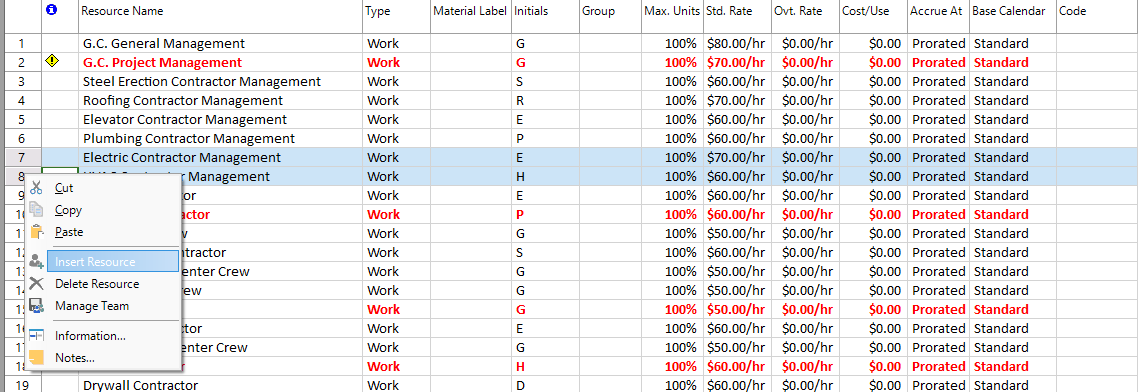Insert Multiple Resources
Online Help > Insert Multiple Resources
What does the “Insert Multiple Resources” functionality do?
The “Insert Multiple Resources” functionality allows you to insert multiple resources at the same time.
Can I insert multiple resources on iPad?
We are sorry, but the multiple selection feature is not available on iOS at this point.
How do I insert multiple resources?
To insert multiple resources, select multiple consecutive rows using either CTRL or SHIFT keys on your keyboard and press on Insert key or use the Insert Resource option from the contextual menu to insert multiple resources at a time. These resources will be positioned above the selected rows in the resources list. The number of newly inserted resources will be equal to the number of selected rows.
Step by step on how to insert multiple resources in your project:
1. Select a group of two resources in the Resource Sheet using either CTRL or SHIFT key for multiple selection. As you can see below, the selected rows are highlighted with blue background.
2. Right click on a resource ID belonging to the multiple selection, and from the contextual menu choose Insert Resource.
3. As a result, two new resources will be inserted at the same time above the first selected resource, and the below resources will have their IDs renumbered.
4. The number of newly inserted resources will be equal to the number of selected rows.
Note: All the Inserted resources will have "“" as name and will be of type work.
| Related | Insert Resource | Resource Overallocation | Resource Information | Resource Pool | Assign Resource |
| Platform | Windows | Mac | iOS | Web | Android |
| ✔ | ✔ | ✔ | |||
| Product | Project Plan 365 | ||||
| Date | 04/29/2020 |