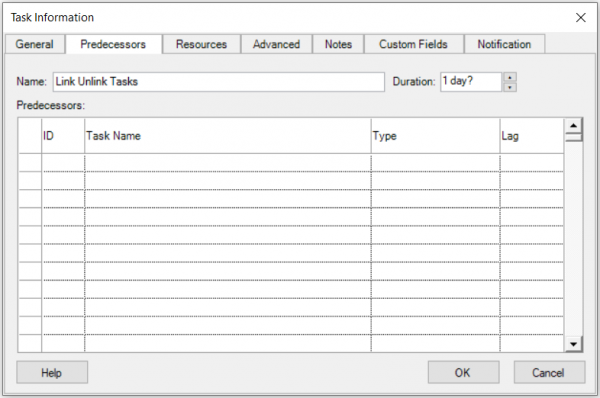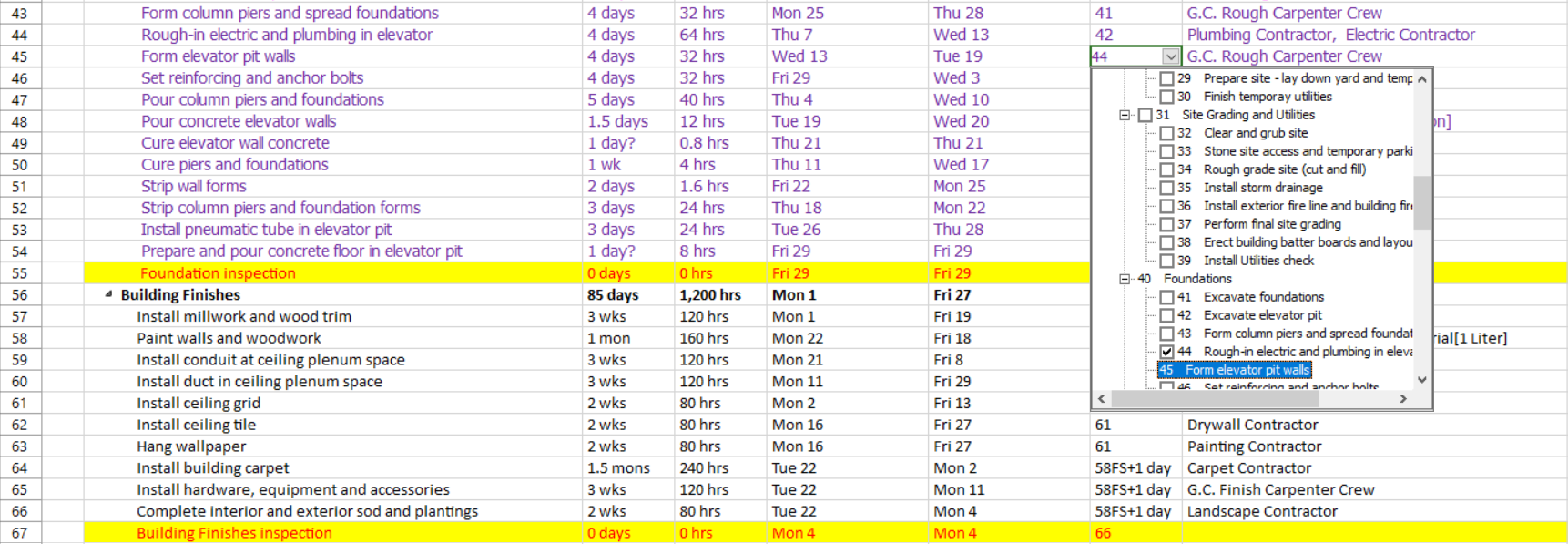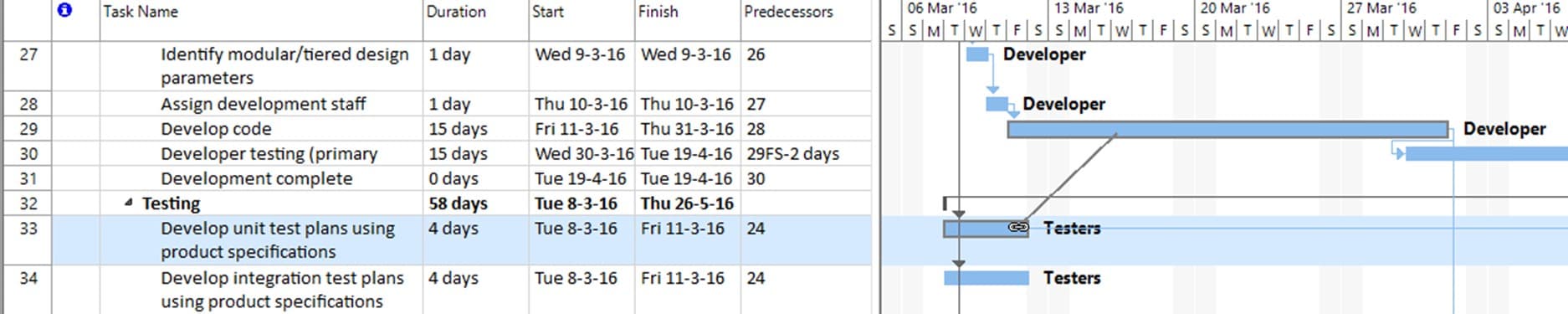Link Unlink Tasks
Online Help > Link Unlink Tasks
After tasks are linked to create task dependencies, you can easily change or remove the dependencies, if needed.
In most cases, the tasks in a project are related to each other, and the relationships between them drive the schedule for the project. The relationships between the tasks are called "dependencies." Typically after the tasks were inserted in the project and the WBS structure was created, the next step is to link the tasks among each other, to show relationships between them.
While building a project plan, you may encounter situations when a task can start only after another one is completed. I.e., you want to furnish the room only after the walls are completely painted.
Tasks scheduling is performed based on duration estimates of each individual task and tasks interdependencies that constrain a task to start only after other tasks in the project have been completed.
After introducing the WBS and duration estimates for each task, you have to introduce the interdependencies among tasks.
The constraint in the example above (furnishing after painting), corresponds in Project Plan 365 to a Finish-Start constraint.
Other constraints can be imposed in Project Plan 365 as well. I.e. for building a foundation you may start levelling the concrete once the concrete started to be poured. This corresponds to a Start-Start constraint.
Such constraints that involve two tasks and condition the start/finish date of one task on the start/finish date of the other task, are imposed in Project Plan 365 by creating links between tasks. By linking tasks Project Plan 365 adjusts the schedule whenever there are changes that affect duration of other tasks.
A task that needs to be completed before is called a predecessor task and the linked tasks are its successors.
Besides specifying the type of dependency between two tasks, you can also indicate a lag value, which can be either positive (lag time) or negative (lead time). You can enter lead time or lag time as a duration. You enter lead time or lag time on the Predecessors tab in the Task Information dialog box. Also you can quickly add lead or lag time to a successor task by typing value in the Predecessors/Successors column.
What is a “link” between tasks?
A link between tasks or a dependency is a relationship between tasks.
What is a Successor?
A successor is a task whose start or finish date is driven by its predecessor task. The Successor is the task completed after the current task.
What is a Predecessor?
A predecessor is a task whose start and finish date determines the start or finish date of its successor task. The Predecessor is the task completed prior to the current task.
What is Successors field?
The Successors field lists the task ID numbers for the successor tasks to a task.
What is Predecessors field?
The Predecessors field lists the task ID numbers for the predecessor tasks on which the task depends before it can be started or finished.
What is Lag time?
Lag time is a delay between tasks that have a dependency.
For example, if you need a two-day delay between the finish of one task and the start of another, you can establish a finish-to-start dependency and specify two days of lag time. You enter lag time as a positive value.
What is Lead time?
Lead time is overlap between tasks that have a dependency.
For example, if a task can start when its predecessor is half finished, you can specify a finish-to-start dependency with a lead time for the successor task. You enter lead time as a negative value. To enter lead time, type a negative value in the Lag column, such as –2 for two days of lead time.
What are the supported link types/dependencies?
The supported link types are: Finish to Start (FS), Finish to Finish (FF), Start to Start (SS), Start to Finish (SF).
What is Finish-To-Start dependency?
The Finish to Start dependency is the default link type applied. It forces a task to start only when/after its predecessor/successor has finished; predecessor/successor finishes and the other starts.
A link can also have a "lag" value specified. Finish-to-start is the most common dependency type. If a nonzero lag is present, it is added to the Start date; otherwise, the task starts immediately after the predecessor/successor is completed. A positive lag value will create a gap between the finish of one task and the start of another.
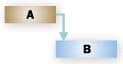
What is Finish-To-Finish dependency?
The Finish to Finish dependency forces a task to finish only when/after its predecessor/successor is completed; both tasks finish at the same time. If a nonzero lag is present, it is added to the Finish date.
For instance, a value of 4FF+2 days in the Predecessors column signifies a Finish - Finish type link with a lag of two days, where the current task has the task with ID = 4 as its predecessor.

What is Start-To-Start dependency?
The Start to Start dependency forces a task to begin only at the same moment with its predecessor/successor or after its predecessor/successor started; the start of the predecessor/successor determines when the other starts. If a nonzero lag is present, it is added to the Start date.

What is Start-To-Finish dependency?
The Start to Finish dependency forces a task to finish only when/after its predecessor/successor start. If a nonzero lag is present, it is added to the Finish date.
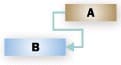
My project plan does not take limited resource into account, means 2 tasks remain in parallel with only 1 resource allocated 100%. How can I plan my project automatically with limited resources?
You can resolve resource conflicts or overallocations in Project Plan 365 app by leveling the assignments automatically by going to "Resource" - "Level All". Leveling works by delaying tasks so the resources that are assigned to those tasks are no longer overloaded.
How can I link two tasks?
There are two ways to establish a relationship between two tasks or link two tasks:
- Click on the task that will be dependent and go to Task Information – Predecessors – select the task that will dictate the relationship and the type of link between them – click OK.
- Enter the ID of the task in the Predecessors/Successors field. You can enter the ID of the predecessor/successor and this automatically creates a Finish-Start link from the predecessor/successor to the current task or you can enter the ID of the predecessor/successor followed by the link type - a value in {SS, SF, FF}.
Is there a way to have a task begin X number of days before another task ends or begins?
To have a task begin X number of days before another task, you need a lead time. Lead time is overlap between tasks that have a dependency. Example: If a task can start when its predecessor is half-finished, you can specify a finish-to-start dependency with a lead time for the successor task. You enter lead time as a negative value.
- Let’s say you have two tasks. Task ID 1 with a duration of 5 days and Task ID 2 with a duration of 3 days. You want that task ID 2 starts with 2 days before task ID 1 ends. In the Predecessors field, we establish a Finish-To-Start dependency and set the lead time -2days: 1FS-2days.
How to make a task start after another task?
To make a task start when another task is finished, you need to establish a Finish to Start dependency in Predecessors/Successors column or in Task Information dialog under the Predecessors tab.
How do I make a start to start relationship between tasks?
To make a Start-to-Start relationship between tasks, you need to establish a Start to Start dependency in the Predecessors or Successors column or in Task Information dialog under the Predecessors tab. For example, you have task ID 1 and task ID 2 and you want to establish a Start-to-Start dependency. In task ID 2 on Predecessors columns write 1SS.
How to add a start to finish dependency?
To add a start to finish dependency between tasks, you need to establish a Start to Finish dependency in the Predecessors or Successors column or in Task Information dialog under the Predecessors tab.
How do I add a predecessor?
To add predecessors to tasks, go to Gantt Chart view and in Predecessors field insert the Task IDs or select the predecessors from the field's drop-down list.
How do I edit the Successors field?
To add Successor to tasks, go to Gantt Chart view and in Successors field insert the Task IDs or select the successors from the field's drop-down list.
Where is the Link button to schedule the tasks?
The Link button is under the Task menu.
How do I unlink a task?
To unlink a task, select the desired task and then go to the menu Task - Unlink.
What does FS mean?
FS is an abbreviation for Finish to Start dependency. It forces a task to start only when/after its predecessor/successor has finished; predecessor/successor finishes and the other starts.
How do I see the overall duration of tasks including predecessors?
To see the overall duration of tasks and predecessors, in Gantt Chart view insert the Duration and Predecessors column. To achieve this, go to menu Format - Insert Column.
How to unlink two tasks?
To unlink two tasks, please delete or uncheck the Task ID from Predecessors/Successors column, or select both tasks and go to menu Task - Unlink. To change the Start date for a task, please make sure that the % complete is set to 0.
What is a Task Dependency?
It is a relationship between the tasks in the project that drive the schedule for the project. The nature of the relationship between a predecessor task and a successor task determines the type of task dependency to use. We can use 4 types of task dependencies: Finish - To - Start (FS), Start - To - Start (SS), Finish - To - Finish (FF) and Start - To - Finish (SF).
Why I can’t see the “Link” button in ribbon on the Mac platform?
If the “Link” button is not visible in ribbon, please press "More" button. You should be able to find in the dropdown the button that doesn't fit inside the ribbon because of the small window size.
Why I can’t see the “Unlink” button in ribbon on the Mac platform?
If the “Unlink” button is not visible in ribbon, please press "More" button. You should be able to find in the dropdown the button that doesn't fit inside the ribbon because of the small window size.
How can I add Hammock Tasks?
We are sorry but we don't support hammock tasks at this point.
What does the “Help” button inside the “Predecessors tab – Task Information dialog” do?
The “Help” button inside the “Predecessors tab – Task Information dialog” redirects us to the “Link Unlink Tasks” article in our Online Help page.
Is there a way to start tasks when the other task is 50% complete?
In the Predecessors column you can set the Predecessors with a Start-to-Start dependency an then add the lag time. Example: 4SS + 5days.
I want to hide the links on my Gantt Chart.
We are sorry but there's no way to hide the links on the Gantt Chart without removing the predecessors/successors from the tasks.
How do I see the task dependencies?
In order to see the task dependencies you need to insert the Predecessors or Successors Column by going to the Format menu - Insert Column, select the Predecessors or Successors field from the "Field Name" box and then click OK in order for the changes to take effect.
How I can manage a dependency?
You can manage the Task Dependency between two tasks in 2 ways:
1. From the Task Information Dialog, select a task, from the Task Menu click on Task Information, go to Predecessors tab, add a predecessor, select the Dependency Type and the Lag time if needed.
2. In Gantt Chart double-click on the linking arrow between two tasks and from the Task Dependency dialog, select a Dependency Type and Lag time if needed.
I am not able to find the “Link” button on my iPad application.
We are sorry but at this moment the Link and Unlink buttons are not available in our iOS application.
How to make a task not be a summary task?
To make a task not be a summary task, first select all the subtasks then go to menu Task and click Outdent.
Is Project Plan 365 going to alert me when setting an incorrect task dependency?
Project Plan 365 will alert you when you set the following incorrect task dependencies cases:
- Circular dependency - when tasks are already liked together;
- Task chain dependency - when tasks are already linked through another task chain;
- Dependency to the task itself - when making a task a predecessor of itself;
- Dependency between a summary task and a subtask - when linking a summary task to one of its subtasks;
- Linking predecessor task twice to the same successor;
- Adding invalid predecessor value;
- SF and FF dependency for a summary task;
- Linking non-existent tasks;
- Adding invalid lead/lag time value.
On what platform does Project Plan 365 supports alerts when setting incorrect task dependency?
The Task Succession Alerts functionality is currently available on the Mac and Windows platforms.
Step by step on how to link or unlink tasks:
1. In the Gantt Chart View, select the desired task. Go to menu Task - Task Information.
2. In the Task Information dialog box, click on Predecessors tab.
3. Select the task that will be linked as well as the constraint type and click OK.
You can also link two tasks by inserting the Predecessors or Successors column. You can:
- write the ID of the predecessor/successor or select it from the cell's drop-down list; this automatically creates a Finish-Start link from the predecessor/successor to the current task
- write the ID of the predecessor/successor followed by the link type - a value in {SS, SF, FF}
Using a vertical drag-and-drop operation starting from the predecessor or successor: implicitly a Finish-To-Start link is created; to change the link type or to delete it, perform a double click on the link.
By using the Link option under Task menu, which creates a Finish-To-Start type of dependency between the two selected tasks.
Note: After tasks are linked to create task dependencies, you can easily change or remove the dependencies, if needed. To remove a link between two tasks, either remove the value from the Predecessors/Successors column or press on Unlink option from Task menu.
Avoid using too many complex links; it makes the project less manageable and the schedule more difficult to interpret.
| Related | Task Information | Link Unlink Tasks | Insert Task | Task Notes | Manual Tasks |
| Platform | Windows | Mac | iOS | Web | Android |
| ✔ | ✔ | ✔ | ✔ | ✔ | |
| Product | Project Plan 365 | ||||
| Article ID | 76 | ||||
| Date | 9/9/2024 |