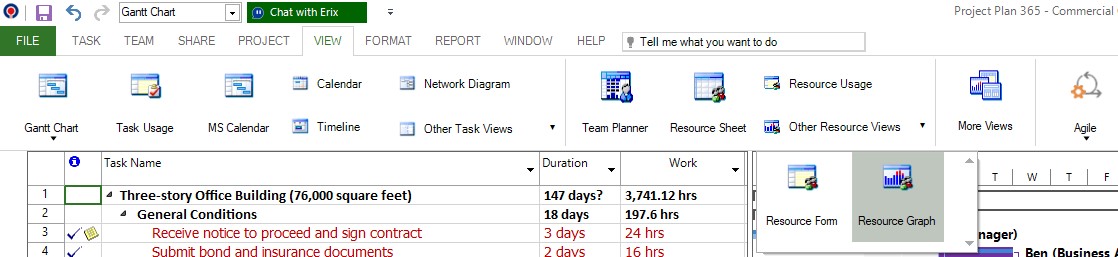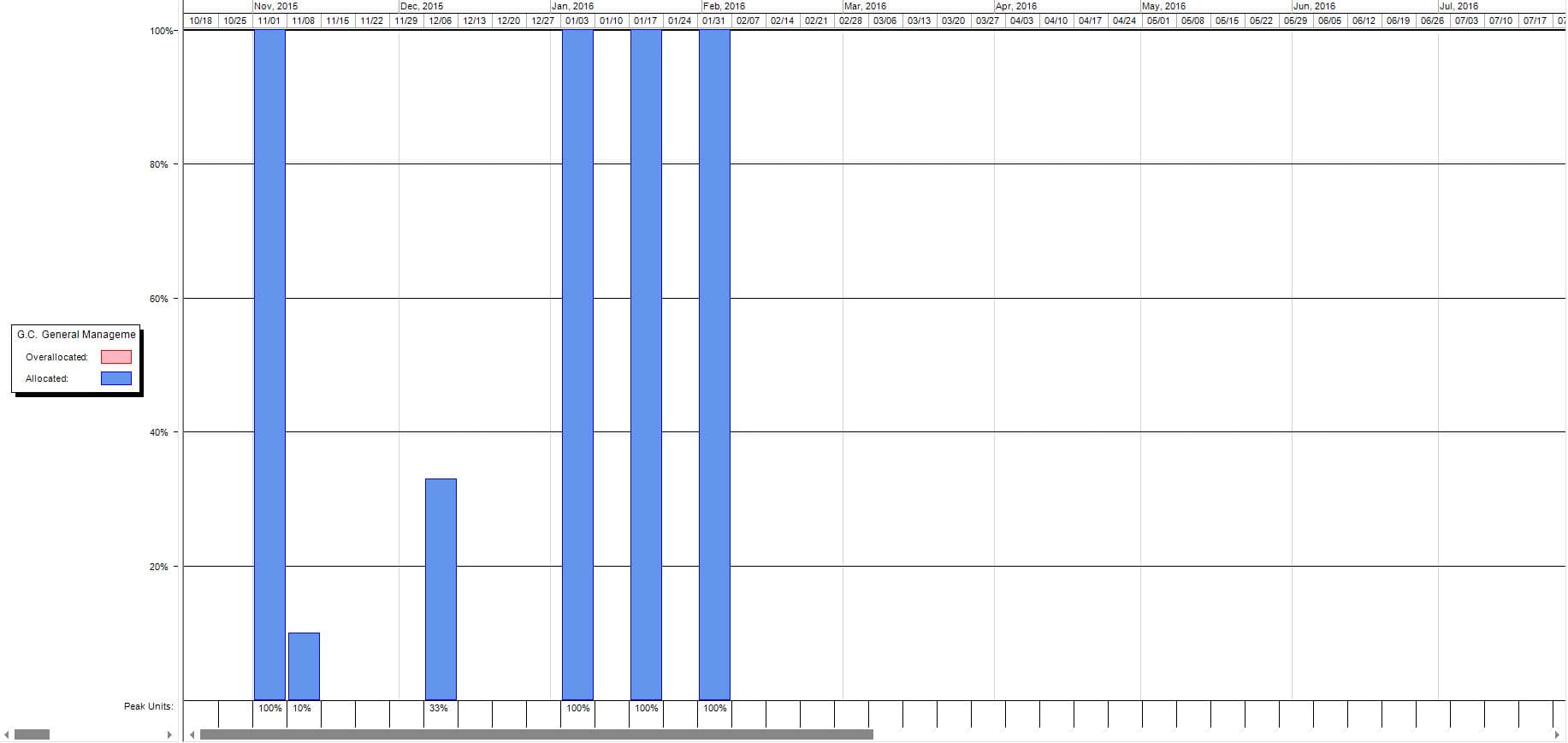Resource Graph
Online Help > Resource Graph
What is the Resource Graph view?
Resource Graph is a view that allows you to iterate through all the resources one by one and see the allocation and overallocation % for each unit of timescale.
How do I use the Resource Graph View?
In order to use the Resource Graph view, go to menu View - Other Resource Views - Resource Graph.
How can I iterate through resources in Resource Graph view?
To iterate through resources in Resource Graph view, you can use the left and right arrows from your keyboard or the scrollbar from the left panel.
How do I apply a filter in Resource Graph view?
In Resource Graph view you can use filters to display only some specific resources. When you select a filter, the Resource Graph view displays the information as defined by that filter's criteria. To apply a filter in Resource Graph view, go to menu Project -Filter and select the desired filter. Note that, by default, the filter applied is All Resources filter.
How do I sort the resources in Resource Graph view?
To sort the resources in Resource Graph view, go to menu Project - Sort.
How can I type in Resource Graph view?
For the moment the Resource Graph is view-only.
Can I zoom in or zoom out in Resource Graph view?
In Resource Graph view you can zoom out or you can zoom in. Additionally you can choose a custom value for the zoom level. In order to Zoom In/Out, go to menu Project - Zoom.
Is there any way to set a default view?
To set a view by default, the Editor needs to save the file with that specific view being opened.
Why I can’t see the “Resource Graph View” button in ribbon on the Mac platform?
If the “Resource Graph View” button is not visible in ribbon, please press "More" button. You should be able to find in the dropdown the button that doesn't fit inside the ribbon because of the small window size.
Step by step on how to apply the Resource Graph view:
1. Go to menu View - Other Resource Views - Resource Graph.
2. The Resource Graph view is applied.
| Related | Gantt Chart | Task Sheet | Tracking Gantt | Network Diagram | Team Planner |
| Platform | Windows | Mac | iOS | Web | Android |
| ✔ | ✔ | ✔ | |||
| Product | Project Plan 365 | ||||
| Article ID | 263 | ||||
| Date | 9/18/2024 |