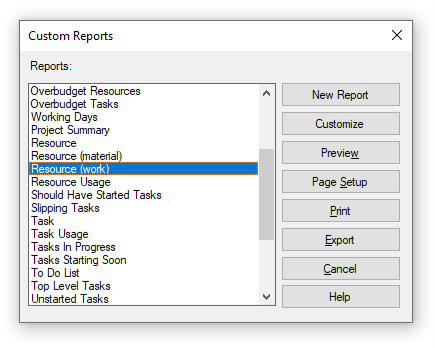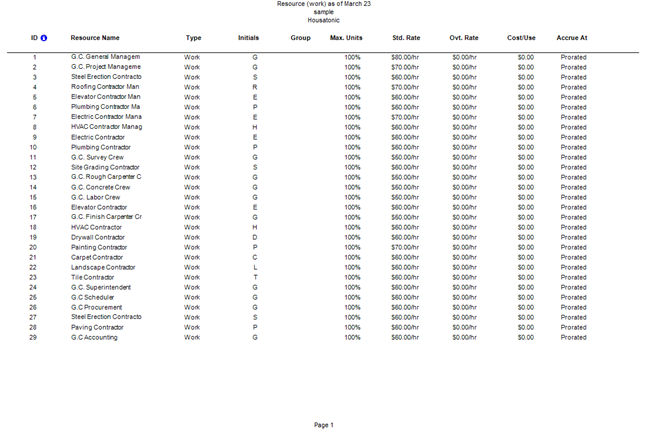Resource Work Report
Online Help > Resource Work Report
What does the “Resource Work” report?
The "Resource Work" report displays the list of resources work with their assigned tasks and scheduled work on a weekly basis.
How do I create Resource Work report?
In order to create the Resource Work report for your plan, go to menu Report – Custom – Resource Work.
How do I export the Resource Work report?
To export the Resource Work report, go to menu Report – Custom – select the Resource Work report – click Export – select the exporting format (Excel, Word, XML, PDF or image) and the location where you want to save it and click Save.
What does the “Help” button inside the “Custom Reports” dialog do?
The “Help” button inside the “Custom Reports” dialog redirects us to the “Custom Reports” article in our Online Help page.
Step by step on how to create Resource Work report:
1. Open the desired MPP file.
2. Go to menu Report - Custom.
3. Select Resource Work and click on the Preview button.
4. The Resource Work report is created.
Fields
ID - field contains the identifier number that application automatically assigns to each resource as you add them to the project.
Resource Name - field contains the name of the resource to which an assignment belongs.
Type(resource) - field indicates whether resources assigned to this task are work or material resources.
Material Label - field contains the unit of measurement you enter for a material resource, for example, tons, boxes, or cubic yards.
Initials - field shows the abbreviation for a resource name.
Group - field contains the groups to which resources belong.
Std Rate - field shows the rate of pay for regular, non-overtime work performed by a resource.
Cost/Use - field shows the cost that accrues every time that a resource is used. It is added every time that a work resource unit is assigned to a task.
Accrue At - field provides choices for how and when resource standard and overtime costs are to be charged, or accrued, to the cost of a task.
Code - field contains any code, abbreviation, or number you want to enter as part of a resource's information.
| Related | More Reports | Dashboard | Compare | Resource Work Report | Resource Usage Report |
| Platform | Windows | Mac | iOS | Web | Android |
| ✔ | ✔ | ✔ | ✔ | ||
| Product | Project Plan 365 | ||||
| Date | 4/10/2023 |