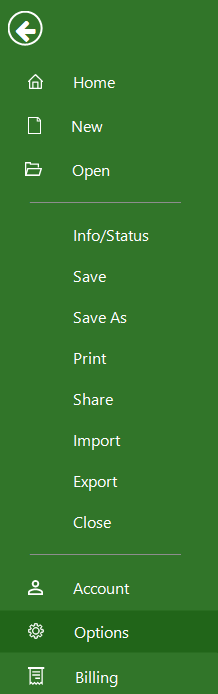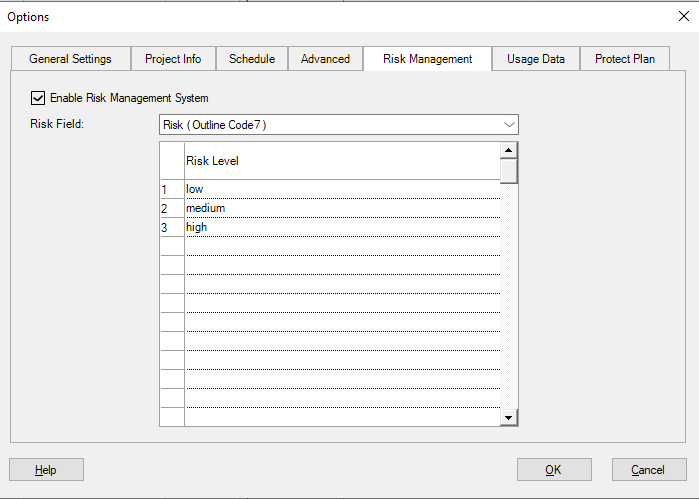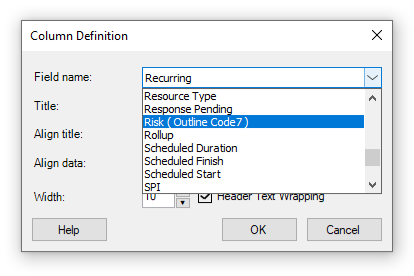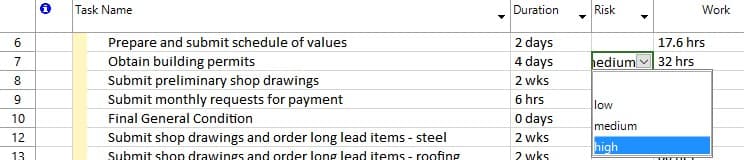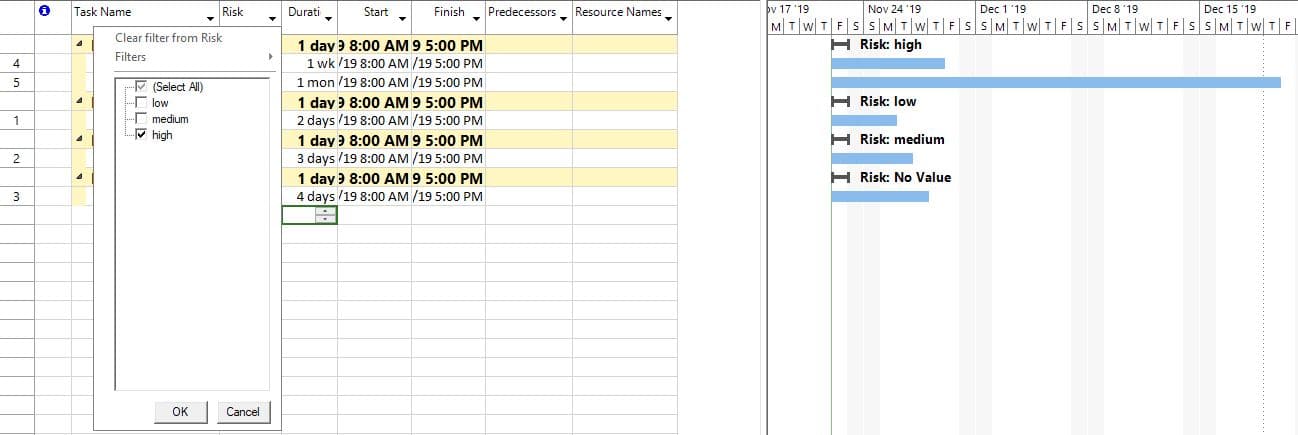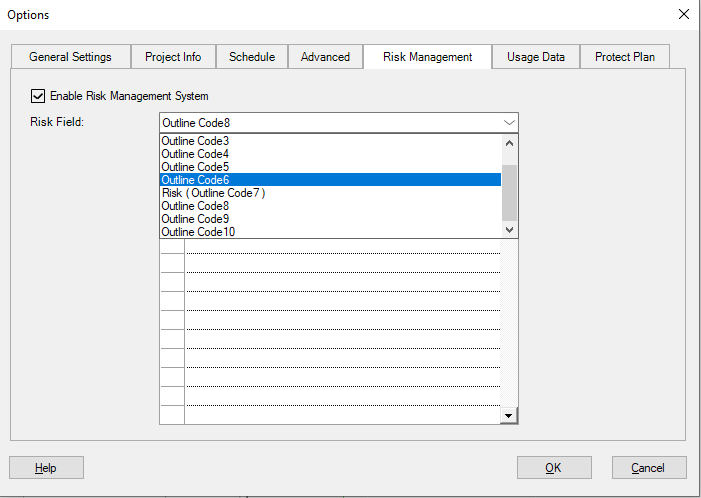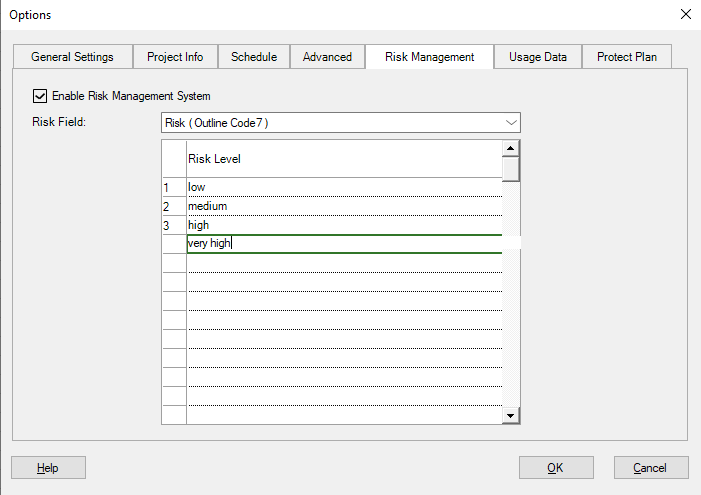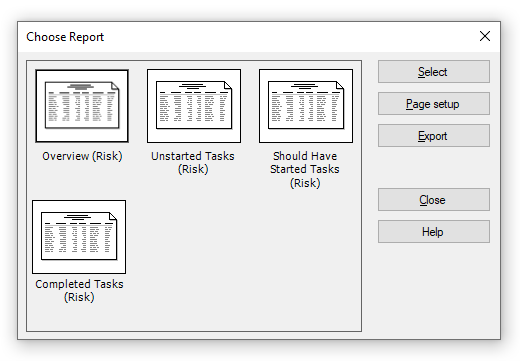Risk Management
Online Help > Risk Management
What is Risk and Risk Management?
A risk, in the context of project management, is an uncertain event or condition that impacts at least one of the project’s objectives when it occurs.
Risk Management is the process of identifying, assessing and mitigating the risks.
How do I track risk with Project Plan 365?
The Risk view helps you tracking the risk by grouping the tasks based on their assigned risk level. You can also use the autofilter option on the Risk field in order to hide/show tasks that have a certain risk level assigned.
How to enable risk management?
To enable risk management, open the Options dialog (Backstage -> Options), navigate to the Risk management tab and enable the checkbox. Click OK and you can start assigning risk levels to tasks and track the risk in the Risk View.
What is the Risk field?
The Risk field is a custom field (of type Outline Code) that offers you the possibility to specify the risk level of a certain task. You can choose which custom field to be used as Risk field in the Options dialog.
How to set risk level for a task?
Insert the Risk column in the current table (if not already inserted) and assign the desired risk level by opening the dropdown menu inside the Risk cell.
How to change the Risk field?
You can choose which custom field to be used as the Risk field in the Options dialog.
How can I customize risk levels?
You can customize risk levels in the Options dialog.
How to filter tasks by risk?
In order to filter tasks by risk, you can use the autofilter option on the Risk field - Insert the Risk column in the current table, click the autofilter arrow, uncheck the risk levels that you want to hide.
How can I see only high-risk tasks?
To see only high-risk tasks, insert the Risk column in the current table, click the autofilter arrow and check only the "High" risk level.
How can I group tasks by risk?
In order to group tasks by risk, go to the Project ribbon tab, open Group options and then select Group by Risk.
Why cannot access the Risk Management tab under Options dialog?
In order to use the Risk Management feature you need a Business Subscription.
What does the “Help” button inside the “Choose Report” dialog do?
The “Help” button inside the “Choose Report” dialog redirects us to the “Custom Reports” article in our Online Help page.
What does the “Help” button inside the “Risk Management tab – Options dialog” do?
The “Help” button inside the “Risk Management tab – Options dialog” redirects us to the “Risk Management” article in our Online Help page.
Step by step on how to enable risk management:
Project Plan 365 offers a simple, yet effective, way of tracking and managing the risk.
1. Go to File - Options.
2. Enable the checkbox in the Risk Management tab.
3. Once you enabled Risk Management, you get the Risk View to track risk across your project.
Step by step on how to see the Risk View:
1. In the left View Bar click on Risk View.
2. In the Risk View you can see your project’s tasks grouped by their assigned risk level, so you can easily track what is going on.
Step by step on how to set risk level to a task:
1. Insert the Risk column in the current table.
2. Set the risk level for your tasks using the dropdown menu.
Step by step on how to filter tasks by risk level:
1. Go to Project - Autofilter.
2. You can filter out unwanted information by using the autofilter option on the Risk field.
Step by step on how to customize the Risk field:
You can customize the Risk field to fit your needs by modifying the existing risk levels, or by modifying which Outline Code field to be used for the Risk field.
1. Go to File - Options dialog.
2. Navigate to Risk Management tab and perform the desired changes.
3. Change the Outline Code field.
4. Modify risk levels by adding / removing / modifying entries in the Risk Level grid.
Step by step on how to see the Risk Report:
There are four type of available reports – Overview, Unstarted Tasks, Should Have Started Tasks, Completed Tasks.
1. Go to menu Report and click the Risk button.
2. A dialog with available reports appears.
| Related | Dashboard | Compare | More Reports | ||
| Platform | Windows | Mac | iOS | Web | Android |
| ✔ | ✔ | ✔ | ✔ | ||
| Product | Project Plan 365 | ||||
| Article ID | 331 | ||||
| Date | 4/10/2023 |