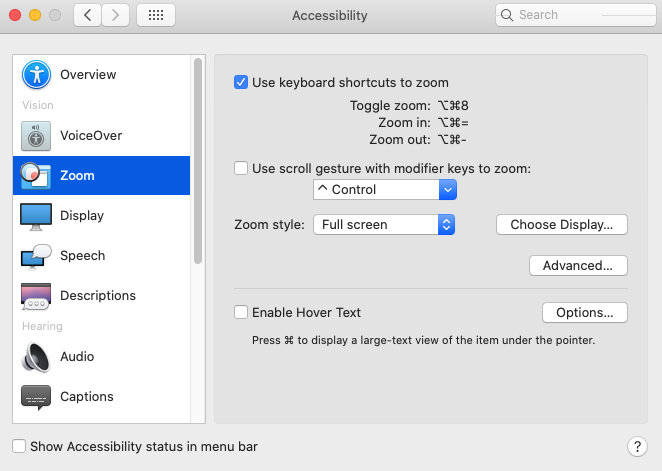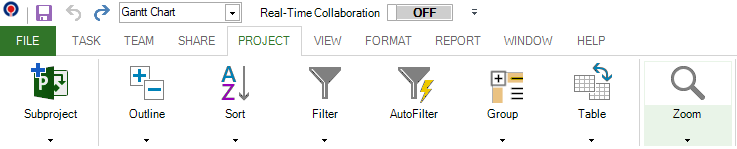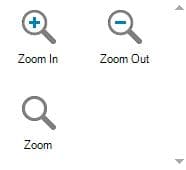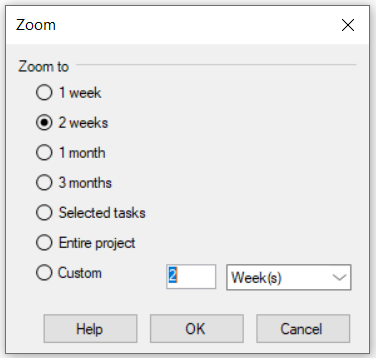Zoom
Online Help > Zoom
What does the “Zoom” functionality do?
The "Zoom" functionality allows you to rapidly get an overall picture of how the tasks in your project are linked over the timespan of your project.
Where can I find the Zoom option?
The Zoom option is under menu Project - Zoom.
In what views is the “Zoom” functionality available?
The Zoom option is available in Gantt Chart, Tracking Gantt, Resource Graph, Network Diagram, Task Usage, Resource Usage, Risk and other related views.
Can Zoom be used in Timeline view?
In the Timeline view, you can use the “Zoom” options from the “Project” menu. You can “Zoom in” or “Zoom out” to see the tasks in more or less details.
How can I zoom In?
In order to Zoom In, go to the Project menu , select the Zoom option and then click on Zoom In.
How do I zoom out in Gantt Chart view?
In order to Zoom Out, go to the Project menu , select the Zoom option and then click on Zoom out.
What is the shortcut for Zoom?
We are sorry but we don't have keyboard shortcut for Zoom available in the app at this point.
Is there a way to scale the Task Sheet view?
On touch-enabled displays, standard zoom gestures are supported. For non-touch displays, we support Windows Display option “Change the size of text, apps, and other items".
How many levels can I zoom in/out inside application?
The Zoom engine currently implements seven levels of details:
1. One week level (the visible unit is one week).
2. Two weeks level.
3. One month level (the visible unit is one month).
4. Three months level.
5. Selected tasks.
6. Entire project.
7. Custom level: the user can select multiples of Days/Weeks/Months/Years to see in the chart panel or in the print preview format.
How do I increase the size of the font on a screen especially when sharing with others on Mac?
Please go to System Preferences – Accessibility-Zoom and check the option “Use keyboard shortcuts to zoom”.
Then, please use the following commands in order to Zoom In/ Zoom Out:
1. Option-Command-8: This turns the zoom function on or off. Obviously you want it on, but it’s a handy way to check if you’re unsure.
2. Option-Command-Plus Sign (+): The equal sign version is the way to zoom in on your Mac. Use this input to embiggen.
3. Option-Command-Minus (-): Zoom out with this function when you are done, or when you want to navigate faster.
Why I can’t see the “Zoom” button in ribbon on the Mac platform?
If the “Zoom” button is not visible in ribbon, please press "More" button. You should be able to find in the dropdown the button that doesn't fit inside the ribbon because of the small window size.
What does the “Help” button inside the “Zoom” dialog do?
The “Help” button inside the “Zoom” dialog redirects you to the “Zoom” article in our Online Help page.
When I put my plan on the TV screen using Apple TV, it's too small for the team to see. How can I increase the magnification to make it readable?
Here are two links about zooming, one for macOS and one for Apple TV:
You can try both zoom solutions from macOS or Apple TV.
How do I view my entire project?
To view the entire project, you can apply the "Entire Project" zoom level. In order to do that, go to the Project Menu - Zoom - Zoom, select "Entire Project" and press "OK" for the changes to take effect.
How do I make the Network Diagram view smaller? I want a smaller font so I can see more on the screen.
In order to reduce the Network Diagram view, you can use the Zoom Out option. In order to that, go to the Project menu select the Zoom option and click on the Zoom Out.
Why is the Zoom option greyed out in the Task Sheet view?
We are sorry, but you cannot Zoom In/Zoom Out in the Task Sheet view at this point.
Is the zoom to screen option available in the Windows app?
We are sorry but this option isn't available in our application at this point.
Step by step on how to Zoom In/Out inside Project Plan 365 app:
1. Go to menu Project - Zoom.
2. Click on the arrow and select Zoom In, Zoom Out or Zoom if you want to zoom on a specific level.
3. Select the desired level and click OK.
| Related | Group | View Outline Levels | Go To | Sort | Project Information |
| Platform | Windows | Mac | iOS | Web | Android |
| ✔ | ✔ | ✔ | ✔ | ||
| Product | Project Plan 365 | ||||
| Article ID | 150 | ||||
| Date | 11/30/2022 |