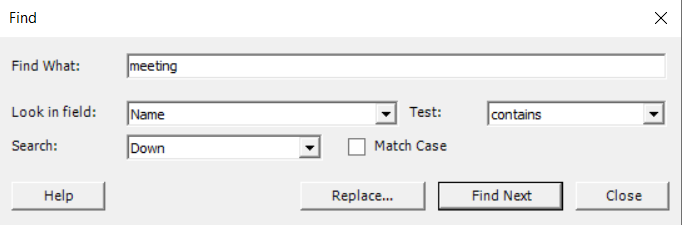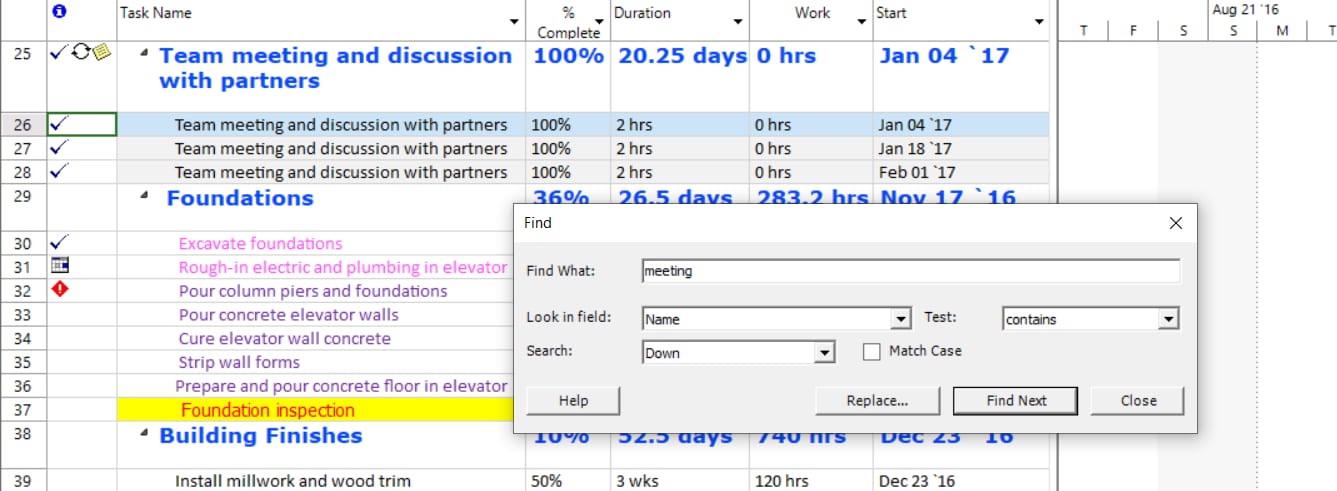Lesson 9: Find Task
HOME <<PREVIOUS NEXT>>
By using the Find feature, Project Plan 365 allows you to perform a search through the tasks or resources from the current active view. The Find command searches for a specific task or resource that meets the criteria you specify.
Application searches only tasks or resources that are not filtered out in the current view.
If cannot find the task or resource you specify, it displays a message telling you that it cannot find a matching task or resource.
You need to enter a word you want to be found in the current view, you may specify the field you want to be searched, apply different constraints to the search (e.g. contain, does not contains, equals or does not equal operators) or specify search direction (e.g. down and up).
The Find option can be accessed from Task → Find menu:
In order to find a specific word:
- Enter the word you want to find in the text field (you may specify the field you want to be searched, apply different constraints to the search, or specify the search direction).
- Click the Find Next button.
This Find functionality is also available in Project Plan 365 in View mode situation, also under the Task menu.
 Practice
Practice
1. Open the current commercial construction project plan with Project Plan 365, go to Task menu and select Find option. Insert "meeting" text to be searched for:
You will be positioned in the Gantt grid to the row identifying the task that has a name containing "meeting" text:
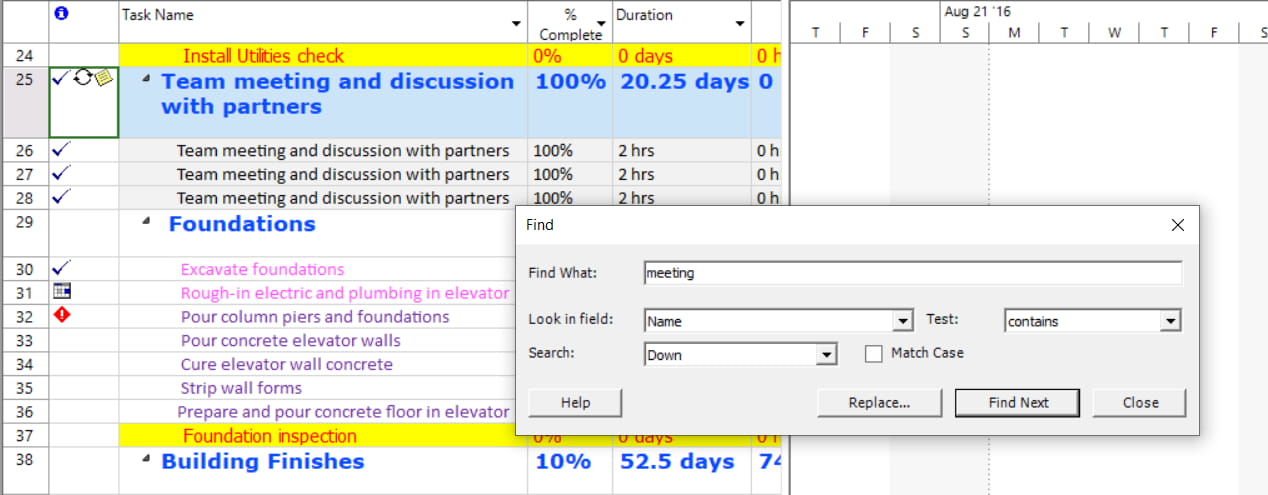
2. In the opened Find Task dialog, press on Find Next button. You will notice that you will be positioned on the below task, which also contains in its name the word "meeting".
Note: Click Help button to find more about Find functionality.
 Video
Video
If you prefer to see things in action, rather than reading text, watch out this video, which covers some of the topics from this section.
HOME <<PREVIOUS NEXT>>