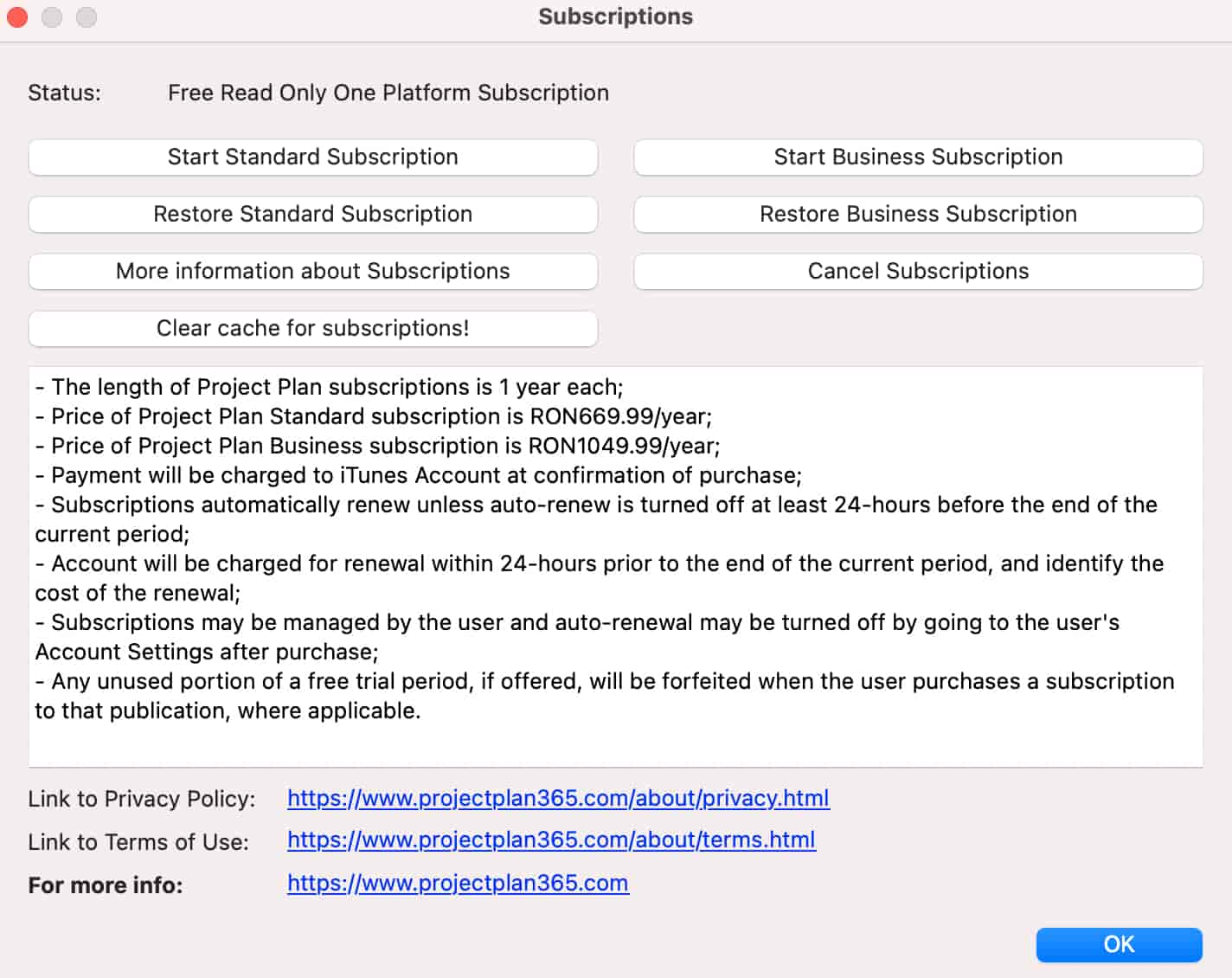App Store Mac - Activate Subscription
Online Help > App Store Mac - Activate Subscription
How to activate the subscription from App Store?
To activate your subscription from App Store, please follow the steps below:
- Check if you are Signed In on App Store with the account used to buy the subscription (to find this info, open App Store, click on Store and see what’s on “View My Account”).
- Make sure you have now on Mac the same Region when you purchased the application from store.
- Open the Project Plan 365 app.
- Go to menu Help – Subscriptions and click the Restore Standard Subscription or Restore Business Subscription based on what subscription you purchased.
- Wait for the confirmation message.
How to activate the Standard Subscription from App Store?
To activate the Standard Subscription from App Store follow the steps below:
- First please check if you are Signed In on App Store with the account used to buy the subscription (to find this info, open App Store, click on Store and see what’s on “View My Account”).
- Also please make sure you have now on Mac the same Region (the same with Region when you purchase the application from store).
- Open Project Plan 365 app.
- Go to menu Help – Subscriptions and click the Restore Standard Subscription.
- Wait for the confirmation message.
How to activate the Business Subscription from App Store?
To activate your Business subscription from App Store, please follow the steps below:
- First, please check if you are Signed In on App Store with the account used to buy the subscription (to find this info, open App Store, click on Store and see what’s on “View My Account").
- Also please make sure you have now on MAC the same Region (the same with Region when you purchase the application from store).
- Open Project Plan 365 app.
- Go to menu Help – Subscription and click Restore Business Subscription.
- Wait for the confirmation message.
How can I use my subscription from App Store on other devices?
To use the subscription purchased from App Store on other platforms, follow the steps below:
- Download, install and open our application from App Store.
- Go to menu Help – Subscriptions.
- Click the Restore Standard/Business Subscription button and wait for the confirmation message.
- If you don’t have a Project Plan 365 account, Sign Up here.
- Sign In inside the application in order to copy the subscription information from App Store to your Project 365 account.
- To use the subscription on other device/platform, Download and install the latest app from our website and then Sign In with your email and password inside the application (look upper right corner for Sign In button).
Why can I not edit if I did pay?
If you have paid from a Store and cannot edit or use the application please follow the activation specific steps for the Store from which you have bought the subscription. If you purchased from our website, please Sign In with your email and password inside the application.
I renew my subscription from App Store. How can I update my Project 365 account info?
If you have renewed your subscription and the data has not been updated into the application please follow the steps below:
1. Make sure you downloaded and installed our latest application from App Store.
2. Open the application.
3. Go to menu “Help” – “Subscriptions”.
4. Click on “Restore Standard Subscription”.
5. Wait for the confirmation message.
6. Sign In with your Project 365 email and password inside the application in order to transfer the subscription information from App Store to your Project 365 account.
I purchased Standard/Business subscription from App Store. How can I use this subscription on other platform or device?
If you have bought your subscription from App Store and want to use it on other platforms please follow the steps below:
1. Make sure you downloaded and installed our latest application from App Store.
2. Open the application.
3. Go to menu “Help” – “Subscriptions”.
4. Click the “Restore Standard/Business Subscription”.
5. Wait for the confirmation message.
6. If you don’t have a Project Plan 365 account, Sign Up on our Online Portal page.
7. Sign In with your email and password inside the application in order to copy the subscription information from App Store to your Project 365 account.
8. Then, if you want to use the subscription on other device or platform you need to download and install on that device the latest app from our Download page.
9. Then Sign In with your email and password inside Project Viewer 365 application (look upper right corner for Sign In button).
Why is my restore subscription button grayed out?
If the Restore Subscription button is grayed out it means that the subscription from App Store has already been restored.
What is restore subscription?
Restore subscription is a service that allows the user to use the purchased product on other platforms without being charged.
Step by step on how to activate the subscription from App Store on Mac devices:
1. Sign In on App Store with the same email and password you used when you purchased the subscription.
2. Also please make sure you have now on Mac the same Region (the same with Region when you purchase the application from store).
3. Open the application.
4. Go to menu Help – Subscriptions.
5. Press on Restore Editor subscription or Restore Advanced-Viewer subscription depending on what subscription you purchased from App Store.
6. Wait for the confirmation message.
| Related | Sign Up to Project Plan 365 | Manage Team Members | App Store Mac – Start 30-Day Trial and Purchase Standard Subscription | Start 30-Day Business Trial | Purchase Business Subscription |
| Platform | Windows | Mac | iOS | Web | Android |
| ✔ | |||||
| Product | Project Plan 365 | ||||
| Article ID | 273 | ||||
| Date | 3/12/2021 |