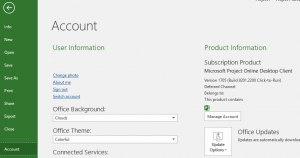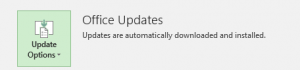Compatibility of Project Viewer 365 with Microsoft Project
Online Help > Compatibility of Project Viewer 365 with Microsoft Project
I have a mpp file created with Microsoft Project and in Project Viewer 365 there are some differences. Shouldn't it be compatible?
Project Viewer 365 aims to be compatible with the latest updates and versions of Microsoft Project. If you open the file in Project Viewer 365 and notice differences you need to update the latest version of Microsoft Project.
Is Project Viewer 365 compatible with MS Project 2019?
Project Viewer 365 is compatible with MS Project 2024, 2021, 2019, 2016, 2013 and 2010.
Is Project Viewer 365 compatible with MS Project 2021?
Project Viewer 365 is compatible with MS Project 2024, 2021, 2019, 2016, 2013 and 2010.
What are the MS Project supported versions?
The following Microsoft Project file formats are supported: Microsoft Project files 2010, Microsoft Project files 2013, Microsoft Project files 2016, Microsoft Project files 2019, Microsoft Project files 2021 and Microsoft Project files 2024. In this way, you don't need to have Microsoft Project installed on your device so that you can access MS Project information.
Why can't I open an mpp file?
If you are unable to open a mpp file please contact our Support Team.
How do I check the version of Microsoft Project that I use?
In case of Microsoft Project 2016 and 2013, this value is located in the Account menu from the File backstage. In case of Microsoft Project 2010, this value is located in the Help menu from the File backstage.
How do I check the version of Project Viewer 365 app that I use?
To check the version of Project Viewer 365 that you use, please go to menu Help-About dialog.
Step by step on how to check the version of Microsoft Project:
In case you have an mpp file created with Microsoft Project, you compare the information displayed by Project Viewer 365 and Microsoft Project, and you notice some differences between them, first you should check the Microsoft Project version that you have, and make sure that you have installed on your system the latest updates of Microsoft Project. In this sense, Project Viewer 365 aims to be compatible with the latest updates and versions of Microsoft Project including 2021 version.
In order to check the version of Microsoft Project that you use, you should look for the build number. According to the version of Microsoft Project, this value can be found in different places:
- In case of Microsoft Project 2016 and 2013, this value is located in the Account menu from the File backstage.
Alternatively, you could look in the About window.
- In case of Microsoft Project 2010, this value is located in the Help menu from the File backstage
Note: To check if you have installed the latest updates of Microsoft Project, navigate to the following links, from where you can get and install the latest updates for Microsoft Project, according to the version of Microsoft Project that you use:
Project 2016: https://blogs.technet.microsoft.com/projectsupport/project-2016-public-updates/
Project 2013: https://blogs.technet.microsoft.com/projectsupport/p/msp13/
Project 2010: https://blogs.technet.microsoft.com/projectsupport/p/msp10/
Note: To update Microsoft Project 2016, go to the Account menu and there you will find an option to update Office:
Or, you can get the .msi file from the links provided above, in order to manually update the Microsoft Project, or you can update Office through Windows Update.
- After you apply the latest updates for Microsoft Project, check again if there are differences between the information shown in Project Viewer 365 and Microsoft Project.
| Related | Install Project Viewer 365 for iPhone | Install Project Viewer 365 for Mac | Install Project Viewer 365 for Android Phone | Install Project Viewer 365 for Android Tablet | |
| Platform | Windows | Mac | iOS | Web | Android |
| ✔ | ✔ | ✔ | ✔ | ✔ | |
| Product | Project Viewer 365 | ||||
| Article ID | 290 | ||||
| Date | 10/9/2024 |