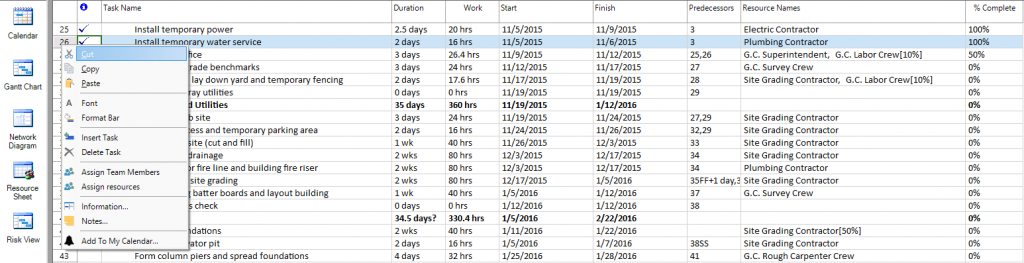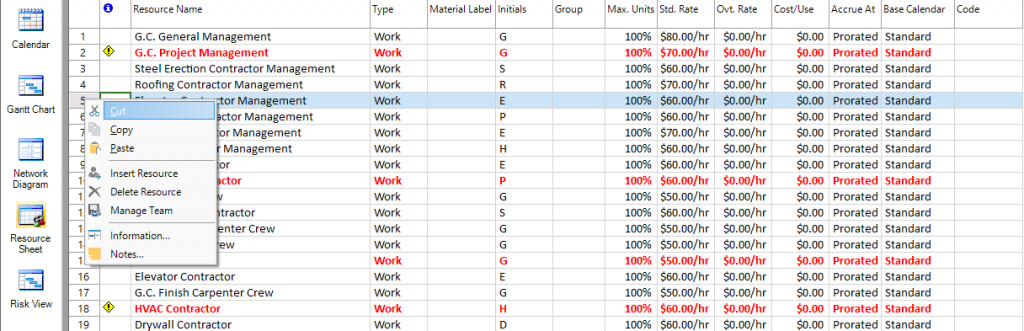Cut
Online Help > Cut
What does the “Cut” functionality do?
The “Cut” functionality, in combination with Paste command, moves resources or tasks to another destination row in your project. You can cut entire tasks or resources corresponding to a single row in your project or multiple rows in your project corresponding to multiple tasks or resources.
Will the “Cut” functionality affect dependencies on tasks?
When you cut or move a task or resource, the application does not reestablish task dependencies. Although you can cut a task or resource at any time, it's best to do so before you establish task dependencies.
Can I undo if I cut by mistake a task or resource?
When moving tasks or resources in your project using Cut and Paste options, you can use Undo or Redo options to go backward or forward relative to your recent changes.
How do I cut a task or resource?
There are more possibilities to cut the row corresponding to a task or resource:
- Use the Cut option under Task tab.
- Use CTRL+X / Command+X combination on your keyboard.
- Select Cut Task or Cut Resource from the contextual menu after you right click on a task/resource ID.
After you cut the entire row, you must use the Paste command to insert the task or resource in another destination location from your project. To perform this, you have several possibilities:
- Use CTRL+V / Command+V combination on your keyboard.
- Click on Paste option from the Task menu.
- Select Paste option from the contextual menu after you right click on a task/resource ID.
Why I can’t see the “Cut” button in ribbon on the Mac platform?
If the “Cut” button is not visible in ribbon, please press "More" button. You should be able to find in the dropdown the button that doesn't fit inside the ribbon because of the small window size.
Step by step on how to cut a task or resource:
1. In the ID field, select the task or resource that you want to move:
To select a row, click the task or resource ID number of the row.
To select a group of adjacent rows, hold down SHIFT, and then click the first and last ID numbers of the group.
To select several nonadjacent rows, hold down CTRL, and then click the ID numbers.
2. To move the task or resource, click Cut option from the Task tab. There are several other ways of moving a task or resource in your project: either use CTRL+X / Command+X combination on your keyboard, or select Cut Task or Cut Resource option from the contextual menu after you right click on a task/resource ID.
3. In order to paste a task or resource, In the ID field, select the rows where you want to paste the selection.
4. Click Paste .
If there is information in the destination row, the new rows will be inserted above the destination row.
Note: When copying a task within the same project, the task's ID numbers are regenerated. If you want to move a task within a project, drag and drop the task in the task list to maintain the task's unique ID numbers.
| Related | Copy | Paste | Insert Task | Delete Task | Task Notes |
| Platform | Windows | Mac | iOS | Web | Android |
| ✔ | ✔ | ✔ | ✔ | ✔ | |
| Product | Project Plan 365 | ||||
| Article ID | 96 | ||||
| Date | 05/19/2020 |