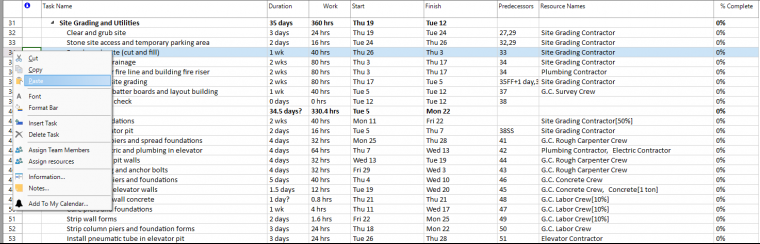Paste
Online Help > Paste
What does the “Paste” functionality do?
Paste command inserts information stored on the Clipboard into the selected location in your project.
Note: Use the Select All and Copy commands to store information on the Clipboard.
What is clipboard?
A clipboard is a temporary storage area for data that the user wants to copy from one place to another. In the application, the user might want to copy/cut text from one part of the project and paste it in another part of the project or somewhere else.
How do I paste a task or resource?
To paste a task or resource, you have several possibilities: either use CTRL+V combination on your keyboard, click on Paste option from the Task menu or select Paste option from the contextual menu after you right click on a task/resource ID.
Note: On Mac platform CTRL+V command is Command + V.
Where can I find the Paste button?
In order to find the Paste button, go to the Task menu - Paste.
What can be pasted?
A single row can be pasted in your project corresponding to a task or resource. You can paste multiple rows in your project corresponding to multiple tasks or resources.
How do I copy multiple tasks?
If you want to copy multiple tasks or resources at a time, first you have to select the desired rows using SHIFT (for contiguous selection of rows) or CTRL (for noncontiguous selection of rows) keys, select the destination row and then use the Paste command to copy the selected rows. The copied tasks or resources will be inserted above the selected destination row and the IDs of the remaining tasks or resources will be automatically renumbered.
Why I can’t see the “Paste” button in ribbon on the Mac platform?
If the “Paste” button is not visible in ribbon, please press "More" button. You should be able to find in the dropdown the button that doesn't fit inside the ribbon because of the small window size.
Step by step how to paste a single row:
1. Select new destination row corresponding to a task or resource.
2. Right click select Paste command to copy the task or resource in new location from your project.
Note: During Paste tasks or resources in your project, you can use Undo or Redo options to go one step backward or forward relative to your recent changes.
When you copy/paste a resource, the resource name will not be copied in order to avoid scheduling issue caused by having multiple resources with the same name.
| Related | Copy | Cut | Insert Task | Delete Task | Task Notes |
| Platform | Windows | Mac | iOS | Web | Android |
| ✔ | ✔ | ✔ | ✔ | ✔ | |
| Product | Project Plan 365 | ||||
| Article ID | 117 | ||||
| Date | 9/9/2024 |