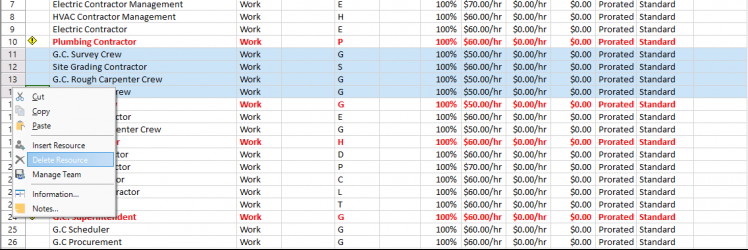Delete Multiple Resources
Online Help > Delete Multiple Resources
What does the “Delete Multiple Resources” functionality do?
The “Delete Multiple Resources” functionality, as the name describes it, allows the possibility of erasing multiple resources at a time from a project.
Does deleting multiple resources affect the project schedule?
Deleting multiple resources in your project may affect your schedule and you may run into problems. The resource assignments involving a resource are also removed from the tasks in your project: deleting a resource means any assignments you’ve made are gone as well, such that you run the risk of orphaning tasks without anyone to perform them. Costs could change: when you remove a resource from a task, the application deletes any actual costs associated with the resource
If I delete by mistake multiple resource can I undo the action?
When deleting multiple resources, you can use Undo or Redo options to go one step backward or forward relative to your recent changes.
How do I delete multiple resources?
To delete multiple resources, select multiple consecutive rows using either CTRL or SHIFT keys on your keyboard and then click on Delete option from the Team menu, or press on Delete key or use the Delete Resource option from the contextual menu to delete multiple resources at a time. The IDs of the remaining resources will be automatically renumbered.
Step by step how to delete multiple resources:
1. Go to menu View - Resource Sheet.
2. Select a group of four resources in the Resource Sheet using the SHIFT key for multiple selection. As you can see below, the selected rows are highlighted with blue background.
3. Right click on a resource ID belonging to the multiple selection, and from the contextual menu choose Delete Resource.
Note: You will notice that the IDs of the below resources will be automatically renumbered.
| Related | Insert Resource | Insert Multiple Resources | Resource Information | Resource Pool | Assign Resource |
| Platform | Windows | Mac | iOS | Web | Android |
| ✔ | ✔ | ||||
| Product | Project Plan 365 | ||||
| Date | 9/10/2024 |