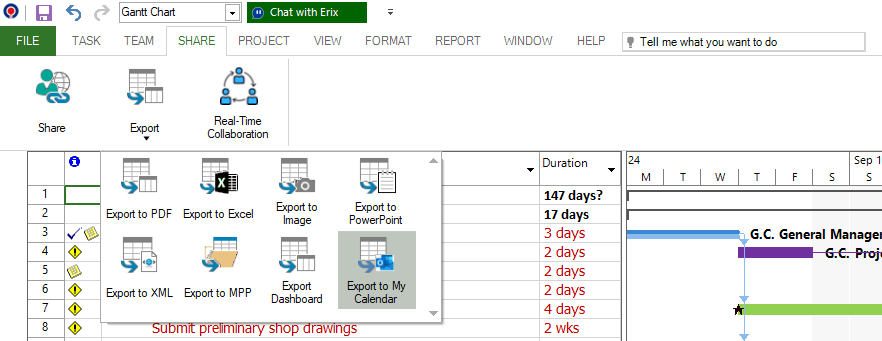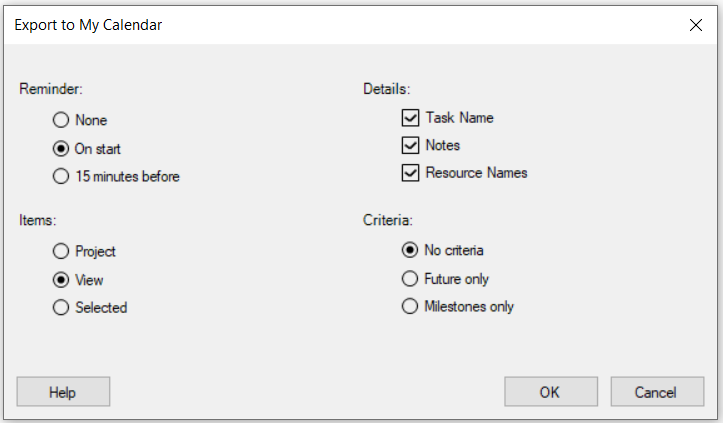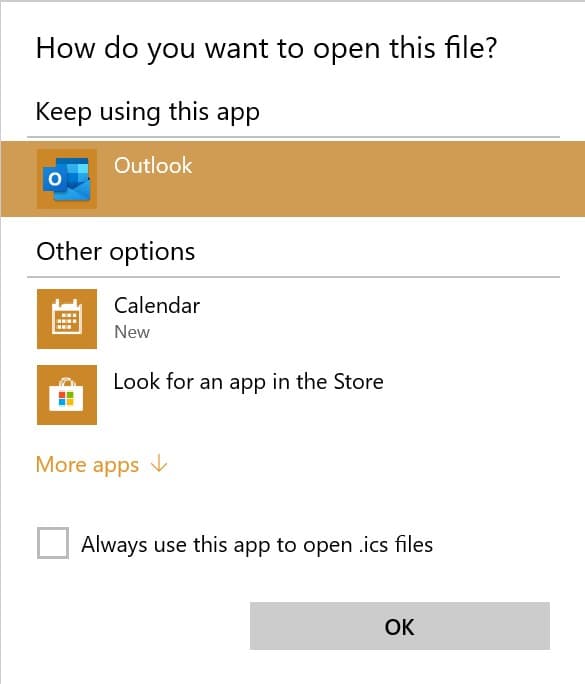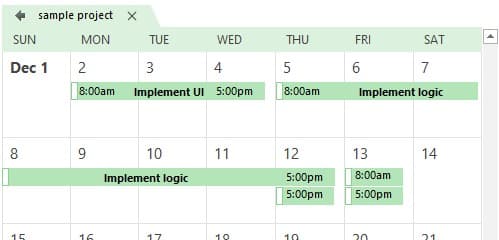Export to My Calendar
Online Help > Export to My Calendar
What does the “Export to My Calendar” functionality do?
The “Export to My Calendar” functionality allows you to export the tasks from the current project to your personal calendar.
We recommend to export your tasks to your personal calendar after you finished your plan, then if you need to export extra tasks, add a notification for that specific task from Task Information dialog. For more information, please read the Task Notification article.
Does the Export to My Calendar feature is available for Standard Subscription?
The Export to My Calendar feature is available only for the Business Subscription.
How do I export the tasks to my personal calendar?
To export the tasks to your personal calendar, follow the steps below:
- Go to menu Share – Export – Export to My Calendar.
- On the Reminder section you can select when to be notified: None, On Start or 15 minutes before.
- On the Items section you can select to export the tasks from the entire project (Project option), the tasks from the current view (View option) or the selected tasks (Selected option).
- On Details section you can select what information to export about the tasks: Task Name, Notes, Resource Names.
- On the Criteria section you can specify the criteria to export the tasks: No criteria, Only the future tasks (Future only option) or Milestones only.
How can I import the calendar from Google Calendar to this app?
We are sorry but the Import from My calendar option isn’t available in our application at this point. You can only export the task from your project to the personal calendar.
How do I set a reminder for a task?
To set a notification for a specific task, select the task and go to the menu Task – Task Information. On the Notification tab, set the Reminder and the Details you want to export then click on the Set notification button. Another way to open the Notification tab is to right-click on that specific task and select the Export to My Calendar option from the contextual menu.
How do I export the tasks to my calendar from the current view?
To export the selected tasks from the current view to your personal calendar, go to menu Share – Export – Export to My Calendar. In the next dialog on Items section choose Selected option then click on the OK button.
How do I export the milestones from the current project to my personal calendar?
To export the milestones to your personal calendar, go to menu Share – Export – Export to My Calendar.
In the next dialog, on the Criteria section choose Milestones only option and click on the OK button.
What does the “Help” button inside the Export to My Calendar dialog do?
The “Help” button inside the Export to My Calendar dialog redirects you to the “Export to My Calendar” article in our Online Help page.
Does this application sync with Outlook?
The Project Plan 365 application syncs with Outlook only for exporting the tasks from your current project to your personal calendar.
Step by step on how to export the tasks to your personal calendar:
1. Go to menu Share - Export - Export to My Calendar.
2. Select the desired options.
- Reminder options – if / when should a reminder be set of each task
- Details – what details are included in event body
- Items – which tasks are used (project – all, view – all from current view or selected rows)
- Criteria – to be applied on above items list – none, future (status is Future task), milestones
3. Press on the OK button and select the desired calendar app.
4. The tasks will be added to your personal calendar.
| Related | Task Notification | Export to XML | Export to MPP | Export to PDF | Export to Excel or CSV |
| Platform | Windows | Mac | iOS | Web | Android |
| ✔ | ✔ | ✔ | ✔ | ||
| Product | Project Plan 365 | ||||
| Article ID | 352 | ||||
| Date | 9/9/2024 |