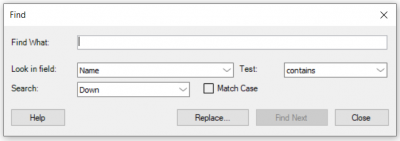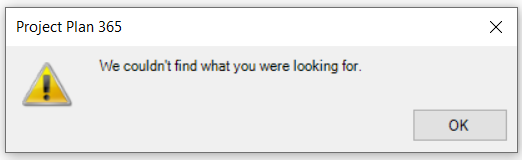Find
Online Help > Find
What does the “Find” functionality do?
The “Find” functionality, as the name describes it, searches for a specific task or resource which is not filtered out in the current view, that meets the specified criteria.
How do I find a task?
To find a task click on the Task menu – Find – select the desired information in the dialog box and click Find Next.
Why I can’t see the “Find” button in ribbon on the Mac platform?
If the “Find” button is not visible in ribbon, please press "More" button. You should be able to find in the dropdown the button that doesn't fit inside the ribbon because of the small window size.
What does the “Help” button inside the Find dialog do?
The “Help” button inside the Find dialog redirects you to the “Find” article in our Online Help page.
Why I can`t see the Find button in ribbon on the Windows plaftorm?
If the Find button is not visible in ribbon, please press Editing button. You should be able to find in the dropdown the button that doesn’t fit inside the ribbon because of the small window size.
Step by step on how to find a task:
1. Click menu Task - Find.
2. In the Find dialog box select the desired information and click Find Next.
You can choose the following settings:
Find What - Type the numbers, dates, or text that you want to find.
You can use wildcards as part of the value when the test is Equals or Not Equals. The asterisk wildcard can appear at the end of text. The question mark wildcard can appear anywhere within the text. For example, all of the following are valid values: Install * Clock? ???-401*
If you want to search for a wildcard, type a caret (^) in front of the character. For example, to search for the task "Mark all artifacts with an *", type with an ^*.
Look in field - Select the field you want to search. Searches the contents of this field for all of the tasks or resources in the current view.
Under the Test field:
Equals - Finds tasks or resources whose field contents exactly match the value.
Not Equals - Finds tasks or resources whose field contents do not exactly match the value.
Contains - Finds tasks or resources whose field contents contain the value. If the value is part of a word, date, or number, Contains will find the task or resource.
Doesn't Contain - Finds tasks or resources whose field contents do not contain the value.
Search – Choose Down or Up to search forward from the current selection to the end, or in the opposite direction inside the project.
3. If the application cannot find the task or resource you specify, it beeps and displays a message telling you that it cannot find a matching task or resource.
| Related | Replace | Cut | Copy | Paste | Insert Task |
| Platform | Windows | Mac | iOS | Web | Android |
| ✔ | ✔ | ✔ | ✔ | ||
| Product | Project Plan 365 | ||||
| Article ID | 101 | ||||
| Date | 9/9/2024 |