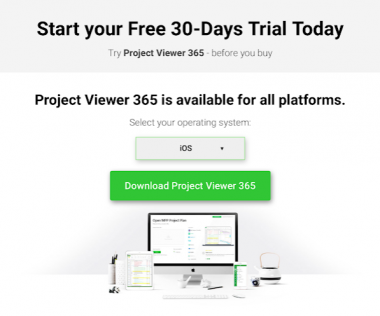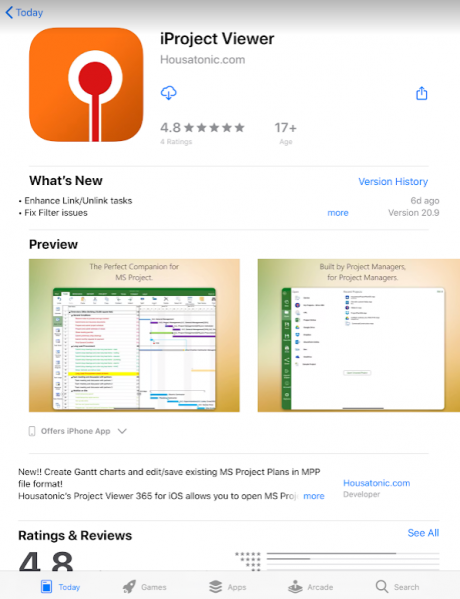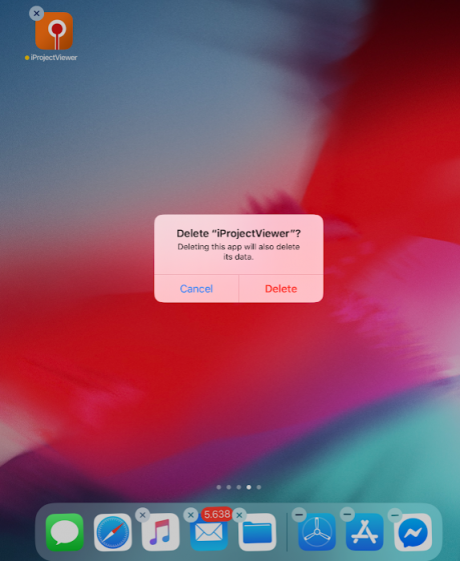Install Project Viewer 365 for iPad
Online Help > Install Project Viewer 365 for iPad
How do I install Project Viewer on my iPad?
In order to install Project Viewer 365 for iPad, follow the steps below:
- Go to our Download page.
- Select the iOS platform and click on the Download Project Viewer 365 button.
- Use your Apple ID in App Store to download the Project Viewer 365 app to your iPad.
- If you don't have an Apple ID, you can create one in App Store.
- After downloading, Project Viewer is automatically installed in the Applications folder, and the application icon appear in Launchpad.
How do I uninstall Project Viewer from my iPad?- 426
To uninstall the Project Viewer 365 from your iPad, hold down the app’s icon in Launchpad, click the Delete icon (x) and then click the “Delete” button in the message that appears.
What system requirements does my iPad need for Project Viewer to work?
The minimum system requirements for Project Viewer 365 on iPad is version 7.1.
Step by step on how to Install Project Viewer 365 on iPad:
1. Go to our Download page.
2. Select the iOS platform and click on the Download Project Viewer button.
3. Use your Apple ID in App Store to download the Project Viewer 365 app to your iPad.
- If you don't have an Apple ID, you can create one in App Store.
- After downloading, Project Viewer is automatically installed in the Applications folder, and the application icon appears in Launchpad.
Step by step on how to Uninstall Project Viewer 365 from your iPad:
1. Long tap on Project Viewer 365 app.
2. Click on the “Delete” icon (x).
3. Click the “Delete” button in the message that appears.
| Related | Install Project Viewer 365 for iPhone | Install Project Viewer 365 Android Phone | Install Project Viewer 365 for Android Tablet | ||
| Platform | Windows | Mac | iOS | Web | Android |
| ✔ | |||||
| Product | Project Viewer 365 | ||||
| Article ID | 219 | ||||
| Date | 03/12/2020 |