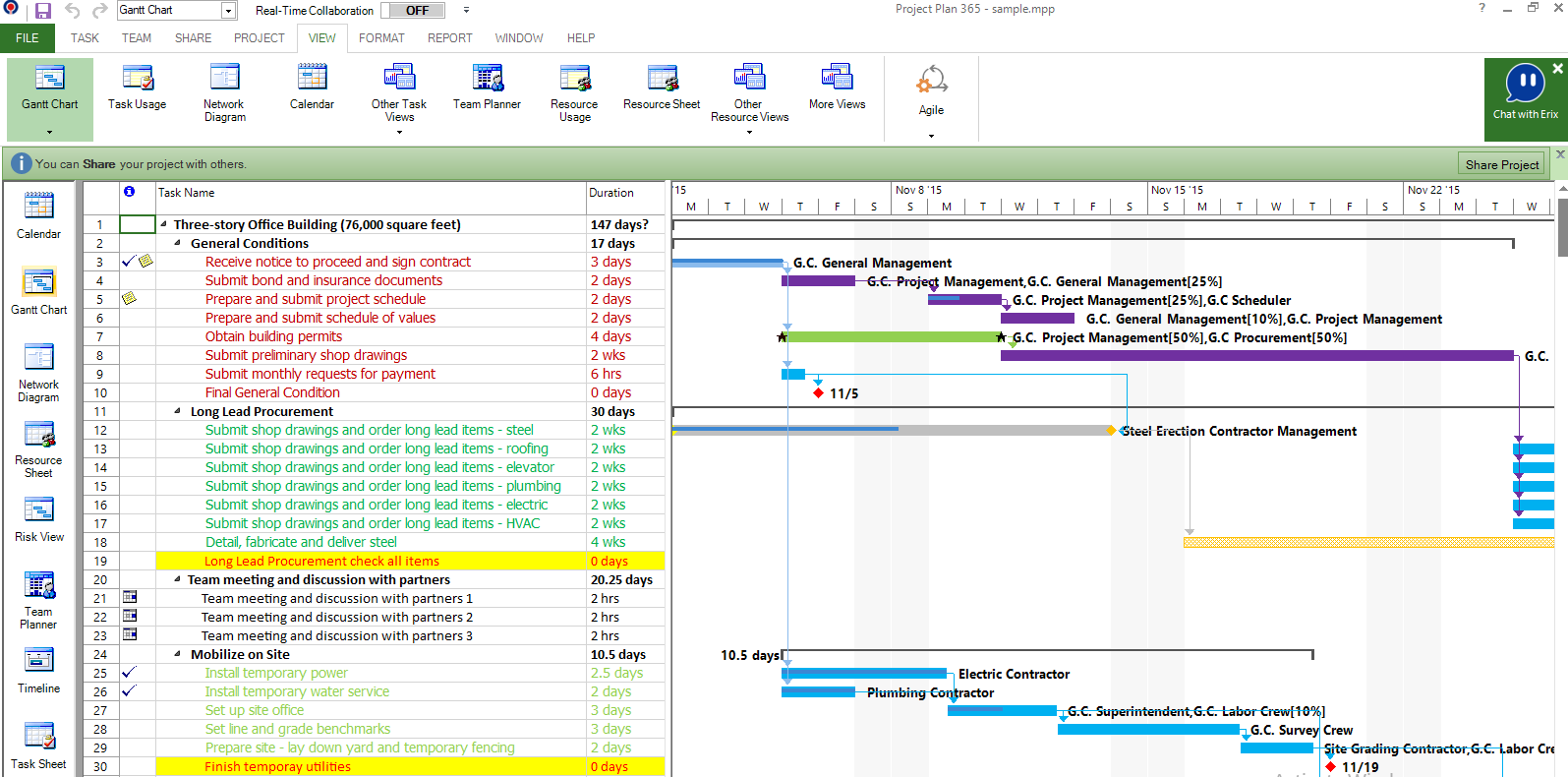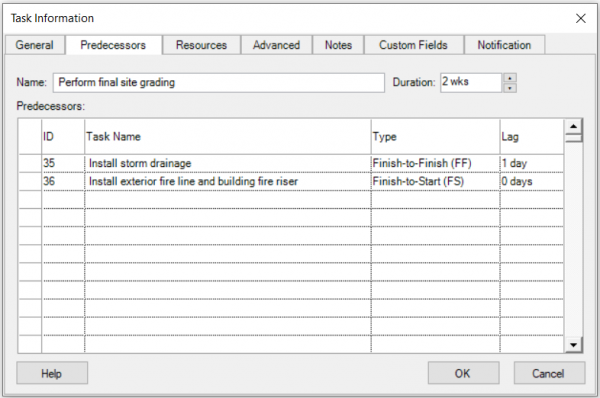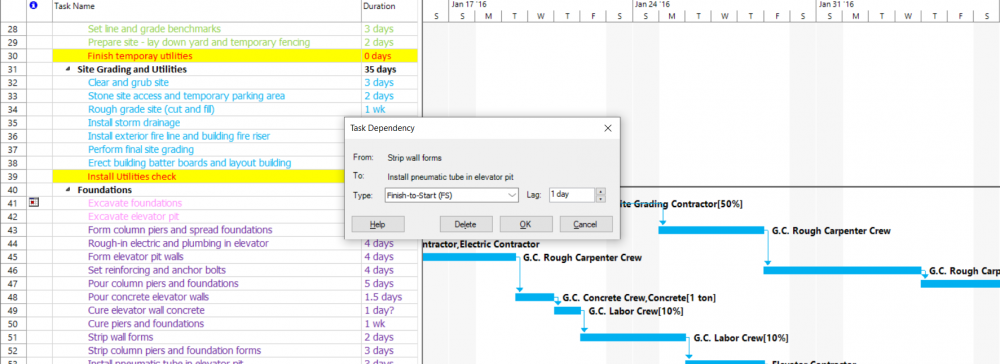Lead and Lag times
Online Help > Lead and Lag times
What is Lead time?
Lead time is overlap between tasks that have a dependency. For example, if a task can start when its predecessor is half finished, you can specify a finish-to-start dependency with a lead time for the successor task. You enter lead time as a negative value.
What is Lag time?
Lag time is a delay between tasks that have a dependency. For example, if you need a two-day delay between the finish of one task and the start of another, you can establish a finish-to-start dependency and specify two days of lag time. You enter lag time as a positive value.
How to set Lead and Lag times between tasks?
To set Lead or Lag time between tasks, on the View menu – click Gantt Chart – select the desired task and go to Task Information – Predecessors – In the Lag field type a positive number for lag time or a negative number for Lead time.
Is there a way to start tasks when the other task is 50% complete?
In the Predecessors column you can set the Predecessors with a Start-to-Start dependency an then add the lag time. Example: 4SS + 5days.
Can I add more than one lag to tasks?
You can add only one Lead or Lag time per task.
Step by step on how to set Lead or Lag time between tasks:
- On the View menu, click Gantt Chart.
- In the Task Name field, select the task you want to set lead or lag time for, and then open Task Information.
- Click the Predecessors tab.
- In the Lag field, type the wanted lead time or lag time as a duration or as a percentage of the predecessor task duration.
- To enter lead time, type a negative number, such as -2d for two days of lead time.
- To enter lag time, type a positive number.
Note: You can quickly add lead or lag time to a successor task by double-clicking the link line on the Gantt Chart, and then typing the amount of lead or lag time in the Lag box.
Or you can also add lead or lag time to a successor task by typing value in the predecessor cell:
- To enter lead time, type a negative number or negative percentage, such as -2d for two days of lead time.
- To enter lag time, type a positive number such as 1d.
| Related | Task Information | Tables | Gantt Chart | Project Tracking | Project Fields |
| Platform | Windows | Mac | iOS | Web | Android |
| ✔ | ✔ | ✔ | ✔ | ✔ | |
| Product | Project Plan 365 | ||||
| Article ID | 75 | ||||
| Date | 2/27/2024 |