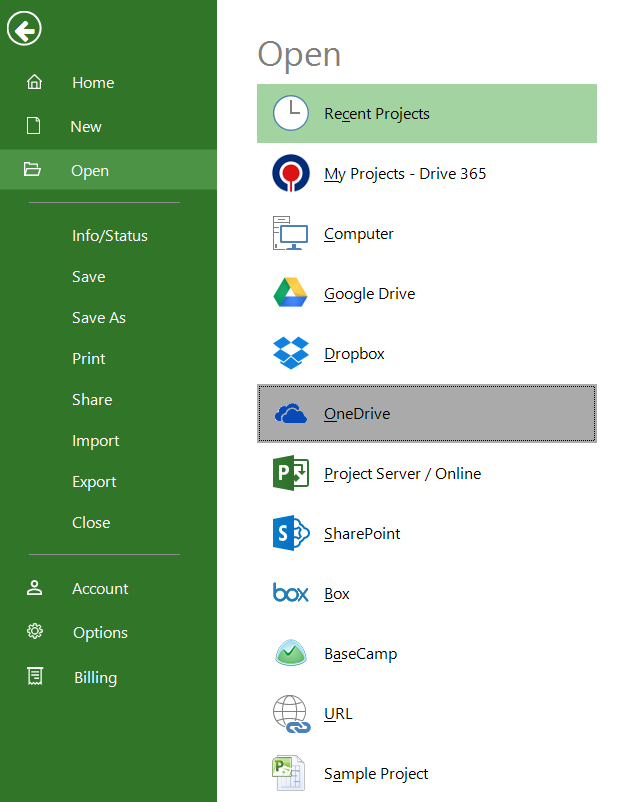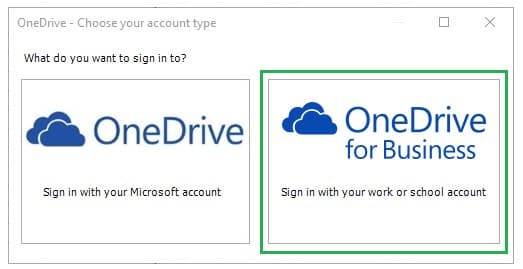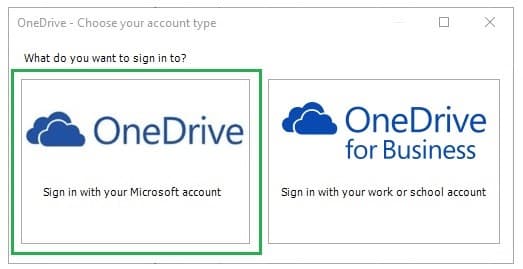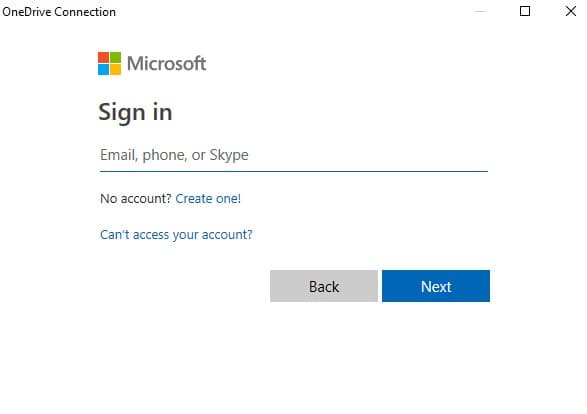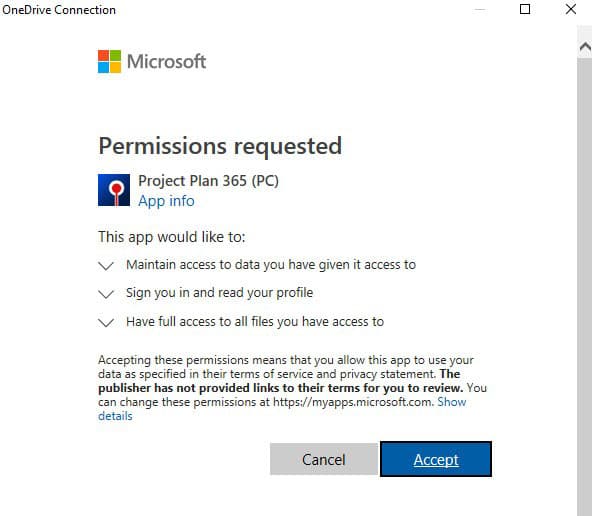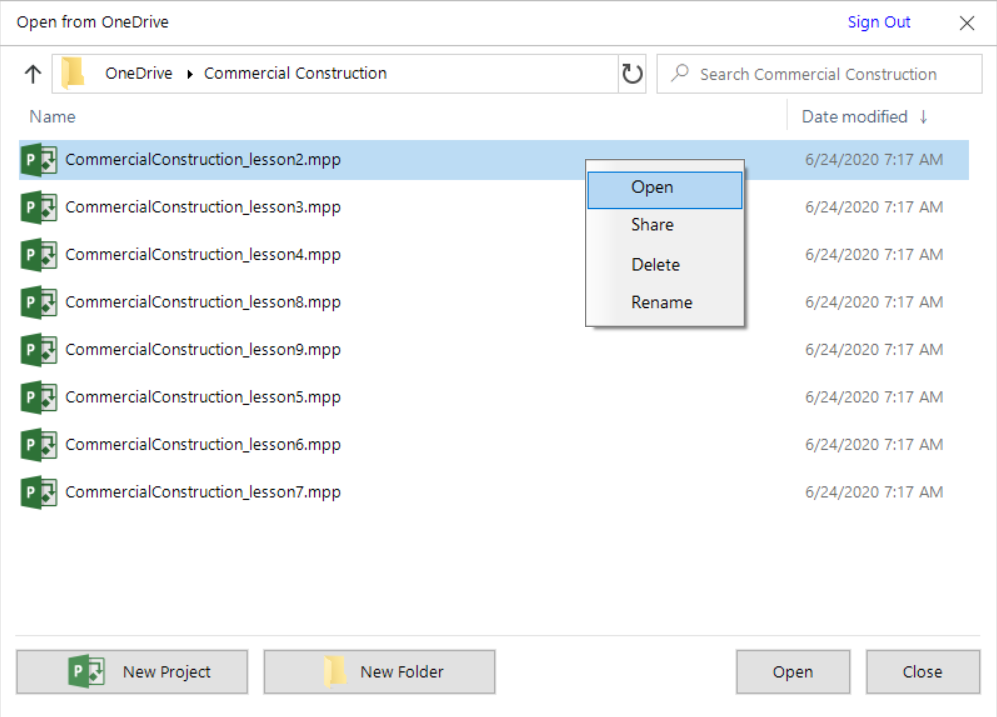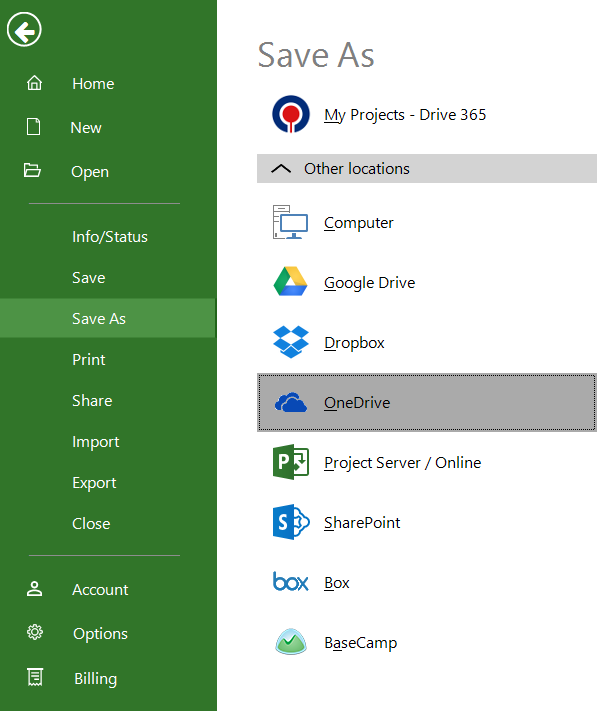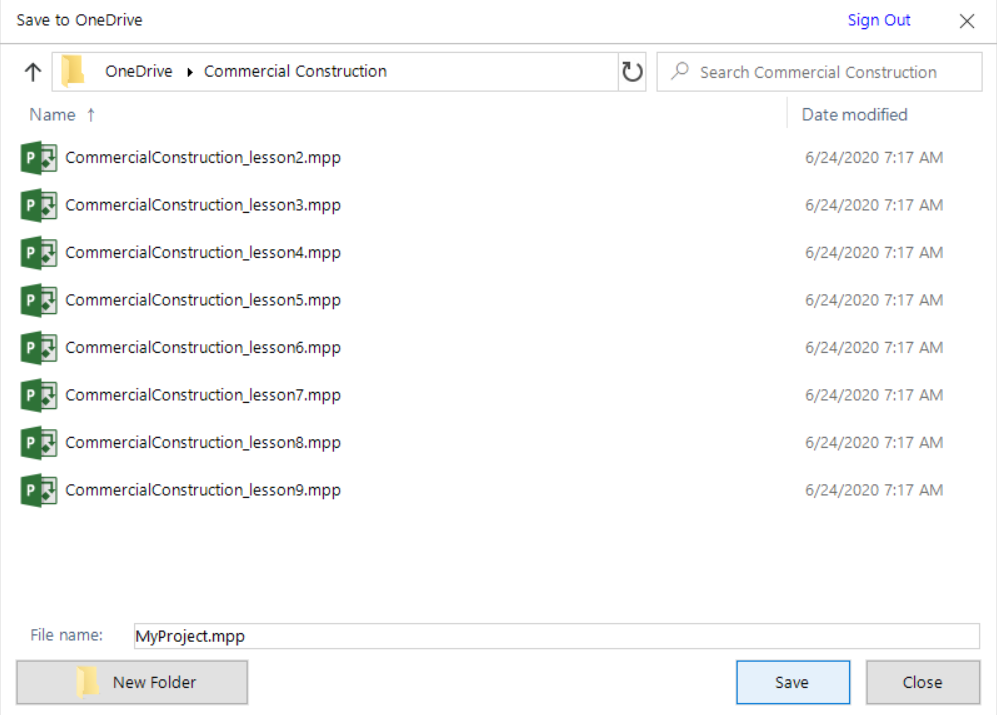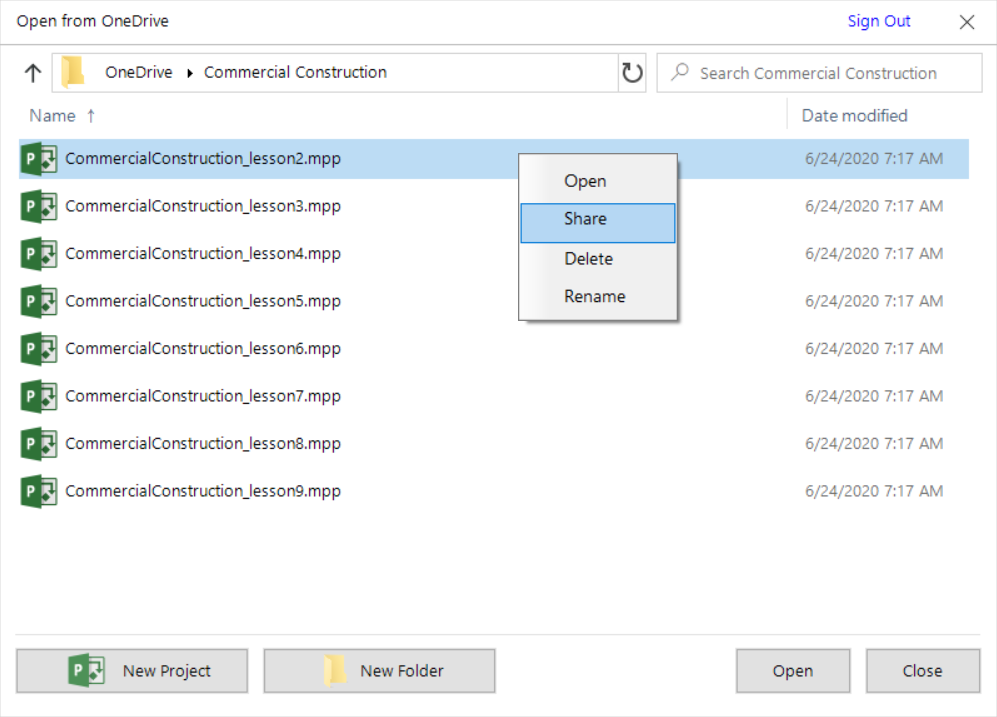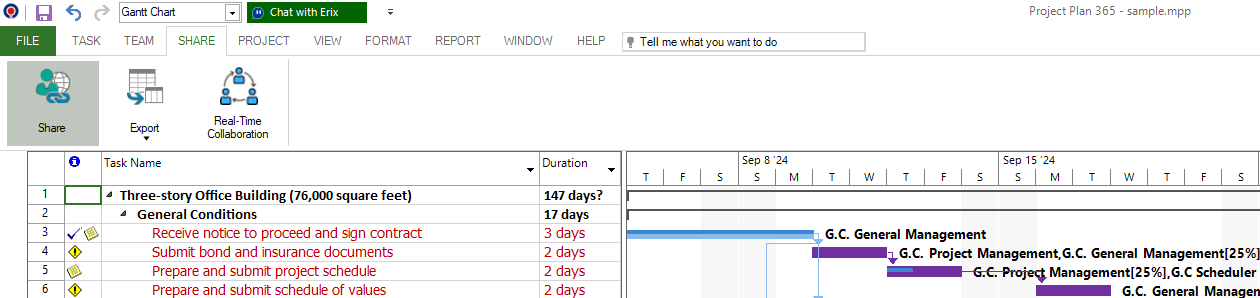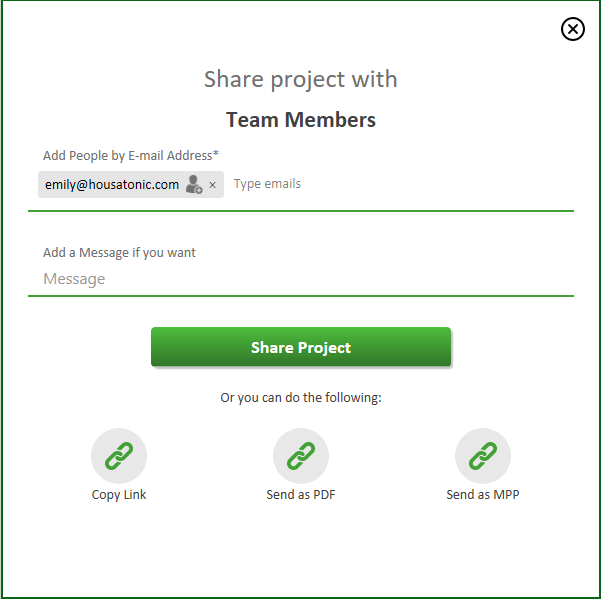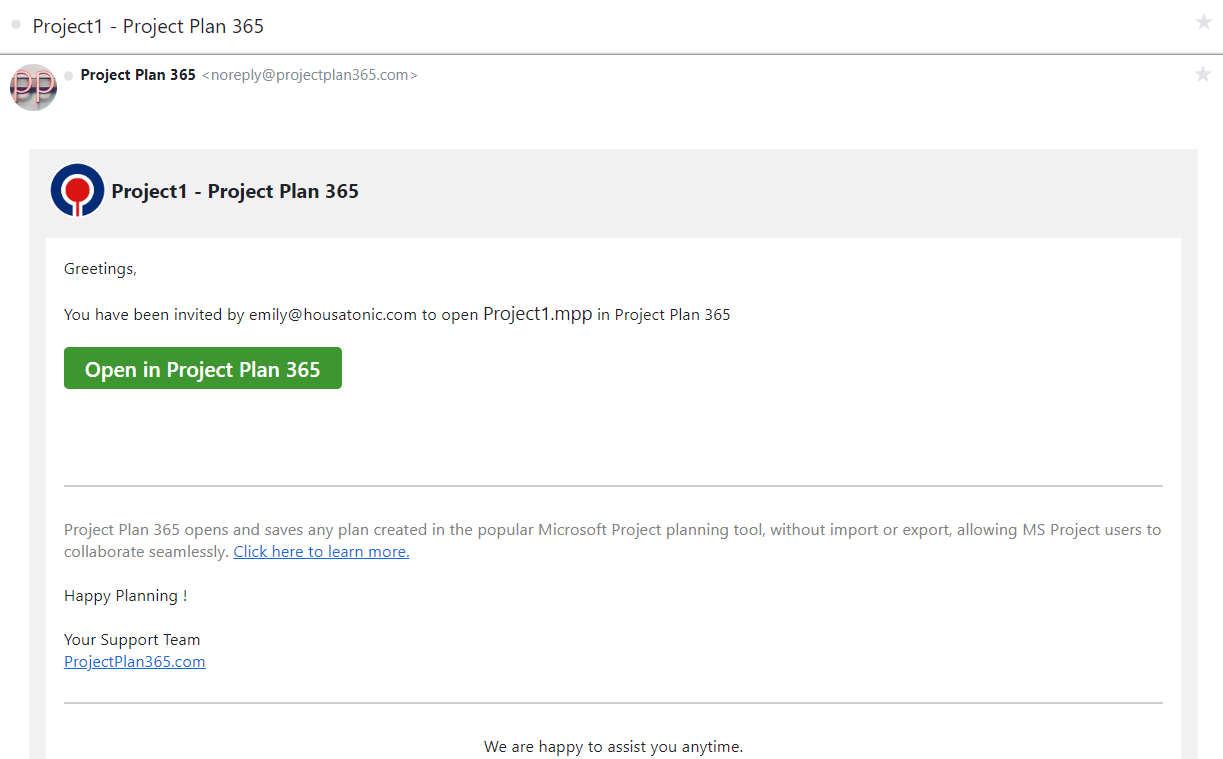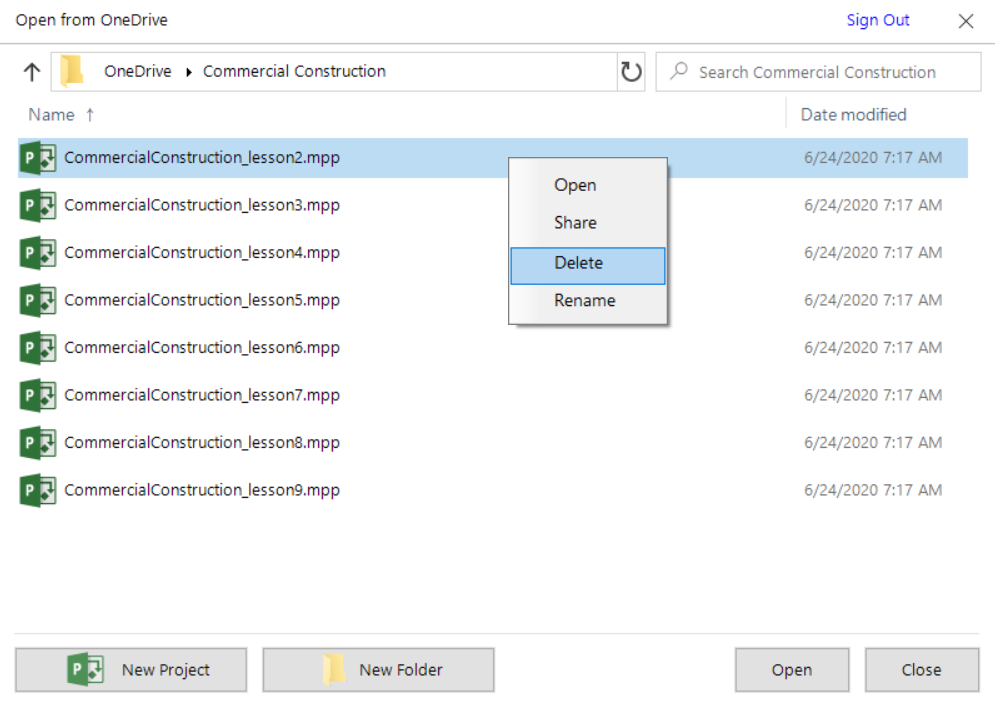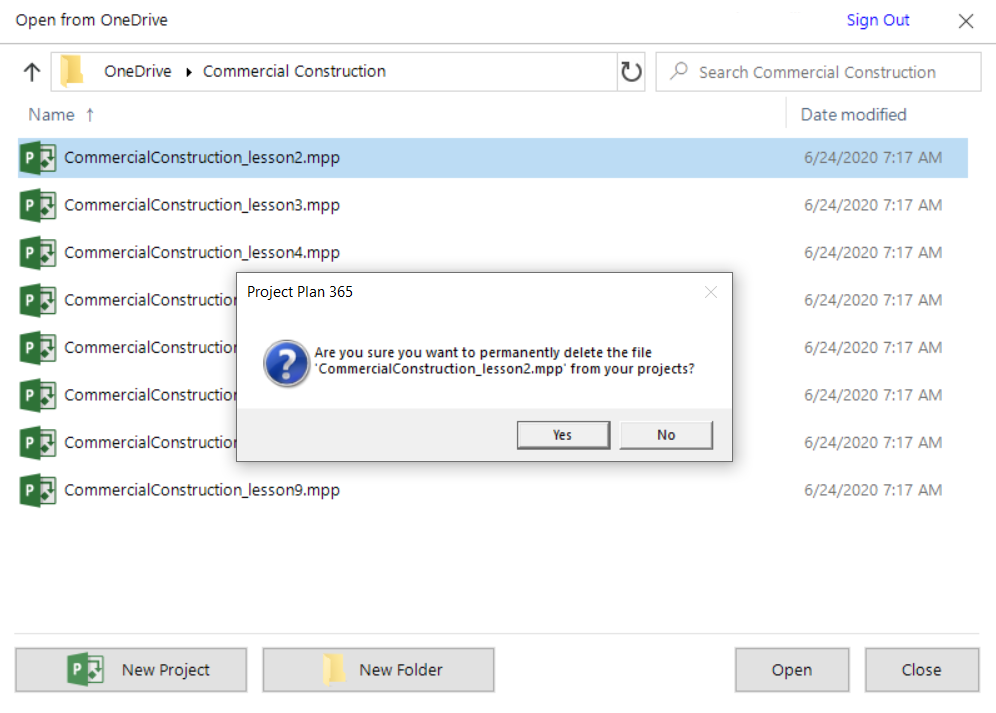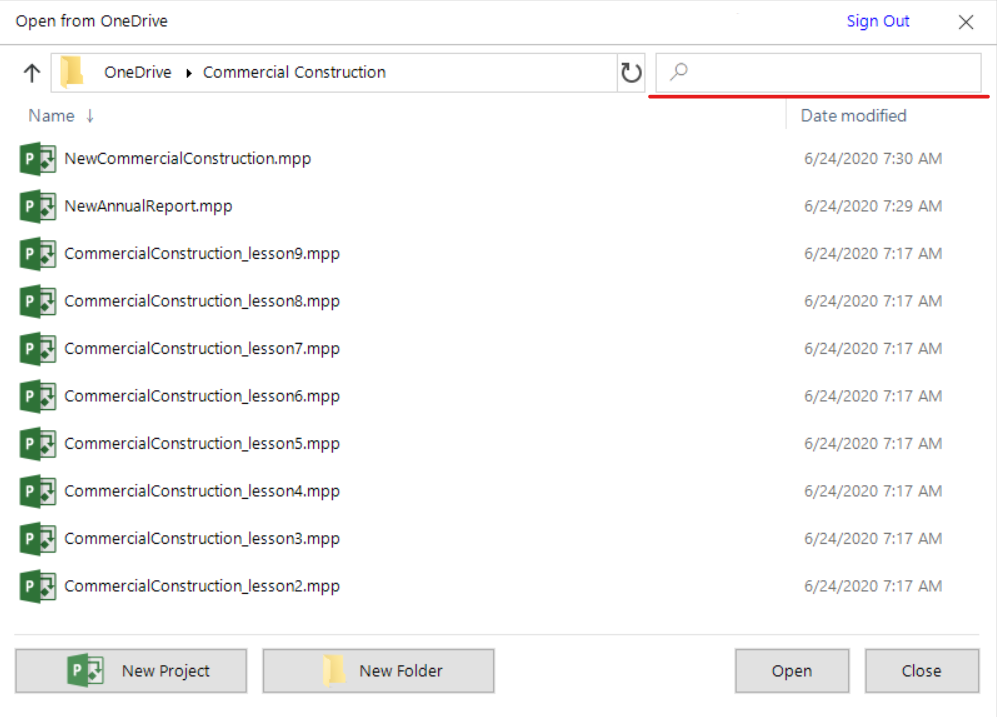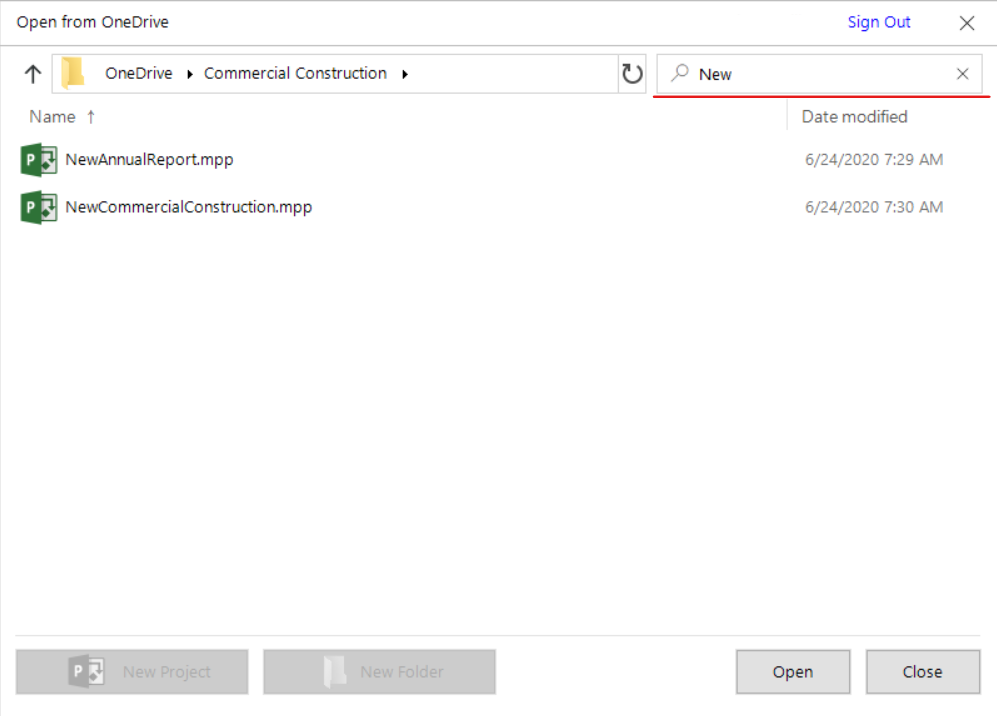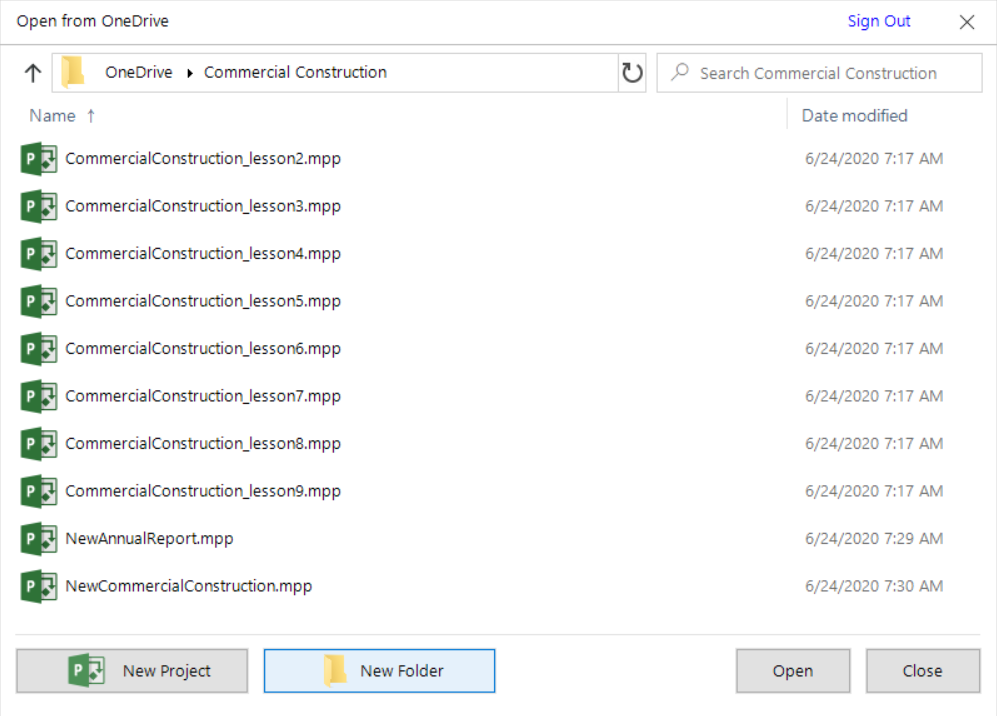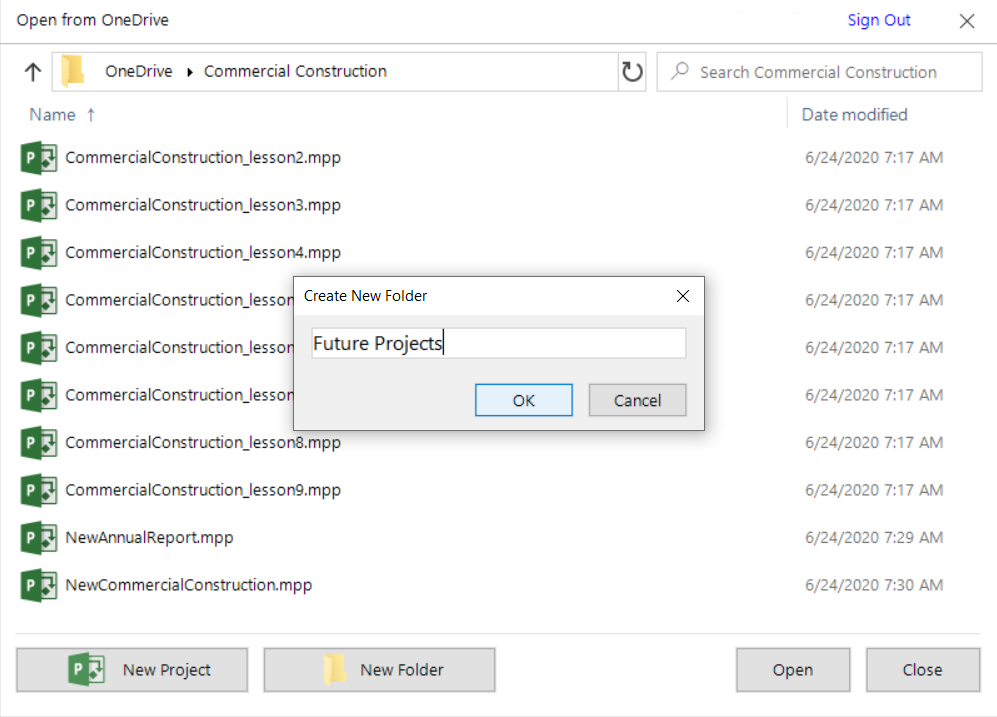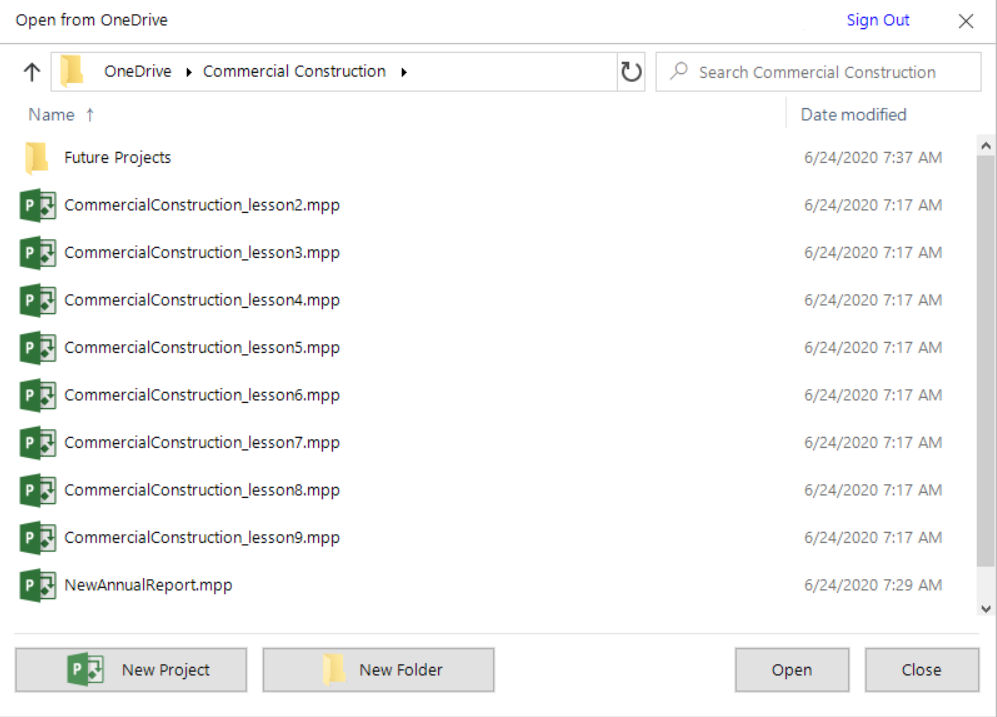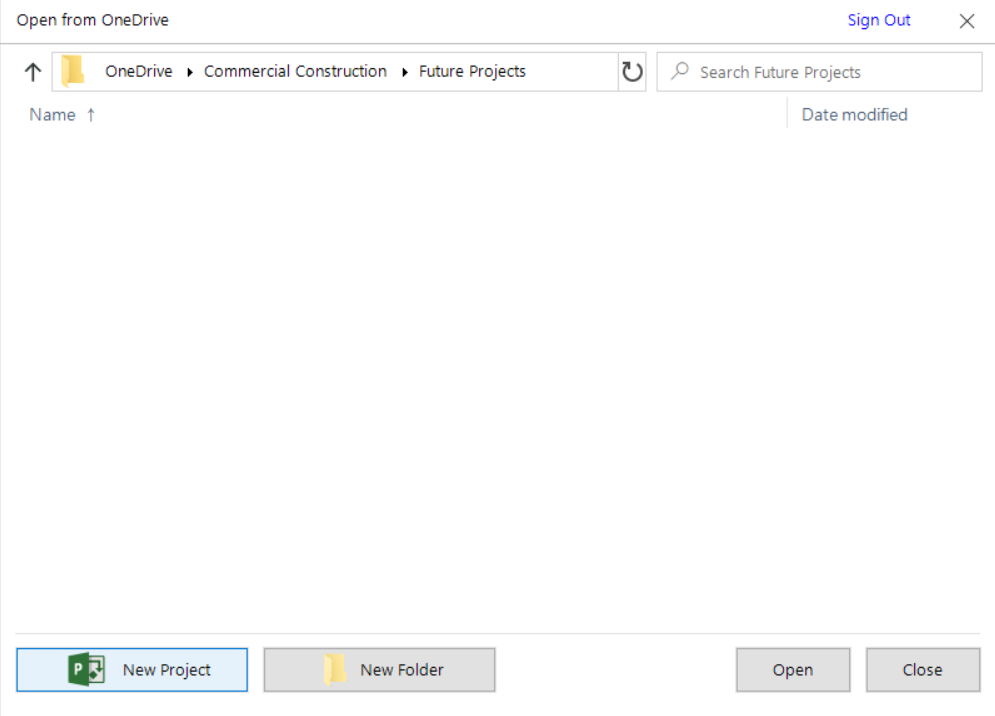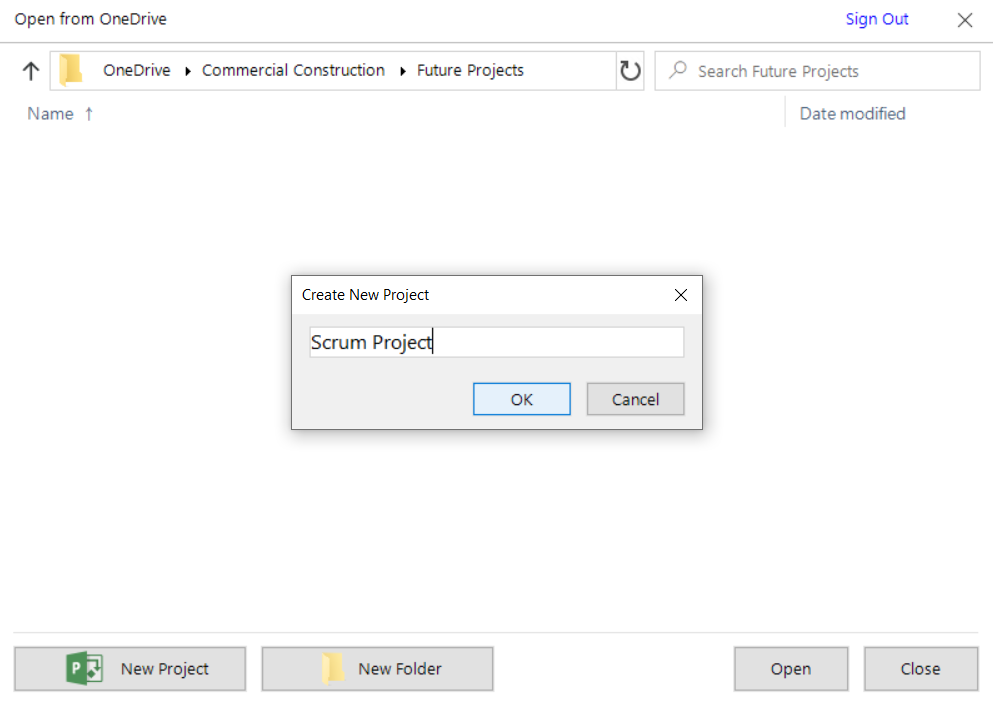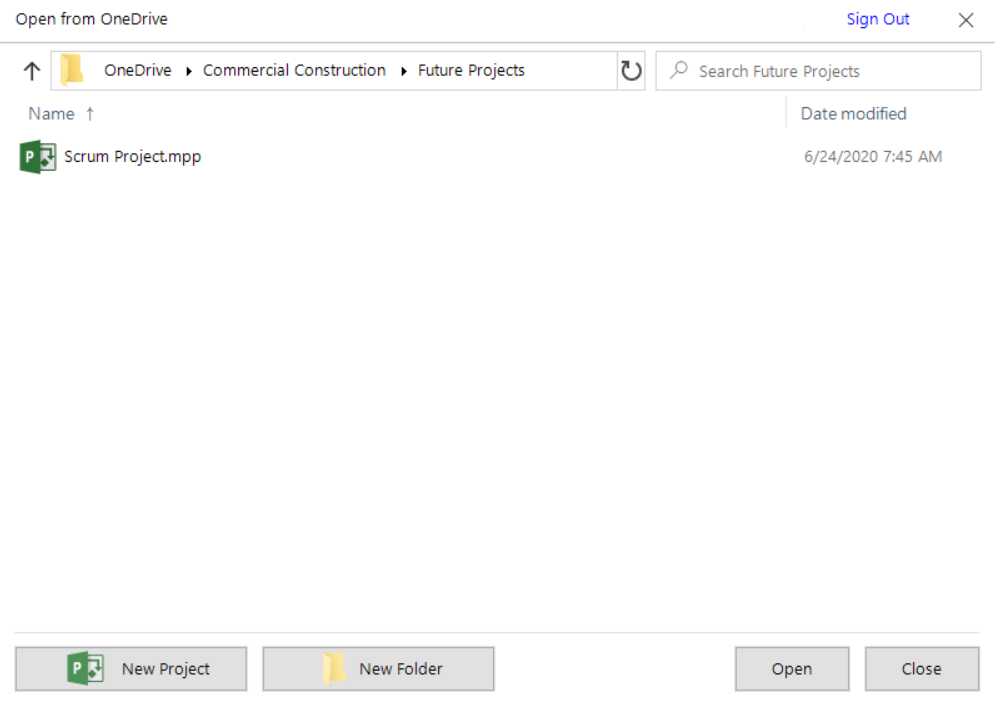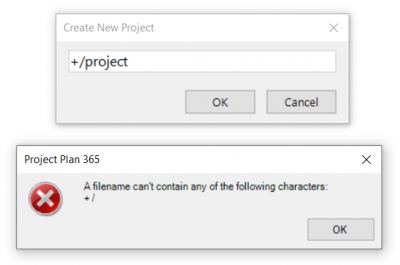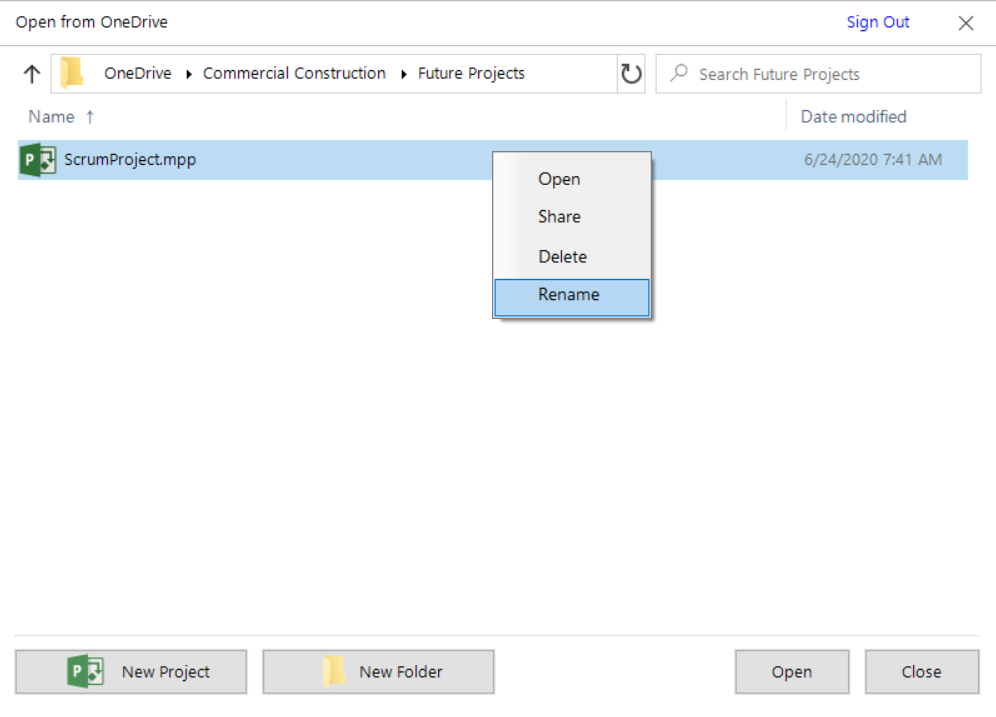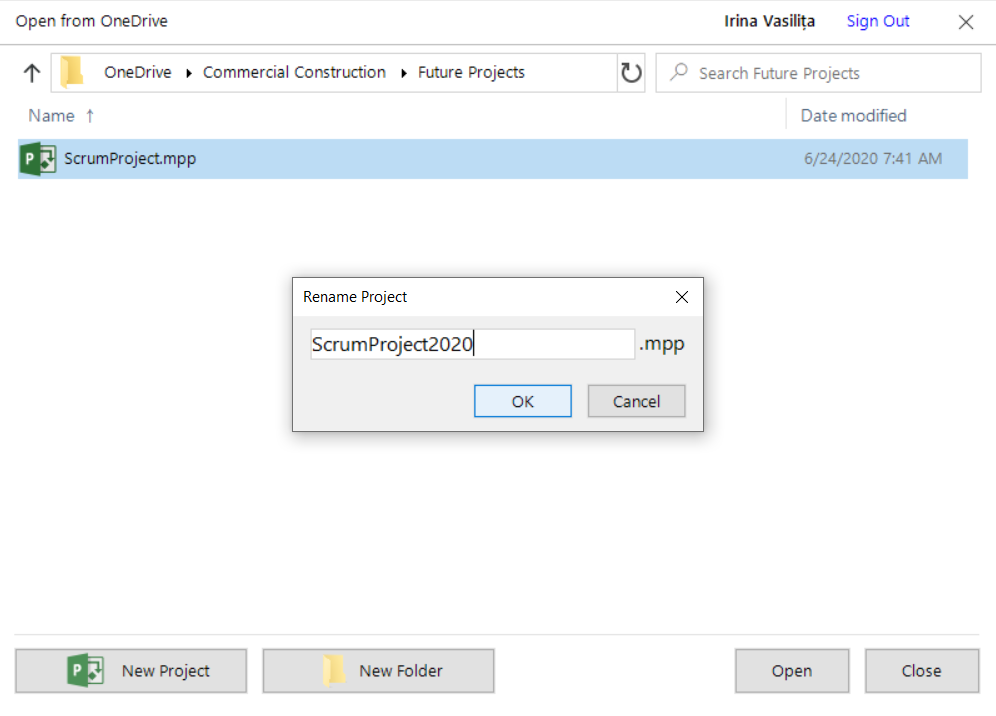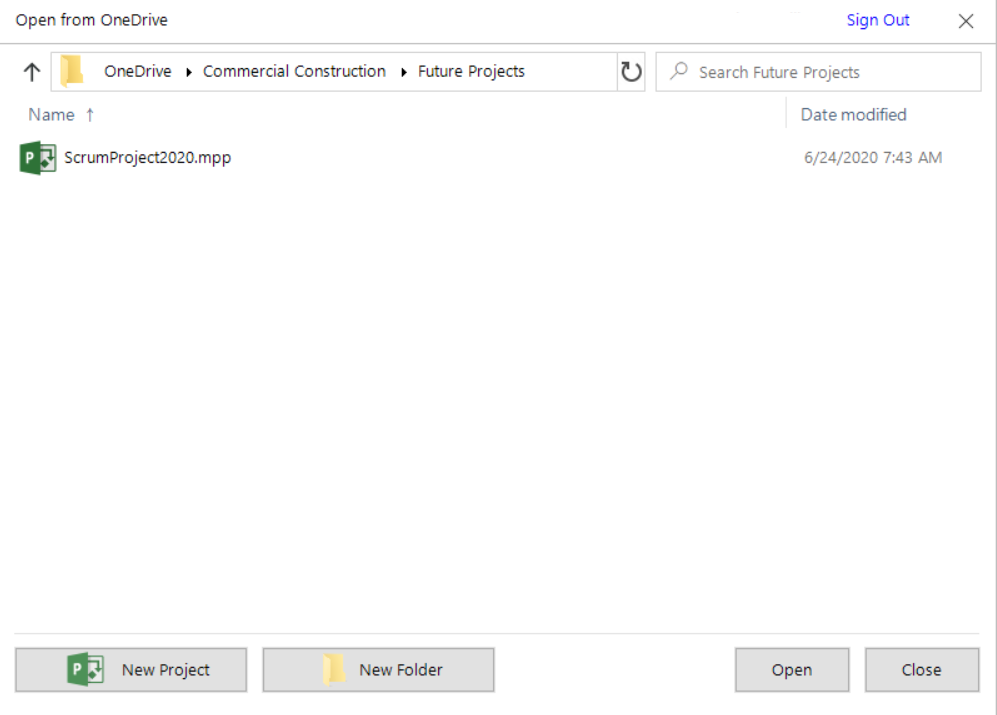Open from OneDrive
Online Help > Open from OneDrive
What is OneDrive?
OneDrive is a cloud storage service that is free for all the owners of a Microsoft account.
Each time I try to use OneDrive or a link to access my Microsoft Project plan, the application crashes.
If the application crashes, please download and install our latest application from our website. If this did not solve the issue please submit a ticket at https://www.projectplan365.com/newticket/index.
Can we enforce how Project Plan 365 is used between end users that have OneDrive accounts?
Project Plan 365 does not have a mechanism to enforce, restrict or set policies on how files are saved or shared. This may be achieved via your internal network policies.
Does the product work with OneDrive for Business?
Project Plan 365 allows to open and save files on OneDrive for Business.
How to open a project from OneDrive?
To open a project from OneDrive you need to click File - Open - OneDrive. Login if you are not authenticated yet. There are several ways to open a project from the OneDrive file picker:
- Double click on a project;
- Select a project and click Open button;
- Right-click on a project and select Open in contextual menu;
- Select a project and click Enter key.
How to delete a project from OneDrive?
In order to delete a project from OneDrive cloud, go to the File menu – Open – OneDrive. From the file picker, right-click on the file you want to remove and select Delete option from the contextual menu. Click Yes in the confirmation dialog.
How to search for a file in OneDrive?
In order to search for a file in OneDrive cloud file picker, in the search box from the right corner of the file picker start typing part of the file name you want to find. As you type, the results for your search will be shown.
How to create a new folder in OneDrive?
In order to create a new folder in OneDrive cloud, click on New Folder button, enter the name for the folder you want to create in Create New Folder dialog and click OK button or Enter key. The folder will be created in the current directory with the entered name.
How to create a new (empty) project in OneDrive?
In order to create a new project in OneDrive cloud, click on New Project button, enter the name for the project you want to create in Create New Project dialog and click OK button or Enter key. The empty project will be created in the current directory with the entered name.
How to rename an existing project in OneDrive?
In order to rename an existing project from OneDrive cloud, right-click on the project you want to rename and choose Rename option in the contextual menu. In the Rename Project dialog that appeared, enter the new name and click OK button.
How to sort the files and folders OneDrive?
To sort files in a different order, click one of the column headings in the file picker. For example, click Name to sort by file name. Click the column heading again to sort in the reverse order.
Can I sign out from OneDrive?
You can Sign Out from OneDrive. In order to do that, go to the File menu, select Open then select the OneDrive cloud. In the file picker that appears, click Sign Out button from the upper right side of the dialog. If you want to sign in with a different account, first you must sign out and then sign in with the desired account.
How to save a project file to OneDrive?
To save a file to OneDrive, go to the File menu, then click Save As (also click the Other locations dropdown if on Mac or Windows), then select OneDrive cloud. Type in a name for your file and press Save.
How to share a project file from OneDrive?
There are three possibilities you can share your project with your team members:
- By using the “Share” option from the “Share” menu;
- By clicking on the Share Project button from the Share bar that appears immediately after opening a file;
- By going to the File menu - Open - OneDrive and in the file picker, right click on the project you want to share and choose “Share” option;
Then, just type the E-mail address and a message and click on one of the three options available in the Share Projects with the Team Members dialog: Copy Link, Send as PDF, Send as MPP. Then, click on the Share Project button from the dialog and the E-mail will be sent to the added e-mail address.
How to set OneDrive as the default saving location?
In order to set OneDrive as your default saving location, create a new project, save your file (use CTRL+S for Windows and CMD+S for Mac), then in the displayed “Save this project” dialog, click the locations dropdown (if you saved your files before in OneDrive, it will appear in the dropdown). After that, click the three dots on the right of the OneDrive folder and click the “Set as default location” option.
Step by step on how to open a project from OneDrive:
1. Click File - Open.
2. Click OneDrive.
2.1. If you have a Business account, select OneDrive for Business:
2.2. If you have a regular account, select OneDrive:
3. Connect with your account.
4. Allow Project Plan 365 application to access your files.
5. Open a project. You can do that in several ways:
- Double click on a project;
- Select a project and click Open button;
- Right-click on a project and select Open in contextual menu;
- Select a project and click Enter key.
Step by step on how to save a project file to OneDrive:
1. Go to File - Save As.
2. Click the Other locations dropdown, then the OneDrive button. Skip this step if not on Mac or Windows.
3. Follow steps 2-4 from Step by step on how to open a project from OneDrive.
4. Enter the name of the file and click Save.
Step by step on how to share a project file from OneDrive:
1. Go to File - Open.
2. Click OneDrive.
3. Follow steps 2-4 from Step by step on how to open a project from OneDrive.
4. Select a file from the file picker.
5. Right-click on the selected file and choose Share in contextual menu.
6. You can also click on Share Project button from Share bar or go to the Share menu and click on Share option.
7. Type e-mail addresses in “Add People by E-mail Adress” and a message if you want.
8. Click on the Share Project
9. The user will receive an email like the one below:
For more information about how to share and open the Shared project, you can check the “Share” funk article.
Step by step on how to remove a file from OneDrive:
1. Go to File - Open.
2. Click OneDrive.
3. Follow steps 2-4 from Step by step on how to open a project from OneDrive.
4. Select a file from the file picker.
5. Right-click on the selected file and choose Delete in contextual menu.
A pop-up confirmation dialog will appear.
6. Click Yes to permanently delete the file.
Step by step on how to search a file in OneDrive:
1. Go to File - Open.
2. Click OneDrive.
3. Follow steps 2-4 from Step by step on how to open a project from OneDrive.
4. Locate the search box in the right corner of the file picker.
5. Start typing part of the file name you want to find.
6. As you type, the results for your search will be shown.
Note: You cannot apply sorting while in searching mode.
Step by step on how to create a new folder in OneDrive:
1. Go to File - Open.
2. Click OneDrive.
3. Follow steps 2-4 from Step by step on how to open a project from OneDrive.
4. Click New Folder.
5. Enter a name in Create New Folder dialog and click OK or press the Enter key.
6. The folder is created in the current directory with the entered name.
Step by step on how to create a new (empty) project in OneDrive:
1. Go to File - Open.
2. Click OneDrive
3. Follow steps 2-4 from Step by step on how to open a project from OneDrive.
4. Click New Project.
5. Enter a name in Create New Project dialog and click OK or press the Enter key.
6. The new empty project is created in the current directory with the entered name.
Note: The file/folder name cannot contain any illegal characters such as / ? < > \ : * | " + ` . An error alert will be displayed if you use any of these special characters in file/folder name.
Step by step on how to rename a folder / project in OneDrive:
1. Go to File - Open.
2. Click OneDrive.
3. Follow steps 2-4 from Step by step on how to open a project from OneDrive.
4. Right-click on the folder / project you want to rename.
5. Choose Rename option from the contextual menu.
6. Enter a new name in Rename Folder / Project dialog and click OK or press the Enter key.
7. The folder / project will be renamed.
| Related | Open from Box | Open from Google Drive | Open from Dropbox | Open from BaseCamp | |
| Platform | Windows | Mac | iOS | Web | Android |
| ✔ | ✔ | ✔ | ✔ | ✔ | |
| Product | Project Plan 365 | ||||
| Date | 9/6/2024 |