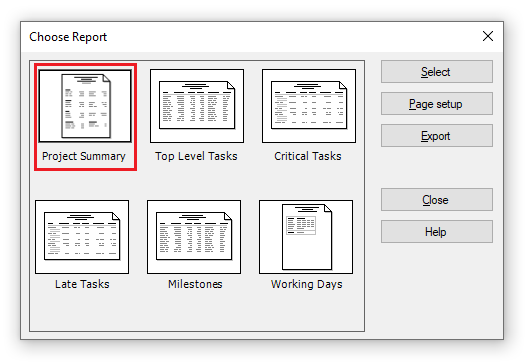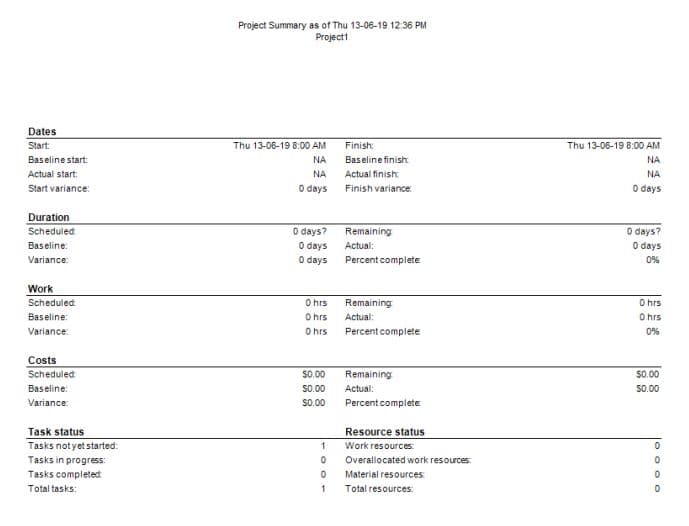Project Summary Report
Online Help > Project Summary Report
What does the “Project Summary” report do?
The "Project Summary" report displays a summary of the project dates, durations, costs, work and task status.
How do I create a Project Summary report?
In order to generate the Project Summary report, go to menu Report – Overview - Project Summary.
How do I export the Project Summary report?
In order to export the Project Summary report, go to Report – Overview - select the Project Summary report – click Export – select the exporting format (Excel, Word, XML, PDF or image) and the location where you want to save it and click Save.
What does the “Help” button inside the “Choose Report” dialog do?
The “Help” button inside the “Choose Report” dialog redirects us to the “Custom Reports” article in our Online Help page.
Where are the Overview reports?
In order to access the overview reports, click on the "Report" menu - Overview.
Step by step on how to generate the Project Summary report:
1. Open the desired MPP file.
2. Go to menu Report - Overview.
3. Select Project Summary and click on the Select button.
4. The Project Summary report has been created.
Fields
The Project Summary report will contain the information listed below:
Dates
Start - field shows the date when an assigned resource is scheduled to begin working on a task.
Baseline Start - field shows the planned start date for a task or assignment at the time that you saved a baseline
Actual Start- field shows the date and time that a task or an assignment actually began, based on progress information that you entered.
Start Variance - field contains the time that represents the difference between a baseline start date of a task or assignment and its currently scheduled start date
Finish
Baseline Finish - field shows the planned completion date for a task or assignment at the time that you saved a baseline.
Actual Finish - field shows the date and time when a task or assignment was completed.
Finish Variance - field contains the time that represents the difference between the baseline finish date of a task or assignment and its current finish date.
Duration
Baseline Duration - field shows the original span of time planned to complete a task.
Scheduled Duration- field shows the total span of active working time for a task as entered or as calculated based on start date, finish date, calendars, and other scheduling factors.
Duration Variance - field contains the difference between the baseline duration of a task and the total duration (current estimate) of a task.
Remaining Duration - field shows the time that is required to complete the unfinished part of a task.
Actual Duration - field shows the span of actual working time for a task to this point, based on the scheduled duration and current remaining work or percent complete.
Percent complete - contains the current status of a task, expressed as the percentage of the task's duration that has been completed.
Work
Scheduled Work - field shows the total time scheduled on a task for all assigned resources, the total time to which a resource is scheduled on all assigned tasks, or the total amount of time scheduled for a resource on a task.
Baseline Work - field shows the total planned person-hours scheduled for a task, resource, or assignment.
Work Variance - field contains the difference between baseline work of a task, resource, or assignment and the currently scheduled work
Remaining Work - field shows the time, such as person-hours or days, still required to complete a task or set of tasks.
Actual Work - field shows the amount of work that has already been done by resources assigned to tasks. The time phased versions of these fields show values distributed over time.
Percent complete - contains the current status of a task, resource, or assignment, expressed as the percentage of work that has been completed.
Cost
Scheduled Cost - field shows the total scheduled or projected cost for a task, resource, or assignment, based on costs already incurred for work performed by resources assigned to the tasks, in addition to the costs planned for the remaining work
Baseline Cost - field shows the total planned cost for a task, a resource for all assigned tasks, or for work to be performed by a resource on a task.
Cost Variance - assignment field shows the difference between the baseline cost and total cost for a task, resource, or assignment.
Remaining Cost - field shows the remaining scheduled expense that will be incurred in completing the remaining scheduled work.
Actual Cost - field shows costs incurred for work already performed by resources on their tasks, together with any other recorded costs associated with the task.
Percent complete
Task Status
Tasks not yet started - number of tasks not started.
Tasks in progress - number of tasks in progress (% complete <>0).
Tasks completed - number of tasks completed (% complete =100).
Total tasks - number of tasks from plan.
Resource Status
Work resources - number of work resources.
Overallocated work resources - number of overallocated resources.
Material resources - number of material resources.
Total resources - number of resources from plan.
| Related | More Reports | Critical Tasks Report | Top Level Tasks Report | Milestones Report | Working Days Report |
| Platform | Windows | Mac | iOS | Web | Android |
| ✔ | ✔ | ✔ | ✔ | ||
| Product | Project Plan 365 | ||||
| Article ID | 309 | ||||
| Date | 4/10/2023 |