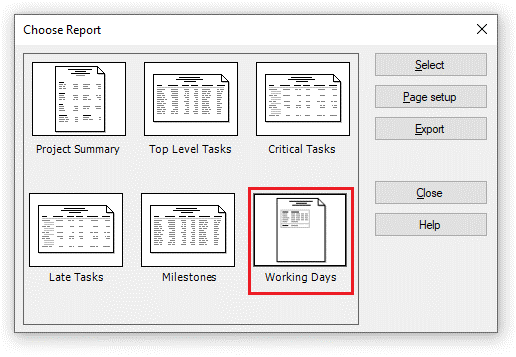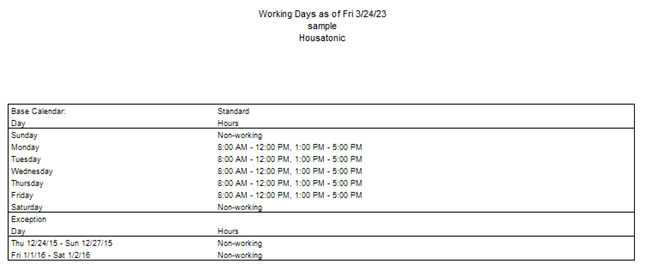Working Days Report
Online Help > Working Days Report
What does the “Working Days” report?
The "Working Days" report displays the working days from the base calendar with their exceptions.
How do I create a Working Days report?
In order to create the Working Days report for your plan, go to menu Report – Overview- Working Days.
How do I export the Working Days report?
To Export the Working Days report, go to menu Report – Overview - select the Working Days report – click Export – select the exporting format (Excel, Word, XML or image) and the location where you want to save it and click Save.
What does the “Help” button inside the “Choose Report” dialog do?
The “Help” button inside the “Choose Report” dialog redirects us to the “Custom Reports” article in our Online Help page.
Step by step on how to create a Working Days report:
1. Open the desired MPP file.
2. Go to menu Reports - Overview.
3. Select Working Days and click on the Select button.
4. The Working Days report is created.
Note: The Base Calendar report will contain the information listed below:
Base Calendar - the base calendar is used as a template that the project calendar, resource calendars, or task calendars are based on. It defines the standard working and nonworking times for the project. It specifies the work hours for each workday, the workdays for each week, and any exceptions, such as holidays.
Working hours for each day
Exceptions dates - list with all days / non-working intervals.
| Related | More Reports | Critical Tasks Report | Top Level Tasks Report | Milestones Report | Project Summary Report |
| Platform | Windows | Mac | iOS | Web | Android |
| ✔ | ✔ | ✔ | ✔ | ||
| Product | Project Plan 365 | ||||
| Date | 4/10/2023 |