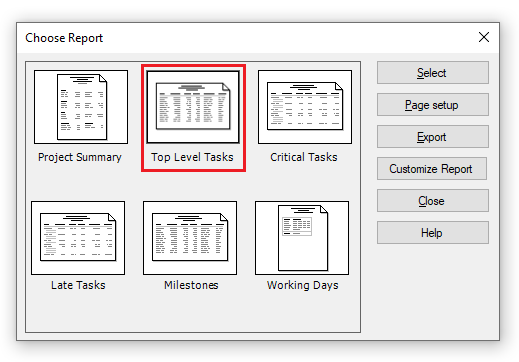Top-Level Tasks Report
Online Help > Top-Level Tasks Report
What does the “Top-Level Tasks” report?
The "Top-Level Tasks" report displays a list of information for tasks that are outlined at level 1 in the Project.
How do I create a Top-Level Tasks report?
In order to create the Top-Level Tasks report for your plan, go to menu Reports - Overview - Top Level Tasks.
How do I export the Top-Level Tasks report?
To Export the Top-Level Tasks report, go to menu Reports - Overview - select the Top-Level Tasks report – click Export – select the exporting format (Excel, Word, XML, PDF or image) and the location where you want to save it and click Save.
What does the “Help” button inside the “Choose Report” dialog do?
The “Help” button inside the “Choose Report” dialog redirects us to the “Custom Reports” article in our Online Help page.
Step by step on how to create a Top-Level Tasks report:
1. Open the desired MPP file.
2. Go to menu Reports - Overview.
3. Select Top-Level Tasks and click on the Select button.
4. The Top Level Tasks report is created.
Note: The Top-Level Tasks report will contain all tasks from project with Outline Level 1. The columns showed in this report depend on the columns displayed in Gantt Chart view.
| Related | More Reports | Project Summary Report | Milestones Report | Critical Tasks Report | Working Days Report |
| Platform | Windows | Mac | iOS | Web | Android |
| ✔ | ✔ | ✔ | ✔ | ||
| Product | Project Plan 365 | ||||
| Date | 4/10/2023 |