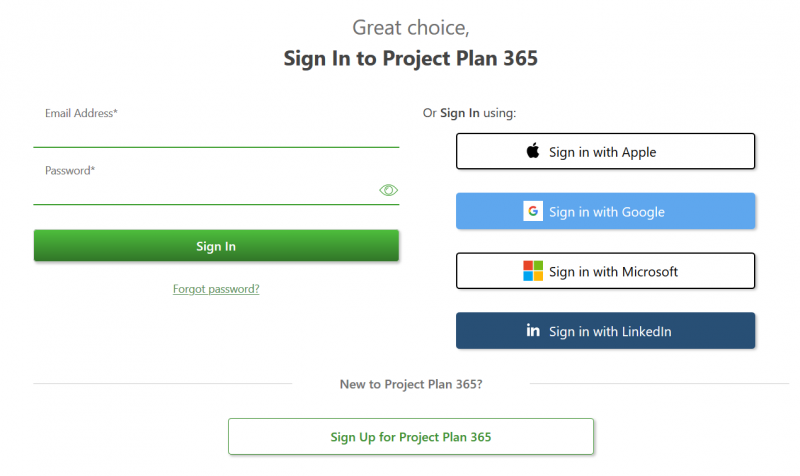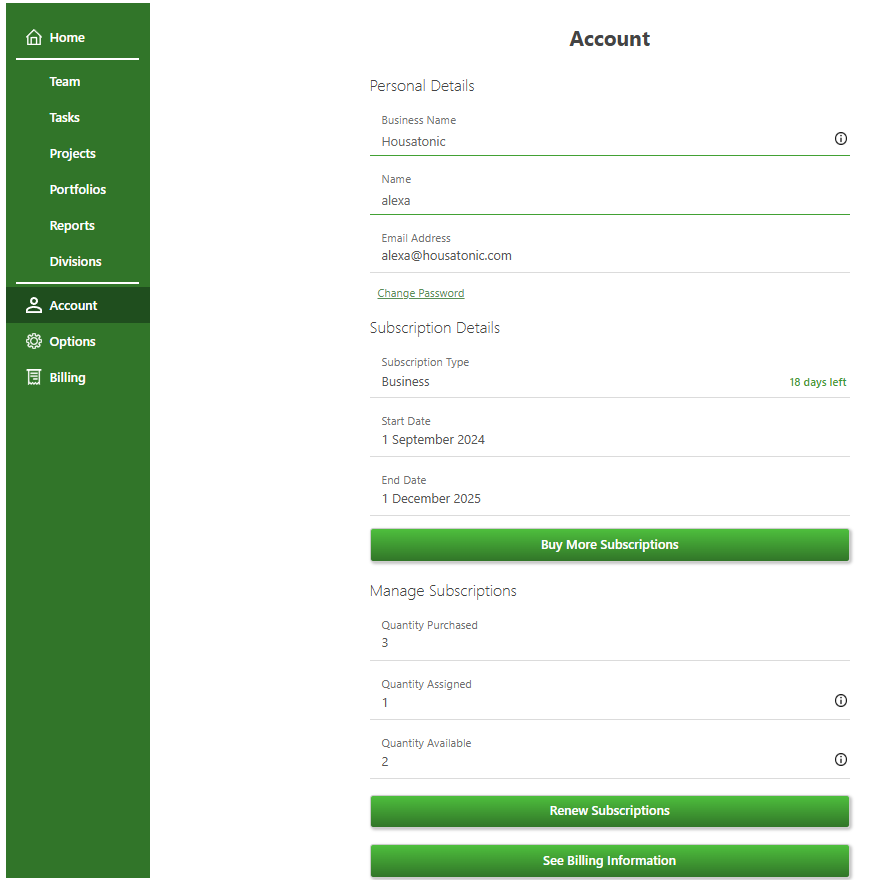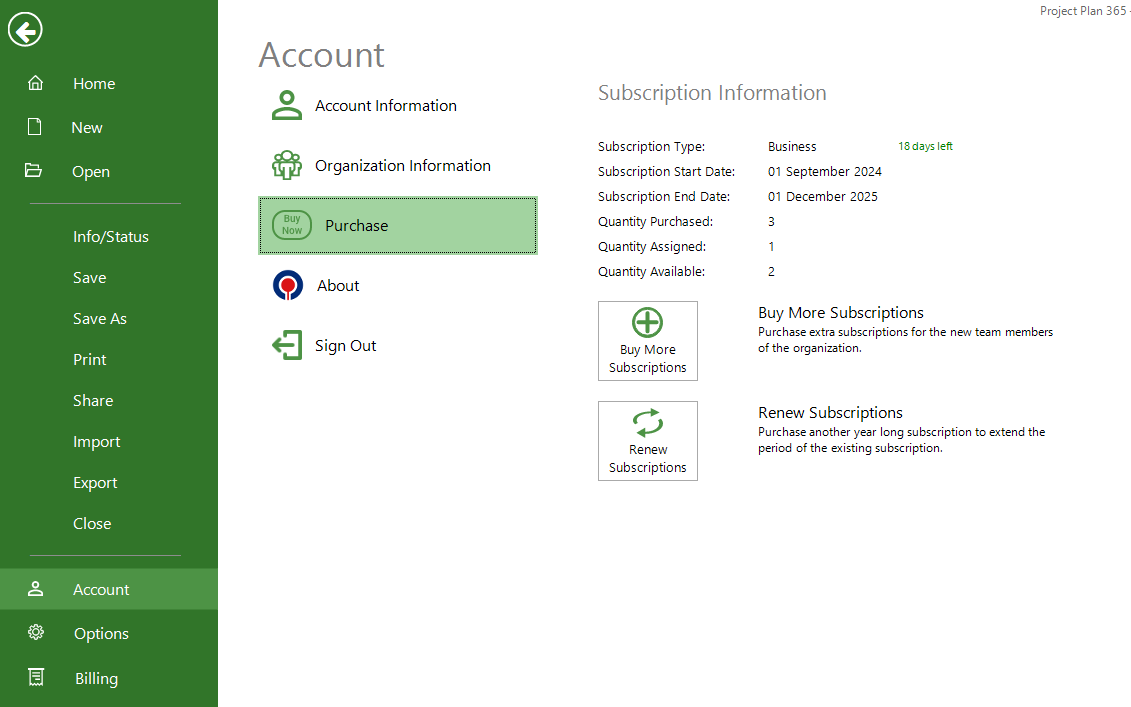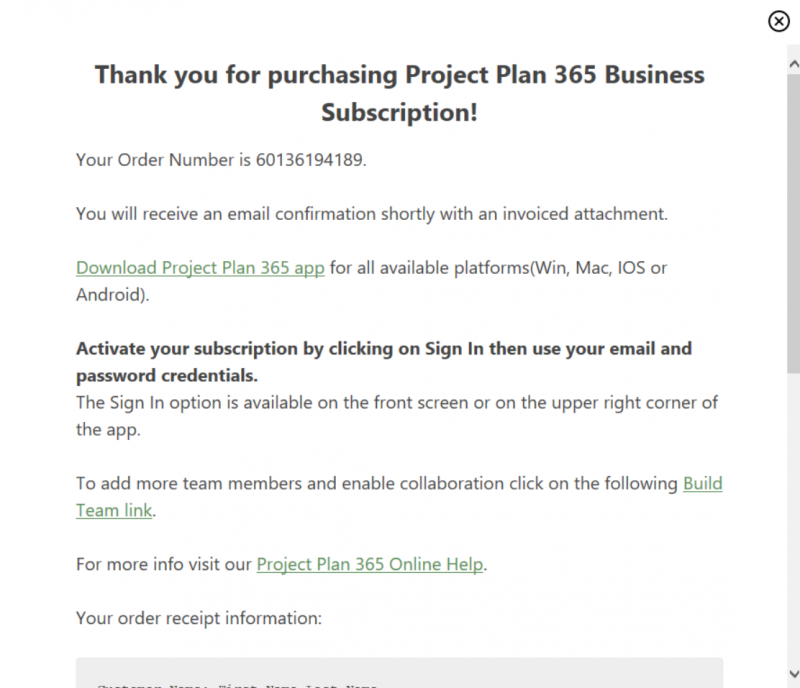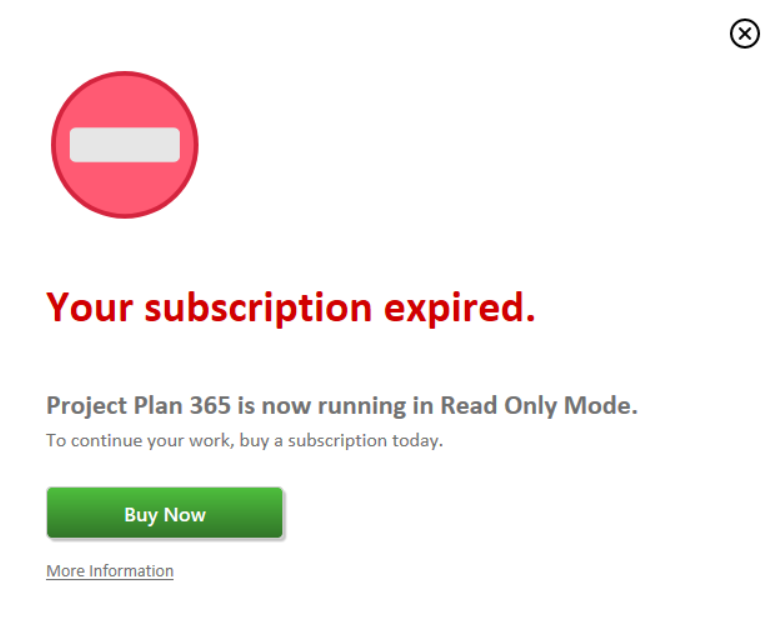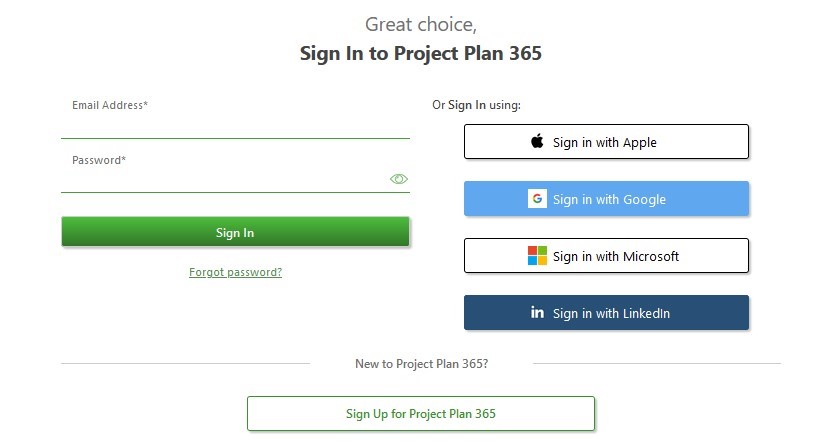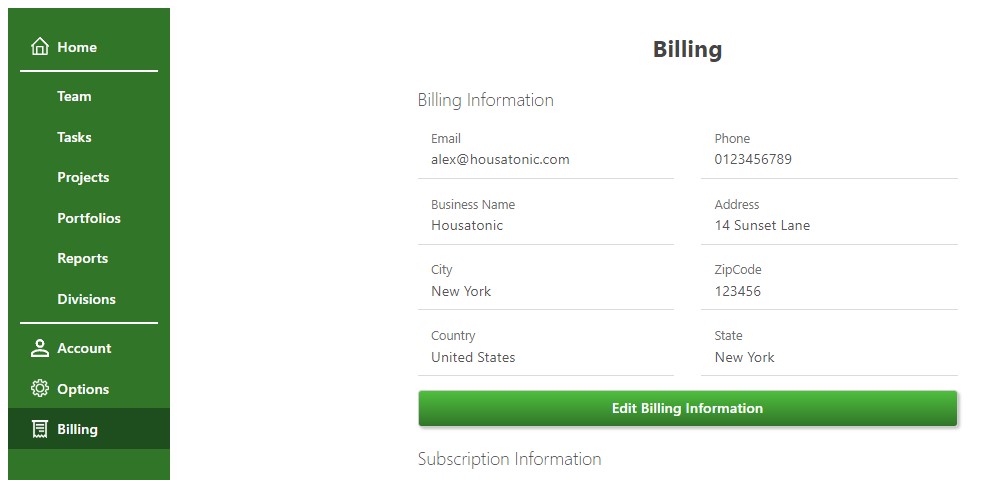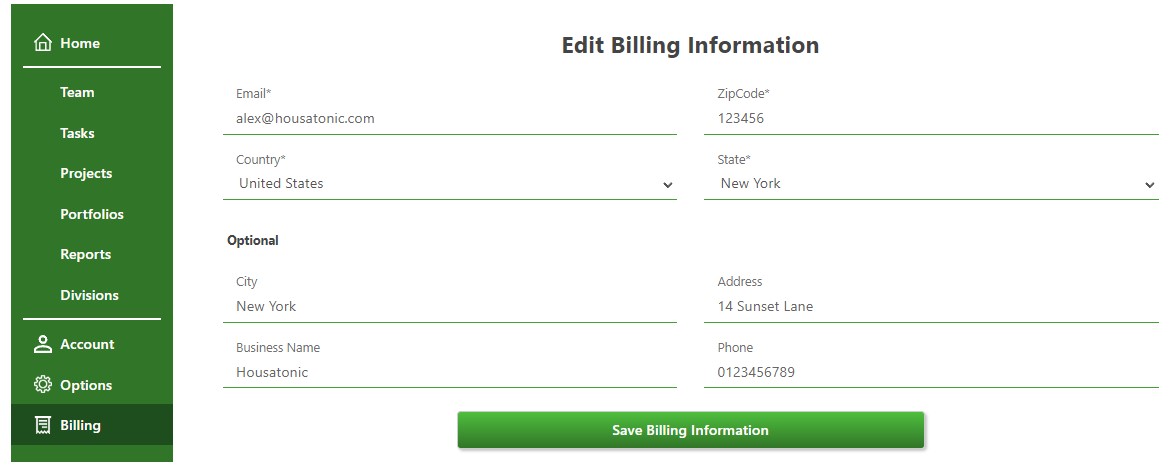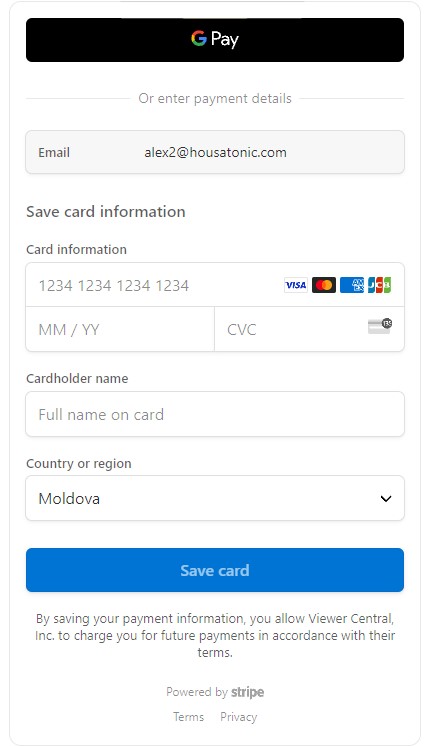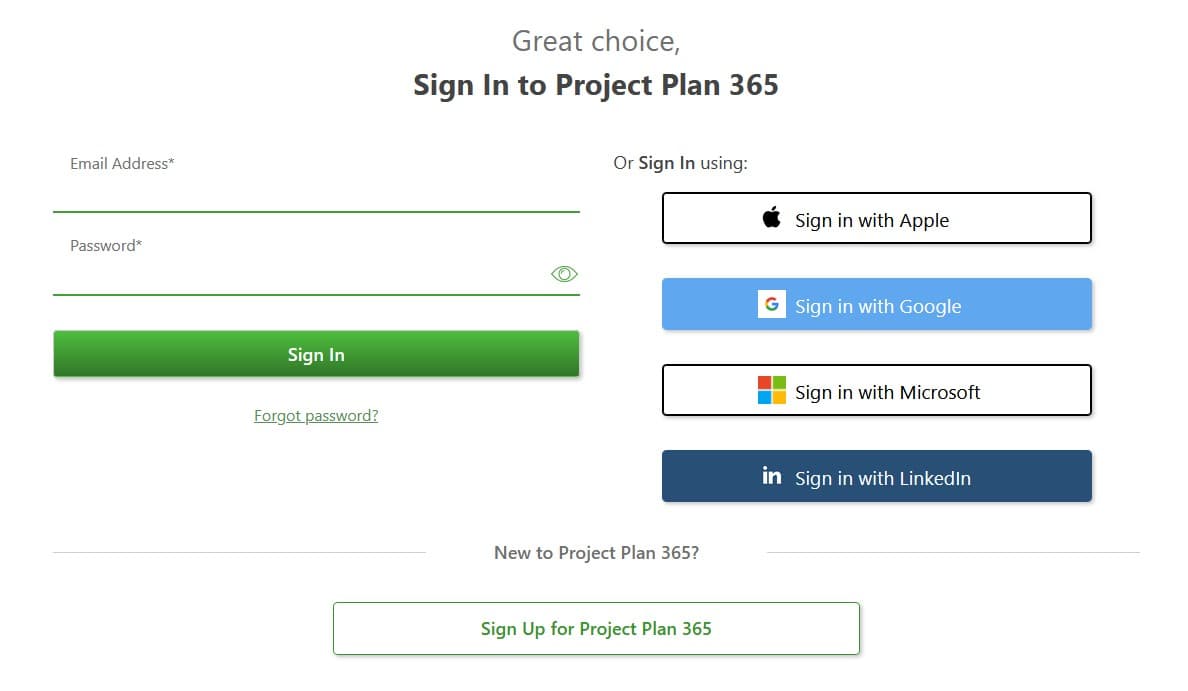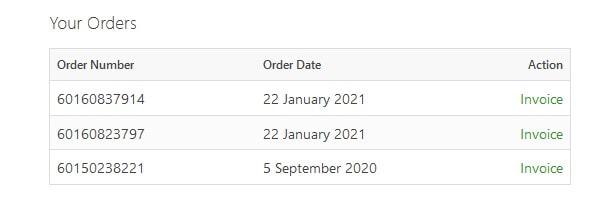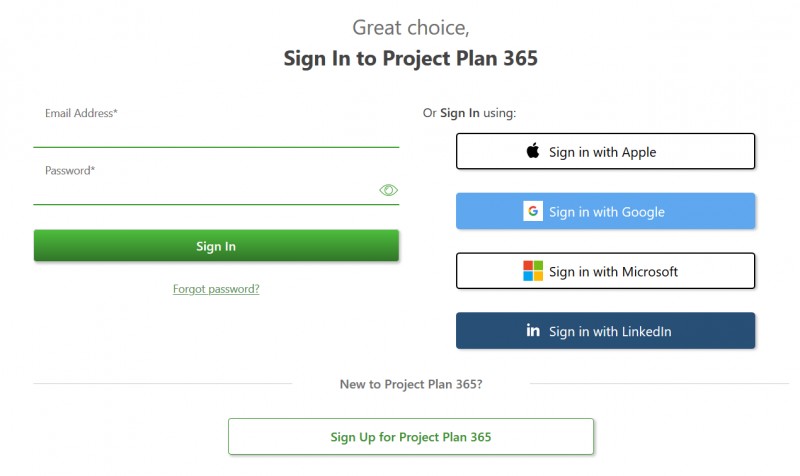Renew Business Subscription
Online Help > Renew Business Subscription
What does the “Renew Business Subscription” functionality do?
The “Renew Business Subscription” allows the owner of the organization to renew all the Business Subscriptions.
Is it possible to renew the subscriptions just for 3 months?
We provide only annual subscriptions or the perpetual model (which is offered only for teams with more than 100 Editor Users).
Can I renew a smaller number of subscriptions?
You cannot renew a smaller number of subscriptions than the existing number of Editors in your organization. If you want to renew a smaller number of subscriptions, change the role for some Editors to Read-Only.
Can one of my assigned users renew his subscription?
If a user is assigned to a subscription owned by someone else, he cannot renew the existing subscriptions or purchase more subscriptions.
How do I renew the Business Subscription?
Subscriptions will automatically renew if the Auto-Renewal is enabled. You can cancel your subscription by accessing the “Billing” tab in Project Plan 365 Portal.
If the Auto-Renewal is disabled, you can manually renew the subscriptions. To renew the Standard Subscription, go to our Project Plan 365 Portal and Sign In with your Owner account. In Account page click the Renew Subscriptions button. Click on the View details button and select the number of subscriptions that you want to renew, enter a valid credit card and click on “Subscribe” button or click on Google Pay/Apple Pay option and confirm the payment.
You can also renew the Business Subscription directly from our Project Plan 365 app. Go to File menu – Account – Purchase and click the Renew Subscriptions button. Then, follow the steps mentioned above.
How do I renew the Business Subscription directly from the application?
Subscriptions will automatically renew if the Auto-Renewal is enabled.
If the Auto-Renewal is disabled, you can manually renew the Business subscription directly from our Project Plan 365 application by going to menu File – Account – Purchase and click the Renew Subscriptions button. You will be redirected to your default browser. Click on the View details button and select the number of subscriptions that you want to renew, enter a valid credit card and click on “Subscribe” button or click on Google Pay/Apple Pay option and confirm the payment.
For more information, read the Renew Business Subscription online help article.
How do I decrease the required quantity on renewal?
Please Sign In with your email and password in our Online Portal page.
Then, go to Team page and assign the read-only role for the necessary team-members. After that, click on the Renew Subscriptions button in My Account page.
What is automatic renewal?
The Automatic Renewal is a service that automatically renews the subscription of your product before it expires.
What is renew subscription?
Renew subscription is a functionality that automatically renews the subscription of your product before it expires.
How do I cancel the auto-renewal?
There are three possibilities:
- If you purchased a subscription from our website and you want to cancel the auto-renewal, please follow the steps from the Cancel Subscription
- If you purchased a subscription from App Store and you want to cancel the auto-renewal, you will need to follow the steps from Apple Support as we have no control over your apple account.
- If you purchased a subscription from Microsoft Store and you want to cancel the auto-renewal, you will need to follow the steps from Microsoft Store as we have no control over your Microsoft account.
Can you send invoice after purchase?
We automatically send to you the invoice attached to the confirmation order email. We send the confirmation order email on the email address you used when you placed the order.
You can also download the invoice from Project Plan 365 Portal by going to “Billing” tab – “Your Orders” section and click the “Invoice” action associated with the order you are interested in. Note that only Admins can access the “Billing” tab.
Where can I find all my previous orders?
To see all your previous orders, please go to Project Plan 365 Portal – “Billing” tab and in the “Your Orders” section you will find all your previous orders. Note that only Admins can access the “Billing” tab.
How do I edit my billing information?
To edit your payment information, please go Project Plan 365 Portal - “Billing” tab and in the Billing Information section click the “Edit Billing Information” button. Edit the fields you want and then click the “Save Billing Information” button.
How do I update my payment method?
To edit your payment information, please go Project Plan 365 Portal - “Billing” tab and in the Payment Details section click the “Update Payment Method” button. Either enter a new credit card and click on the “Save card” button or select the Google Pay/Apple Pay option and confirm.
How do I remove my payment method?
To remove your payment method, please go Project Plan 365 Portal - “Billing” tab and in the Payment Details section click the “Remove Payment Method” button. If auto-renewal is disabled, the payment method will be removed instantly.
Note: If the Auto-Renewal is enabled, you will be asked to first cancel it or keep the payment method. To cancel the auto-renewal, click on Manage Plan button then follow the cancellation process.
Where can I see the Billing Information?
To see the Billing Information, go to , please go Project Plan 365 Portal - “Billing”. Note that only Admins can access the “Billing” tab.
Will I automatically be charged if my subscription expires?
You will automatically be charged only if the “Auto-Renewal Subscription” is enabled. To see if the subscription will be auto-renewed, you can go to Billing page and see if the “Manage Plan” button appears. On more information on how to cancel auto-renewal, please go to the Cancel Subscription article.
How do I apply Promotional Codes when renewing a subscription?
To apply Promotional Codes when renewing a subscription, follow the steps below:
- Go to our Project Plan 365 Portal Page and Sign In with your Owner account.
- In Account page click on the Renew Subscriptions
- Click on the View details button and select the number of subscriptions that you want to renew.
- Click on the Add promotional code button, type in a valid promotional code and click Apply.
- Enter a valid credit card and click on “Subscribe” button or click on Google Pay/Apple Pay option and confirm the payment.
Note that you can renew a number greater or equal to the number of assigned Editor subscriptions.
I’ve applied a Promotional Code but it doesn’t work.
The possible reasons why the code could not be applied are:
- you entered an inexistent promotional code;
- you entered an expired promotional code;
- you entered a promotional code for a different product or subscription;
- you have already applied a promotional code for the current purchase.
If it still does not work, please contact us.
Does the Promotional Code apply to more that one subscription?
The Promotional Code applies to the entire selected quantity of subscriptions.
Step by step on how to renew the Business Subscription:
1. Go to Project Plan 365 Portal and Sign In with your Owner credentials.
2. In Account page click on the Renew Subscriptions button.
Note: You can manually renew subscriptions only if your subscriptions expire in less than 2 months and/or the auto-renewal failed for some reason (for example, expired credit card).
3. In the payment page, click on the View details button and select the number of subscriptions that you want to renew, enter a valid credit card and click on “Subscribe” button or click on Google Pay/Apple Pay option and confirm the payment.
4. If the order was successful, you will be redirected to Thank You page.
Note: Subscription will automatically renew. You can cancel your subscription by accessing the Billing tab in Project Plan 365 Portal.
5. You will receive an email with the attached invoice on the email address used when you entered the credit card details.
6. Each Editor account needs to Sign In and Sign Out inside Project Plan 365 app in order to update the subscription information. Another option is to restart the Project Plan 365 app and the subscription info will be automatically updated.
How do I remove my credit card information?
To remove your credit card information, please go Project Plan 365 Portal - “Billing” tab and in the Payment Details section click the “Remove Payment Method” button. If auto-renewal is disabled, the payment method will be removed instantly.
Note: If the Auto-Renewal is enabled, you will be asked to first cancel it or keep the payment method. To cancel the auto-renewal, click on Manage Plan button then follow the cancellation process.
Step by step on how to renew the Business Subscription directly from our application:
- Open the Project Plan 365 application.
- Go to File menu – Account - Purchase and click the Renew Subscriptions button.
Note: You can manually renew subscriptions only if your subscriptions expire in less than 2 months and/or the auto-renewal failed for some reason (for example, expired credit card).
3. You will be redirected to your default browser.
4. In the payment page, click on the View details button and select the number of subscriptions that you want to renew, enter a valid credit card and click on “Subscribe” button or click on Google Pay/Apple Pay option and confirm the payment.
- If the order is successful, a Thank you pop-up dialog will appear.
- You will receive an email with the attached invoice on the email address used when you entered the order information.
Note: Subscription will automatically renew. You can cancel your subscription by accessing the Billing tab in Project Plan 365 Portal.
7. The subscription info will be automatically updated.
Step by step on how to renew the Business Subscription directly from our application when your Business Subscription Almost Expired/ Business Subscription Expired:
- Once you open the application and you do not have the Auto-Renewal enabled, the following bars will appear according to each situation you are in.
- If your Business Subscription almost expired, the following bar will appear:
- If your Business Subscription expired, the following bar along with a pop-up dialog will appear:
- Click on the Buy/Buy Now A pop-up dialog that allows you to edit order information will appear.
You will be redirected to your default browser to the payment page.
In the payment page, click on the View details button and select the number of subscriptions that you want to renew, enter a valid credit card and click on “Subscribe” button or click on Google Pay/Apple Pay option and confirm the payment.
4. If the order is successful, a Thank you pop-up dialog will appear.
Note: Subscription will automatically renew. You can cancel your subscription by accessing the Billing tab in Project Plan 365 Portal.
- You will receive an email with the attached invoice on the email address used when you entered the order information.
- The subscription info will be automatically updated.
Step by step on how to manage subscription renewal options:
1. Go to our Online Portal.
2. Sign In with your email and password.
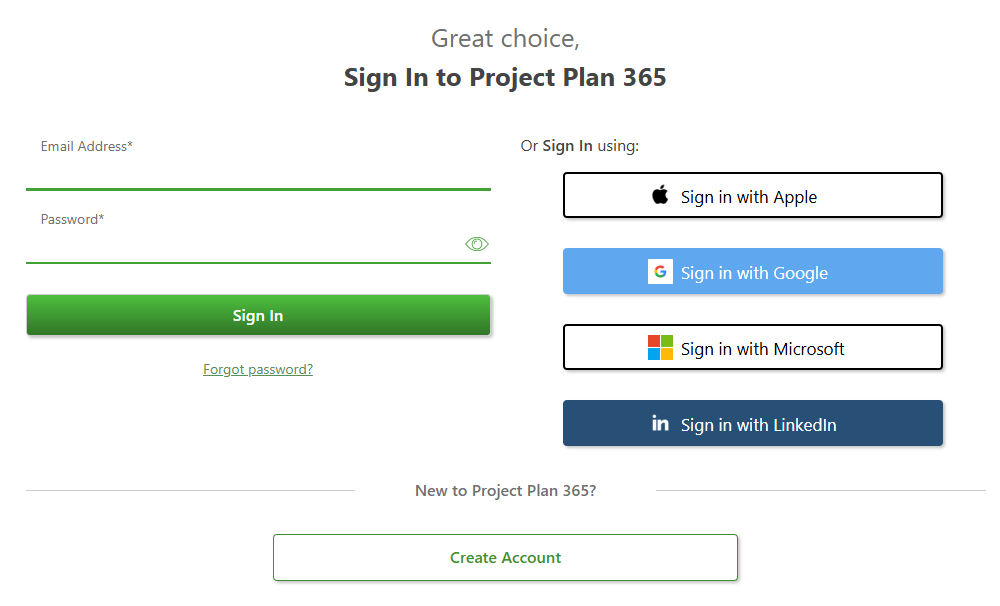
3. In Billing page click on the Manage plan button.

4. In the dialog that appears, click on the Cancel your plan button.
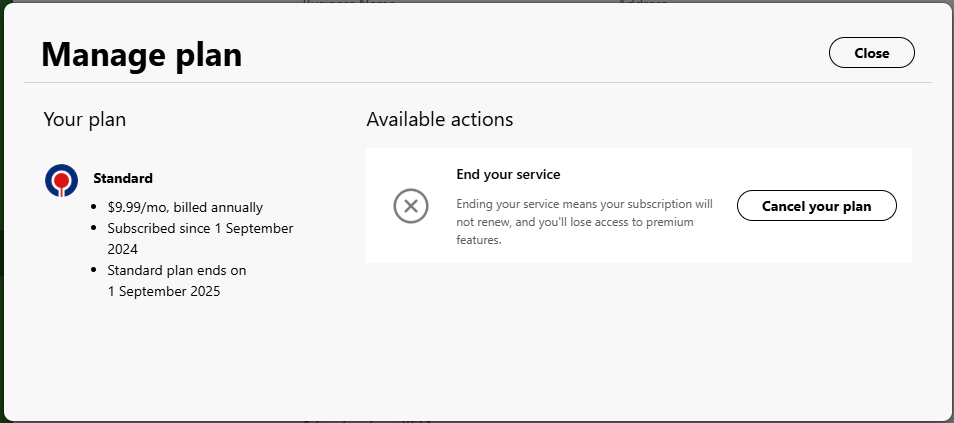
5. Select or type in a reason for cancellation and click on Continue to cancel button.
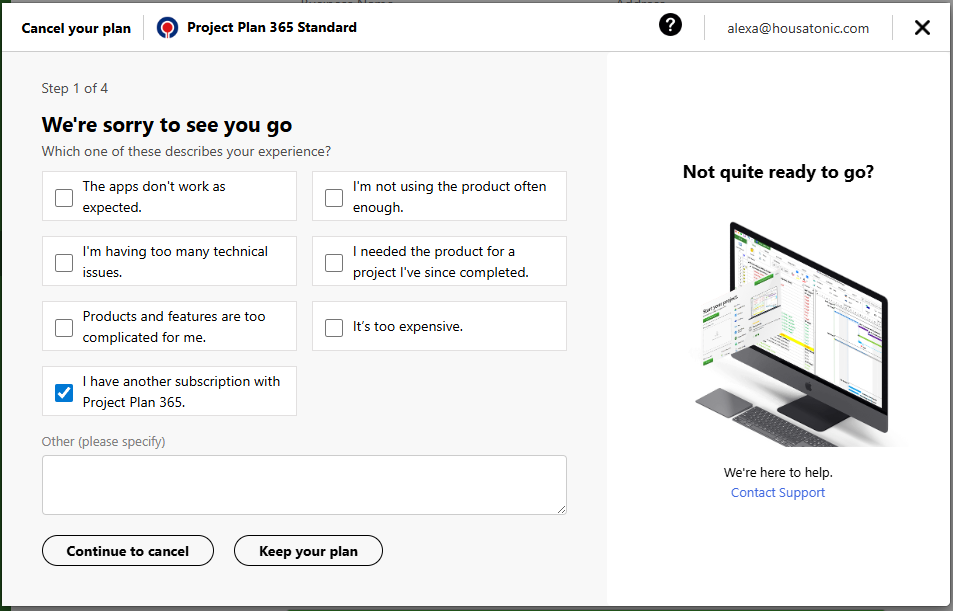
Note: If you want to keep the plan and abandon cancellation, click on the Keep your plan button.
6. You’ll see a summary of the features that will no longer be available after cancellation. Click “Continue to cancel” to proceed.
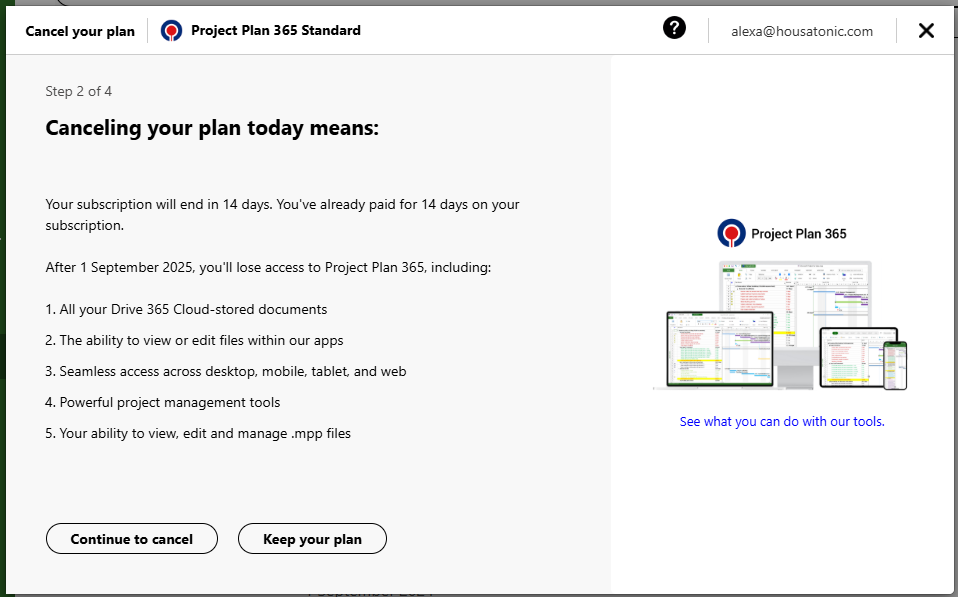
Note: If you want to keep the plan and abandon cancellation, click on the Keep your plan button.
7. You will be offered a last one-time offer if you keep the auto-renewal on. Click “Continue to cancel” to proceed.
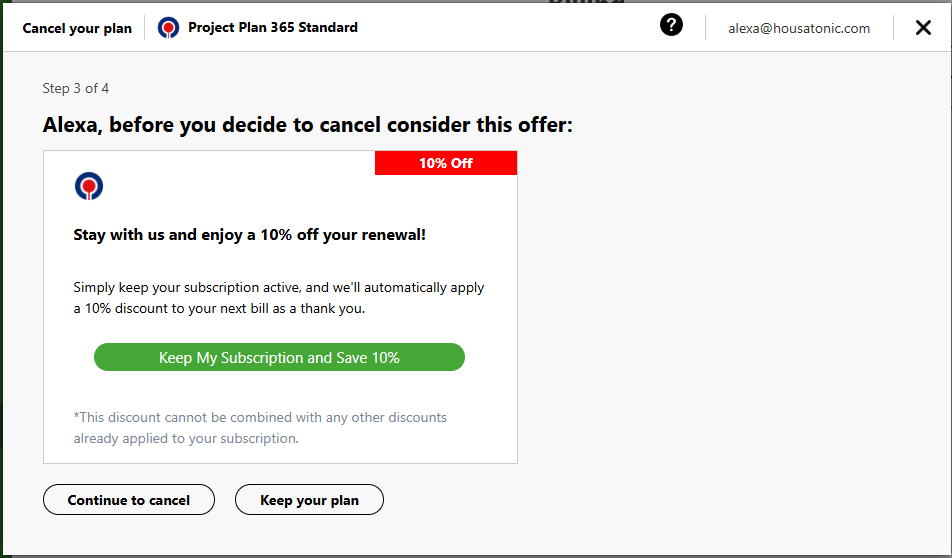
Note: If you want to keep the plan and abandon cancellation, click on the Keep your plan button.
8. Click “Confirm cancelation” to finalize the cancellation.
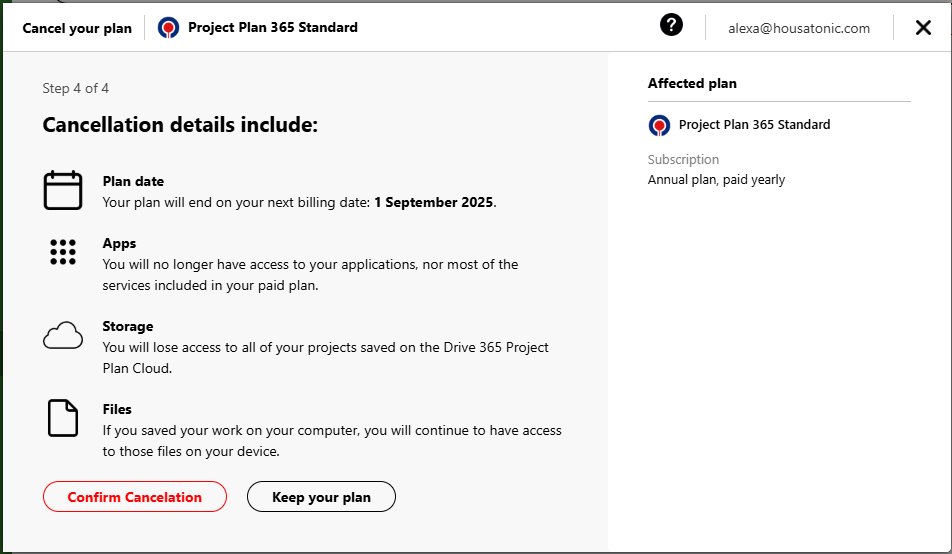
Note: If you want to keep the plan and abandon cancellation, click on the Keep your plan button.
9. You will receive a confirmation email with cancellation details.
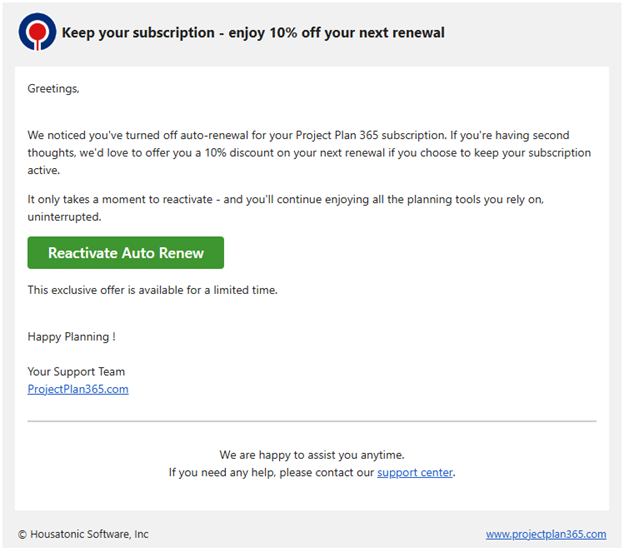
Note: You can re-activate the auto-renewal from the confirmation email and benefit from a limited offer. For more information on how to Re-enable Auto-Renewal, please go to Cancel Subscription article.
Step by step on how to edit billing information:
- Go to Project Plan 365 Portal.
- Sign in with your email and password.
- Go to “Billing” tab.
- Click the “Edit Billing Information” button.
- Edit the payment information you want and click the “Save Billing Information” button.|
Step by step on how to update payment information:
- Go to Project Plan 365 Portal.
- Sign in with your email and password.
- Go to “Billing” tab.
- Scroll down to the Payment Details section and click the “Update Payment Method” button.
5. Enter a new credit card and click on the “Save Card” button or click on the Google Pay/Apple Pay button and confirm.
Step by step on how to remove payment method:
1. Go to Project Plan 365 Portal.
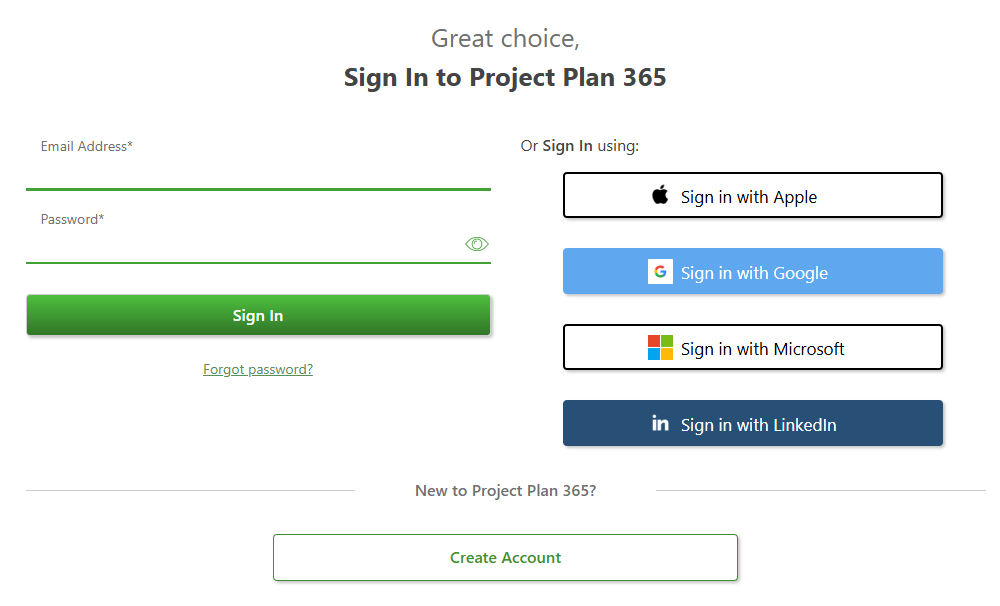
2. Sign in with your email and password.
3. Go to “Billing” tab.
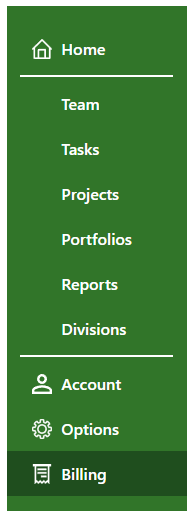
4. Scroll down to the Payment Details section and click the “Remove Payment Method” button.
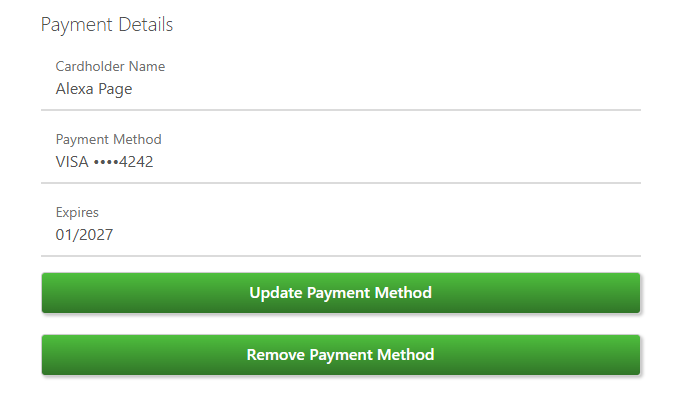
5. If auto-renewal is disabled, the payment method will be removed instantly.
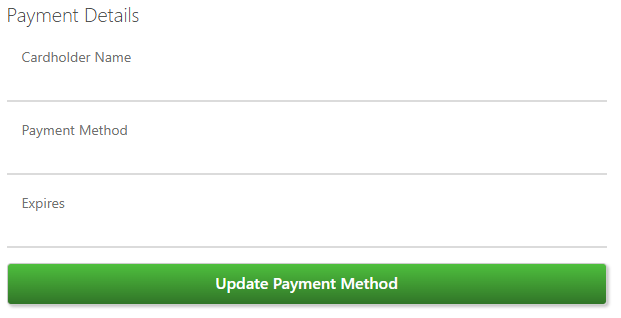
Note: If the Auto-Renewal is enabled, you will be asked to first cancel it or keep the payment method. To cancel the auto-renewal, click on Manage Plan button then follow the cancellation process.
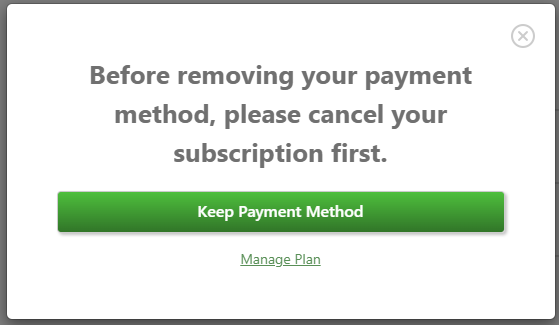
Step by step on how to download order invoice:
1. Go to Project Plan 365 Portal.
2. Sign in with your email and password.
3. Go to “Billing” tab – “Your Orders” section.
4. Click the “Invoice” label associated with the order you are interested in.
5. The invoice will be downloaded in PDF format.
Step by step on how to apply Promotional Codes when renewing a subscription in Portal:
- Go to Project Plan 365 Portal and Sign In with your Owner credentials.
In “Account” page click on the “Renew Subscriptions” button.
Note: You can manually renew subscriptions only if your subscriptions expire in less than 2 months and/or the auto-renewal failed for some reason (for example, expired credit card).
3. In the Payment Information Page click on „Add Code” button.
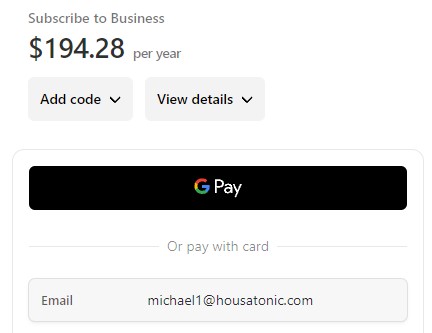
4. Insert a valid Promotional Code and click Apply.
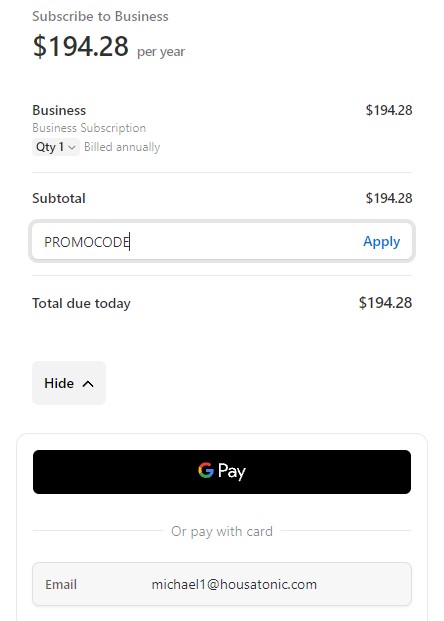
5. Make sure that the promotional code has been applied.
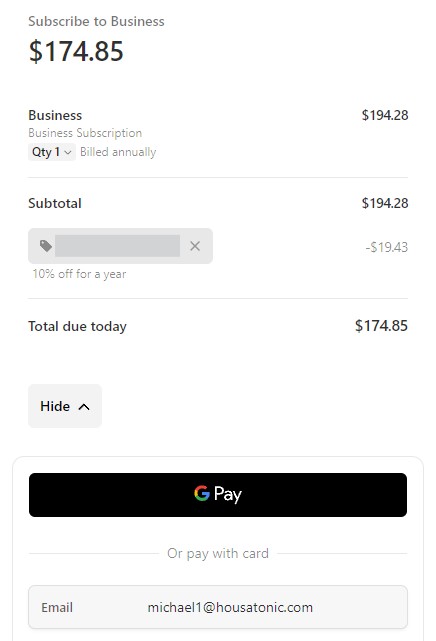
6. Add a valid credit card number then click on the “Subscribe” button or click on Google Pay/Apple Pay option and confirm the payment.
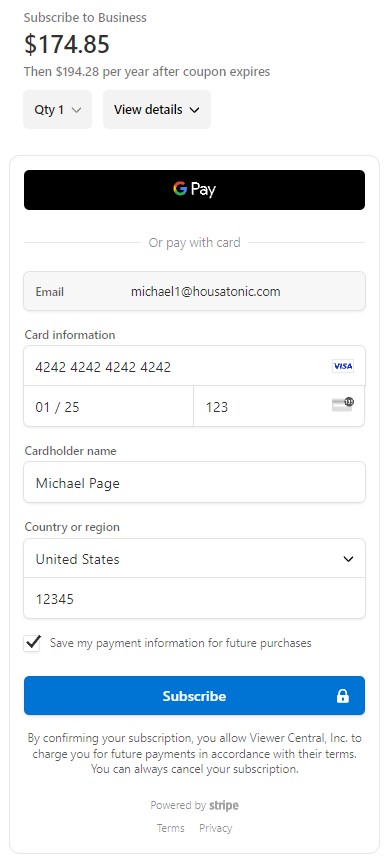
7. If the order was successful, you will be redirected to Thank You page.
Note: Subscription will automatically renew. You can cancel your subscription by accessing the “Billing” tab in Project Plan 365 Portal.
8. You will receive an email with the attached invoice on the email address used when you entered the credit card details.
Step by step on how to apply Promotional Codes when renewing a subscription directly from the application:
- Open the Project Plan 365 application.
- Go to File menu – Account - Purchase and click the Renew Subscriptions button.
Note: You can manually renew subscriptions only if your subscriptions expire in less than 2 months and/or the auto-renewal failed for some reason (for example, expired credit card).
3. In the Payment Information Page click on „Add Code” button.
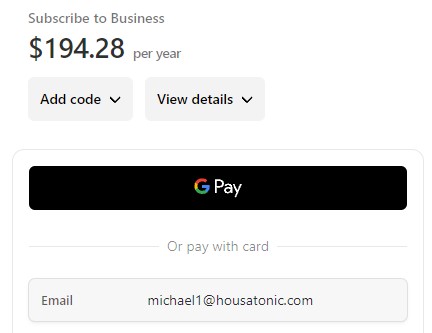
4. Insert a valid Promotional Code and click Apply.
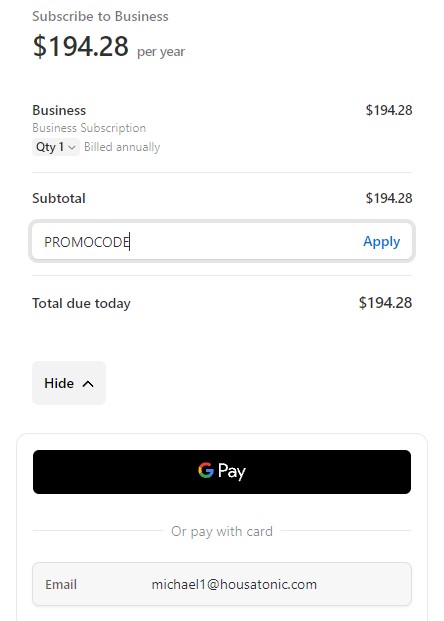
5. Make sure that the promotional code has been applied.
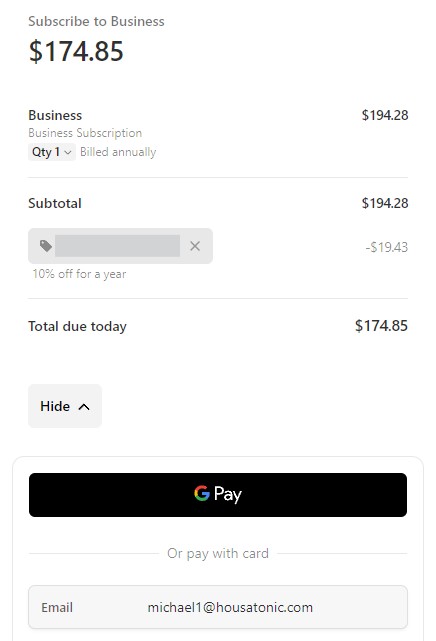
6. Add a valid credit card number then click on the “Subscribe” button or click on Google Pay/Apple Pay option and confirm the payment.
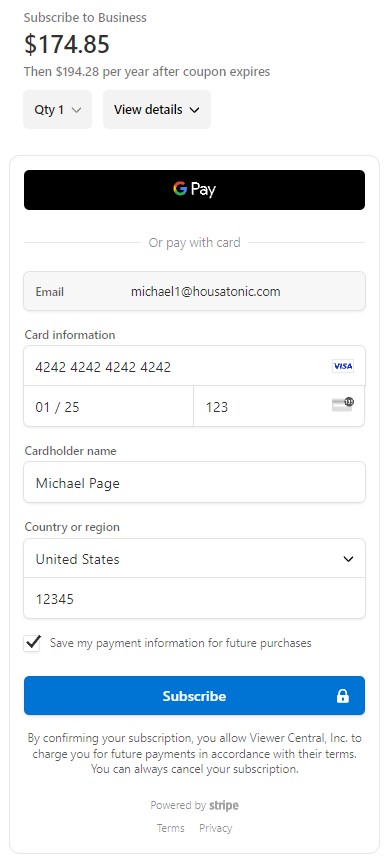
7. If the order was successful, you will be redirected to Thank You page.
Note: Subscription will automatically renew. You can cancel your subscription by accessing the “Billing” tab in Project Plan 365 Portal.
8. You will receive an email with the attached invoice on the email address used when you entered the credit card details.
| Related | Sign Up to Project Plan 365 | Manage Team Members | Start 14-Day Standard Trial | Start 14-Day Business Trial | Purchase Business Subscription |
| Platform | Windows | Mac | iOS | Web | Android |
| ✔ | ✔ | ✔ | ✔ | ||
| Product | Project Plan 365 | ||||
| Article ID | 267 | ||||
| Date | 11/13/2025 |