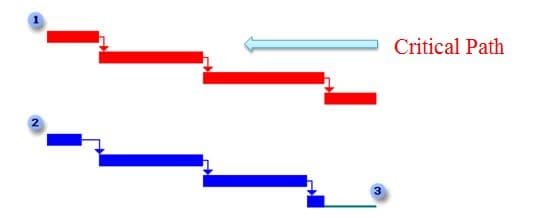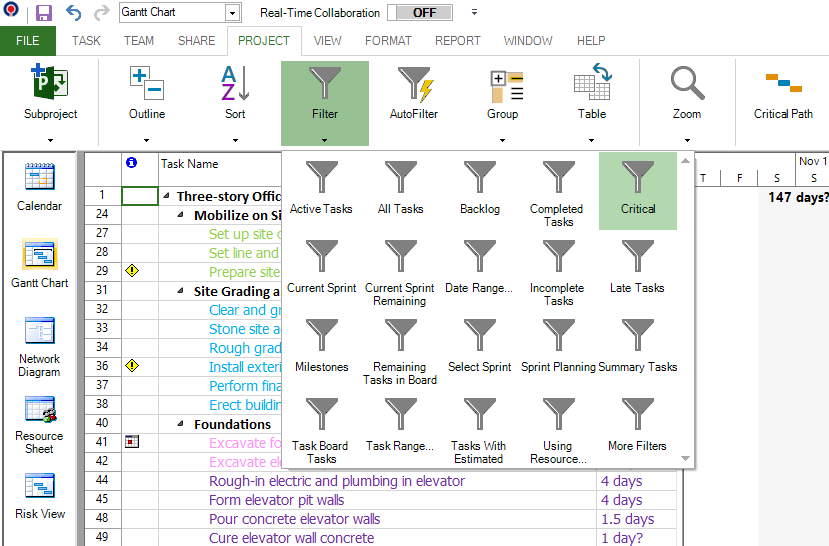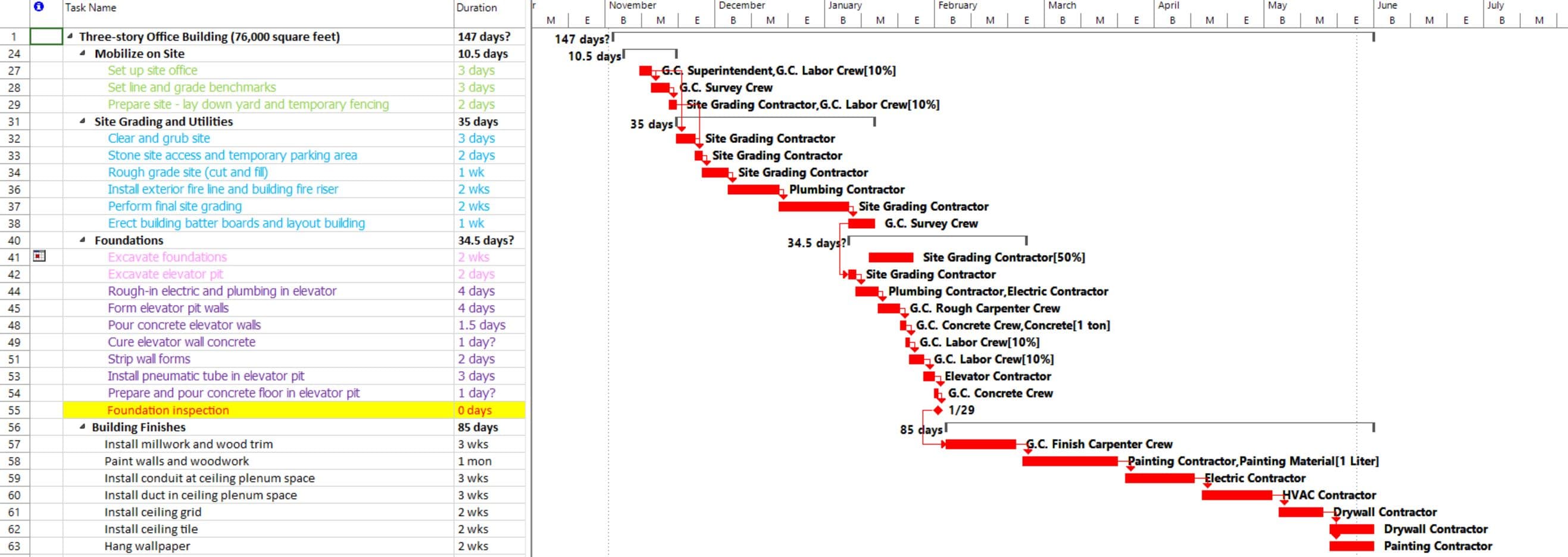Critical Path
Online Help > Critical Path
What is critical path?
A critical path is a series of tasks that dictates the calculated finish date of the project.
Why use the “Critical Path”?
By knowing and tracking the critical path for your project, as well as the resources assigned to critical tasks, you can determine which tasks can affect your project's finish date and whether your project will finish on time.
For more benefits of using the Critical Path, please check the Manage Critical Path page, which also includes a video.
How can I see the Critical Path?
In order to find the Critical Path, go to menu Project - Critical Path. All the tasks that are on a critical path will have the task bar red in Gantt Chart view.
How can I make sure that my project finishes on time?
If you want your project to finish on time you can try optimizing tasks that have slack and are not on the critical path.
How can I mark a critical task?
You cannot mark a task as a critical task. A task is critical based on the calculation made in the project. A critical task needs to have the total slack 0.
How to define the es, ef, ls, lf in critical path?
You cannot define the Early Start, Early Finish, Late Start and Late Finish fields. They are automatically calculated by the application.
Why I can’t see the “Critical Path” button in ribbon on the Mac platform?
If the “Critical Path” button is not visible in ribbon, please press "More" button. You should be able to find in the dropdown the button that doesn't fit inside the ribbon because of the small window size.
The Critical Path option is grayed out and not accessible.
Please make sure you are using the Views that have the Gantt Chart for the "Critical Path" feature to be enabled, like: Gantt Chart, Risk View, Tracking Gantt.
How can I show only the critical tasks in the Network Diagram view?
To show only the Critical Tasks in the Network Diagram view, you can apply the "Critical" filter by going to menu Project – Filter - Critical.
How can I identify the critical tasks in the Network Diagram view?
The Critical Tasks automatically appear highlighted with red in the Network Diagram view.
How can I edit the Critical Path?
The Critical Path cannot be edited, it is automatically calculated depending on your project’s schedule. Therefore, for the Critical Path to be modified, you have to make the changes in the schedule.
Can I make 2 critical paths in one project?
We are sorry, but at this point, you cannot have multiple Crtical Paths in one project.
Step by step on how to use the Critical Path:
By knowing and tracking the critical path for your project, as well as the resources assigned to critical tasks, you can determine which tasks can affect your project's finish date and whether your project will finish on time.
If it's important for your project to finish on schedule, pay close attention to the tasks on the critical path and the resources assigned to them. These elements determine whether your project will finish on time.
The series of tasks are generally interrelated by task dependencies. Although there are likely to be many such networks of tasks throughout your project plan, the network finishing the latest is the project's critical path.
Be aware that the critical path can change from one series of tasks to another as you progress through the schedule. The critical path can change as critical tasks are completed, or as tasks in another series of tasks are delayed. There is always one overall critical path for any project schedule. The new critical path then becomes the series of tasks you track more closely to ensure the finish date you want.
The critical path contains a list of linked tasks that directly affects the project finish date. If any task on the critical path is late, the whole project is late. The Critical Path within a project plan indicates the series of tasks which must be completed on time for a project to finish on schedule. Each task on the critical path is a Critical Task. Any delay to the Critical Path would directly result in the delay the overall project's schedule.
Analysis based on the critical path might be essential for the success of the project. The Project Manager must know which tasks are constrained to given dates and which may be delayed (and how much) in order to meet the project finish date. With every project you deal with, it is important to know which is the critical path, so you will know which tasks cannot the delayed without affecting the currently planned project finish date. If any task on the critical path is late, the whole project is late.
- The top sequence of tasks has no slack (also called "float"), and therefore drives the finish date of the project. All tasks in this sequence are on the critical path and are called critical tasks.
- The lower sequence of tasks does not drive the finish date of the project, and therefore the tasks are not critical.
- The Total slack (or float) is the amount of time this sequence of tasks can slip before it affects the finish date of the project.
1. Go to menu Project - Critical Path.
2. Once you’ve done this, you will notice a change in the right side of Gantt Chart. The tasks that are on the critical path will have their taskbars colored in red. You can use the divider between the 2 panels in Gantt Chart and drag it to the left, so you can see more content in the right panel of Gantt Chart.
3. Besides this visual method of flagging in red the critical tasks, you can also use filtering so that Project Plan 365 shows you in the left task grid which are the critical tasks. To see the critical tasks, go to the Project menu, press on Filter and select Critical in the displayed menu:
4. By doing this, in the Gantt Chart view only the tasks that are critical will be shown. This method is especially useful in case of large projects when it may be difficult to quickly spot the tasks which are colored in red:
Tips:
- To see the whole list of tasks from our project, press on the Filter option and select All Tasks, which will display again all the tasks.
- To customize the appearance of the critical tasks, you can read the following article: Bar Styles
5. But things can change regarding the tasks that are on the critical path. Meaning that some changes in the schedule may affect the critical path. For the task with ID = 48 (Install hard tile flooring in common areas) delete its predecessor. What is the new duration of the project? How will be the critical path affected.
Note: Use the Undo option to revert back to your previous state.
| Related | Baseline | Move Project | Percent Complete | ||
| Platform | Windows | Mac | iOS | Web | Android |
| ✔ | ✔ | ✔ | ✔ | ✔ | |
| Product | Project Plan 365 | ||||
| Article ID | 71 | ||||
| Date | 6/12/2023 |