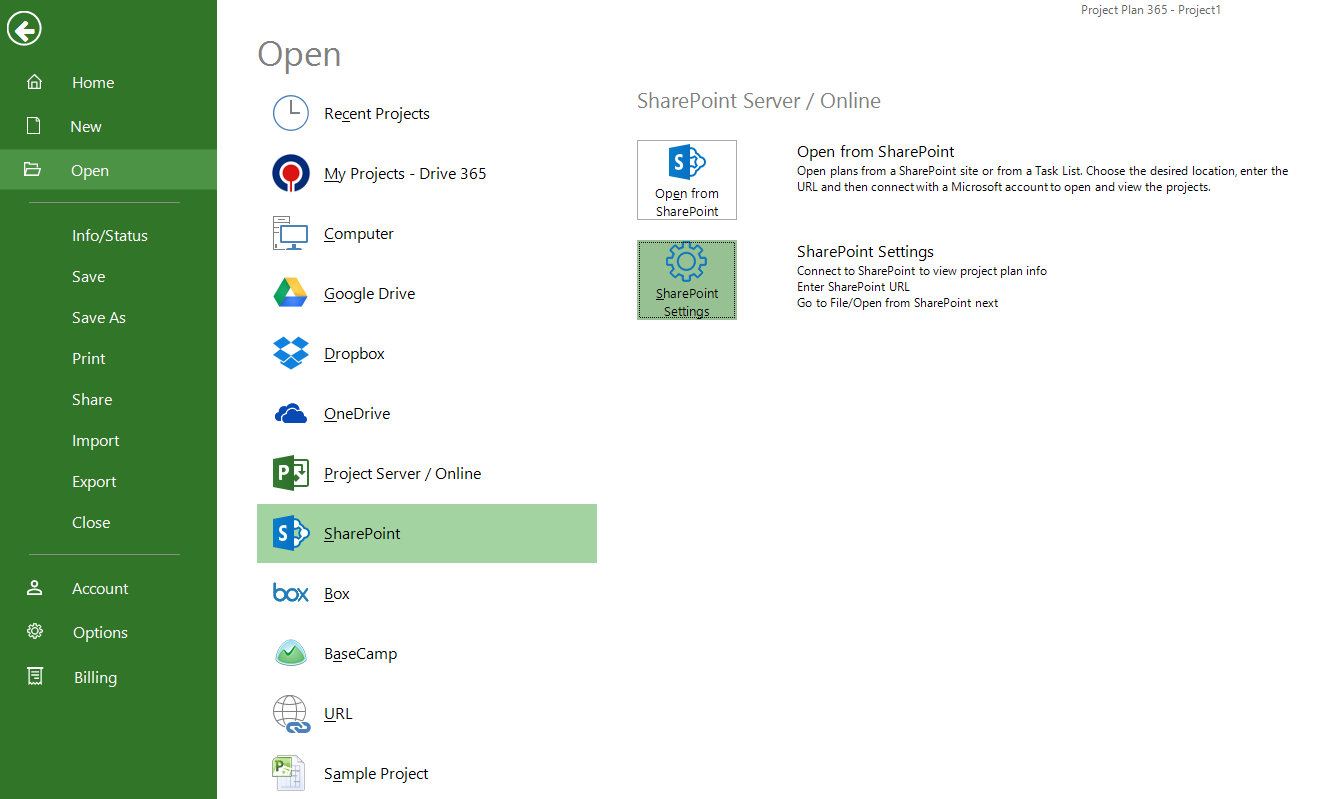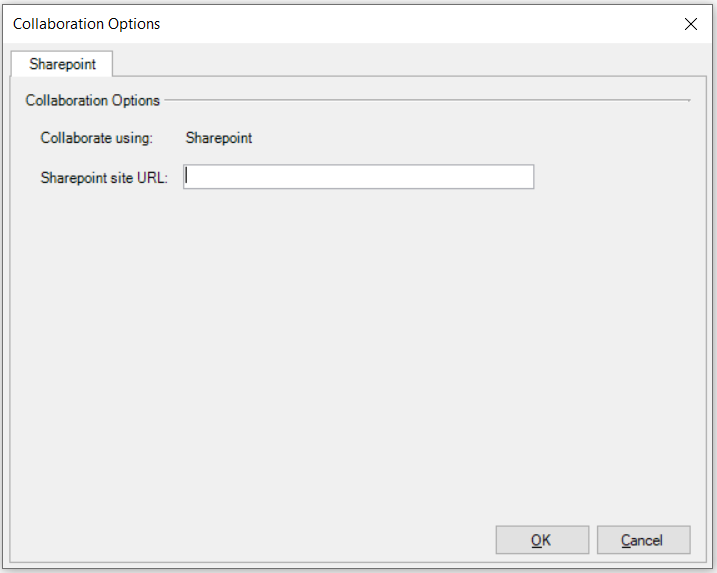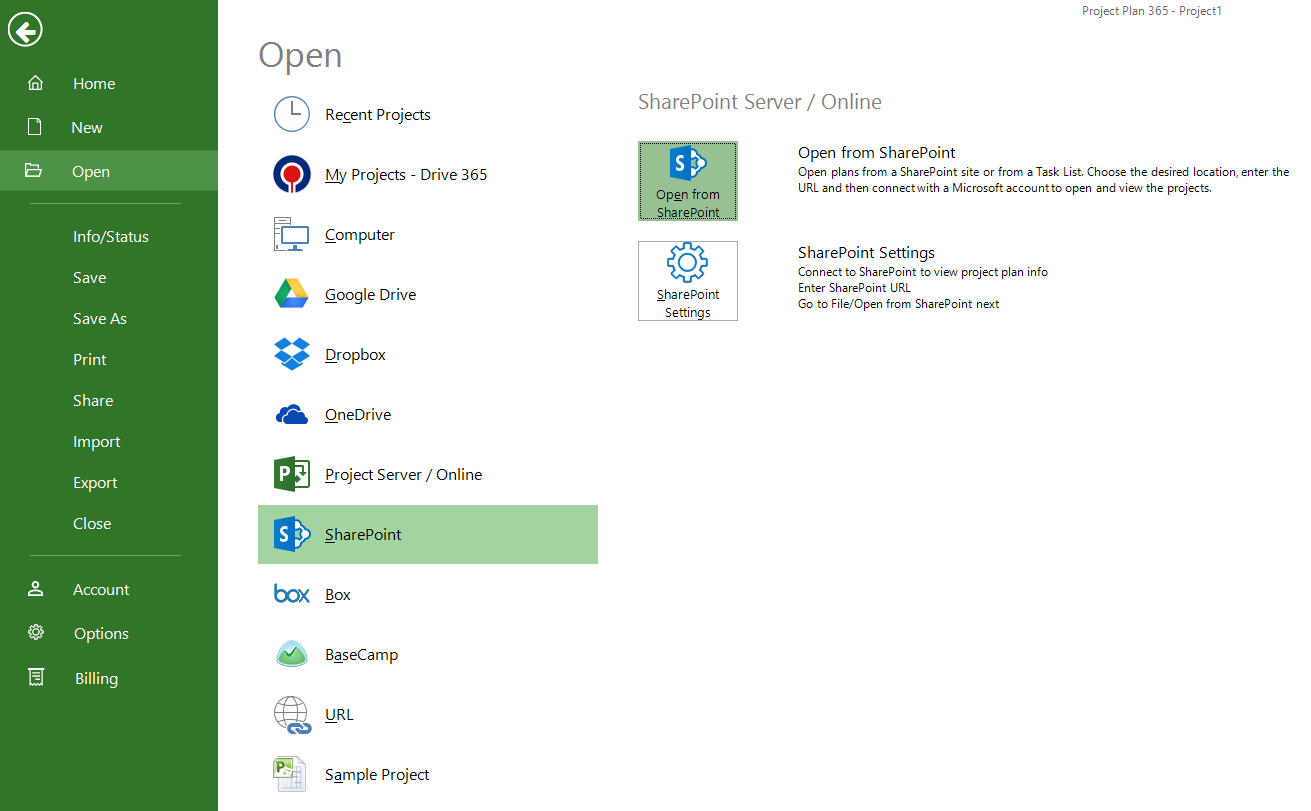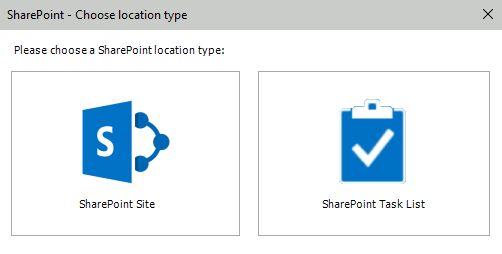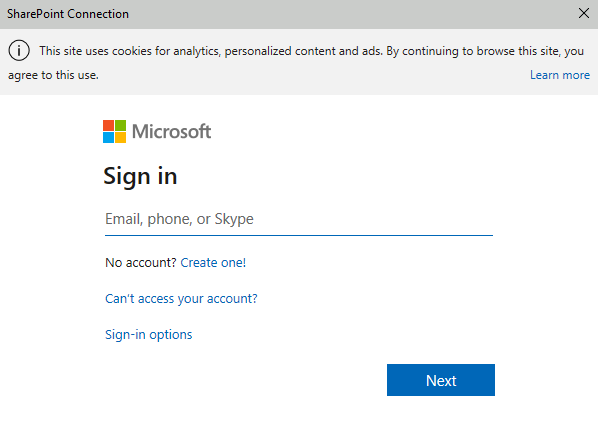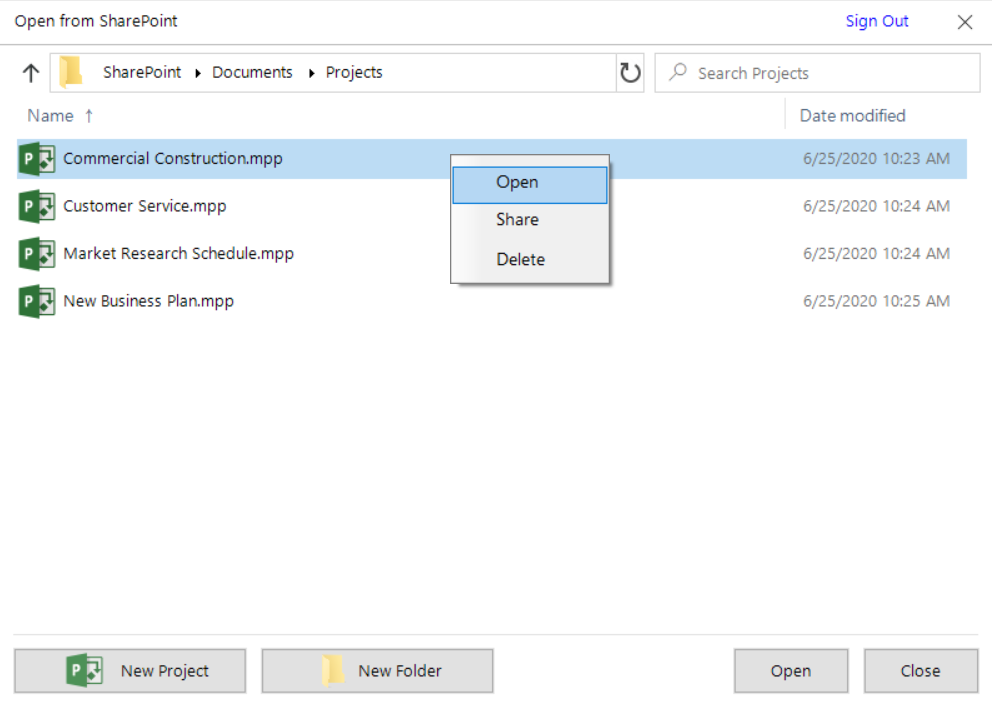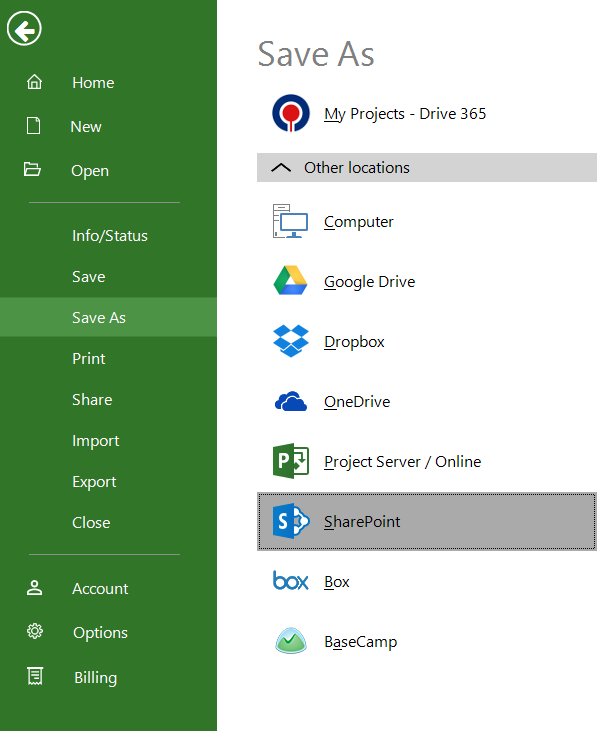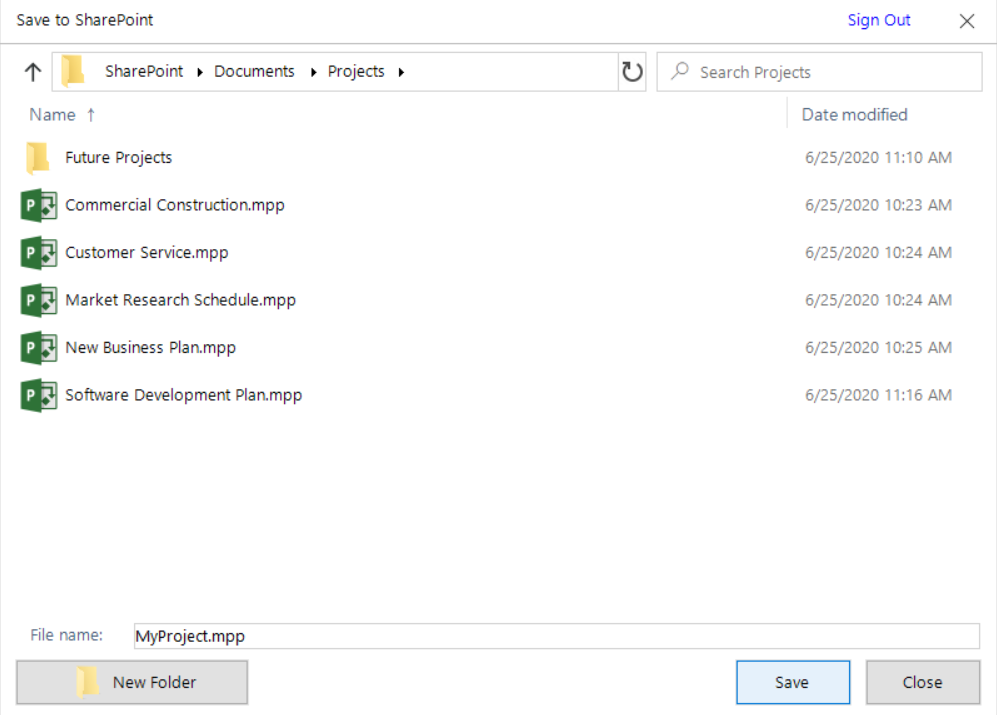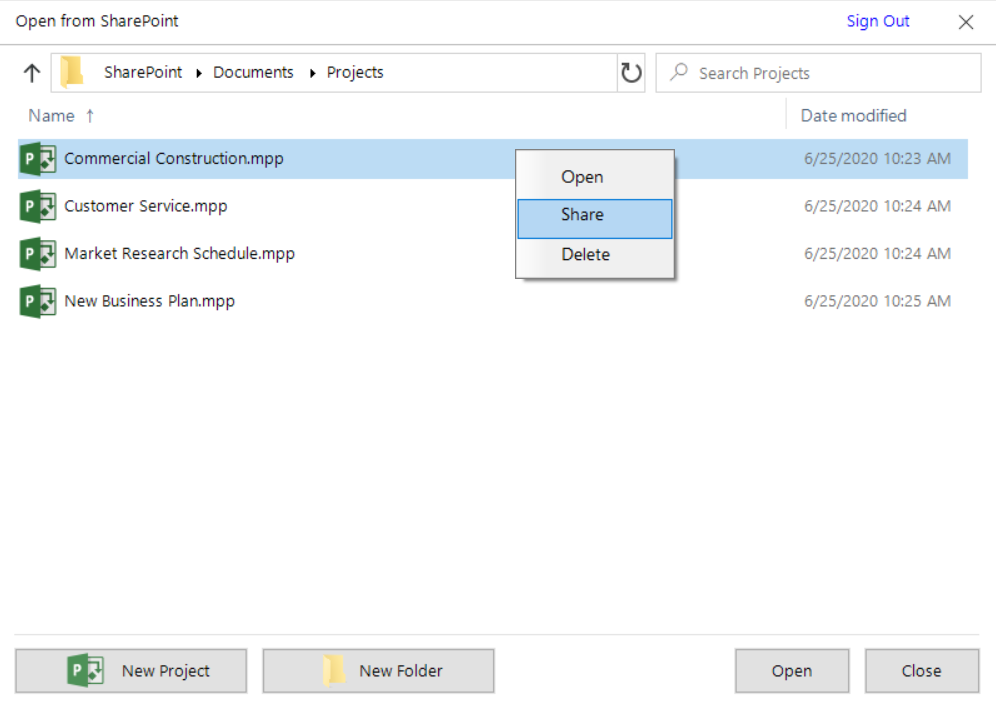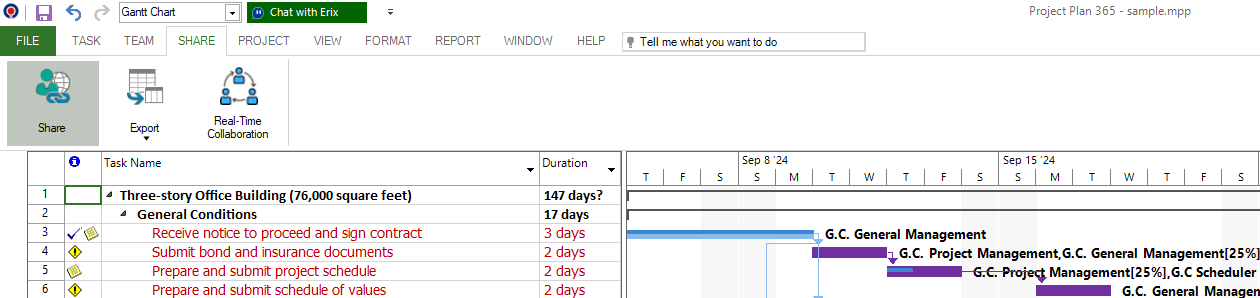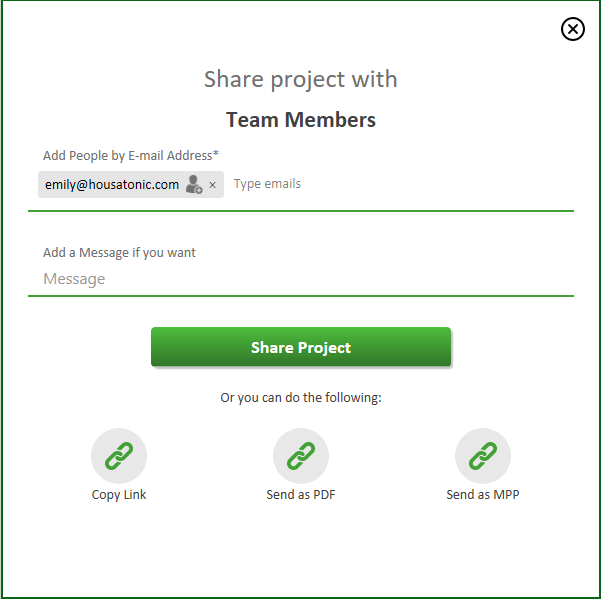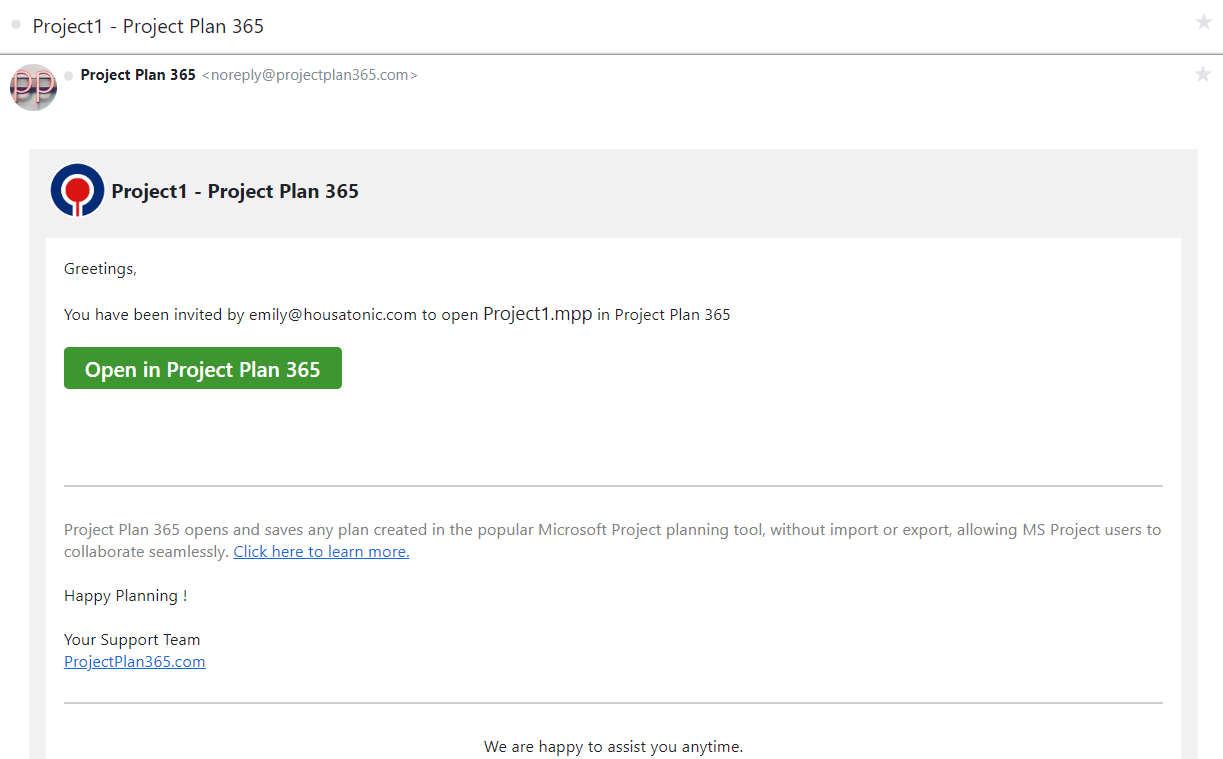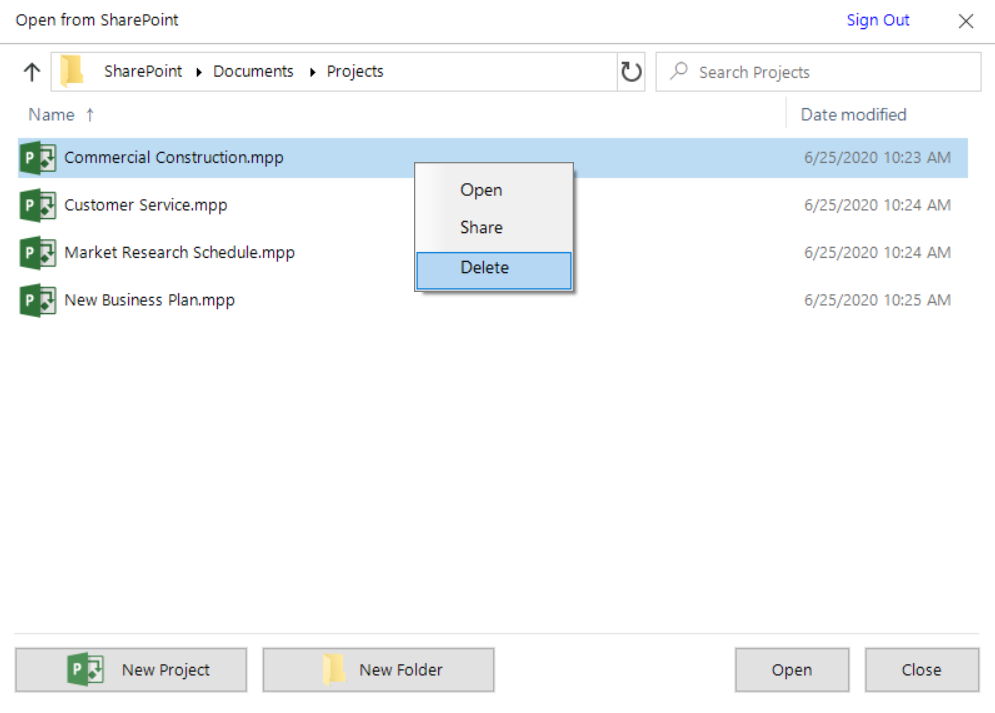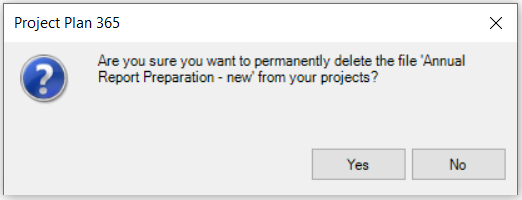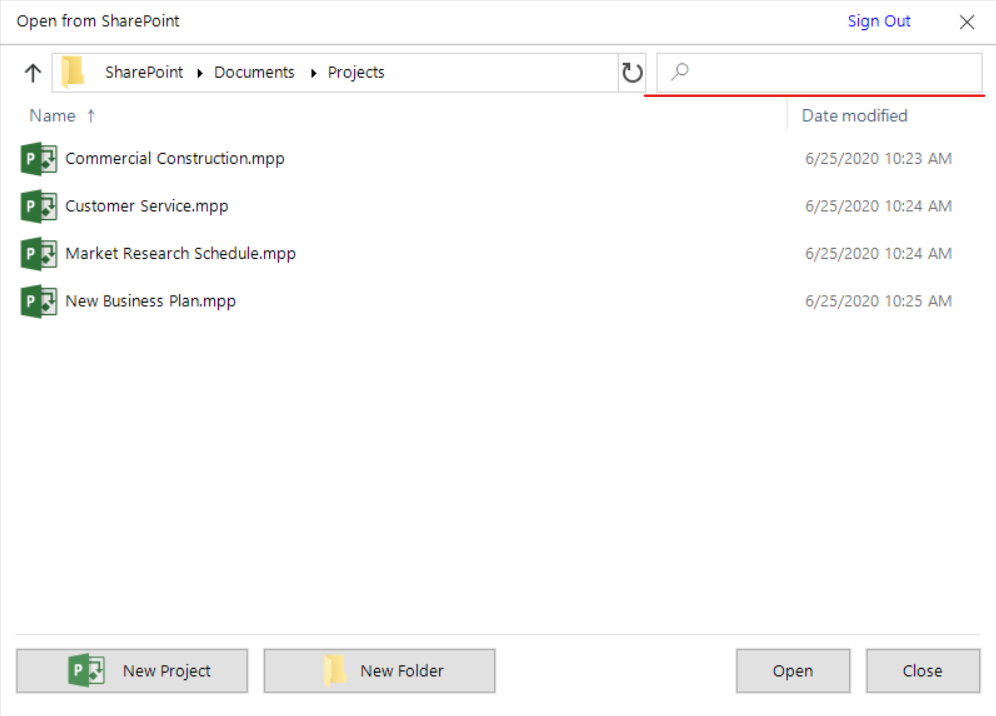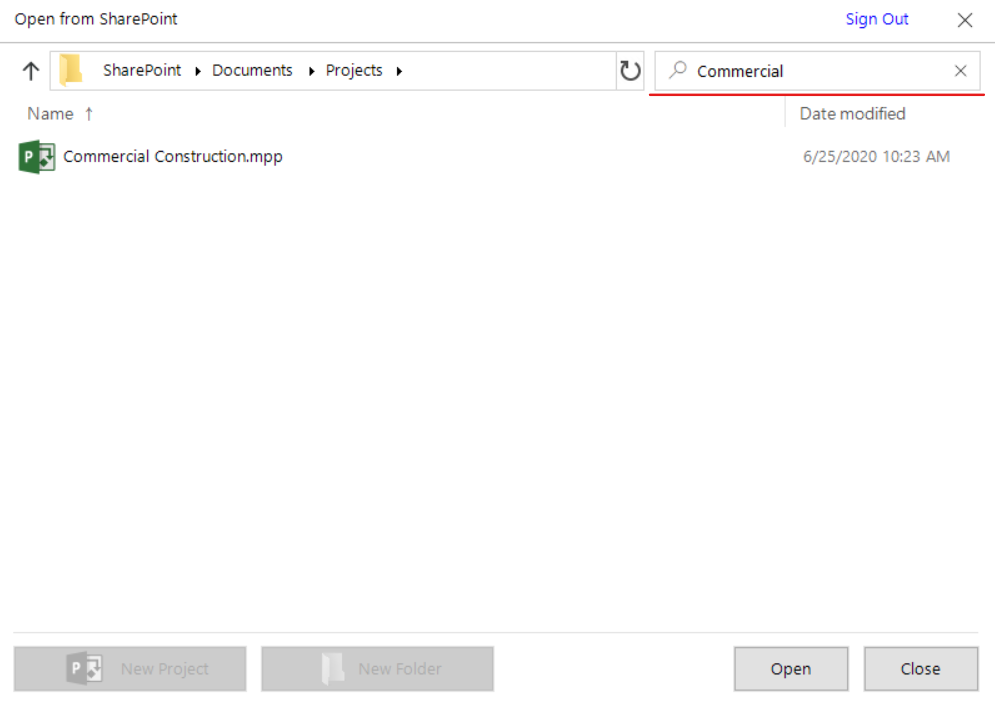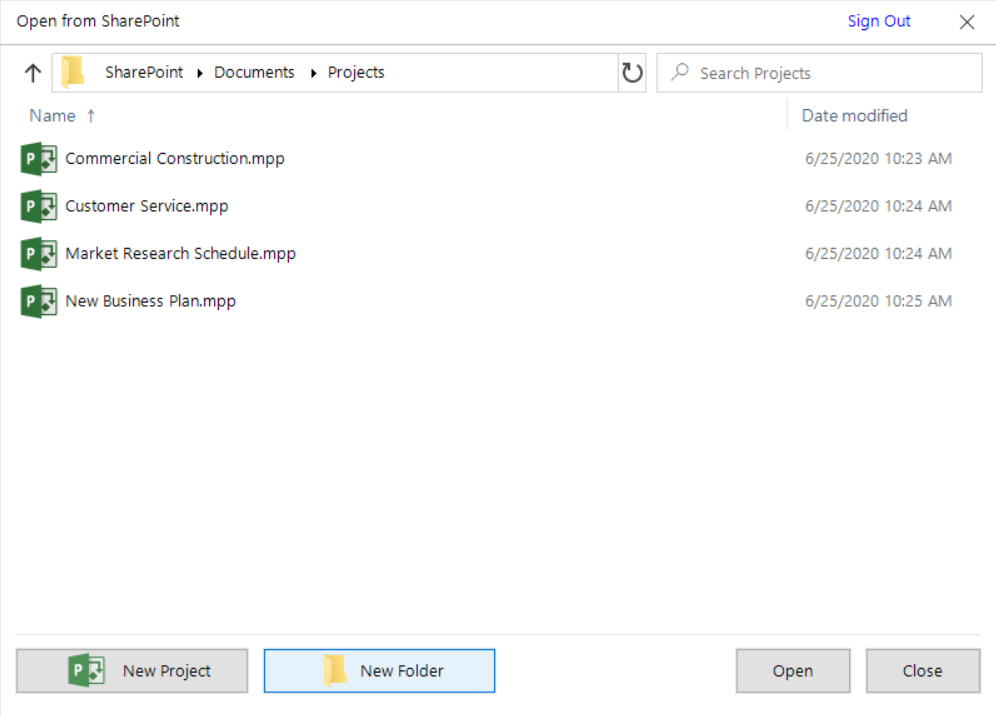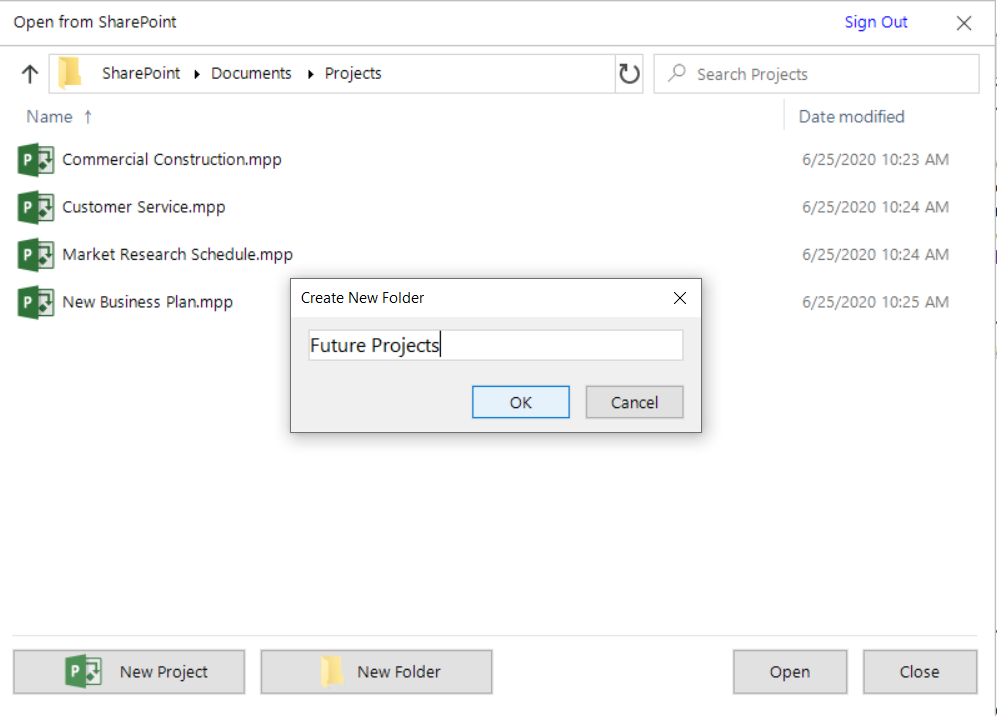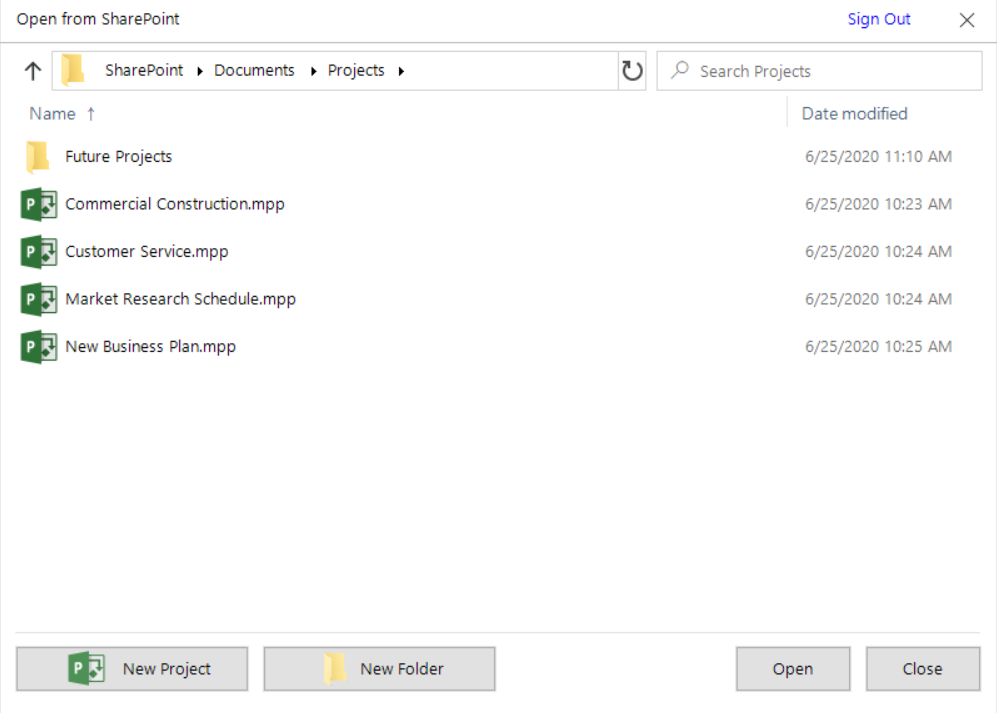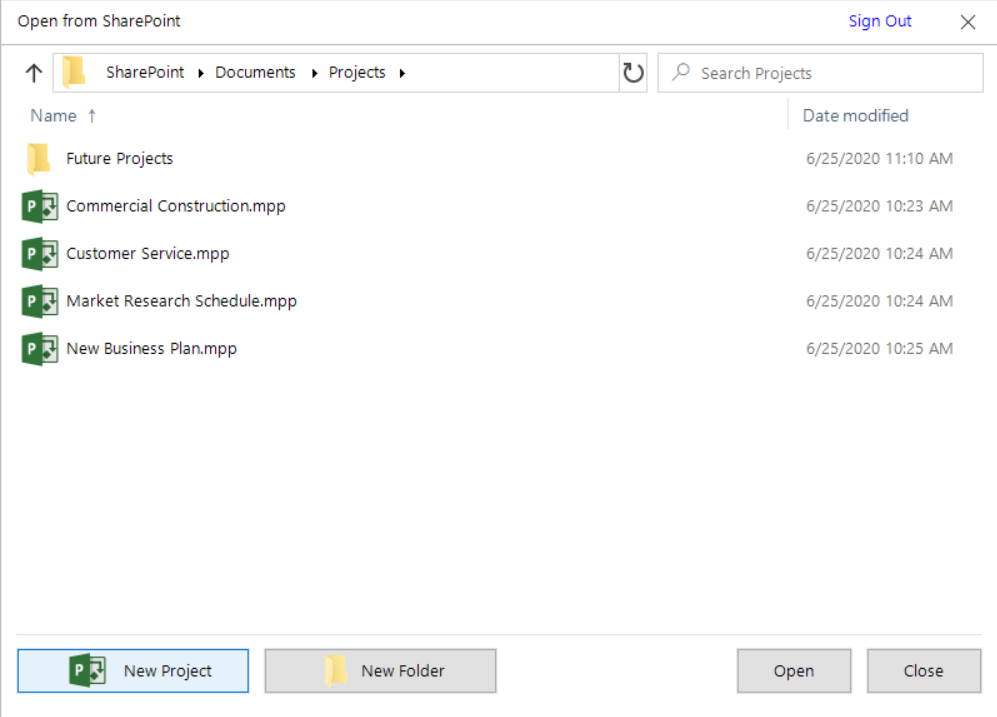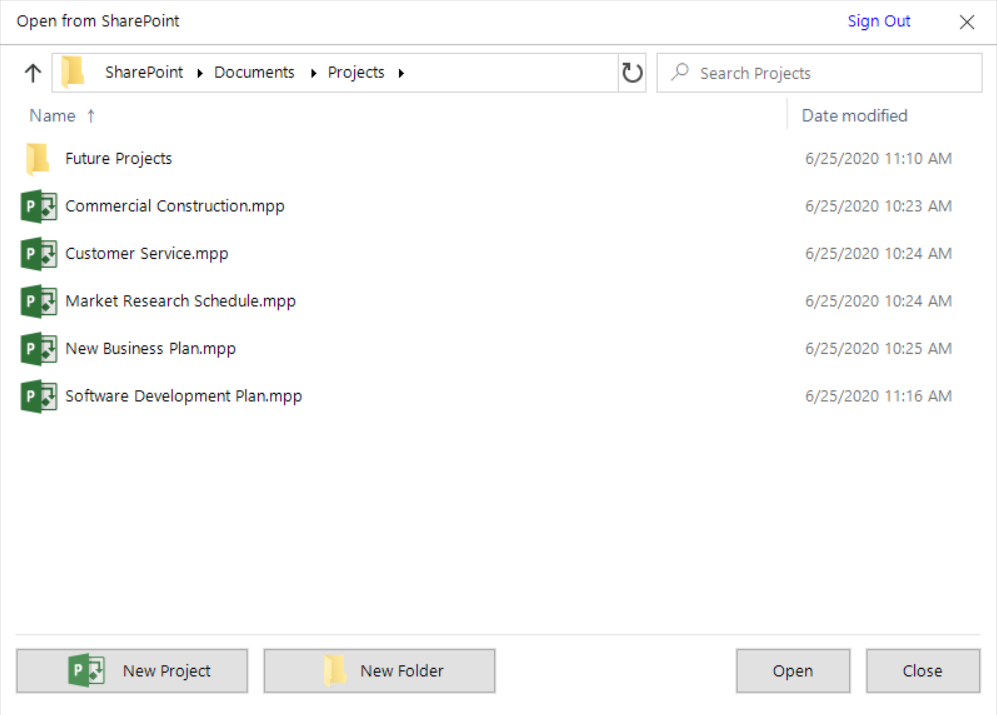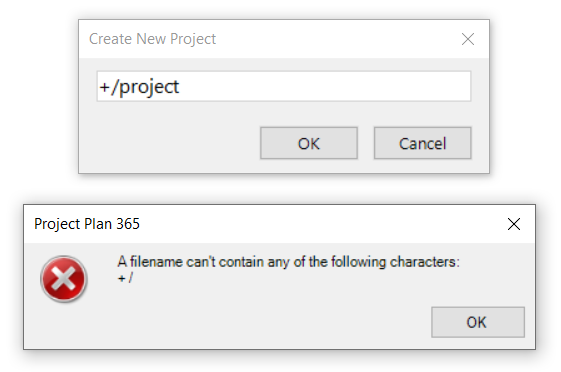Open from SharePoint
Online Help > Open from SharePoint
What is SharePoint?
SharePoint is a web-based platform and a document management and storage system.
How do I open project plans from SharePoint?
To open project plans from SharePoint you need to first enter the URL address of the SharePoint site in File - Open – SharePoint – SharePoint Settings - OK. Go to File - Open – Open from SharePoint - SharePoint Site - click ok or edit the link as desired. A communication with SharePoint site will be established and you will be required to type the user and password in the log window. Once the connection is established, a list of projects available on SharePoint will be displayed, from where you can choose the project you want to access. There are several ways to open a project from the Open form SharePoint file picker:
- Double click on a project;
- Select a project and click Open button;
- Right-click on a project and select Open in contextual menu;
- Select a project and click Enter key.
How to delete a project from SharePoint?
In order to delete a project from SharePoint cloud, go to the File menu – Open – SharePoint – Open from SharePoint - SharePoint Site. Authenticate with your Microsoft account if not authenticated. From the file picker, right-click on the file you want to remove and select Delete option from the contextual menu. Click Yes in the confirmation dialog.
How to search for a file in SharePoint?
In order to search for a file in SharePoint cloud file picker, in the search box from the right corner of the file picker start typing part of the file name you want to find. As you type, the results for your search will be shown.
How to create a new folder in SharePoint?
In order to create a new folder in SharePoint cloud, click on New Folder button, enter the name for the folder you want to create in Create New Folder dialog and click OK button or Enter key. The folder will be created in the current directory with the entered name.
How to create a new (empty) project in SharePoint?
In order to create a new project in SharePoint cloud, click on New Project button, enter the name for the project you want to create in Create New Project dialog and click OK button or Enter key. The empty project will be created in the current directory with the entered name.
How to sort the files and folders SharePoint?
To sort files in a different order, click one of the column headings in the file picker. For example, click Name to sort by file name. Click the column heading again to sort in the reverse order.
Can I sign out from SharePoint?
You can Sign Out from SharePoint. In order to do that, go to the File menu, select Open then select the SharePoint - Open from SharePoint – SharePoint Site. In the file picker that appears, click Sign Out button from the upper right corner of the dialog. If you want to sign in with a different account, first you must sign out and then sign in with the desired account.
How to save a project file to SharePoint?
To save a file to SharePoint, go to the File menu, then click Save As (also click the Other locations dropdown if on Mac or Windows) and select SharePoint - Open from SharePoint – SharePoint Site. Type in a name for your file and press Save.
How to share a project file from SharePoint?
There are three possibilities you can share your project with your team members:
- By using the “Share” option from the “Share” menu;
- By clicking on the Share Project button from the Share bar that appears immediately after opening a file;
- By going to the File menu - Open - SharePoint - Open from SharePoint - SharePoint Site and in the file picker, right click on the project you want to share and choose “Share” option;
Then, just type the E-mail address and a message and click on one of the three options available in the Share Projects with the Team Members dialog: Copy Link, Send as PDF, Send as MPP. Then, click on the Share Project button from the dialog and the E-mail will be sent to the added e-mail address.
How to set SharePoint as the default saving location?
In order to set SharePoint as your default saving location, create a new project, save your file (use Ctrl+S for Windows and CMD+S for Mac), then in the displayed “Save this project” dialog, click the locations dropdown (if you saved your files before in SharePoint, it will appear in the dropdown). After that, click the three dots on the right of the SharePoint folder and click the “Set as default location” option.
Step by step on how to open project plans from SharePoint:
1. Click File - Open – SharePoint – SharePoint Settings.
2. Enter the URL address of the SharePoint site and click ok.
3. Go on File menu - Open - SharePoint.
4. Choose SharePoint Site.
5. Click ok if the entered URL is correct or type the desired URL.
6. After this, a communication with SharePoint site will be established and you will be required to type the user and password in the log in window. This step will be skipped automatically if the user is already authenticated.
7. Once the connection is established, a list of projects available on SharePoint will be displayed, from where you can choose the project you want to access. There are several ways to open it with the application:
- Double click on a project;
- Select a project and click Open button;
- Right-click on a project and select Open in contextual menu;
- Select a project and click Enter key.
Step by step on how to save a project file to SharePoint:
1. Follow steps 1-2 from Step by step on how to open a project from SharePoint.
2. Click the Other locations dropdown, then the SharePoint button. Skip this step if not on Mac or Windows.
4. Follow steps 3-6 from Step by step on how to open a project from SharePoint.
5. Enter the name of the file and click Save.
Step by step on how to share a project file from SharePoint:
1. Follow steps 1-6 from Step by step on how to open a project from SharePoint.
2. Select a file from the file picker.
3. Right-click on the selected file and choose Share in contextual menu.
4. You can also click on Share Project button from Share bar or go to the Share menu and click on Share option.
5. Type e-mail addresses in “Add People by E-mail Adress” and a message if you want.
6. Click on the Share Project button.
7. The user will receive an email like the one below:
For more information about how to share and open the Shared project, you can check the “Share” funk article.
Step by step on how to remove a file from SharePoint:
1. Follow steps 1-2 from Step by step on how to open a project from SharePoint.
2. Select a file from the file picker.
3. Right-click on the selected file and choose Delete in contextual menu.
A pop-up confirmation dialog like the one below will appear.
4. Click Yes to permanently delete the file.
Step by step on how to search a file in SharePoint:
1. Follow steps 1-2 from Step by step on how to open a project from SharePoint.
2. Locate the search box in the right corner of the file picker.
3. Start typing part of the file name you want to find.
4. As you type, the results for your search will be shown.
Note: You cannot apply sorting while in searching mode.
Step by step on how to create a new folder in SharePoint:
1. Follow steps 1-2 from Step by step on how to open a project from SharePoint.
2. Click New Folder.
3. Enter a name in Create New Folder dialog and click OK or press the Enter key.
4. The folder is created in the current directory with the entered name.
Step by step on how to create a new (empty) project in SharePoint:
1. Follow steps 1-2 from Step by step on how to open a project from SharePoint.
2. Click New Project.
3. Enter a name in Create New Project dialog and click OK or press the Enter key.
4. The new empty project is created in the current directory with the entered name.
Note: The file/folder name cannot contain any illegal characters such as / ? < > \ : * | " + ` . An error alert will be displayed if you use any of these special characters in file/folder name.
| Related | Open from SharePoint Online | Open from Google Drive | Open from OneDrive | Open from Dropbox | Open from Drive 365 |
| Platform | Windows | Mac | iOS | Web | Android |
| ✔ | ✔ | ||||
| Product | Project Plan 365 | ||||
| Date | 9/6/2024 |