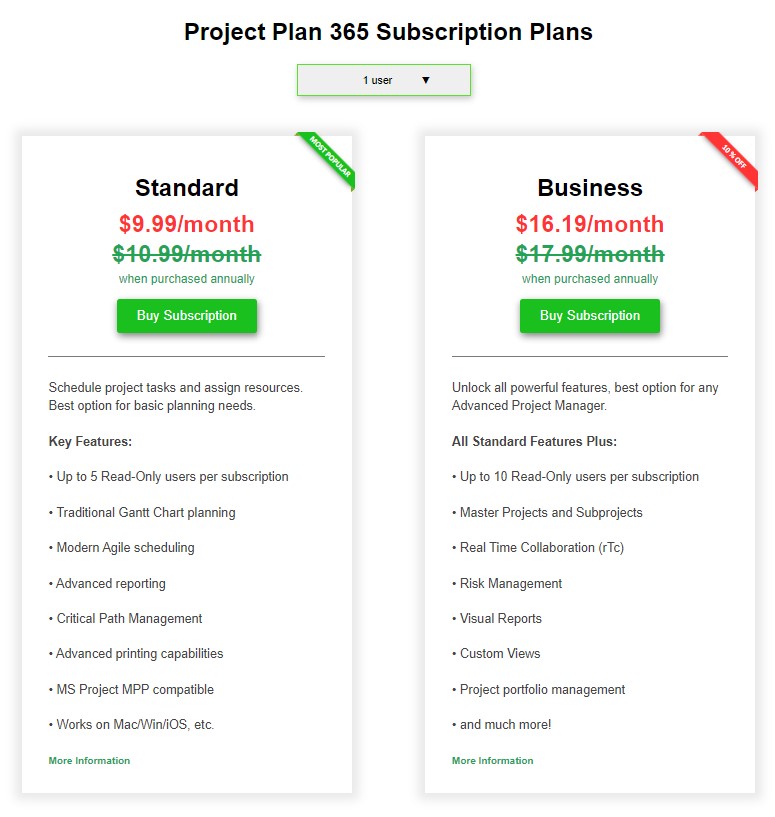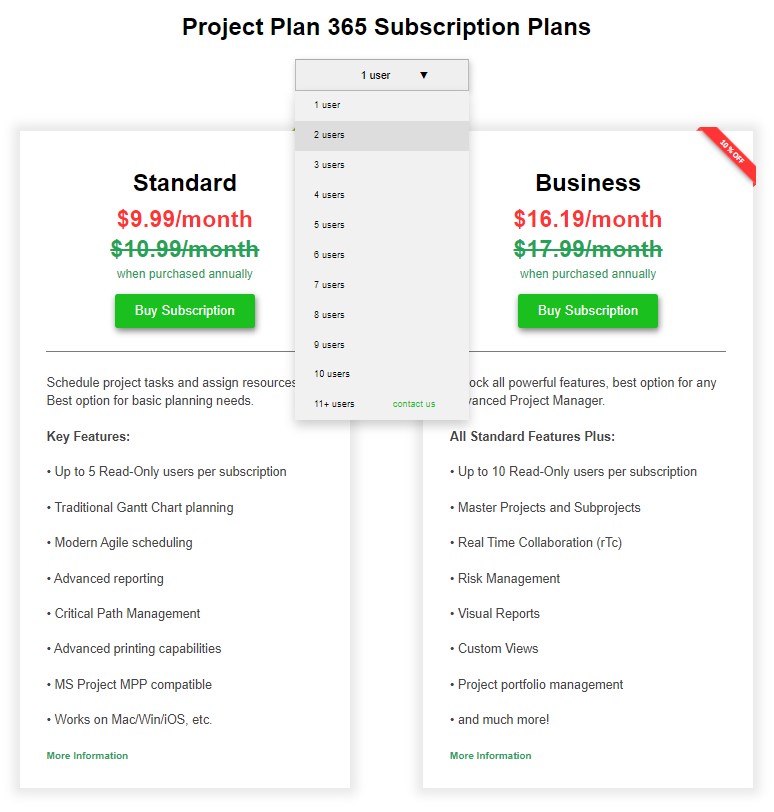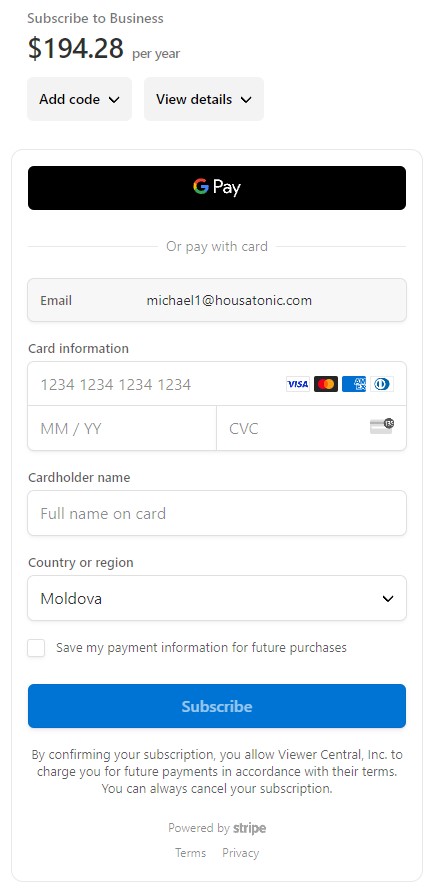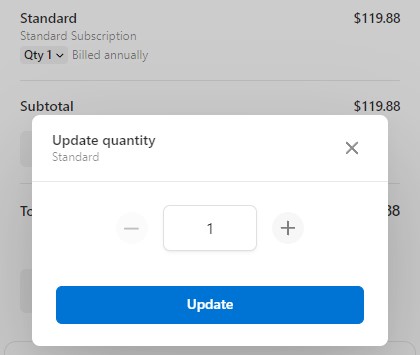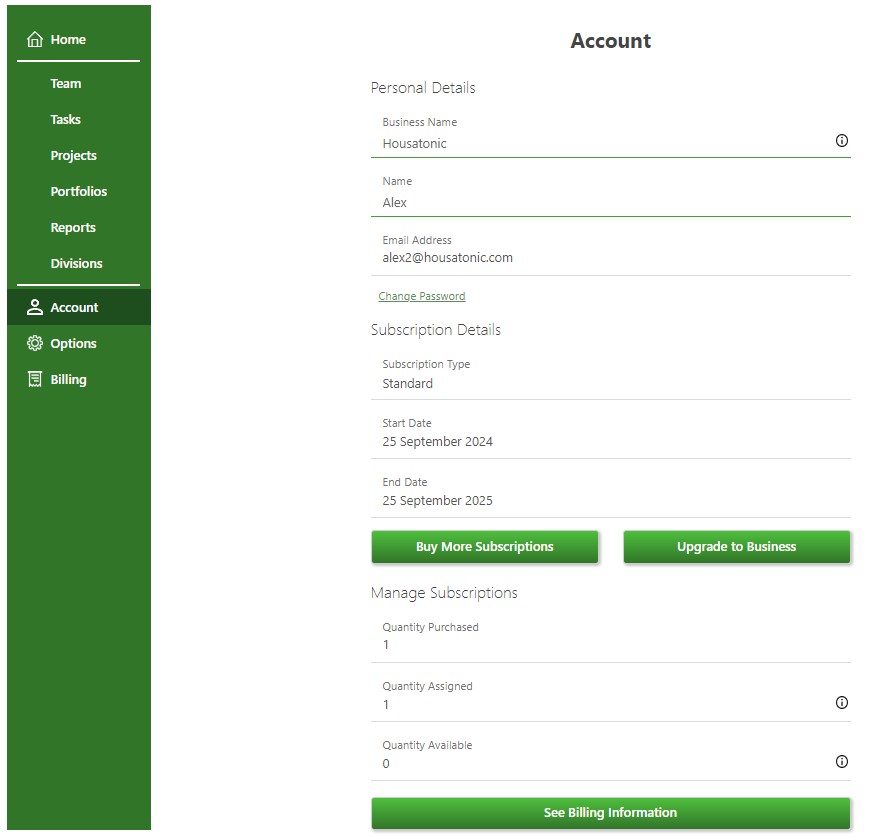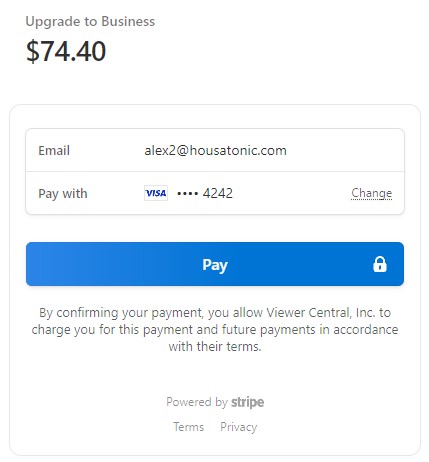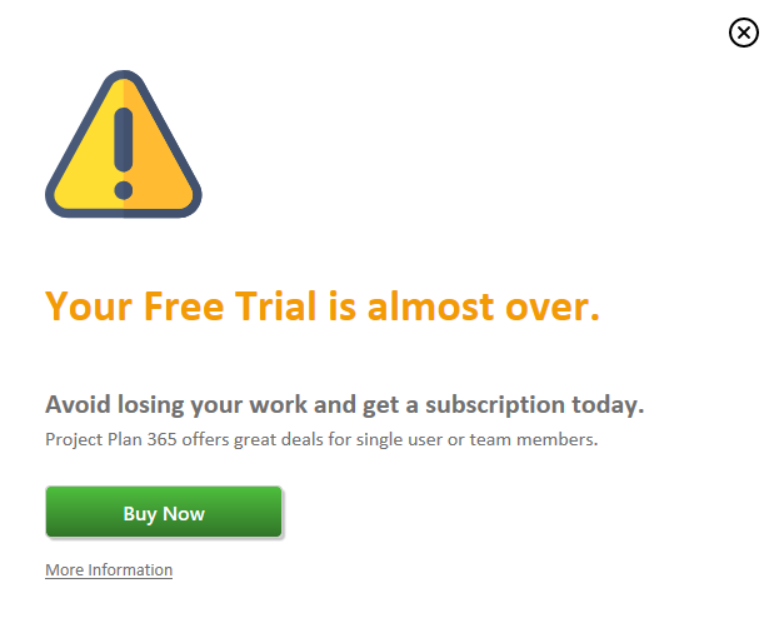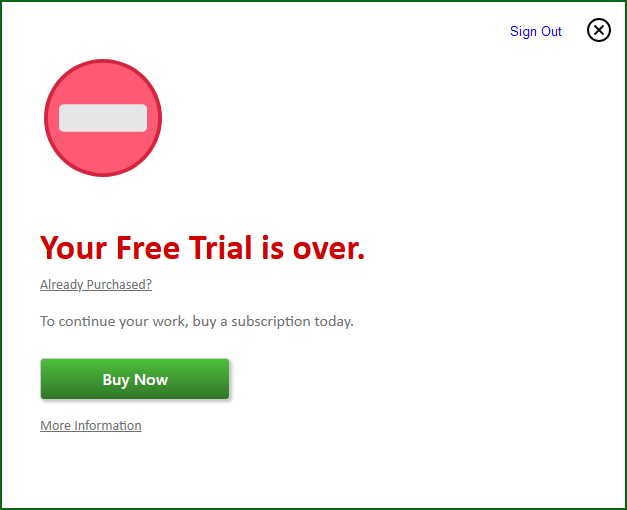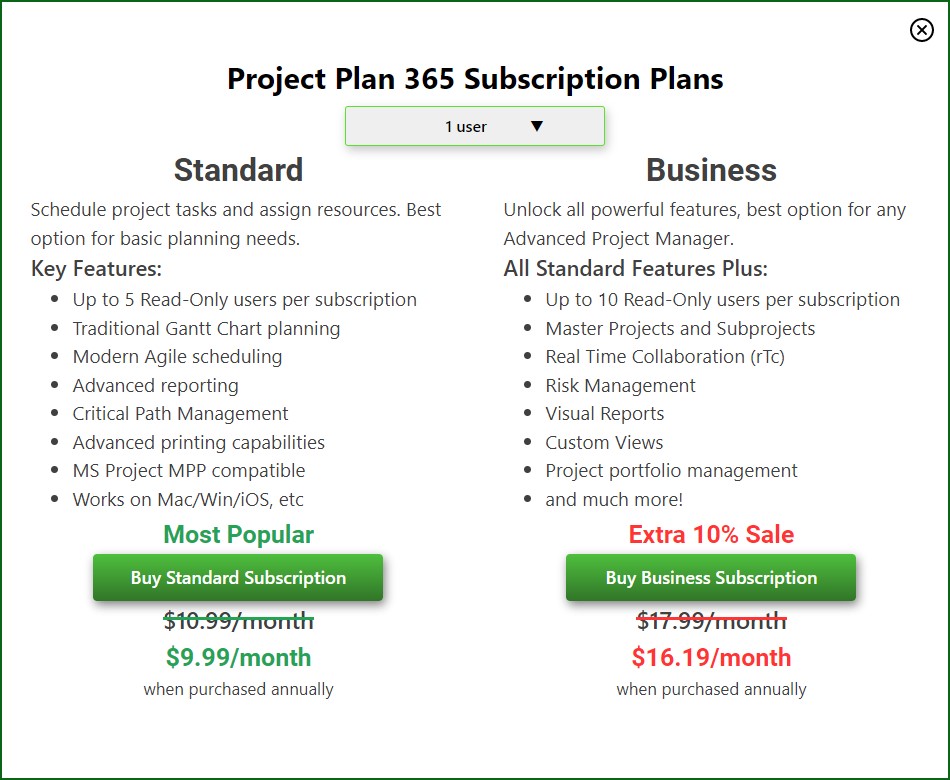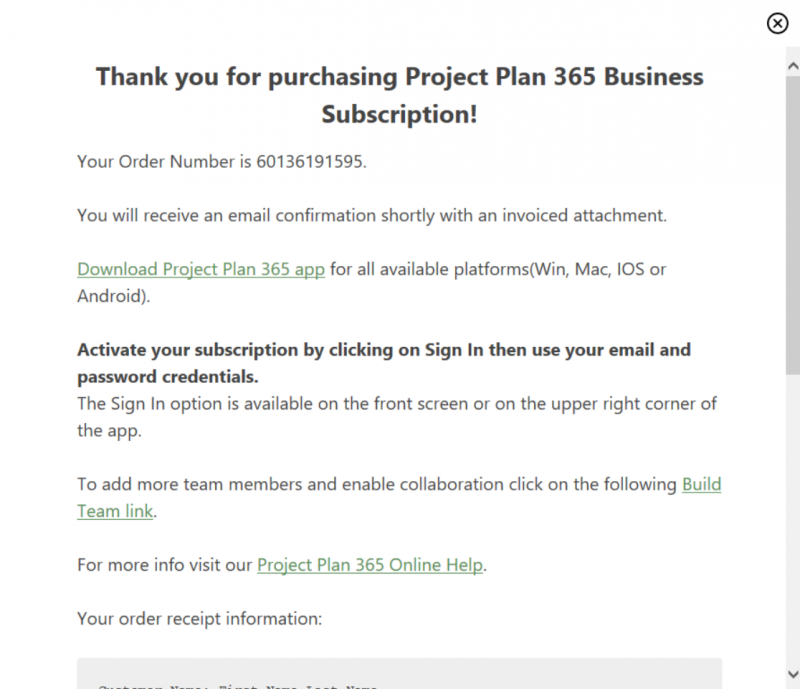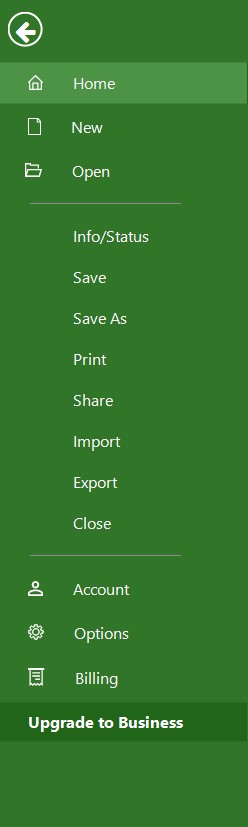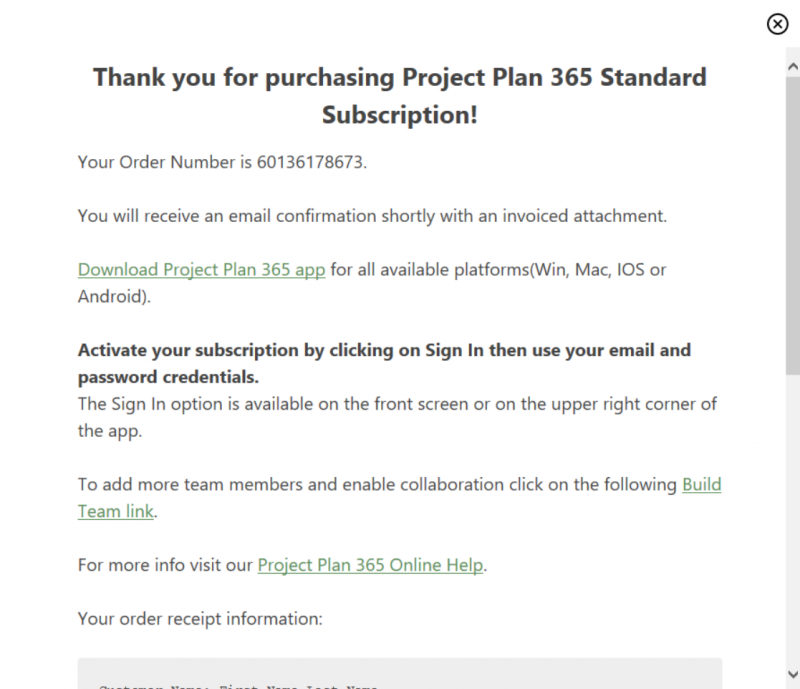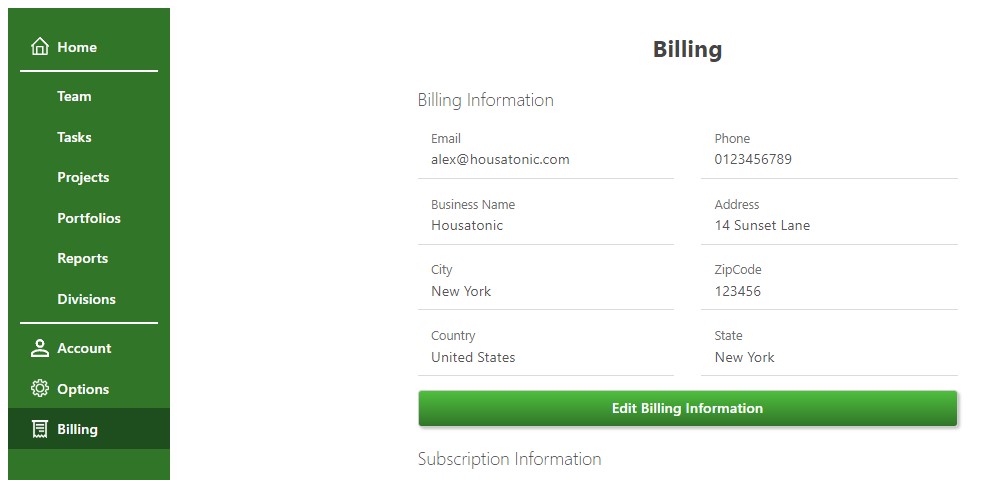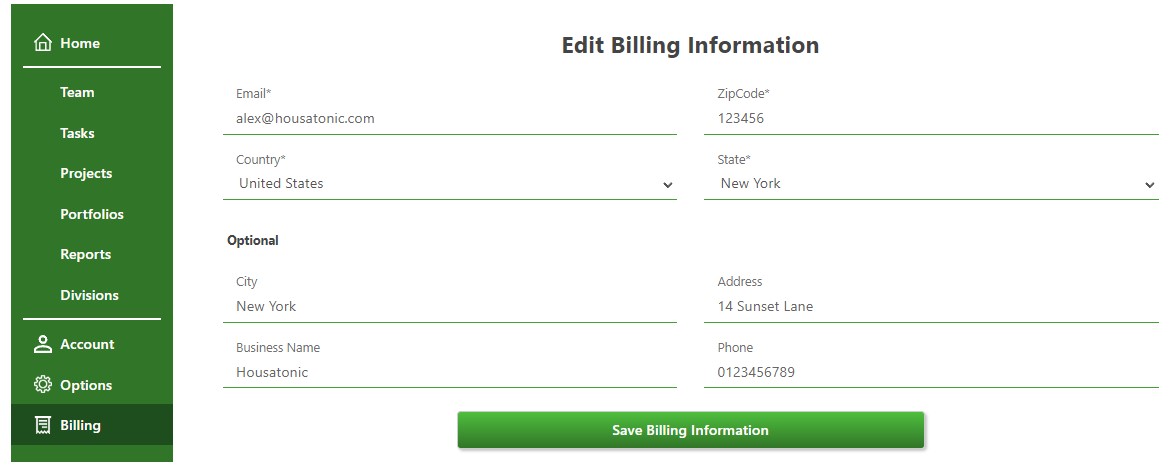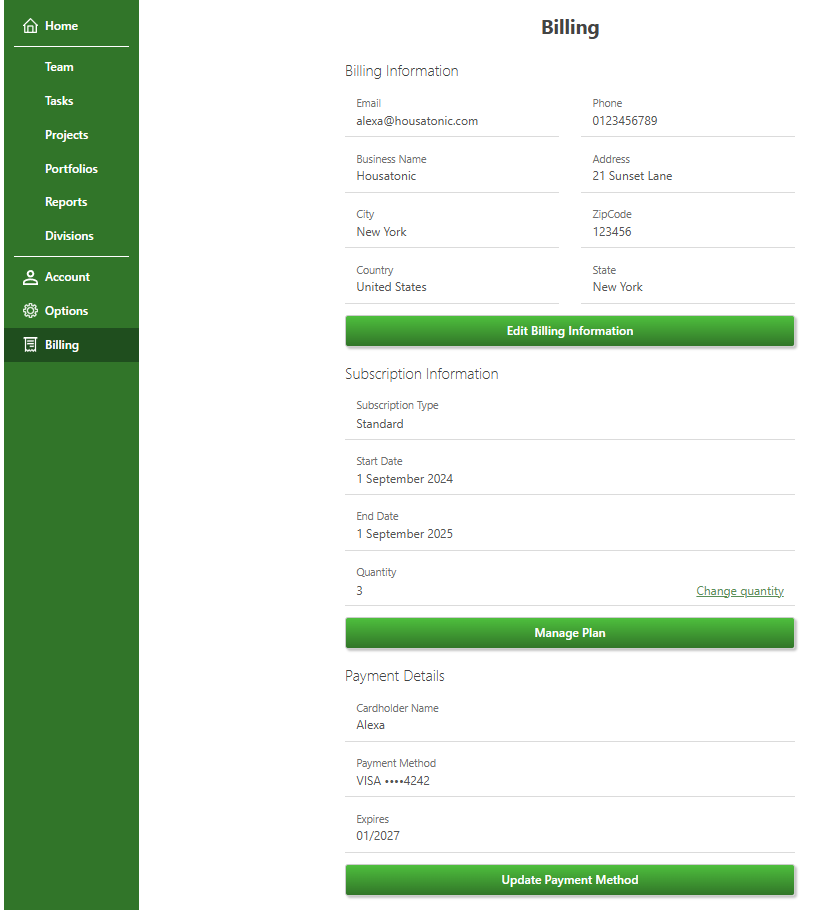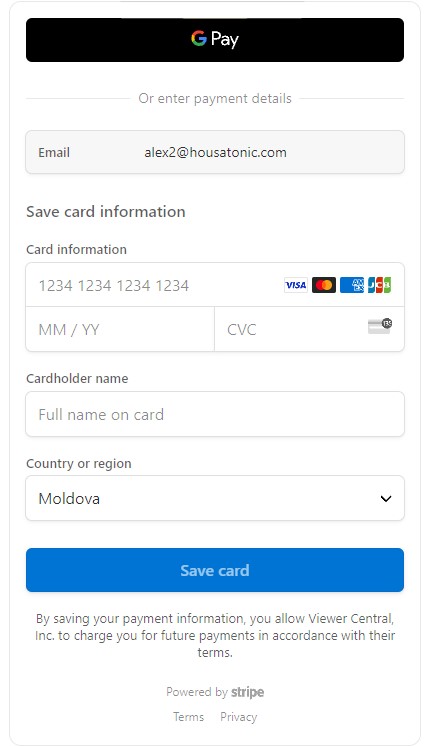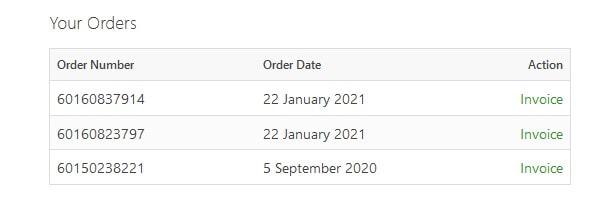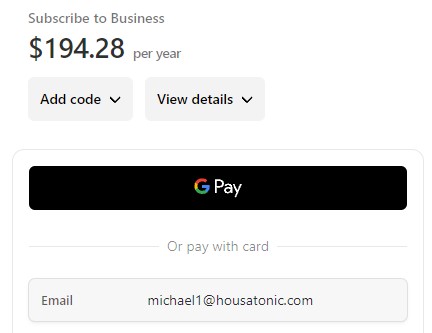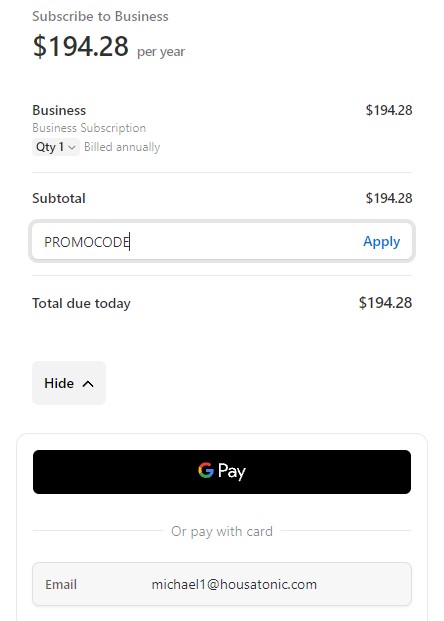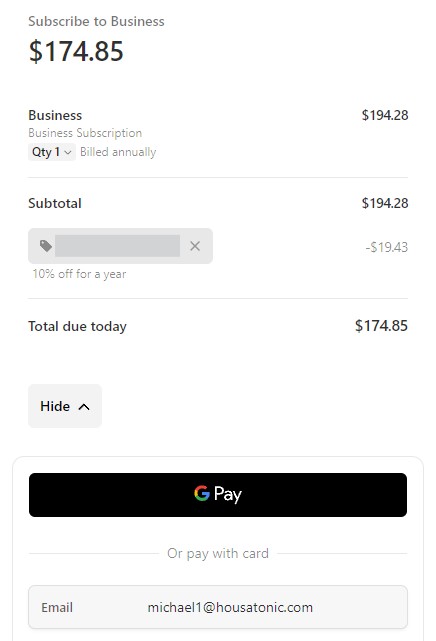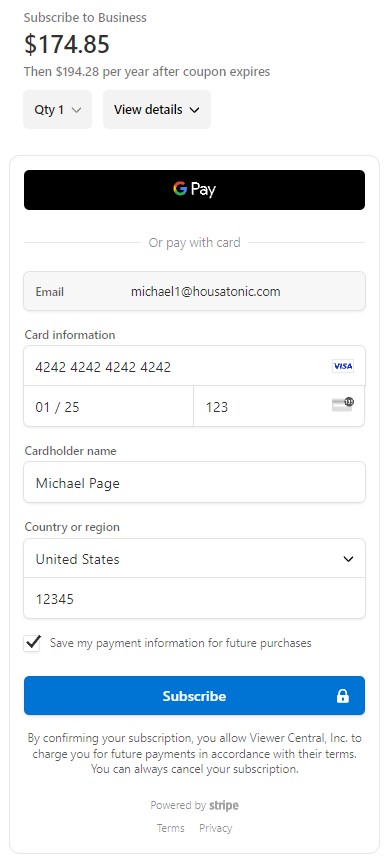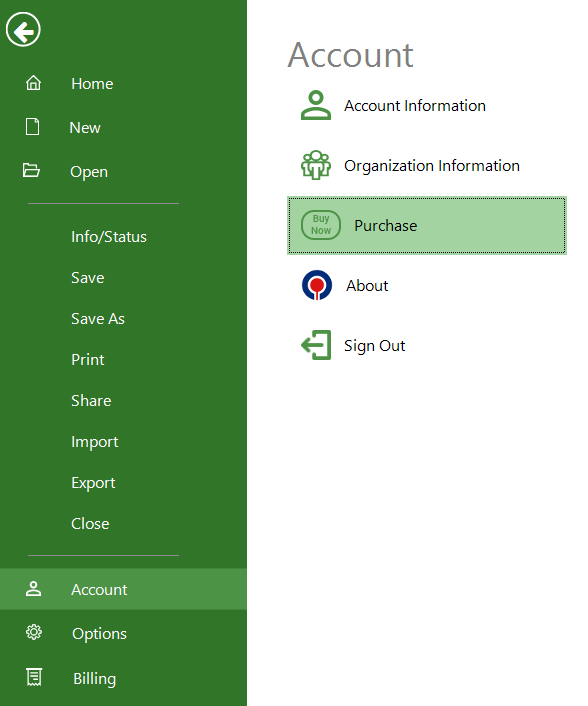Purchase Business Subscription
Online Help > Purchase Business Subscription
What does the “Purchase Business Subscription” functionality do?
The “Purchase Business Subscription” functionality allows you to purchase the Business Subscription from our purchase page, from Project Plan 365 Portal or directly from our Project Plan 365 application.
How much does the Business Subscription cost?
To find the information about the cost for Business Subscription, please visit our Purchase page.
How do I purchase the Business Subscription?
In order to purchase the Business Subscription, go to our Purchase page and click on the Buy Subscription button that is associated with the Business Subscription. Sign In with your email and password then fill in all the required information and add a valid credit card number then click on the “Subscribe” button or click on Google Pay/Apple Pay option and confirm the payment.
Another way to purchase the Business Subscription is to go to Project Plan 365 Portal and Sign In with your email and password. In Account page click on the Buy Subscription button and follow the steps described above.
Also, you can purchase the Business Subscription directly from our Project Plan 365 app. Go to File menu – Account and click the Purchase button.
How do I upgrade to Business Subscription?
To upgrade to Business Subscription, follow the steps below:
- Go to Project Plan 365 Portal and Sign In with your email and password.
- In Account page click on the Upgrade to Business button.
- Click on the Upgrade to Business Now button.
- You are redirected to a page where you enter your Credit Card information.
You can also upgrade to Business Subscription directly form our Project Plan 365 app. Go to File menu – Account – Purchase and click the Upgrade to Business button.
Note: When you upgrade from Standard to Business Subscription, the end date for the Business Subscription will be automatically calculated.
How to buy the Project Plan 365?
To purchase the Project Plan 365 app, please go to our Purchase page.
Can I upgrade to the Business Subscription only some of the users from my organization?
Only the entire organization can be upgraded to Business Subscription.
What are the differences between the Standard and the Business Subscription?
Compared to Standard Subscription, the Business Subscription adds some extra features like:
- Master project and subprojects
- Risk Management
- Real-Time Collaboration
- Visual Reports
- Custom Views
- Export to My Calendar
- Task Notification
- Global Settings
- Manage Divisions
- Resource Leveling
- Restrict Project Editing
If I buy the Project Plan 365 app can I invite multiple users?
You can purchase multiple subscriptions under the same account and then you can invite team members in your organization and you can share the files created with your team.
I've tried to purchase, but got the error: "An error has occurred. Please contact the system administrator"
Based on the error looks like a temporary issue with Pay Pal service. Please try again in 1 hour.
Can I use the same subscription on multiple devices?
With the subscription from our website or from App Store/Microsoft Store, with one simple Sign In, you can use our product on multiple devices and multiple platforms.
When I try to purchase the subscription I get the message “Invalid Requested Domain”.
Please clear your browser cache and try again.
Are there any monthly subscriptions, or is it annually only?
We sell our product only with annual subscription.
What subscription do I need to edit and save the file?
To edit and save .mpp files you can purchase the Standard Subscription or the Business Subscription from our Purchase page.
After I buy the Business package from the website will I receive a license key?
After you buy the Business Subscription you will have the subscription assigned to the email address on which you were logged in when the payment has been done. In order to use the purchased subscription, you need to Sign In with your email and password inside Project Plan 365 app (in Store and Web apps, looks for the Sign In button in the top right corner or go to menu File - Account - click on Sign In).
How do I see when my subscription expires?
To see when your subscription expires Sign In to our Online Portal. The expiration date can be found in Account page.
What are the subscription terms if I buy?
Our terms and conditions can be found here: Terms
Is the "Complete Editor Universal Platform" licensed separately or is it included in the Business Plan?
If you already purchased the "Standard" subscription, you only need to pay the difference in order to upgrade to "Business" Subscription. Please know that the "Complete Editor" subscription is now the "Standard" subscription.
Do I need to purchase a subscription for each user?
You need to purchase a subscription for each user that needs to edit the file (each Editor in your organization). For Read-Only team members, you don’t need to purchase a subscription. Please note that it is forbidden for multiple users to use the same account.
Can I purchase multiple Business Subscriptions under the same account?
You can purchase multiple Business Subscriptions under the same account and this will be the owner of the organization in Project Plan 365 Portal.
How to use the Project Plan 365 app over different platforms and devices?
In order to use Project Plan 365 on multiple platforms (macOS, iOS, Windows, Android) you should purchase the Standard/Business Subscription from our website. You can purchase the Standard/Business Subscription from our Purchase page. Please download and install our latest app from the Download page. In order to use the purchased subscription, just Sign In with your email and password inside the Project Plan 365 app (in Store and Web apps, looks for the Sign In button in the top right corner or go to menu File - Account - click on Sign In).
Can I assign more users then purchased subscriptions?
You can have more team members than purchased subscriptions but the extra team members need to have the Read-Only role. The Editors in your organization need to have a purchased subscription. The Read-Only team members do not need a purchased subscription.
I just purchased this but haven't received an email confirmation.
If you purchased the application and you didn't receive the order confirmation email, please submit a ticket at https://www.projectplan365.com/newticket/index.
What is the cost of the software in Canadian Dollars?
The Project Plan 365 costs are in US dollars and the costs can be found on our Purchase page.
Where can I see the information about my subscription?
To see information regarding your Subscription please follow these steps:
- Go to Online Portal page.
- Sign In with your email and password.
- Go to Account page in order to see the information about your subscription.
- Or go to Billing page and click on Manage Plan button to see the information about your subscription.
You can also see the information regarding your Business Subscription directly in our Project Plan 365 app. Go to File menu – Account – Account Information.
Can you send invoice after purchase?
We automatically send to you the invoice attached to the confirmation order email. We send the confirmation order email on the email address you used when you placed the order.
You can also download the invoice from Project Plan 365 Portal by going to “Billing” tab – “Your Orders” section and click the “Invoice” action associated with the order you are interested in. Note that only Admins can access the “Billing” tab.
Where can I find all my previous orders?
To see all your previous orders, please go to Project Plan 365 Portal – “Billing” tab and in the “Your Orders” section you will find all your previous orders. Note that only Admins can access the “Billing” tab.
Will I be notified when the subscription expires?
We notify you by email before your paid subscription expires if the auto-renewal is disabled. If you are in trial, we notify you only if you checked "Yes, add me to your mailing list" when you created your account.
How do I purchase the Business Subscription directly from the application?
In order to purchase the Business Subscription directly from our application, follow the steps below:
- Sign In in our application with your Business trial account or Business Trial Expired
- Click on the “Buy” button from the “Business Trial Subscription Expires in… days” bar or the Trial Over dialog or go to File menu – Account and click the Purchase
- Select the desired quantity and click on the Buy Subscription button associated with the Business
- You will be redirected to the Payment Page in your default browser.
- Fill in all the required information and add a valid credit card number then click on the “Subscribe”.
- Or click on Google Pay/Apple Pay option and confirm the payment.
Can we please enquire how this is metered, is it per user or per install?
Project Plan 365 annual subscription is licensed per named user.
How many computers can we connect to the same account?
Each editor needs to purchase a Standard/Business Subscription from our website. You can purchase all subscriptions under one single account and this will be the owner of the organization. It is forbidden for multiple users to use the same account.
You can find the cost for Standard/Business subscription in our Purchase page.
Which plan is right for me?
To find what is the best plan for you, please go to our Purchase page and see the features included in each plan. We also offer 14-day free trial for the fully functional product for both Standard and Business plan in order to evaluate our tool without putting a credit card on record.
If you need help in choosing the right plan for you, please contact our Support Team: https://www.projectplan365.com/newticket/index
How does our pricing work?
Our prices depend on 2 factors: the plan you’d like to use, and the number of users on the platform. Once you’ve decided on the plan and users, you can purchase our yearly subscription for each Editor team member. Please know that the Read-Only team members can use the app for free. We sell only yearly subscription.
Do you offer any discounted price?
The discount depends on the number of users you would like to purchase our tool for.
Please contact us for more details.
What payment methods do you accept?
We accept the following payment methods:
- All the major credit cards - Visa, Master Card, American Express, Discover, Diners Club, JCB, Carte Bleue, Union Pay.
- We accept wire transfer for orders that meet a minimum fee - Feel free to reach out to our Support Team for more info.
- We accept Google Pay and Apple Pay payments.
I am trying to purchase the app and I'm having difficulties. Please advise.
Please try to purchase our application again from our Purchase page or contact us at Contact Support .
Why I cannot access a Business feature?
If you already purchased our Business Subscription, please Sign Out and back Sign In with your email and password inside the Project Plan 365 app.
Where can I see the Billing Information?
To see the Billing Information, go to , please go Project Plan 365 Portal - “Billing”. Note that only Admins can access the “Billing” tab.
Will the credit card be stored after I purchase a subscription?
Yes, the credit card information will be stored after purchasing a subscription.
How do I edit my billing information?
To edit your payment information, please go Project Plan 365 Portal - “Billing” tab and in the Billing Information section click the “Edit Billing Information” button. Edit the fields you want and then click the “Save Billing Information” button.
How do I update my payment method?
To edit your payment information, please go Project Plan 365 Portal - “Billing” tab and in the Payment Details section click the “Update Payment Method” button. Either enter a new credit card and click on the “Save card” button or select the Google Pay/Apple Pay option and confirm.
How do I remove my payment method?
To remove your payment method, please go Project Plan 365 Portal - “Billing” tab and in the Payment Details section click the “Remove Payment Method” button. If auto-renewal is disabled, the payment method will be removed instantly.
Note: If the Auto-Renewal is enabled, you will be asked to first cancel it or keep the payment method. To cancel the auto-renewal, click on Manage Plan button then follow the cancellation process.
Will I automatically be charged if my subscription expires?
You will automatically be charged only if the “Auto-Renewal Subscription” is enabled.
What is Upgrade?
An upgrade is a new version of a software or a hardware product that is already installed or in use.
What is Universal platform subscription?
Universal platform subscription is a subscription that allows the use of a product on multiple devices and operating systems.
What is Invoice?
An invoice is a written verification of the agreement between the buyer and seller of the goods or services.
What is Vat?
A value-added tax(Vat) is a consumption tax placed on a product whenever value is added at each stage of the supply chain.
What is Receipt?
A receipt is a written acknowledgment that something of value has been transferred from one party to another.
What is Wire transfer?
A wire transfer is an electronic transfer of funds across a network administered by hundreds of banks around the world.
What is Payment terms?
Payment terms represent conditions under which a seller will complete a sale.
What is Refund?
A refund represent a compensation paid to a customer for over-invoicing or for returned products.
What is Discount?
A discount is a deduction from the face amount of an invoice, made in advance of its payment.
What is Subscription start date?
Subscription start date is the date when the paid product becomes active.
What is Subscription end date?
Subscription end date is the date when the paid product becomes inactive.
What is Payment accepted?
Payment accepted refers to the moment when the transfer of one form of good in exchange for a sum of money has been completed.
What is Credit card payment?
Credit card payment represents a regular payment made by the user of a credit card to a credit card company to pay for what they bought.
What is Google Pay payment?
Google Pay is a payment solution application which facilitates Google Pay Service. Through Google Pay, you may send payments to service providers, Users, Merchants, Billers or third parties using any Payment Instruments accepted through Google Pay.
What is Apple Pay payment?
Apple Pay is a payment service provided by Apple Inc. that allows users to make payments to service providers, users, merchants, billers or third parties using any Payment Instruments accepted through Apple Pay.
Note that Face ID, Touch ID or your passcode is required for purchases on your iPhone, Mac or iPad.
What is Electronic software delivery?
Electronic software delivery represents the distribution of software to users electronically via download or streaming.
What is Delivery terms?
Delivery terms refer to conditions in sales contract that specify details as additional charges, time of delivery, etc.
What is Delivery country?
Delivery country represents the country where the product must be sent.
What is Non profit discounts?
Non profit discounts are a deduction from the face amount of an invoice, made in advance of its payment available only for non profit organizations.
What is order confirmation?
An order confirmation is a written confirmation of an order which is sent by the producing company that accepts the order placed by a customer.
What is order number?
An order number is a number identifying a purchase or order placed by a customer.
What is one time discount?
A one time discount is a deduction from the face amount of an invoice that can be used once.
What is device?
A device is a unit of physical hardware or equipment.
What is platform?
A platform is a group of technologies that are used as a base upon which other applications, processes or technologies are developed.
What is debit card?
A debit card is a card that allows the holder to transfer money electronically.
Can I edit the MS Project files with Project Plan 365 app?
With Project Plan 365 app, you can edit, save, share and collaborate on files created in Microsoft Project.
How do I cancel the auto-renewal?
There are three possibilities:
- If you purchased a subscription from our website and you want to cancel the auto-renewal, please follow the steps from the Cancel Subscription
- If you purchased a subscription from App Store and you want to cancel the auto-renewal, you will need to follow the steps from Apple Support as we have no control over your apple account.
- If you purchased a subscription from Microsoft Store and you want to cancel the auto-renewal, you will need to follow the steps from Microsoft Store as we have no control over your Microsoft account.
Can I change the price in Malaysian Ringgit?
The prices on our website are in dollars but if you have your credit card in another currency, the conversion should make automatically when you purchase.
How to enter my region to be able to purchase if I'm not in USA?
The prices from our Purchase page depend on the region your device is set to. In order to have the prices correspond to you location please change the Region of your device from the System Settings.
How do I apply a Promotional Code for Business Subscription?
To apply a promotional code, go to our Purchase page select the desired quantity and click on the “Buy Subscription” button that is associated with the Business Subscription. Sign In with your email and password. In the Payment Information Page click on „Add Code” button. Insert a valid Promotional Code. Add a valid credit card number then click on the “Subscribe” button or click on Google Pay/Apple Pay option and confirm the payment.
Another way to apply a promotional code is to go to Project Plan 365 Portal and Sign In with your email and password. In Account page click the “Buy Subscription” button and follow the steps described above.
Also, you can apply the promotional code directly in our Project Plan 365 app. Go to File menu – Account and click the Purchase button then follow the steps described above.
I’ve applied a Promotional Code but it doesn’t work.
The possible reasons why the code could not be applied are:
- you entered an inexistent promotional code;
- you entered an expired promotional code;
- you entered a promotional code for a different product or subscription;
- you have already applied a promotional code for the current purchase.
If it still does not work, please contact us.
Does the Promotional Code apply to more than one subscription?
The Promotional Code applies to the entire selected quantity of subscriptions.
If I uninstall the application the subscription will be erased?
There are three possibilities:
- If you purchased a subscription from our website, that subscription is assigned to your email address on which you were logged in when the payment has been done. Therefore, your subscription will remain active on your email address for 1 year.
- If you purchased a subscription from Apple Store, that subscription is assigned to your Apple Store account. Therefore, your subscription will remain active on your App Store account for 1 year.
- If you purchased a subscription from Microsoft Store, that subscription is assigned to your Microsoft Store account. Therefore, your subscription will remain active on your Microsoft Store account for 1 year.
Can I use the Business subscription on Windows Server?
Yes, you can use the Business subscription purchased from our website on Windows Server by signing in with your email and password inside the Project Plan 365 application (in Store and Web apps, looks for the Sign In button in the top right corner or go to menu File - Account - click on Sign In).
What features are available for each subscription plan?
You can check what features are available for the Standard and Business Subscriptions from our Subscription Comparison Article.
Why can't I get a refund if I’ve already filed a dispute with my bank?
Once a dispute or chargeback is initiated with your bank, the case is handled directly between the bank and our payment processor. At that point, we are no longer permitted to issue a refund or take independent action on your account while the dispute is under review. This is a security and compliance measure enforced by the banking and card network systems.
Step by step on how to purchase the Business Subscription
1. Go to the Purchase page.
2. Click on the “1 user” arrow to open the dropdown from where you can choose the quantity.
3. Press on the Buy Subscription button that is associated with the Business Subscription.
4. You will be redirected to the Sign In page. If you already have an account on our website, please enter your email and password and click on the Sign In button or Sign In with a third-party account.
5. Add a valid credit card number then click on the “Subscribe” button or click on Google Pay/Apple Pay option and confirm the payment.
Note: If you haven’t selected the quantity in the Purchase page, you can do it in the Payment Page by clicking on the View Details button - click on the quantity field – select the desired quantity and click Update.
6. If the order was successful, you will be redirected to Thank You page.
Note: Subscription will automatically renew. You can cancel your subscription by accessing the Billing tab in Project Plan 365 Portal.
7. You will receive an email with the attached invoice on the email address used when you entered the credit card details.
Step by step on how to upgrade from Standard Subscription to Business Subscription from Portal:
1. Go to Project Plan 365 Portal.
2. Sign In with your email and password.
3. In Account page click on the Upgrade to Business button.
4. The billing information fields will be autocompleted. Click on the Pay button.
Note: If your credit card did not expire, you will see the Payment Information in read-only format and you just need to click the “Pay” button. But you can also edit the Payment Information if you want by clicking the “Edit Order Information” button.
If your credit card did expire the Payment Information will be presented to you in edit mode with all fields autocompleted, less credit card information.
5. You will receive an email with the attached invoice on the email address used when you entered the credit card details.
Note: Subscription will automatically renew. You can cancel your subscription by accessing the Billing tab in Project Plan 365 Portal.
How can I purchase additional subscriptions?
In order to purchase more subscriptions, you need to Sign In in our Portal Page, go to the Account tab and click on the “Buy more subscriptions” button. Add a valid credit card number then click on the “Subscribe” button or click on Google Pay/Apple Pay option and confirm the payment.
After that, the subscriptions can be assigned to the team members. For more information about how to assign the purchased subscriptions, you can check our Manage Team members online help article.
Can I pay the subscription with PayPal?
Unfortunately, we do not accept PayPal payment method.
We accept all the major credit cards – Visa, Master Card, American Express, Discover, Diners Club, JCB, Carte Bleue, Union Pay as well as Apple Pay and Google Pay.
Step by step on how to purchase the Business Subscription directly from our application when your Business Trial is Almost Over/ Business Trial is Over:
- If you canceled the Auto-Renewal of your Business Trial you will have to manually purchase the Business Subscription.
- Open the Project Plan 365 Once you open the application, the following bars will appear according to each situation you are in.
- If your Business Trial is almost over, the following bar will appear:
- Along with this bar, a suggestive pop-up dialog will appear.
- If your Business Trial is almost over, you will notice the following pop-up dialog:
- If your Business Trial is over, you will notice the following pop-up dialog:
- If your Business Trial is almost over, you will notice the following pop-up dialog:
- For each case, click on the Buy Now button.
A pop-up dialog that allows you to choose which subscription you want to buy (Standard or Business) will appear. Also, a dropdown to select the desired quantity is available in this dialog.
- Select the desired purchase option by clicking on “Buy Standard Subscription” or “Buy Business Subscription” buttons.
- After that, choose the Quantity by opening the View Details menu (if you haven’t chosen it from the previous dialog) for your order and analyze the Total Cost. If everything looks good, add a valid credit card number then click on the “Subscribe” button or click on Google Pay/Apple Pay option and confirm the payment. Do not forget that by clicking the Place Order button, you agree to non-refundable policy, our terms of use and privacy policy.
- If the order is successful, a Thank you pop-up dialog will appear.
Note: Subscription will automatically renew. You can cancel your subscription by accessing the Billing tab in Project Plan 365 Portal.
7. You will receive an email with the attached invoice on the email address used when you entered the order information.
Step by step on how to upgrade from Standard Subscription to Business Subscription directly from our application:
- Sign In with your email and password.
- Go to menu File – click on the Upgrade to Business button under the Billing menu.
3. After that, choose the Quantity by opening the View Details menu (if you haven’t chosen it from the previous dialog) for your order and analyze the Total Cost. If everything looks good, add a valid credit card number then click on the “Subscribe” button or click on Google Pay/Apple Pay option and confirm the payment. Do not forget that by clicking the Place Order button, you agree to non-refundable policy, our terms of use and privacy policy.
Note: If your credit card did not expire, you will see the Payment Information in read-only format and you just need to click the “Pay” button. But you can also edit the Payment Information if you want by clicking the “Change” button.
If your credit card did expire the Payment Information will be presented to you in edit mode with all fields autocompleted, less credit card information.
5. If the order is successful, a Thank you pop-up dialog will appear.
Note: Subscription will automatically renew. You can cancel your subscription by accessing the Billing tab in Project Plan 365 Portal.
6. You will receive an email with the attached invoice on the email address used when you entered the order information.
Step by step on how to edit billing information:
- Go to Project Plan 365 Portal.
- Sign in with your email and password.
- Go to “Billing” tab.
- Click the “Edit Billing Information” button.
- Edit the payment information you want and click the “Save Billing Information” button.
Step by step on how to update payment method:
- Go to Project Plan 365 Portal.
- Sign in with your email and password.
- Go to “Billing” tab.
- Scroll down to the Payment Details section and click the “Update Payment Method” button.
- Enter a new credit card and click on the “Save Card” button or click on the Google Pay/Apple Pay button and confirm.
Step by step on how to remove payment method:
1. Go to Project Plan 365 Portal.
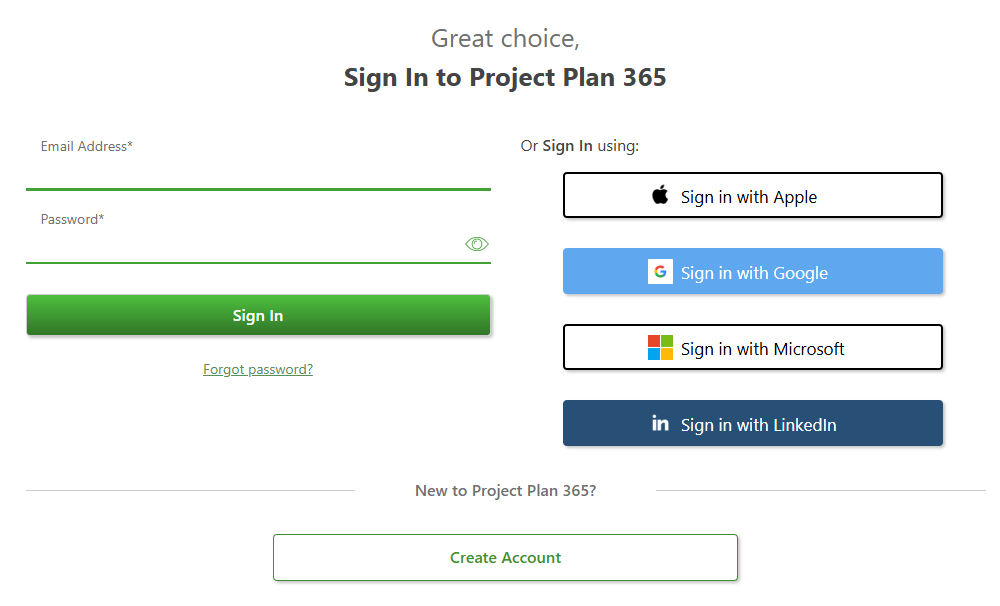
2. Sign in with your email and password.
3. Go to “Billing” tab.
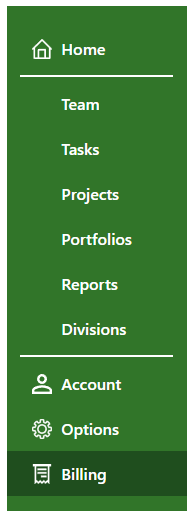
4. Scroll down to the Payment Details section and click the “Remove Payment Method” button.
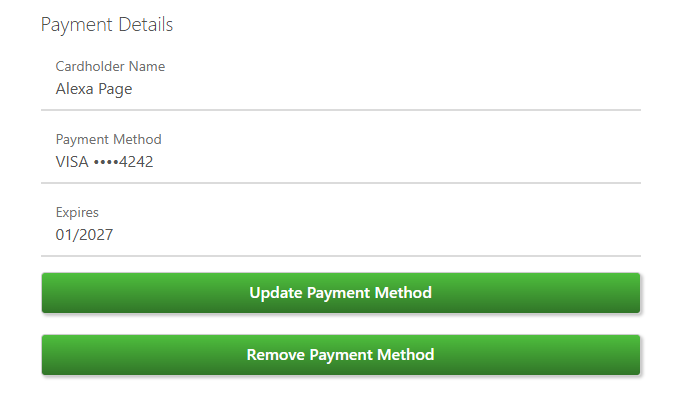
5. If auto-renewal is disabled, the payment method will be removed instantly.
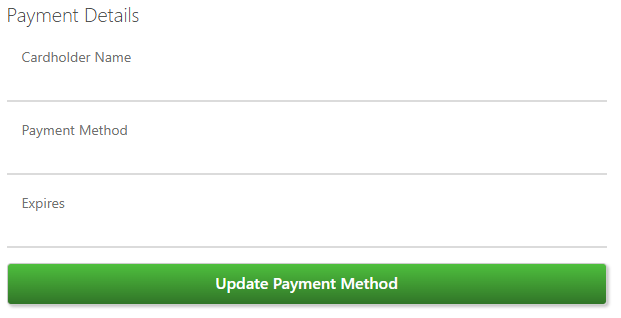
Note: If the Auto-Renewal is enabled, you will be asked to first cancel it or keep the payment method. To cancel the auto-renewal, click on Manage Plan button then follow the cancellation process.
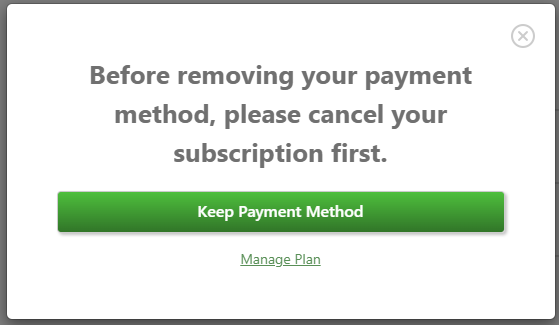
Step by step on how to download order invoice:
1. Go to Project Plan 365 Portal.
2. Sign in with your email and password.
3. Go to “Billing” tab – “Your Orders” section.
4. Click the “Invoice” label associated with the order you are interested in.
5. The invoice will be downloaded in PDF format.
Step by step on how to apply Promotional Codes from Portal:
- Go to the Purchase page.
Press on the “Buy Subscription” button that is associated with the Business Subscription.
- You will be redirected to the Sign In page. If you already have an account on our website, please enter your email and password and click on the Sign In button or Sign In with a third-party account.
- In the Payment Information Page click on „Add Code” button.
- Insert a valid Promotional Code and click Apply.
- Make sure that the promotional code has been applied.
- Add a valid credit card number then click on the “Subscribe” button or click on Google Pay/Apple Pay option and confirm the payment.
- If the order was successful, you will be redirected to Thank You page.
Note: Subscription will automatically renew. You can cancel your subscription by accessing the Billing tab in Project Plan 365 Portal.
- You will receive an email with the attached invoice on the email address used when you entered the credit card details.
Step by step on how to apply Promotional Codes directly from the application:
- Go to Project Plan 365 app and Sign In with your email and password.
- Go to “File”menu – “Account” and click the “Purchase” tab.
- Press on the “Buy Subscription” button that is associated with the Business Subscription.
- In the Payment Information Page click on „Add Code” button.
- Insert a valid Promotional Code and click Apply.
- Make sure that the promotional code has been applied.
- Add a valid credit card number then click on the “Subscribe” button or click on Google Pay/Apple Pay option and confirm the payment.
- If the order is successful, a Thank you pop-up dialog will appear.
Note: Subscription will automatically renew. You can cancel your subscription by accessing the Billing tab in Project Plan 365 Portal.
- You will receive an email with the attached invoice on the email address used when you entered the order information.
| Related | Sign Up to Project Plan 365 | Manage Team Members | Start 14-Day Standard Trial | Start 14-Day Business Trial | Purchase Standard Subscription |
| Platform | Windows | Mac | iOS | Web | Android |
| ✔ | ✔ | ✔ | ✔ | ||
| Product | Project Plan 365 | ||||
| Article ID | 266 | ||||
| Date | 11/13/2025 |