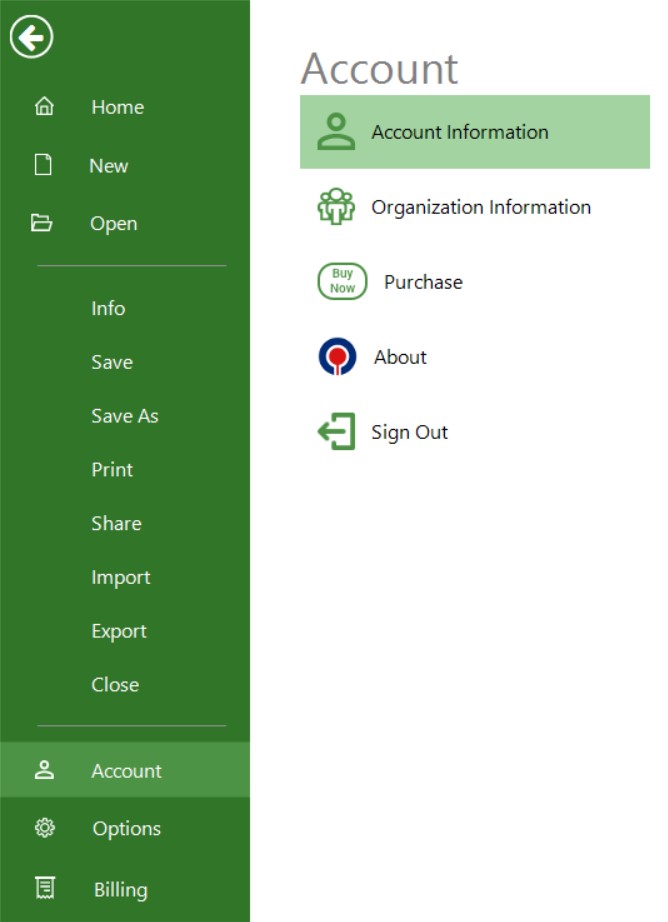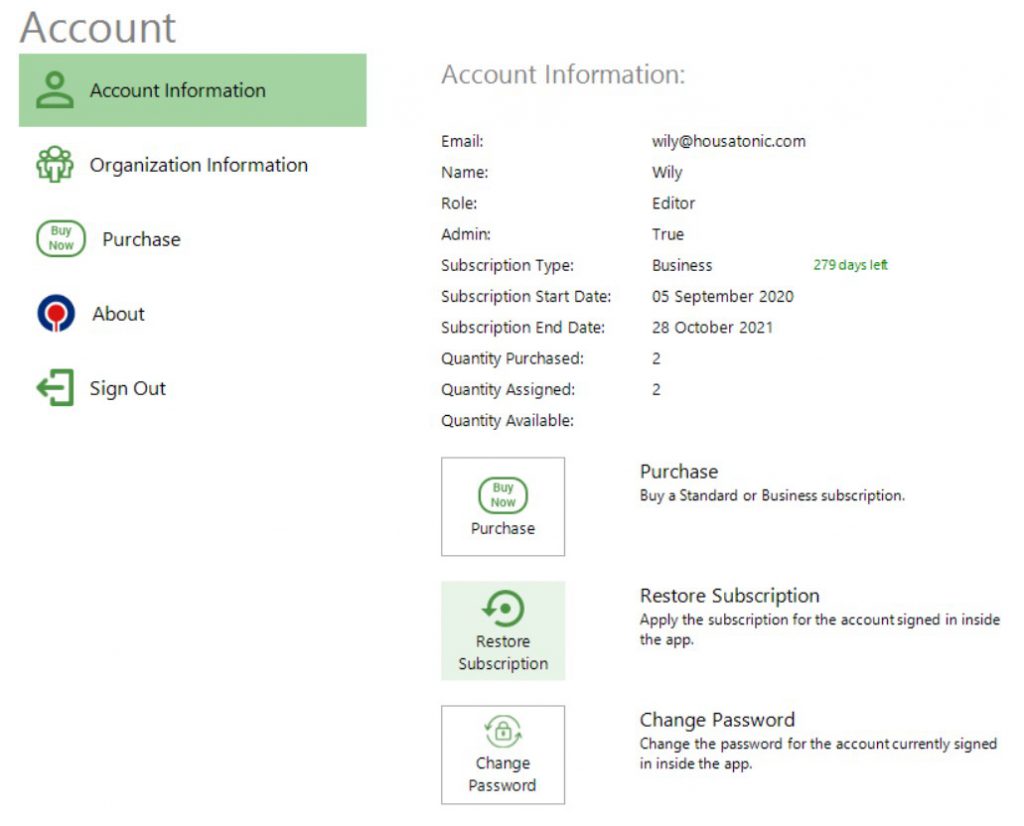Restore Subscription
Online Help > Restore Subscription
What does the “Restore Subscription” functionality do?
The “Restore Subscription” functionality allows you to update your subscription information inside Project Plan 365 app.
How do I restore the subscription inside Project Plan 365 app?
To restore the subscription in Project Plan 365 app, please go to menu File - Account – Account Information and click on the Restore Subscription button.
When do I need to restore the subscription?
You need to restore the subscription when you made some changes to your subscription information. For example, when you renew your expired subscription or you upgraded from Standard to Business Subscription. Once you open the application, the subscription will be automatically restored.
Does the subscription restore when I open the application?
The subscription from our website will be restored automatically each time you open the application. In this way, your subscription will be up to date and you don’t need to manually restore the subscription or to Sign Out and back Sign inside app.
I have already purchased but my subscription shill shows up as expired.
If you have already purchased but your subscription still shows up as a trial, you need to restore the subscription in Project Plan 365 app. In order to restore your subscription, please go to the File menu – Account tab – Account Information subtab and click on the “Restore Subscription” button. Another way to restore your subscription is to Sign Out and back Sign In inside the application.
I tried to restore my subscription, but it doesn’t work.
If you still have trouble restoring your subscription, please Contact us.
Step by step on how to manually restore your subscription:
1. Open the Project Plan 365 app.
2. Go to menu File – Account – Account Information.
3. Click on the Restore Subscription button.
| Related | Sign Up to Project Plan 365 | Manage Team Members | Start 30-Day Standard Trial | Start 30-Day Business Trial | Purchase Business Subscription |
| Platform | Windows | Mac | iOS | Web | Android |
| ✔ | ✔ | ✔ | ✔ | ||
| Product | Project Plan 365 | ||||
| Article ID | 326 | ||||
| Date | 02/01/2021 |