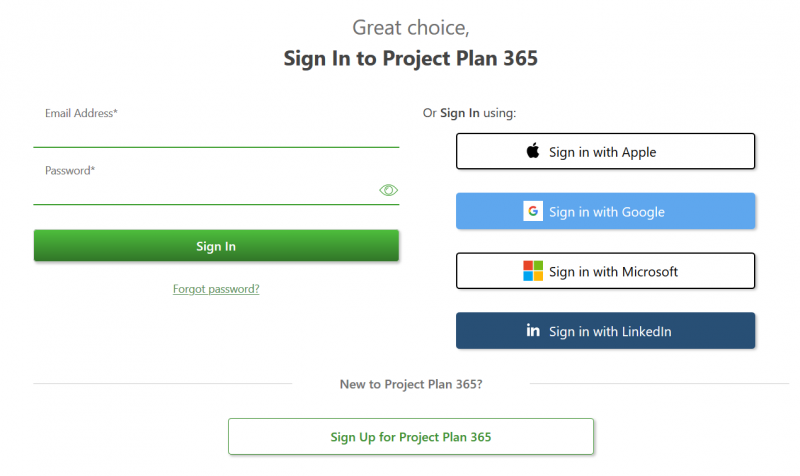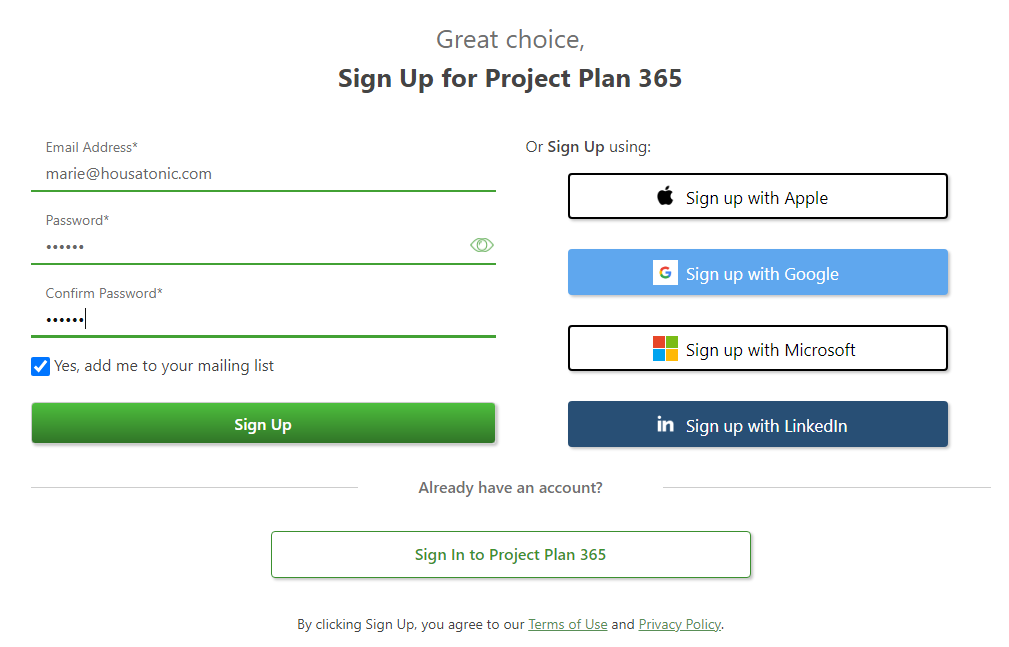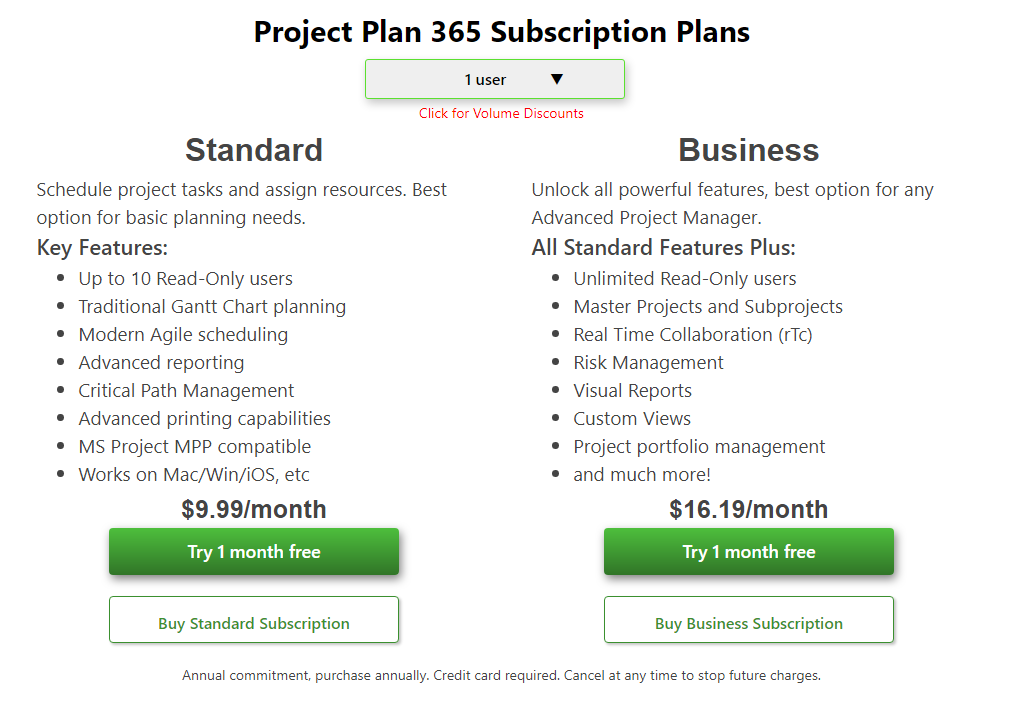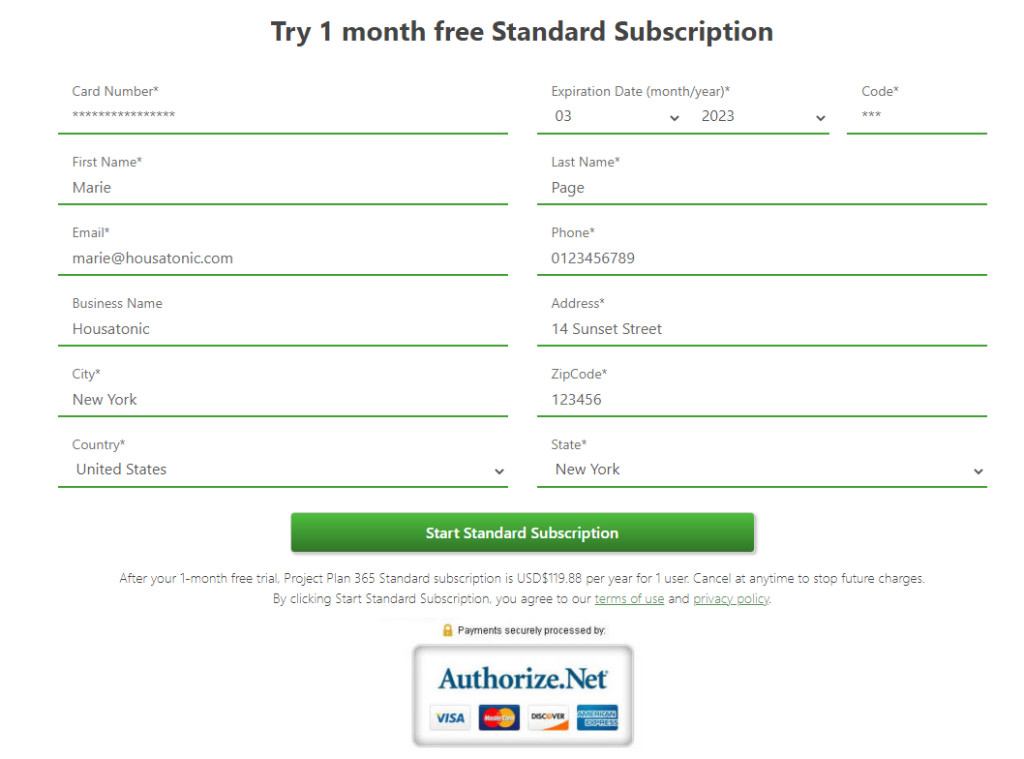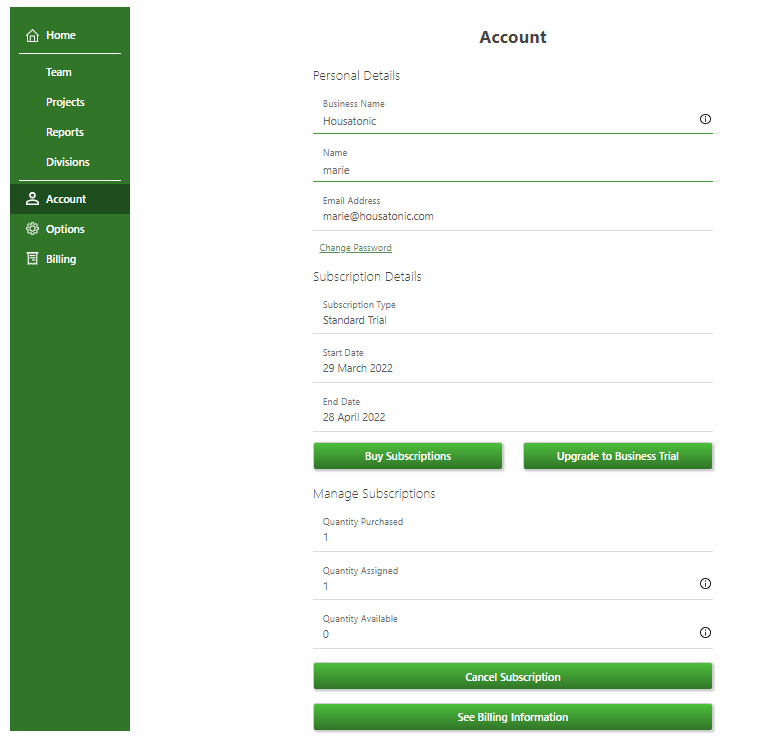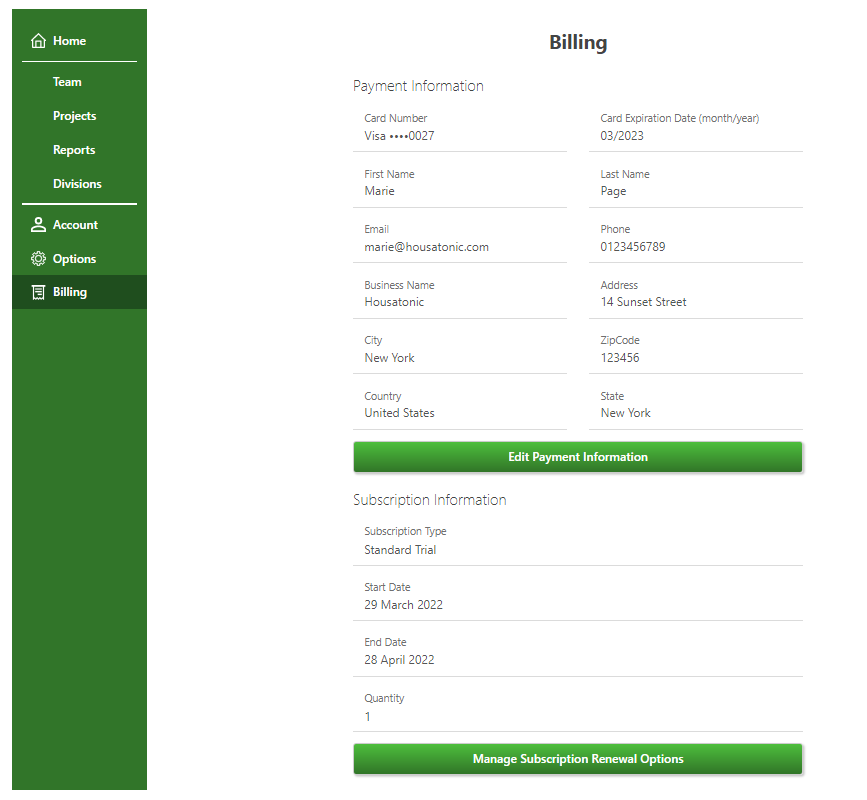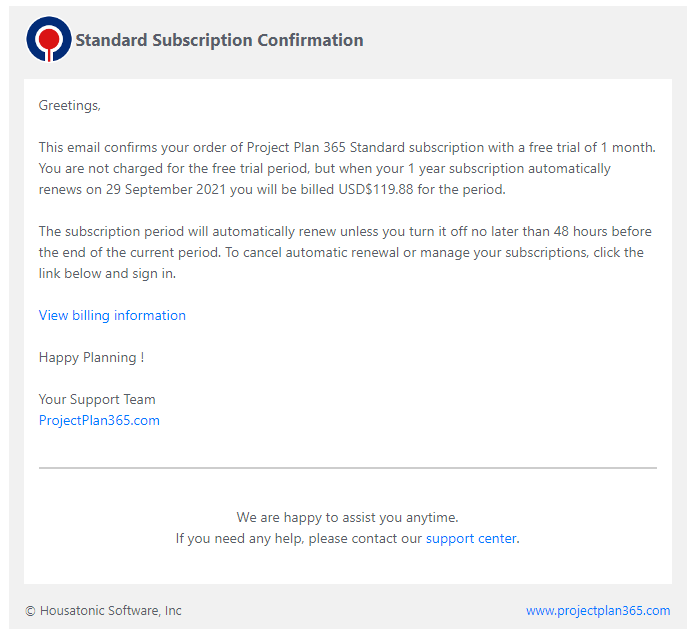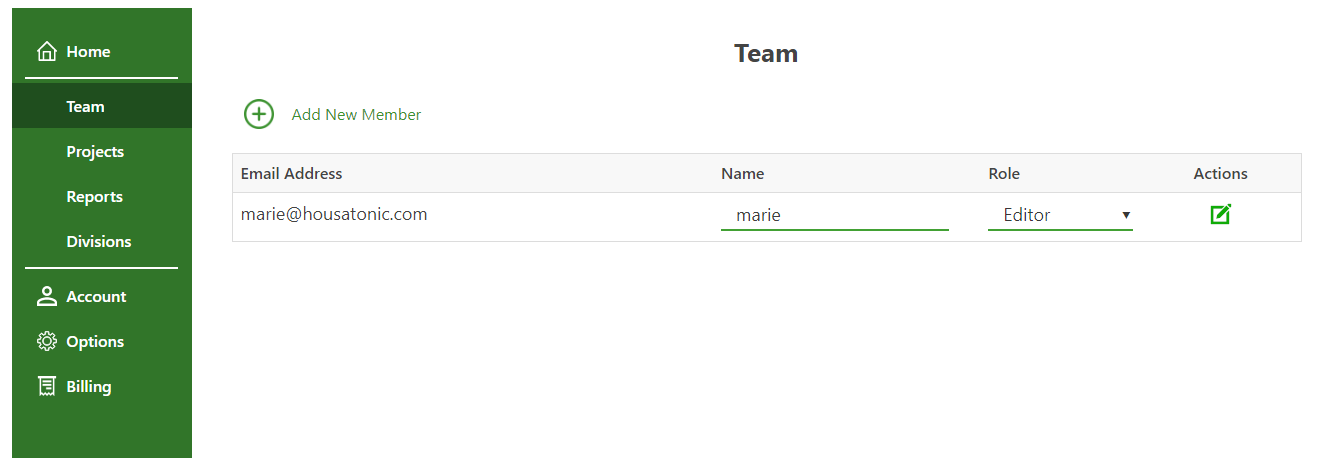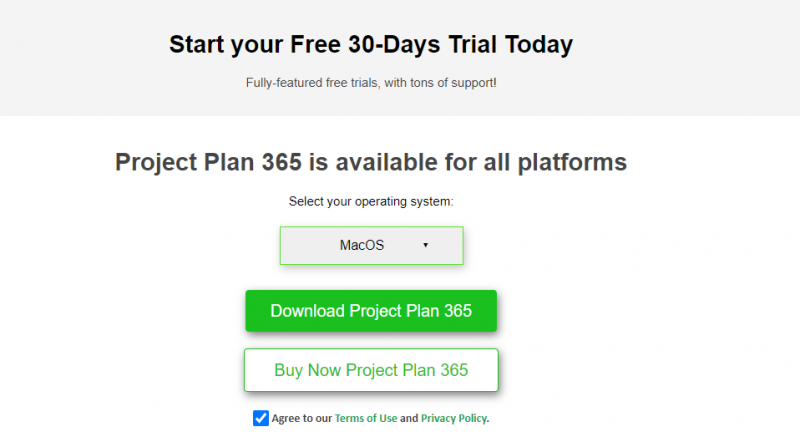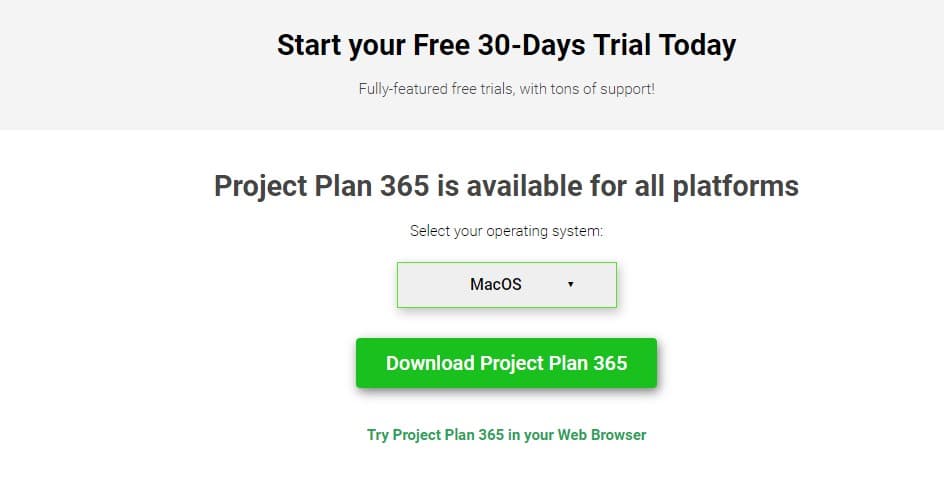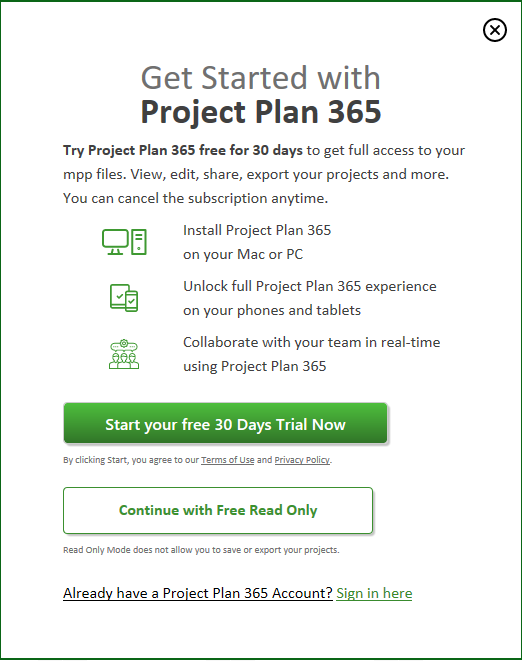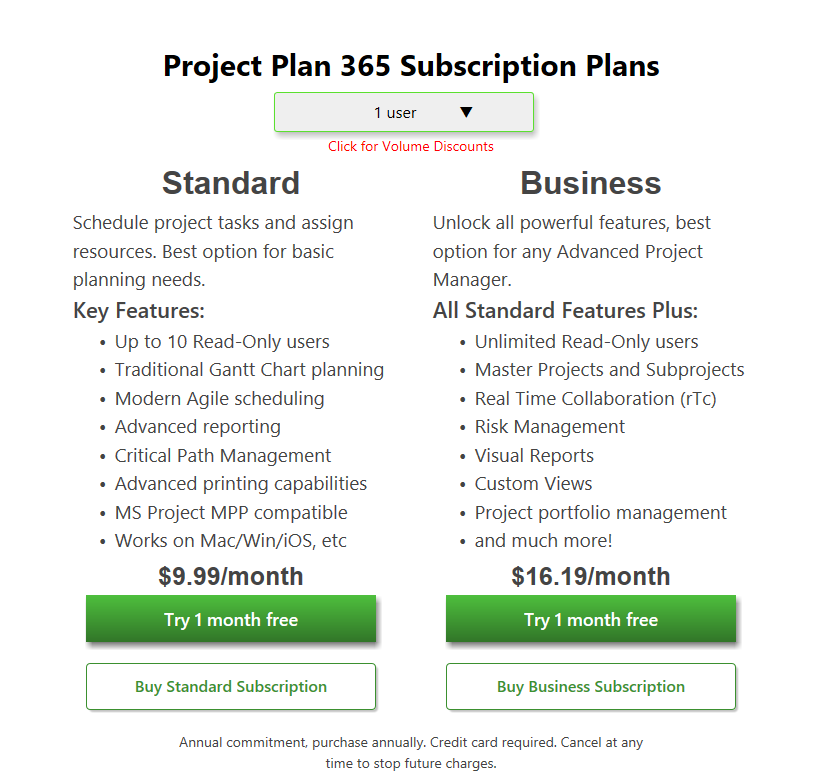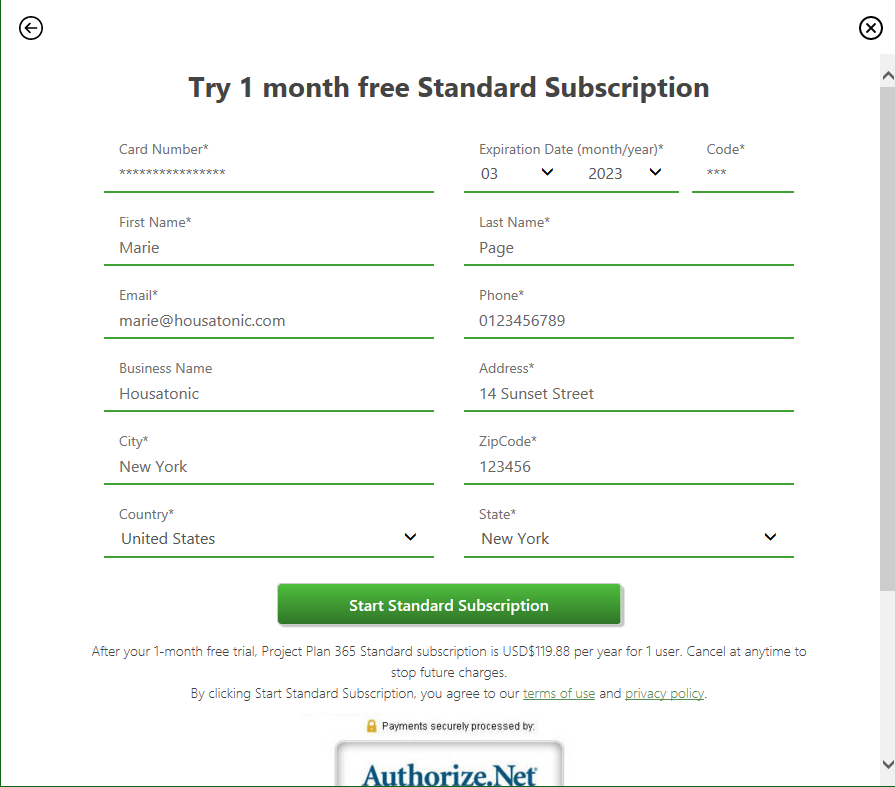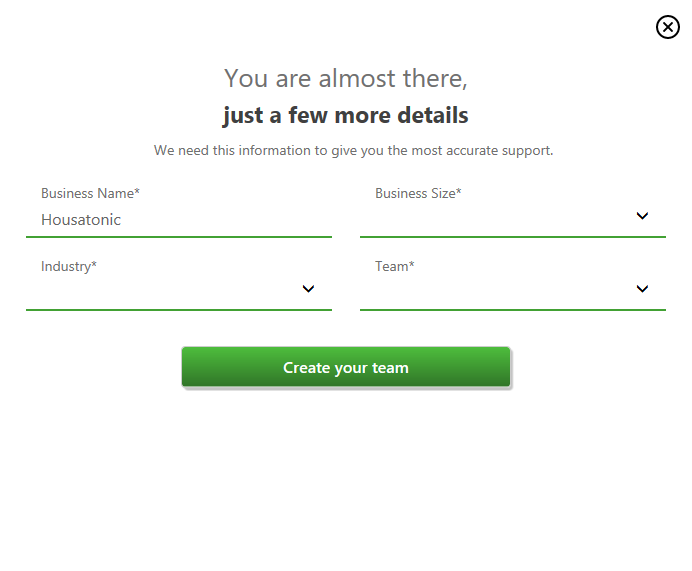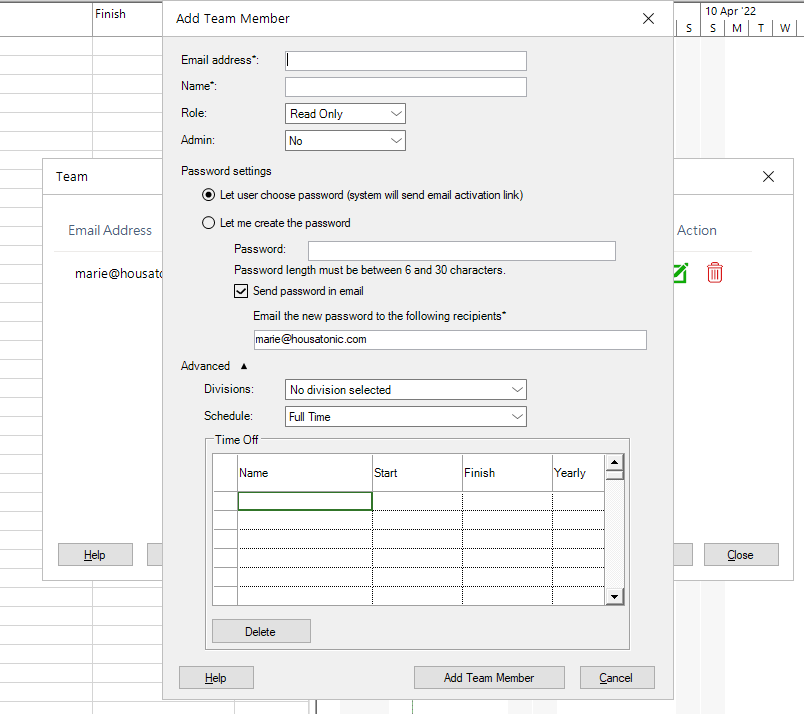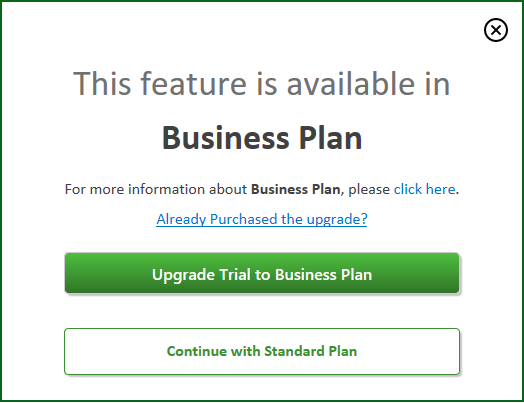Start 30-Day Standard Trial
Online Help > Start 30-Day Standard Trial
What does the “Start 30-Day Standard Trial” functionality do?
The “Start 30-Day Standard Trial” functionality allows you to evaluate for free our application for 30 days.
How do I start a 30-Day Standard Trial?
To start the Standard Trial, please go to our Project Plan 365 Portal, type your email address and a password then click on the “Sign Up” button. Once you created your account, you will be redirected to the Subscription Plans page. Click on the “Try 1-month free” button under Standard Subscription. Fill in all the required information and a valid credit card number then click on the “Start Standard Subscription” for your 30-day Standard Trial to start. In Account and Billing pages you will see the details about the Standard Trial. After this, you can invite other Team Members to join your organization in Team Members page.
In order to use the Standard Trial features, download and install our latest application from our Download page. Then, each team member needs to Sign In with his email and password inside Project Plan 365 app.
Note: Please know that you won’t be charged during the 30-day free trial. Your card will be automatically debited for the number of assigned subscriptions only if you don’t cancel Auto-Renewal before your trial expires.
The subscription period will automatically renew unless you turn it off no later than 48 hours before the end of the current period. To cancel automatic renewal or manage your subscriptions, read the Cancel Subscription online help article.
How do I unlock the features on the web application?
To unlock the features you need to start a 30-Day Standard or a Business trial.
How can I download the latest version?
To download the latest version of Project Plan 365 please go to the Download page - select the Platform and click on the Download Project Plan 365 button. You will be redirected to the “Thank you for Downloading the Project Plan 365” page and the download will begin. If the download doesn’t begin, click on “Click here to try again” link. After that, follow the “Download Instructions” from the “Thank you for downloading Project Plan 365” page in order to locate the installer.
Could you extend my trial?
Please submit an online ticket with your request at our Support.
How long is the trial period?
The trial period is 30 days.
The trial offers the same functionalities like the purchased application?
The trial offers the same functionalities like the purchased application.
Do you have the edit functionality?
You can edit mpp files using our editor tool https://www.projectplan365.com/download/.
How can I save or export the project?
In order to use the full editor features, please download and install our Project Plan 365 app. Sign Up in our Project Plan 365 Portal in order to start a 30 days Standard Trial Subscription. Then, Sign in with your email and password inside Project Plan 365 app (look upper right corner for Sign In button).
If my trial expired and I bought the subscription afterwards, will I lose data?
If your trial expires you won't lose your saved data. You will have access to your files after you purchase a Standard or a Business Subscription from our website.
I upgraded to Business Trial and I would like to cancel the Standard Trial before it kicked in at the end of the 30 days trial.
On our website, once you upgraded to Business Trial Subscription, you won't be separately charged after your Standard Trial Subscription expires. Your Standard Trial is automatically connected to the Business Trial.
What is the total cost after the trial expires?
You can find the cost for Standard/Business Subscription in our Purchase page.
How can I cancel my trial on Project Plan 365?
There are three possibilities:
- If you started the trial period from our website and you didn’t cancel your Auto-Renewal, before your Standard/Business Trial expires you will be automatically charged. If you want to cancel the Auto-Renewal, please follow the steps from the Cancel Subscription Online Help Article.
- If you started the trial from App Store, please cancel your subscription to stop the automatic renewal: https://support.apple.com/en-us/HT202039
- To cancel your subscription from Microsoft Store please follow the instruction from Microsoft Store. We have no access to your account and cannot reach them on your behalf.
Will I be able to use the application after the trial expires?
After the trial expires, you can use the application in Free Read-Only mode. This means that you can open and view the project files.
What is Trial 30 days?
Trial 30 days represents a period of time in which the user has full access of the product.
What is Free trial?
Free trial represents a period of time in which the user has full access of the product with no hidden cost.
Can I use Project Plan 365 without paying anything?
You can use our application in "Free Read-Only" mode to open and view the .MPP files or you can start a 30-Days free Trial in order to have access to the fully functional product.
To start a Standard Trial, please go to our Project Plan 365 Portal, type your email address and a password then click on the “Sign Up” button. Once you created your account, you will be redirected to the Subscription Plans page. Click on the “Try 1-month free” button under Standard Subscription. Fill in all the required information and a valid credit card number then click on the “Start Standard Subscription” for your 30-day Standard Trial to start. In Account and Billing pages you will see the details about the Standard Trial. After this, you can invite other Team Members to join your organization in Team Members page.
Note: Please know that you won’t be charged during the 30-day free trial. Your card will be automatically debited for the number of assigned subscriptions during your trial period only if you don’t cancel Auto-Renewal before your trial expires.
The subscription period will automatically renew unless you turn it off no later than 48 hours before the end of the current period. To cancel automatic renewal or manage your subscriptions, read the Cancel Subscription online help article.
Can I start a trial without adding my card information?
Please know that the credit card is required when starting a trial but if you want you can cancel the Auto-Renewal so you won't be automatically charged at the end of it.
If you have any other questions about starting a trial without a credit card, please submit an online ticket with your request at our Support.
Will I be charged after the trial subscription expires?
There are three possibilities:
- If you started the trial period from our website and you didn’t cancel your Auto-Renewal, before your Standard/Business Trial expires you will be automatically charged. If you want to cancel the Auto-Renewal, please follow the steps from the Cancel Subscription Online Help Article.
- If you started the trial from App Store, please cancel your subscription to stop the automatic renewal: https://support.apple.com/en-us/HT202039
- To cancel your subscription from Microsoft Store please follow the instruction from Microsoft Store. We have no access to your account and cannot reach them on your behalf.
Is my trial canceled if I stop auto-renewal?
If you decide to cancel the Auto-Renewal so you won’t be automatically charged at the end of your 30-day free trial, you will still be able to use the trial.
What happens if I don’t add card information when starting a trial?
If you skip adding card information when Signing Up to Project Plan 365 your account will be in Free Read-Only Mode. In order to be able to use the Standard or Business trial features please add the required information to start a trial. Click here to learn more about how to start a Standard Trial or a Business Trial. You can always cancel Auto-Renewal so you wouldn’t be charged when the trial period expires.
Why was I charged 1$ when I started a free trial?
You may see a $1 pending charge on your bank statement when you start a Standard or Business Trial for Project Plan 365 as part of our card authorization process. This is a temporary authorization charge and it will disappear from your statement.
Our payment processor may send a request to the issuing bank a $1 authorization to verify that the card is valid and the bank will allow it to be authorized.
How many days is available the trial?
The trial period is 30 days.
I just started a Standard trial. Can I use the trial period on a Windows Server?
Yes, you can use the Standard trial on Windows Server by signing in with your email and password inside the Project Plan 365 application (look upper right corner for the Sign In button).
Step by step on how to start a 30 days Standard Trial Subscription from Project Plan 365 Portal:
1. In our Project Plan 365 Portal click on the Sign Up for Project Plan 365 button.
2. Type in your email address and a password and click on the Sign Up button.
3. Once your account was created, you will be redirected to the Subscription Plans page where you have to click on the Try 1 month free button under Standard.
4. In the Payment Information page fill in all the required information and a valid credit card number then click on the Start Standard Subscription.
Note: Please know that you won’t be charged during the 30-day free trial. Your card will be automatically debited for the number of assigned subscriptions only if you don’t cancel Auto-Renewal before your trial expires.
5. In Account and Billing pages you will see the details about your Standard Trial Subscription.
6. You will receive an email from us with details about your Standard Trial.
7. Go back to the Portal Page and invite your team members inside organization on Team page. For more information about how to manage your Team Members, please read the following article: Manage Team Members.
Note: To add Editor team members you will have to change the quantity of your Trial Subscriptions. Click here to learn more about how to Change Quantity.
8. Download and install our latest Project Plan 365 app from Download page.
9. Sign In with your email and password inside Project Plan 365 app.
Step by step on how to start a 30 days Standard Trial Subscription from inside the application:
1. Download and install our latest Project Plan 365 app from Download page.
2. Open the Project Plan 365 app.
3. Click on the Start your free 30 Days Trial Now button.
4. Type in your email address and a password and click on the Sign Up button.
5. Once your account was created, the Subscription Plans dialog will appear where you have to click on the Try 1 month free button under Standard.
6. In the Payment Information dialog fill in all the required information and a valid credit card number then click on the Start Standard Subscription.
Note: Please know that you won’t be charged during the 30-day free trial. Your card will be automatically debited for the number of assigned subscriptions only if you don’t cancel Auto-Renewal before your trial expires.
The subscription period will automatically renew unless you turn it off no later than 48 hours before the end of the current period. To cancel automatic renewal or manage your subscriptions, read the Cancel Subscription online help article.
7. Insert the Business Name, Phone Number, and select the Business Size, Country, Team and click on the Create Your Team button.
6. Invite your team members inside organization using the Team dialog.
For more information, please read the following article: Manage Team Members.
7. When you click on a Business feature, the following dialog appears.
| Related | Start 30-Day Business Trial | Purchase Standard Subscription | Change Password | Sign Up to Project Plan 365 | Purchase Business Subscription |
| Platform | Windows | Mac | iOS | Web | Android |
| ✔ | ✔ | ✔ | ✔ | ||
| Product | Project Plan 365 | ||||
| Article ID | 349 | ||||
| Date | 06/2/2022 |