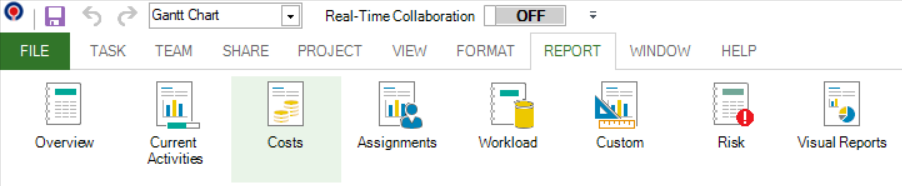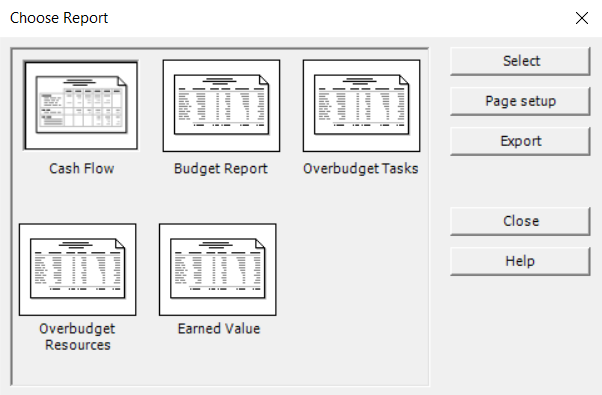Lessson 10: Cost Reports
HOME <<PREVIOUS NEXT>>
Cost reports can be viewed, printed and exported in various formats.
Cost Reports
To view a cost report, go to Report - Cost and select accordingly.
The Cost Reports dialog box contains: Budget Report, Overbudget Tasks, Overbudget Resources, and Earned Value. Click on the report you want to view in the preview window.
Shows the costs per tasks on a weekly basis.
Shows the budget for all tasks for the entire project duration.
Shows overbudget tasks for the project.
Shows overbudget resources for the project.
Shows earned-value information for all tasks in the entire project.
 Practice
Practice
1. Use the Commercial Construction project plan created during Lab 8 - Entering Progress. In Gantt Chart view apply Budget Report from the Costs category. To apply a report, go to Report menu and from there select the desired report category, and then choose from the available reports. You should see the following:
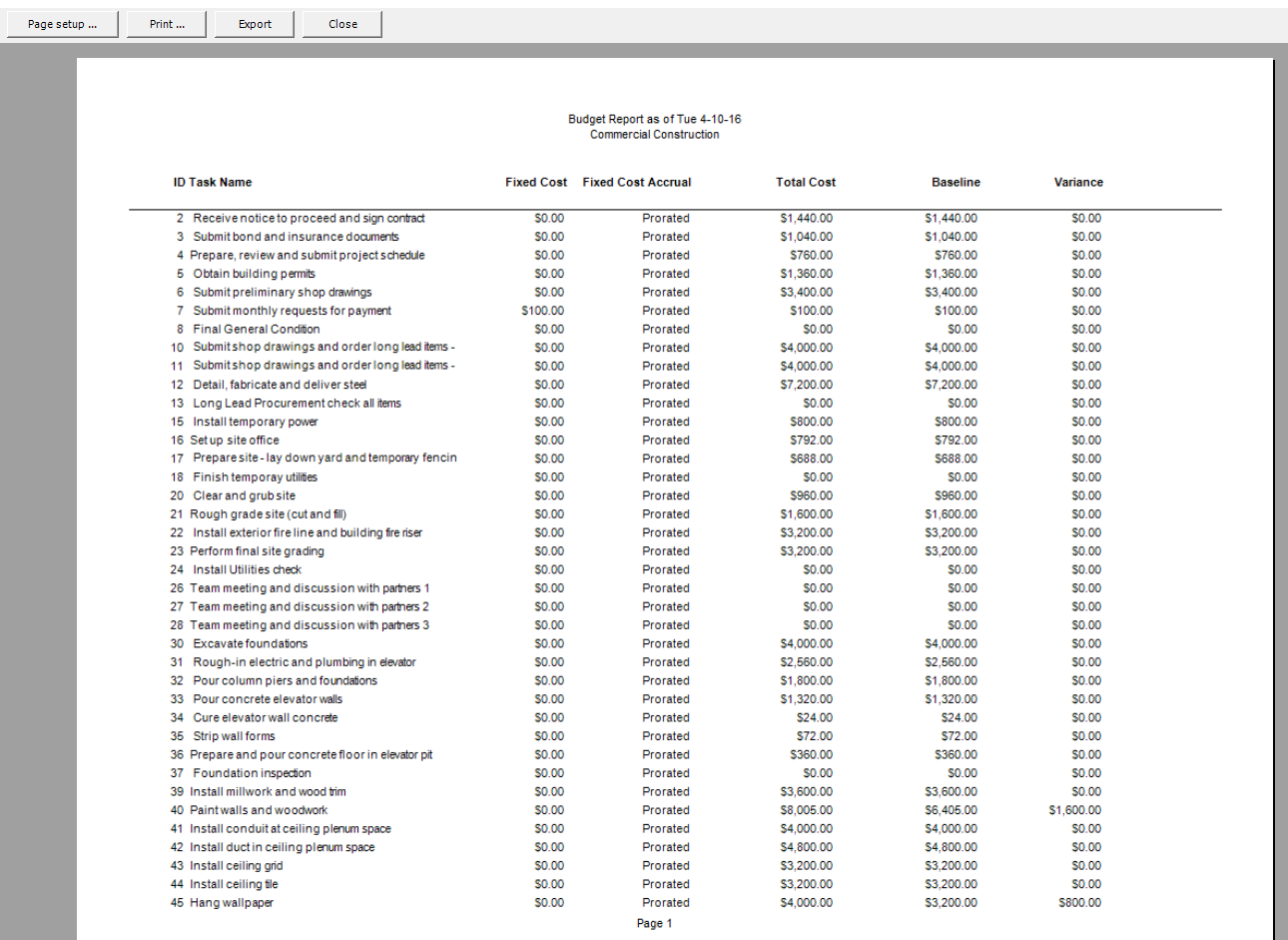
2. In the previous displayed Print Preview dialog press the Export button and select PDF as format. Choose the location on disk where the exported PDF file to be saved. Locate and open the report in PDF format.
 Video
Video
If you prefer to see things in action, rather than reading text, watch out this video, which covers some of the topics from this section.
HOME <<PREVIOUS NEXT>>