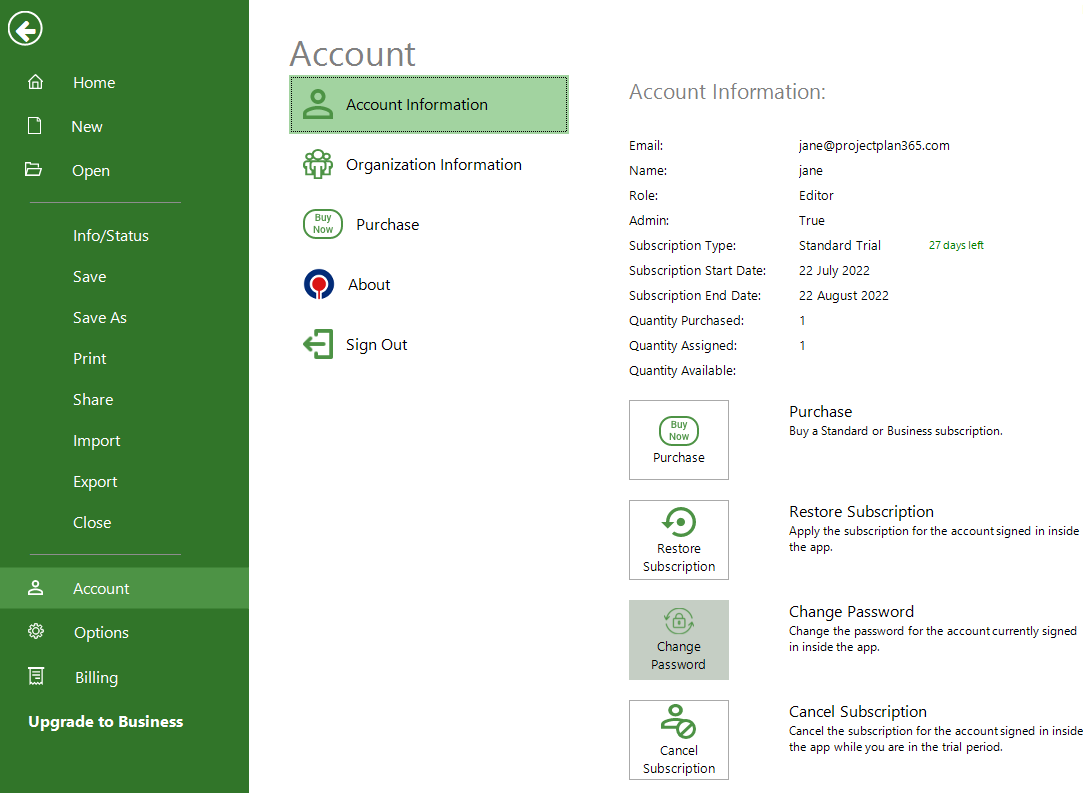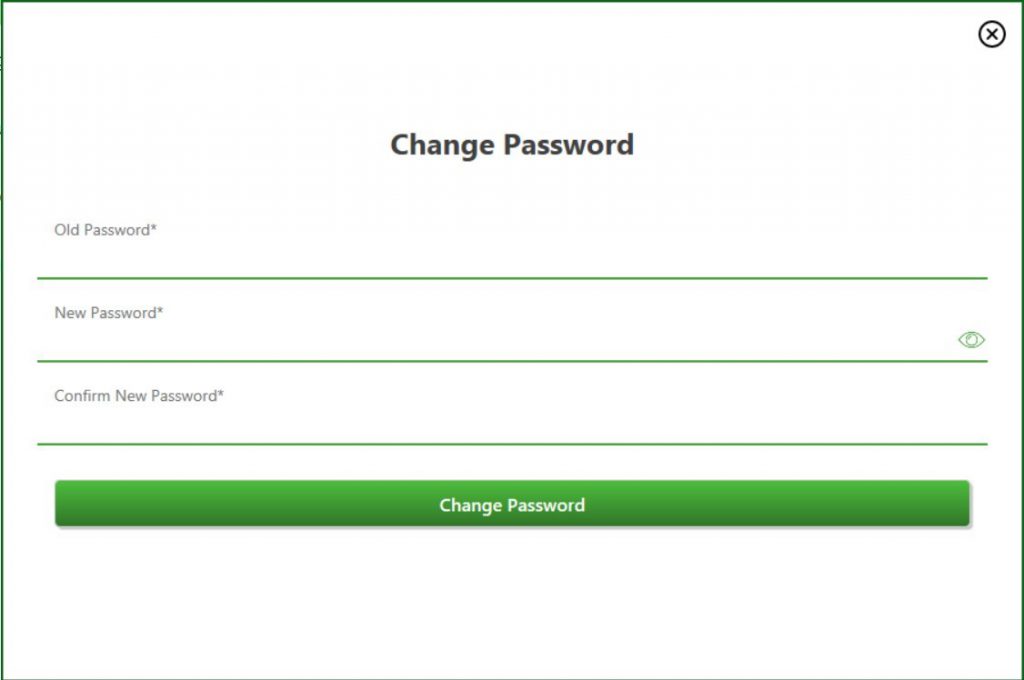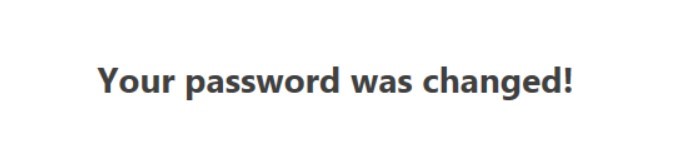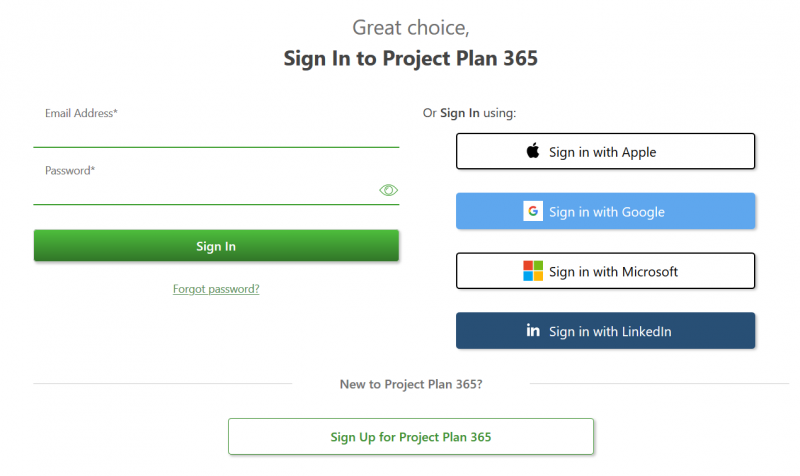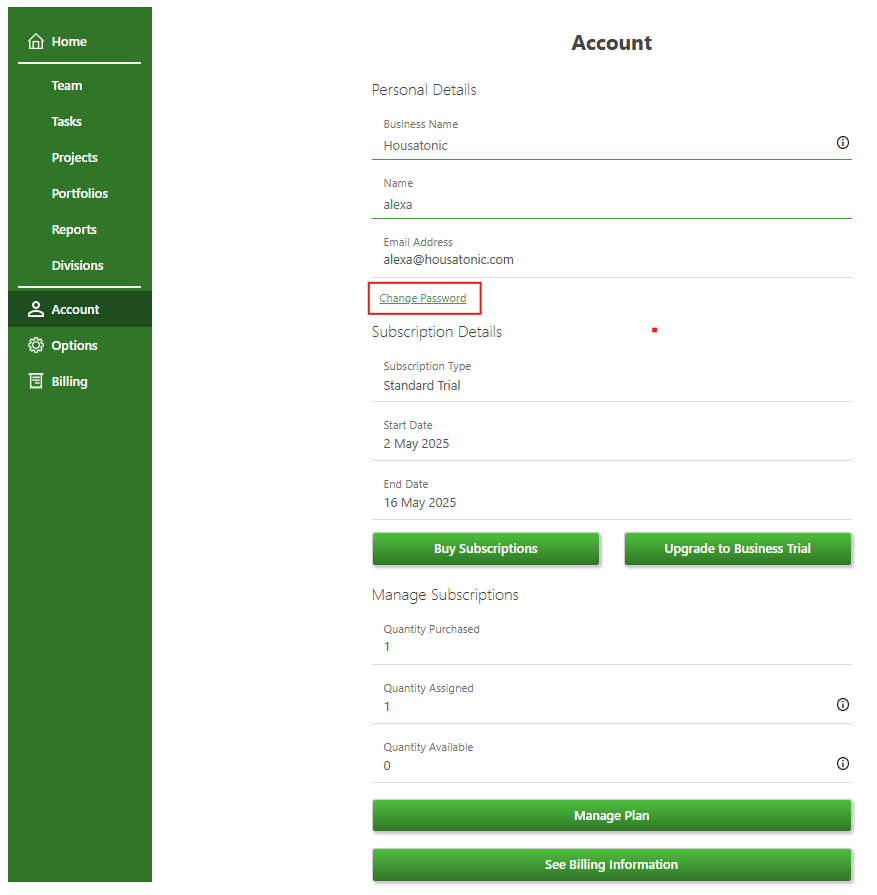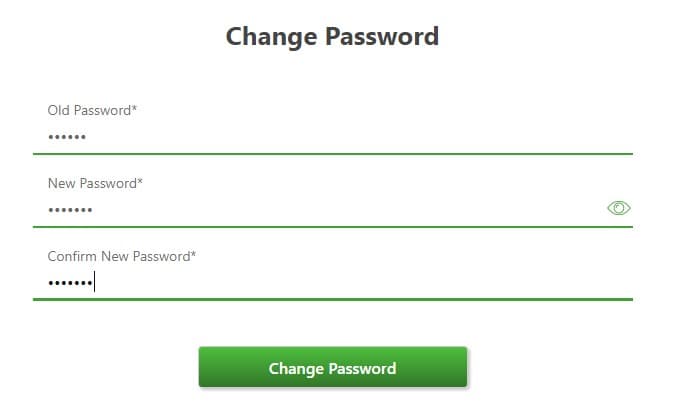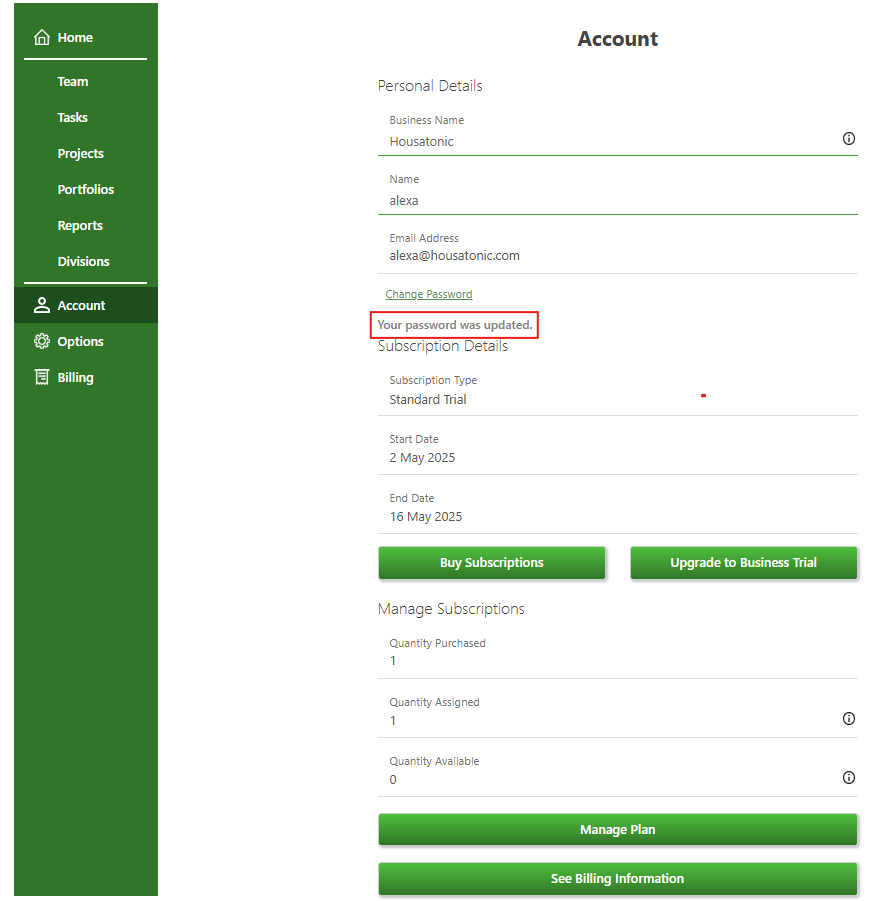Change Password
Online Help > Change Password
What does the “Change Password” functionality do?
The “Change Password” functionality allows you to change the password for your account from Account page in our Online Portal or from our app.
How do I change the password for my account?
To change the password for your account, go to our Project Plan 365 Portal and Sign In with your email and password. In Account page, click on the Change Password link. Insert the old password and the new password and click on the Change Password button. A message will appear under the Change Password link: “Your password was updated”.
Or you can change it from our app by going to File menu – Account – Account Information and click Change Password button. Insert the old password and the new password and click on the Change Password button. A message will appear saying : “Your password was updated”.
How to access Project Plan 365 Portal page?
Please click on the following link to access our Online Portal page: https://www.projectplan365.com/ups/Account/SignIn
What is password?
A password is a basic security mechanism used to restrict access to a system or service.
Step by step on how to change the password for your account directly from the app:
- Go to File menu – Account – Account Information;
- Click Change Password button;
3. Type the old password and the new password and then click on the Change Password
4. A message will appear saying that your password was changed.
5. You are redirected to Account page where you can see a message: “Your password was updated”.
Step by step on how to change the password for your account from Portal:
1. Go to our Online Portal.
2. Sign In with your email and password.
3. In Account page click on the Change Password link.
4. Insert the old password and the new password, then click on the Change Password button.
5. You are redirected to Account page where you can see a message: “Your password was updated”.
| Related | Set Password | Forgot Password | Start 30-Day Standard Trial | Start 30-Day Business Trial | Purchase Business Subscription |
| Platform | Windows | Mac | iOS | Web | Android |
| ✔ | ✔ | ✔ | ✔ | ||
| Product | Project Plan 365 | ||||
| Article ID | 347 | ||||
| Date | 5/7/2025 |