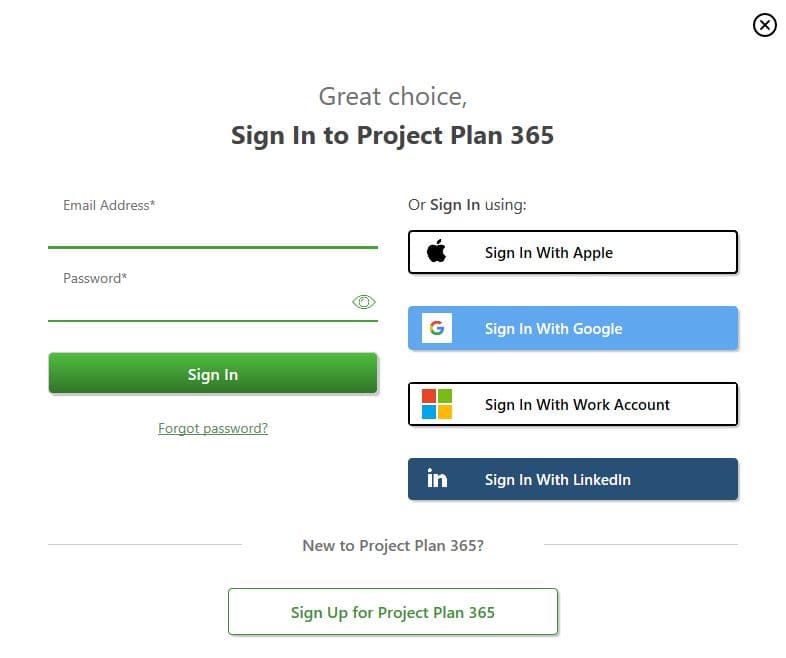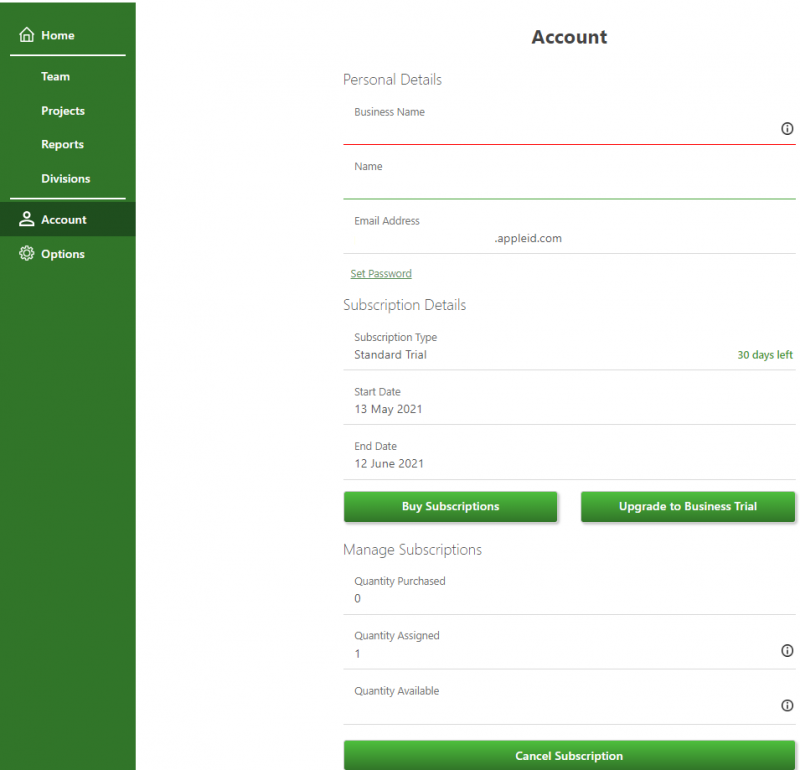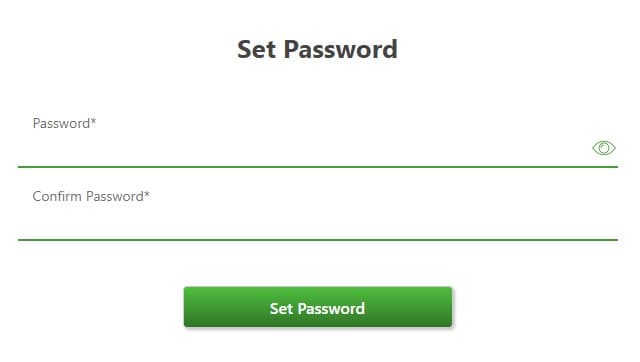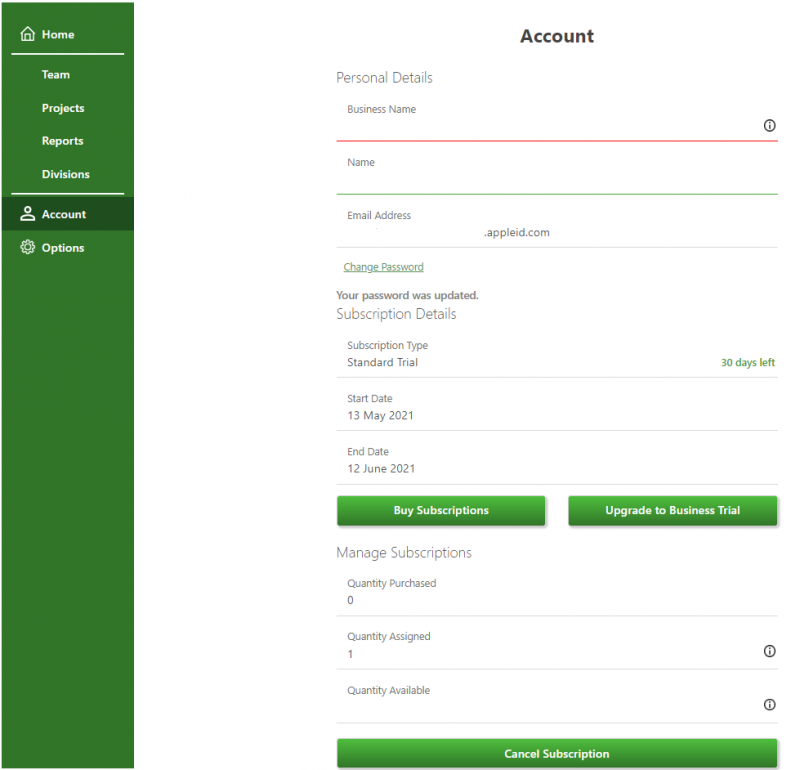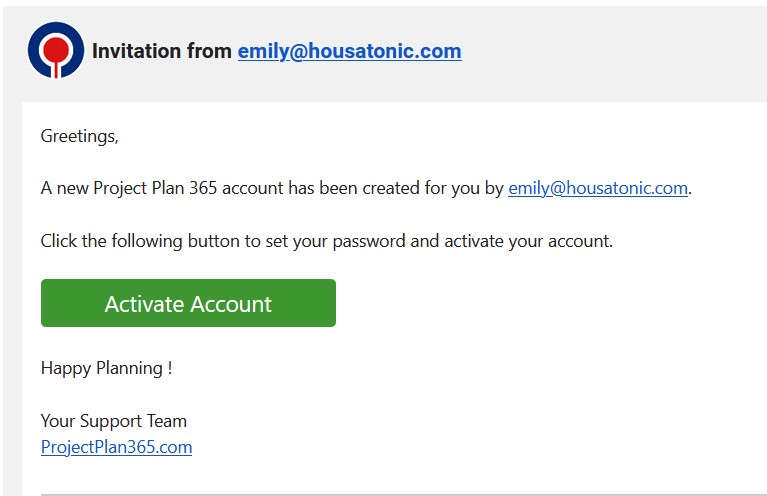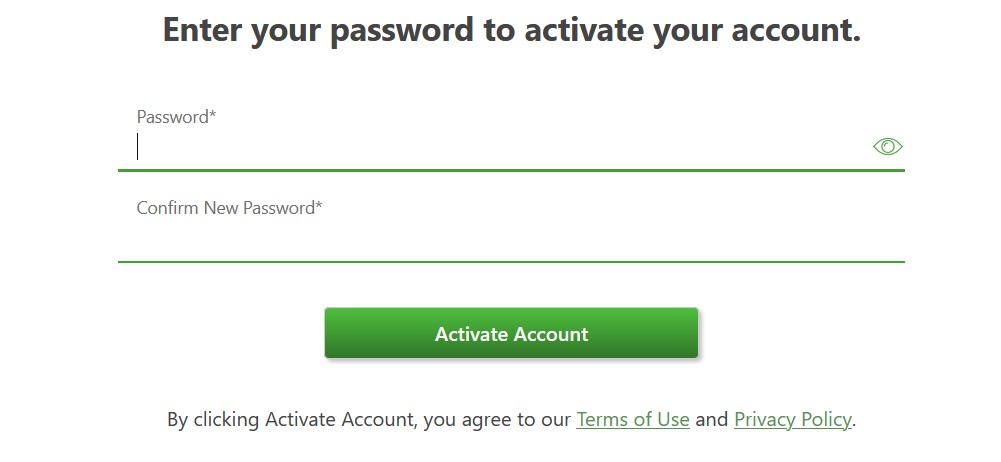Set Password
Online Help > Set Password
What does the “Set Password” functionality do?
Once you Sign Up with a third-party account in our Project Plan 365 Portal, you don’t have a specific password in our database. The “Set Password” functionality allows you to set a password for your account.
How do I set the password for my account?
To set the password for your account, go to our Project Plan 365 Portal and Sign In with your third-party. In Account page click on the Set Password button. Insert the password and click on the Set Password button. A message will appear under Change Password link: “Your password was updated”.
Why do I need to set the password for my account?
Because you Sign Up with a third-party account, in our database you don’t have a password set to your account. After you set the password to your account, next time you can simply Sign In with your email and password in Project Plan 365 Portal without a third-party account.
How do I set the password for my account that was created by someone else?
Once a new account was created for you and you received an invitation link, you must click the “Activate account” button from the e-mail in order to set your password and activate your account.
Step by step on how to set the password for your account:
1. Go to our Online Portal.
2. Sign In with a third-party account.
3. In Account page click on the Set Password link.
4. Insert the password, then click on the Set Password button.
5. You are redirected to Account page where you can see a message: “Your password was updated”.
Step by step on how to set the password for your newly created account:
- Check your email for the invitation.
- Click the “Activate Account” button.
- Enter the password in order to activate account.
- Click the “Activate Account” button.
After activating your account, you will be able to sign in with your e-mail address and set password.
| Related | Forgot Password | Change Password | Start 30-Day Standard Trial | Start 30-Day Business Trial | Purchase Business Subscription |
| Platform | Windows | Mac | iOS | Web | Android |
| ✔ | ✔ | ✔ | ✔ | ||
| Product | Project Plan 365 | ||||
| Article ID | 346 | ||||
| Date | 06/1/2021 |