What's New in the October 2019 Update...
Hello World!
In 1978, programmer Brian Kernighan coined the now famous digital characters ‘Hello, World’ in his landmark book on how to better code software. Since then, developers have learned to incessantly look for better ways to write code, and to provide better software - version after version – improving over time.
The Project Plan 365 October 2019 Update represents just such an iteration, a “Hello World” moment, so to speak. We’ve packed our free & paid viewer, free trial editor & paid editor, and everything else in between into this update - redefining the user workflow, making it easier to upgrade to new features, providing improved management tools – all to help customers get from the free 14-day trial to a fully-resourced & working project plan as soon as possible. This is great news for any budding PMO, regardless of team size.
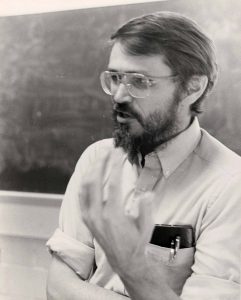
Now it’s easier to setup a project team and to all begin planning together, all on the same sheet, no matter what device or platform everyone is using. In addition, new team members can be added on the fly, allowing a project manager to increase team resources without any fuss; resource management is essentially built in - from day one! The following walk-through follows a newly created team from the 7North Corporation, who has just opened up a project office in Nepal, and is wanting to have the team begin work on a new project using Project Plan 365…
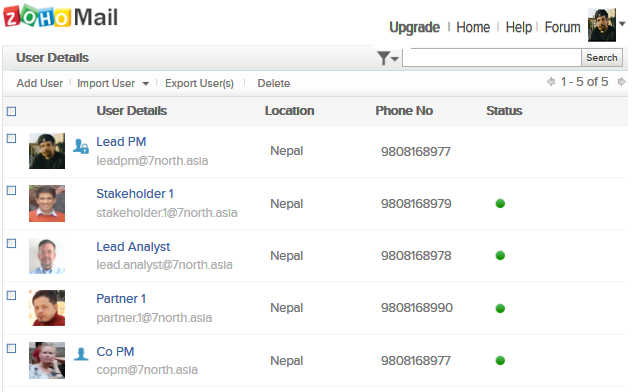
Streamlined Free Trial Flow
It is now easier than ever to go from the 14-day Free Trial to a fully working project plan, in a matter of minutes. Here’s how the 7North.Asia team did just that:
1) The Lead PM downloads and installs the Free 14-day Trial for whatever platform the PM is using (in this case, Apple’s MacOS).
2) Now the Lead PM opens the app and then signs up using the new integrated Sign In screen, choosing any of the credential options offered. Apple, Google, Microsoft and LinkedIn accounts can be used – whatever is the most convenient!
3) Once signed in, the Lead PM is prompted to create a new team, as well as identify the business. At this point, one could cancel (X) the team-building workflow and get right to work on the project plan; however, since the Lead PM of 7North.Asia already has a team assembled in the wings, this is the perfect time to get everyone on board.
Note: we do not sell your personal information – or any other information – to third parties; everything entered on our system is considered confidential and kept that way!
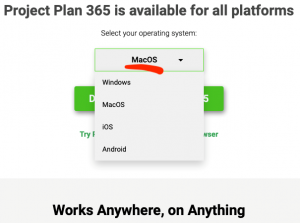
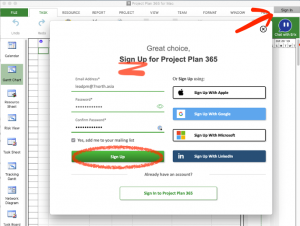
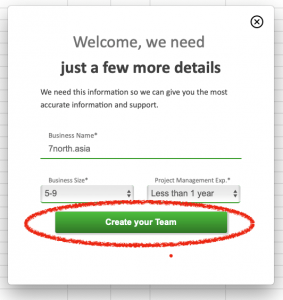
Easier Team Building, from the Get Go
During the sign-up process is a great time to build your project team – all you need are the email addresses of your team members.
As new team members are added, they are notified (by email) that they are now part of this team, and each is provided instructions on how to proceed.
4) To identify your team within Project Plan 365, you simply create a list of human resources that can be called upon when needed – just follow the prompts on the “Add Individual Team Member pop-up.”
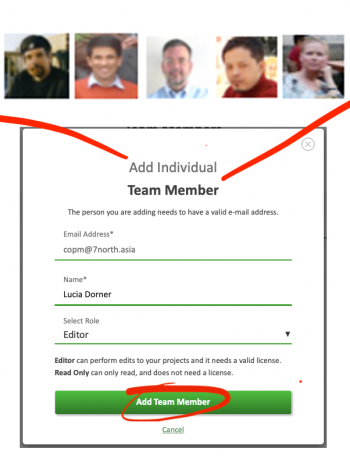
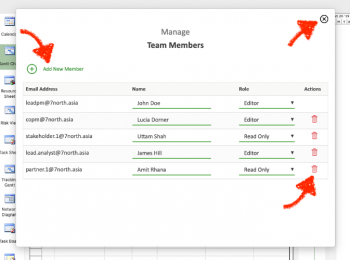
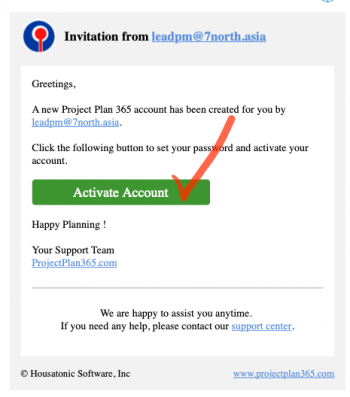
5) At this point, the project team is defined, and the Lead PM is sitting in front of a blank project. We recommended immediately saving this blank project to the included My Projects - Drive 365 (a cloud-based drive used for teamwork).
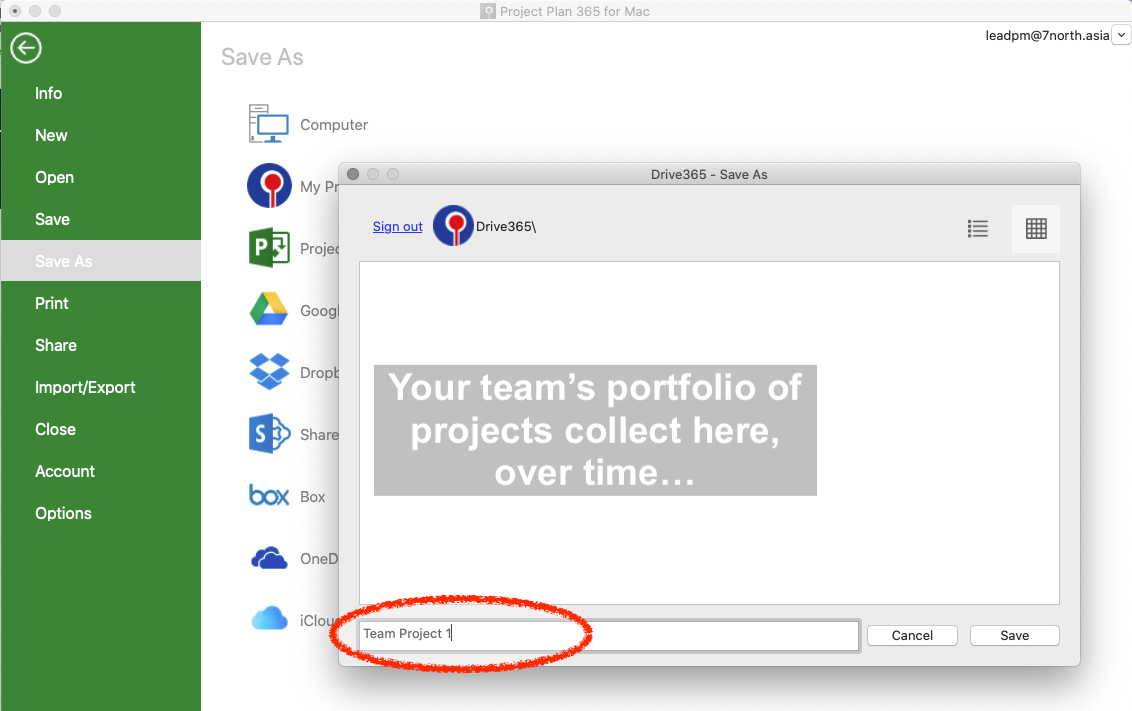
6) With the team project plan saved to Drive 365, the Lead PM can now easily assign team members to tasks (as the plan is being developed) using the Resource Names dropdown list:
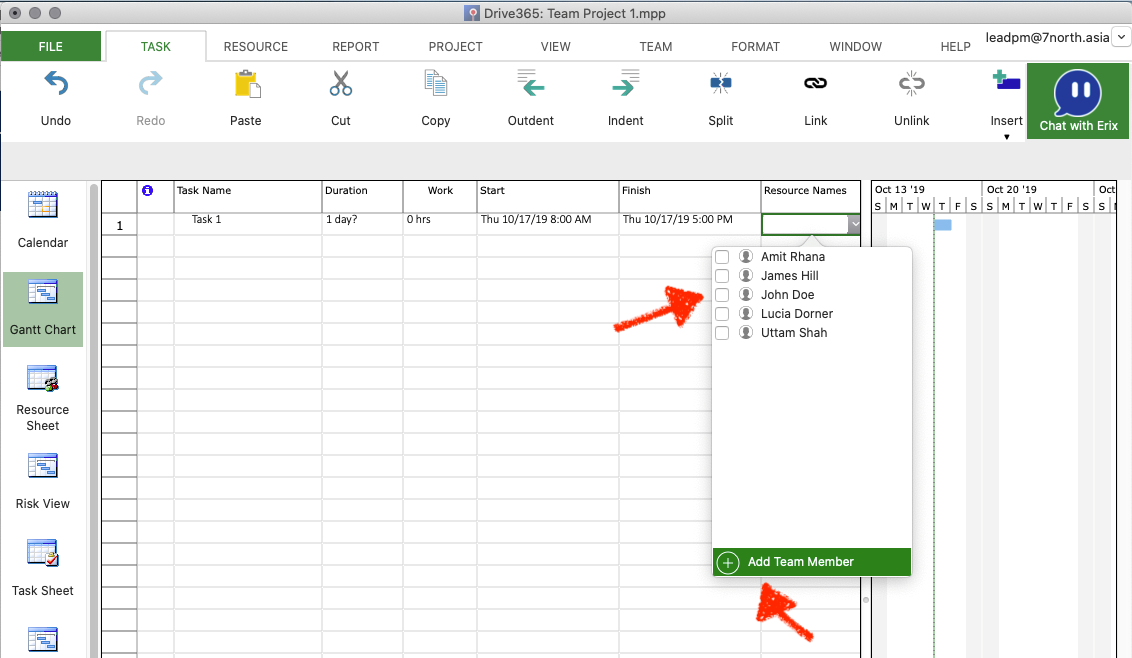
Note to Microsoft Project / Project Plan users: existing project plans (with resources defined) that are saved on Drive 365 will enable you to add these resources to the global resource list, and all your projects will then display any added global resources in any resource-related drop-down list.
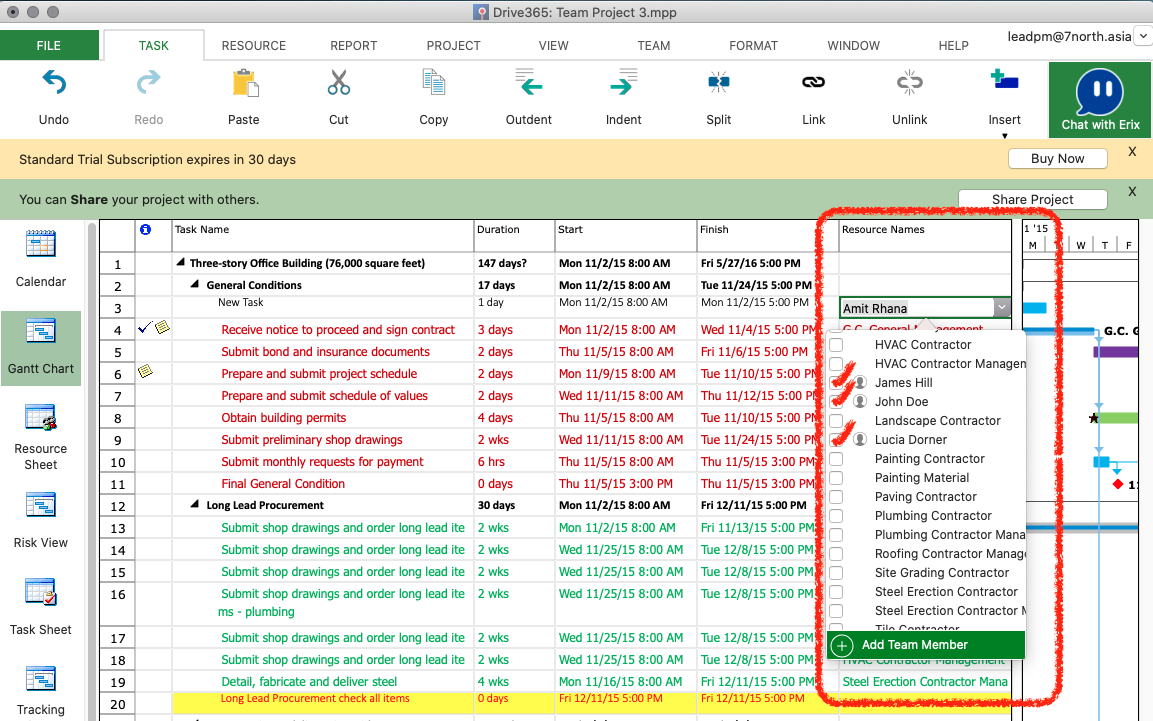
7) Once your project plan is drafted and ready to be shared with others, you can easily share the plan with your project team by going to TEAM on the ribbon, and then selecting Share:
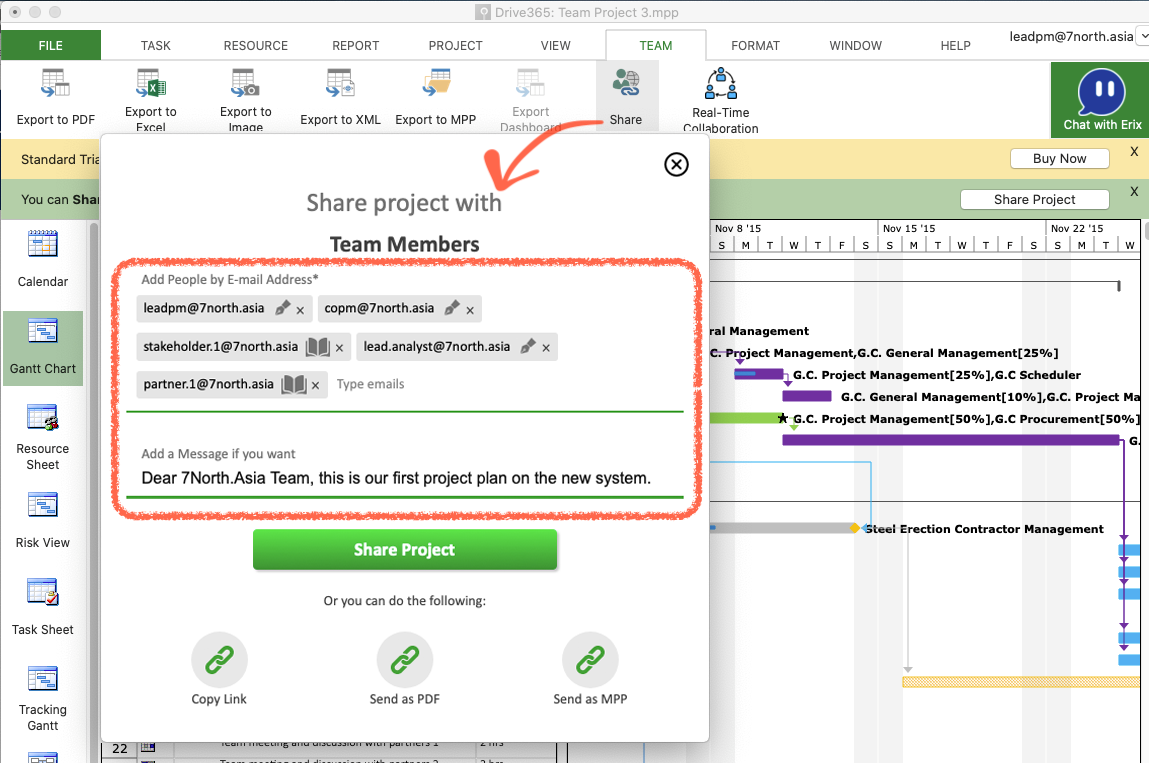
One-click Upgrades, in-app!
With the Project Plan 365 October 2019 Update, it is now possible to upgrade your subscription plan, on the fly, and just when you need an upgrade feature - such as Real Time Collaboration, Portfolio Dashboards and more. In the following example, our Lead PM @ 7North.Asia has decided to collaborate (in real-time) with other members of the project team, and needs to upgrade to the Business Plan to set that up:
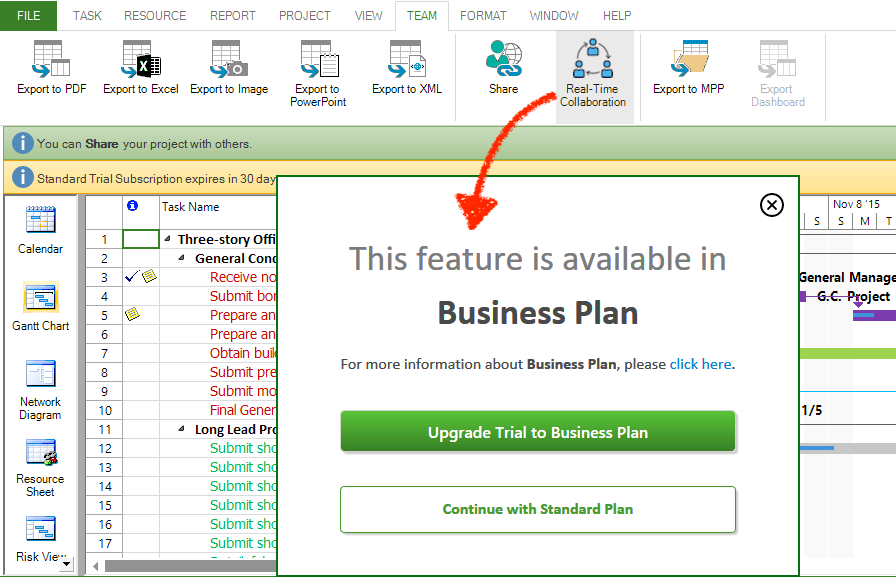
The 14-day Free Trial is automatically upgraded to the Business Plan, so you can check out all the features of Project Plan 365 during your first month.
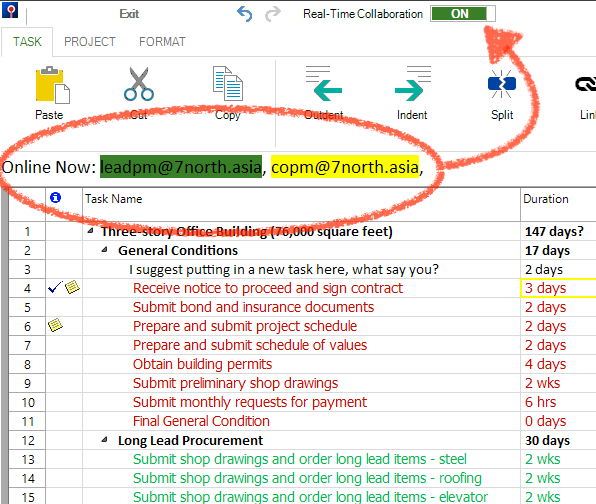
All New Management Portal
The new portal can be accessed from within the app (see upper right corner) or on the web; just point your browser here to sign in!
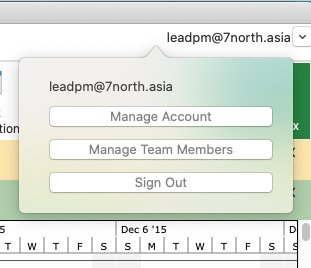
Now that the 7North.Asia team is up and running and working on project plans, let’s take a look at a new portal that will help the Lead PM manage the system as project work continues...
To manage subscriptions and to change the administrative password, use the My Account panel:

To manage team members (add, subtract or change roles), use the Team Members panel:
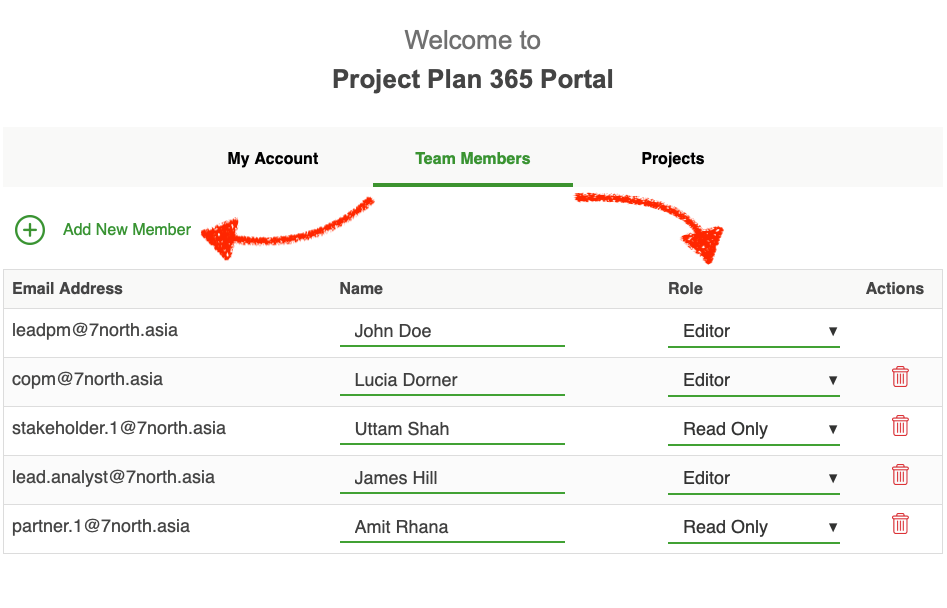
Likewise, to manage projects created by you and your team, flip to the Projects panel to download, delete or otherwise view any project in your portfolio – without ever leaving your browser:
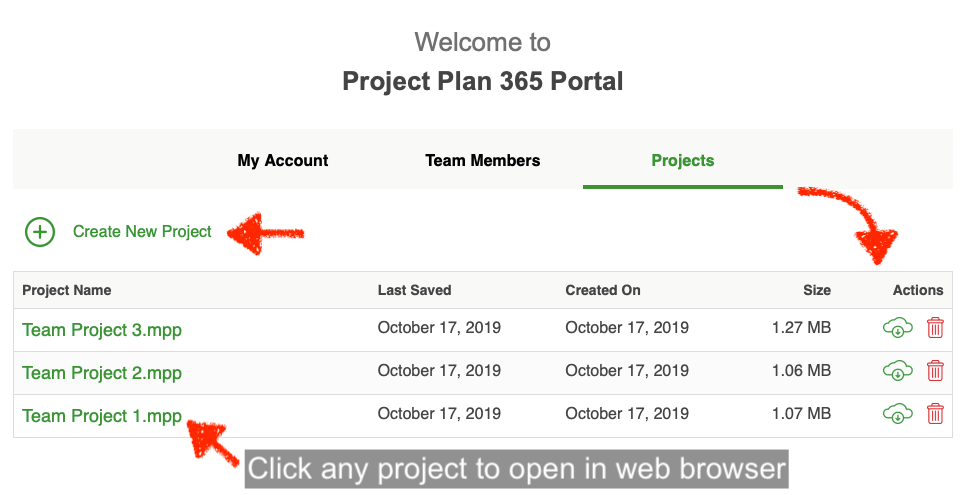
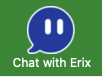
Need Assistance with Anything? Ask Erix!
Also included in the Project Plan 365 October 2019 Update, is a first for PM applications – a built-in AI Project Management Assistant that answers basic project planning questions. Erix is currently being trained to answer any question you may have, in regards to our app, or project management in general. Just open up a chat box to say “hello” (or anything else). For more info on Erix, see this page.
Hello World Forever…
Ever since Brian Kernighan published his seminal work “The C Programming Language,” generations of developers have strived to refine their software iteratively, release after release. The Project Plan 365 October 2019 Update follows this tradition, and introduces a streamlined workflow for teams of planners, analysts, stakeholders, etc. – allowing all of them to collaborate on and share plan data, from day-zero to the final conclusion of the project, all with a minimum of expense and fidgeting from the team. We hope you find this update useful, and as we are user-driven in our updates, feel free to let us know what you like or want to see changed in the future. We are here for you – 24x7!

