Standard/Business Roles
Online Help > Standard/Business Roles
Can we assign a role so that a user can edit plan but not delete tasks?
The Editor has full control over an mpp file. The Read-Only member can only open and read the file.
What are the permissions for each role?
Please read this article: https://www.projectplan365.com/articles/standard-business-roles/ .
How many business roles are there?
Users assigned in a Standard or Business organization can have the following roles: Editor, Read-Only.
Why I cannot share the MPP file?
The Share functionality is available only for Editor team members.
What is the difference between Free Read-Only and Read Only role?
Once you install the application it comes in Free Read-Only role. The difference between these two roles is that with a Read-Only role you have an account on our website and you are part of a team. Also, a Read-Only account has access to files saved in My Projects – Drive 365.
What is the difference between the Owner and an Editor in a team?
The owner of the organization is the only team member that can Purchase or Renew Subscriptions. He is the only one that can change the Business Name.
Can I save or export the project having the Read-Only role?
You cannot save or export the project having the Read-Only role. When a Read-Only account access an Editor feature a message will appear: “This feature is available for Editors”.
 Can I access a Business feature having the Standard Subscription?
If you have a Standard Plan and you are not also the owner of the organization, once you click on a Business feature, the following message appears: “This feature is available in Business Plan”.
Can I access a Business feature having the Standard Subscription?
If you have a Standard Plan and you are not also the owner of the organization, once you click on a Business feature, the following message appears: “This feature is available in Business Plan”.
 How do I change the role for a team member from Read-Only to Editor?
To change the role for a team member from Read-Only to Editor, Sign In in our Project 365 Online Portal and in Team Members page change the role for the desired team member.
Note:
How do I change the role for a team member from Read-Only to Editor?
To change the role for a team member from Read-Only to Editor, Sign In in our Project 365 Online Portal and in Team Members page change the role for the desired team member.
Note:
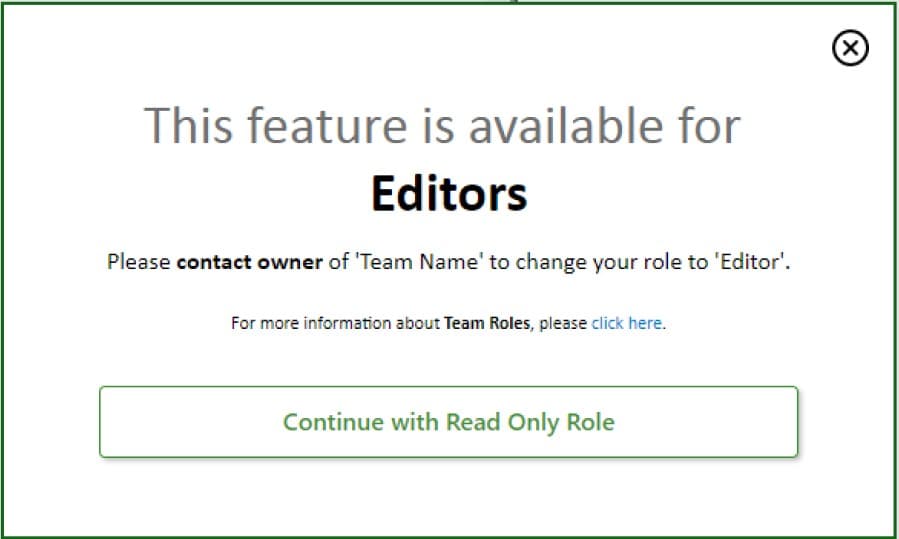 Can I access a Business feature having the Standard Subscription?
If you have a Standard Plan and you are not also the owner of the organization, once you click on a Business feature, the following message appears: “This feature is available in Business Plan”.
Can I access a Business feature having the Standard Subscription?
If you have a Standard Plan and you are not also the owner of the organization, once you click on a Business feature, the following message appears: “This feature is available in Business Plan”.
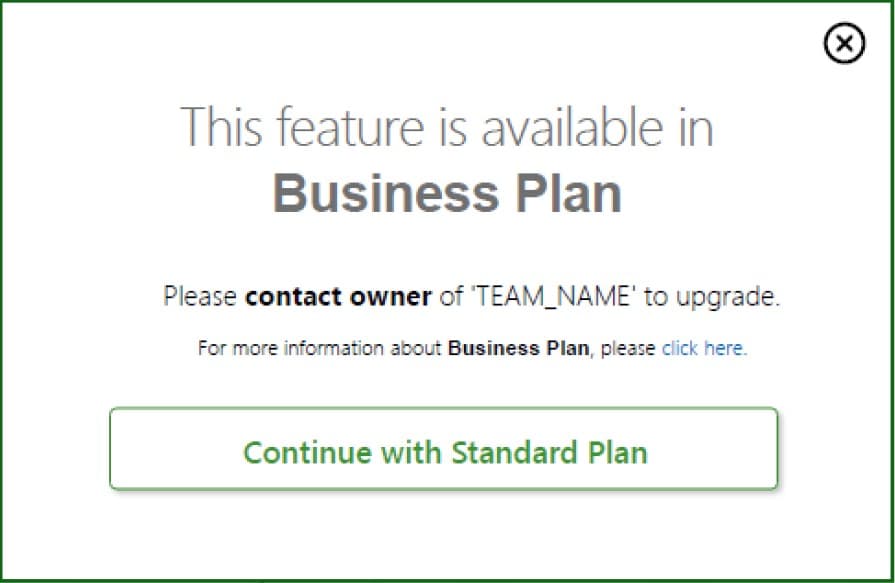 How do I change the role for a team member from Read-Only to Editor?
To change the role for a team member from Read-Only to Editor, Sign In in our Project 365 Online Portal and in Team Members page change the role for the desired team member.
Note:
How do I change the role for a team member from Read-Only to Editor?
To change the role for a team member from Read-Only to Editor, Sign In in our Project 365 Online Portal and in Team Members page change the role for the desired team member.
Note:
1. By default, the owner of the organization has the Editor role. 2. If you already purchased a subscription, please know that you need to purchase a subscription for each Editor team member. 3. You can add as many read-only team members as you need for free.
Action |
Read-Only |
Editor |
Owner |
On Online Portal |
|||
View Account Info |
|
|
|
View Team Members |
|
|
|
Resource Leveling |
|
|
|
Schedule Reports |
|
|
|
Manage Team Members |
|
|
|
View and Download Organization Projects |
|
|
|
Remove Business Projects |
|
|
|
Add/Remove resources from organization |
|
|
|
Change Business Name |
|
|
|
Create New Project |
|
|
|
Purchase Business Subscription |
|
(from Team Members page) |
|
Renew Business Subscription |
|
|
|
Purchase Standard Subscription |
|
(from Team Members page) |
|
Renew Standard Subscription |
|
|
|
On Project Plan 365 application |
|
|
|
View/Open the Files from Drive 365 |
|
|
|
Enter in Exclusive Mode |
|
|
|
Import/Export Team Members |
|
|
|
Share MPP files |
|
|
|
Create Master project and subprojects |
|
(Business Subscription) |
|
Enter in Real-Time Collaboration |
|
(Business Subscription) |
|
Access Custom Views |
|
(Business Subscription) |
|
Access Burndown Report |
|
(Business Subscription) |
|
Access S-Curve Report |
|
(Business Subscription) |
|
Access Risk Management |
|
(Business Subscription) |
|
Export to My Calendar |
|
(Business Subscription) |
|
Task Notification |
|
(Business Subscription) |
|
Restrict Project Editing |
|
(Business Subscription) |
|
Save Password Protected MPP Files |
|
|
|
Update Project |
|
|
|
Update Tasks |
|
|
|
Mark on Track |
|
|
|
Fill in Grid |
|
|
|
Visual Reports |
|
(Business Subscription) |
|
My Tasks |
|
(Business Subscription) |
|
| Related | Sign In to Project Plan 365 | Sign Up to Project Plan 365 | Start 30-Day Standard Trial | Start 30-Day Business Trial | Purchase Business Subscription |
| Platform | Windows | Mac | iOS | Web | Android |
| ✔ | ✔ | ✔ | ✔ | ||
| Product | Project Plan 365 | ||||
| Article ID | 268 | ||||
| Date | 11/28/2023 |


